Viewing Your Signup Links
You can view a list of your signup links.
Sign in as described in Signing In To the Partner Portal and navigate to Signup Links > Generated links.
The Generated links page appears.
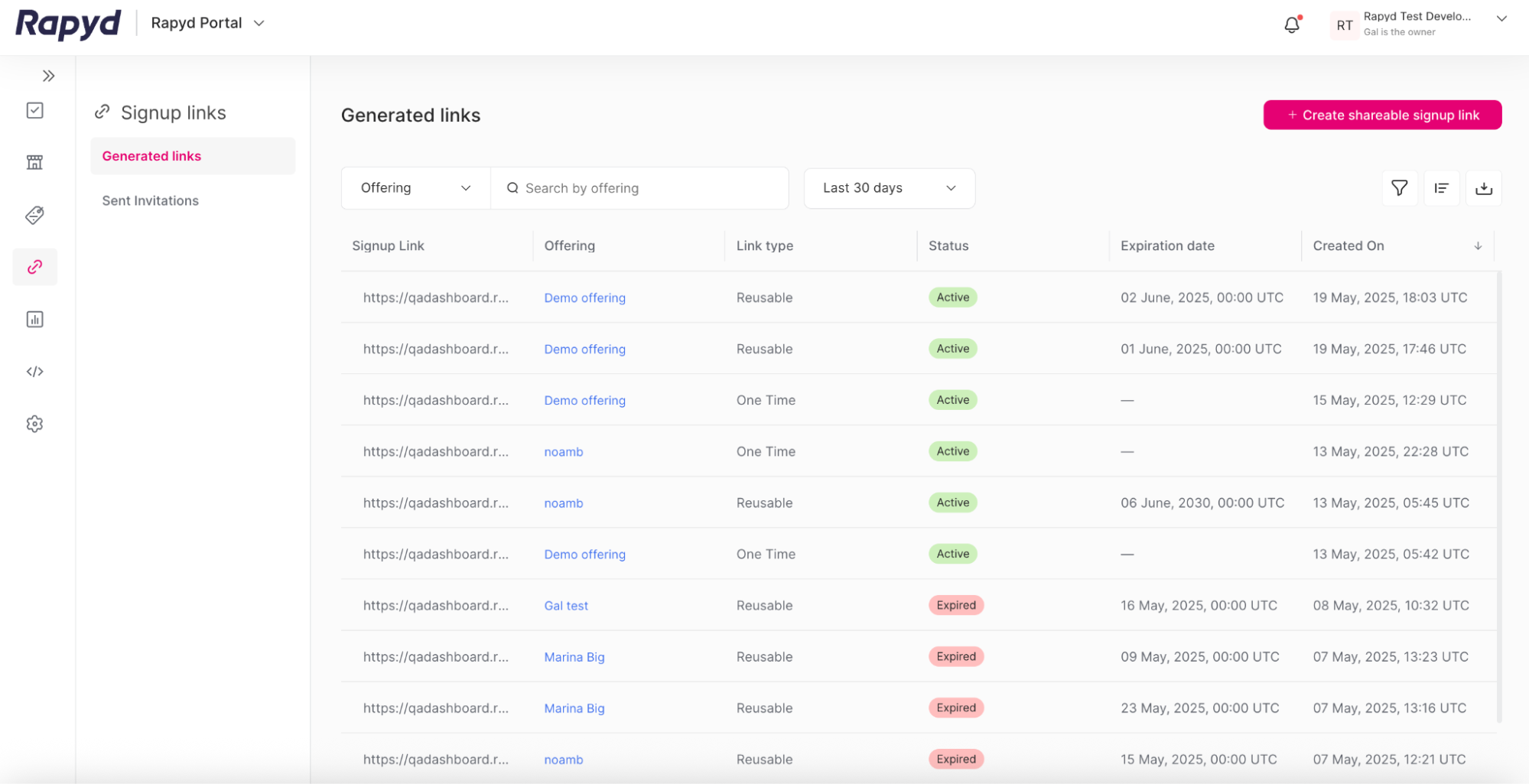
Modify the display by doing the following:
To add or remove columns, click the Choose Columns icon at the top right. The icon has three vertical bars. On the Choose Columns drop-down, check the box for the columns you want to appear on screen and click Apply.
Click and drag the column headers in the Choose Columns drop-down to change the column order and click Apply.
Other things you can do:
To filter the list, click the Search field at the top. Select a filter from the drop-down to the left of the search bar. Select a filter and type a value, or type a free text string. Then click the magnifying glass icon.
To clear a filter, delete the text in the Search field and click the magnifying glass icon.
To apply an advanced filter, click the Filter icon at the top right. In the Filter window, select a field and a condition, and enter a value. To define an additional filter, click + Add Filter and fill in the field, condition, and value. Then click Apply.
To clear an advanced filter, click the Filter icon, and click the Trash icon next to the listed filter. Then click Apply.
To view additional columns, move the horizontal scroll bar at the bottom of the page.
To scroll through the lines of the table, move the vertical scroll bar at the right side of the page.
The following table describes the fields in the Generated links page.
Field | Description |
|---|---|
Signup Link | String that contains the generated signup link. |
Offering | A link to the offering associated with the signup link. |
Link type | The type of link. Possible values include:
|
Status | The status of the signup link. Possible values include:
|
Expiration date | The date and time the signup link expires. |
Created On | The date and time the signup link was created. |
Created By | The user profile that created the signup link. |