Accessing the Rapyd App Main Screen
For all functions of the Rapyd App.
How
Do one of the following:
From the app launcher, tap the Rapyd icon (
 ).
).
From the Sale screen, swipe to the left.
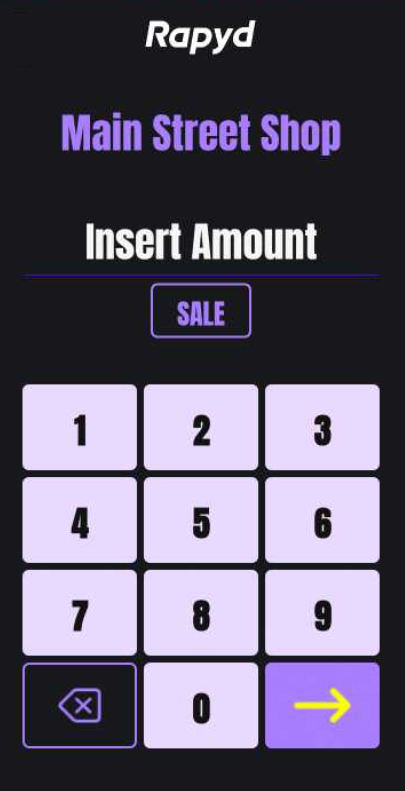
The Rapyd App main screen appears.
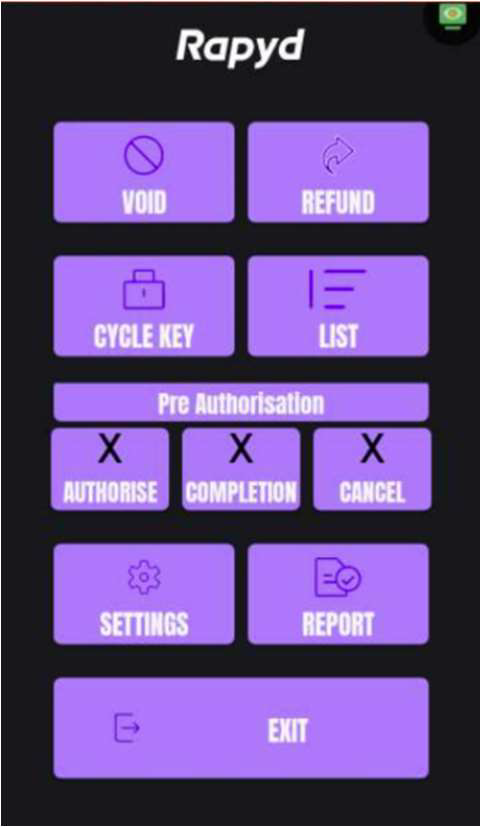
The Rapyd App main screen provides the following functionalities:
Create a sale transaction. Swipe to the right.
Void a transaction or create a refund. Tap Void or Refund.
Obtain a new MAC key. Tap Cycle Key.
List transactions. Tap List.
Conduct a pre-authorisation operation.
To pre-authorise a transaction, tap Authorise.
To complete an already authorised transaction, tap Completion.
To cancel an already authorised transaction, tap Cancel.
To update your terminal's configuration, tap Settings.
To view or print reports, tap Report.
To exit to the app launcher, tap Exit.