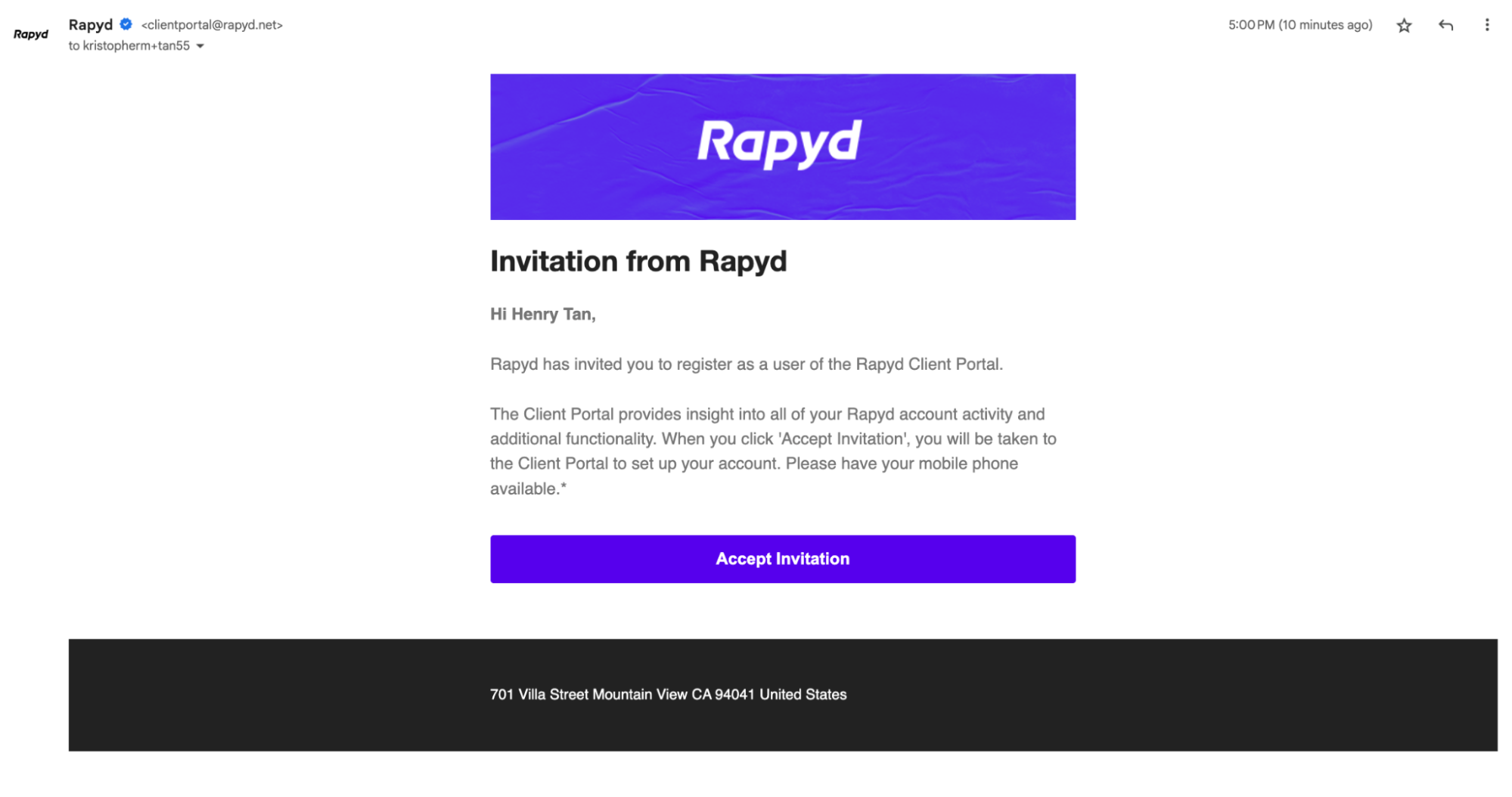Adding a Merchant
Add a merchant using the Partner Portal.
This procedure requires Owner or Administrator privileges.
Sign in as described in Signing In To the Partner Portal and navigate to the Merchants tab.
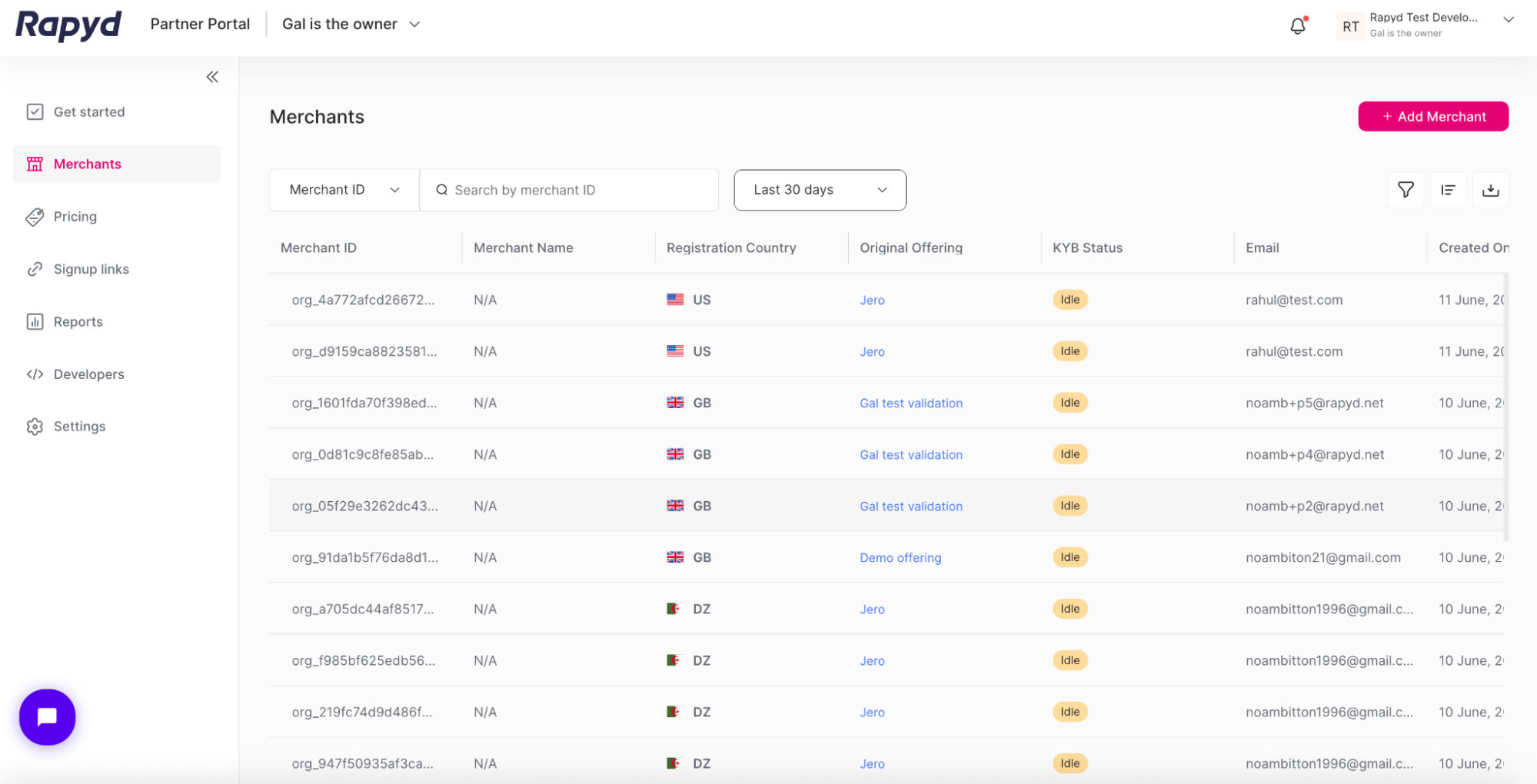
Click on the + Add Merchant button in the upper right corner.
The Add Merchant window appears.
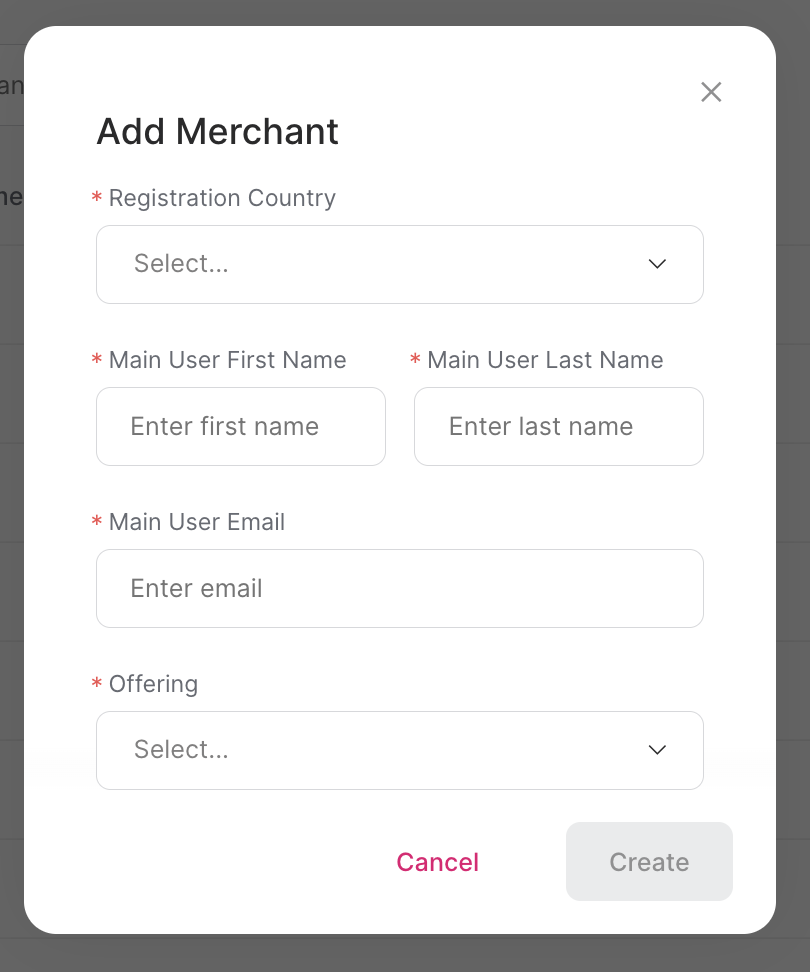
Enter the following required fields:
Registration Country - The country the merchant is registered in.
Main User First Name - The first name of the merchant.
Main User Last Name - The last name of the merchant.
Main User Email - The email address of the merchant.
Offering - Select an offering from the drop-down. Choose the offering you want to associate with the merchant. An offering is a bundle of pricelists. See Creating an Offering for more detail.
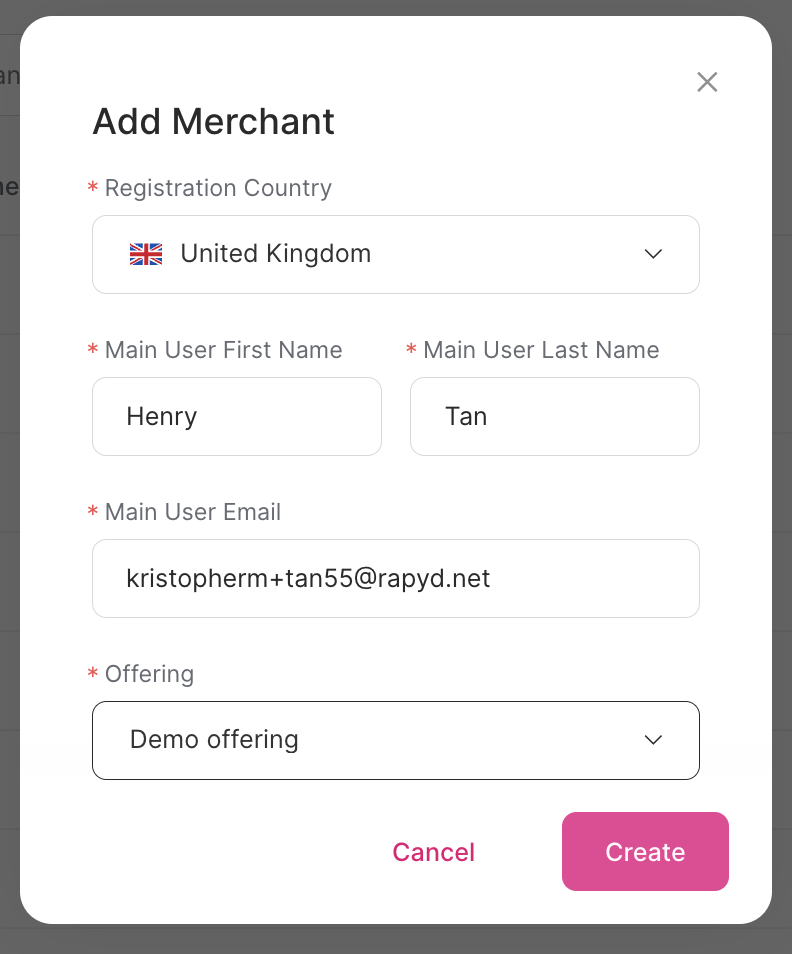
Click Create.
The success window appears.
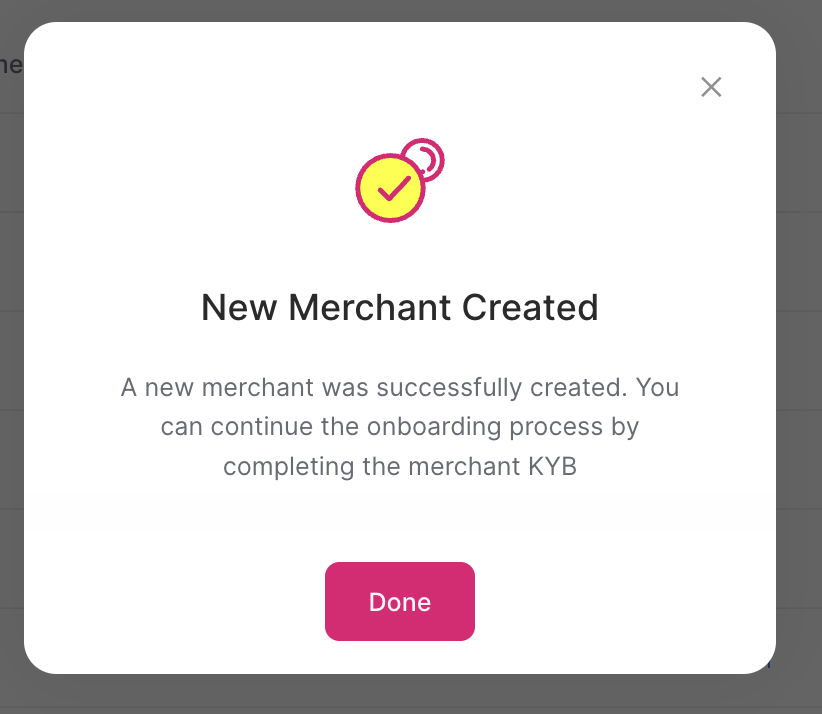
Merchant KYB
After a merchant is created, you can continue to onboard your merchant. As a partner with Rapyd, you can complete the merchant KYB form.
Click Done.
The new merchant appears on the Merchants page. Click on the Pending section of the table.
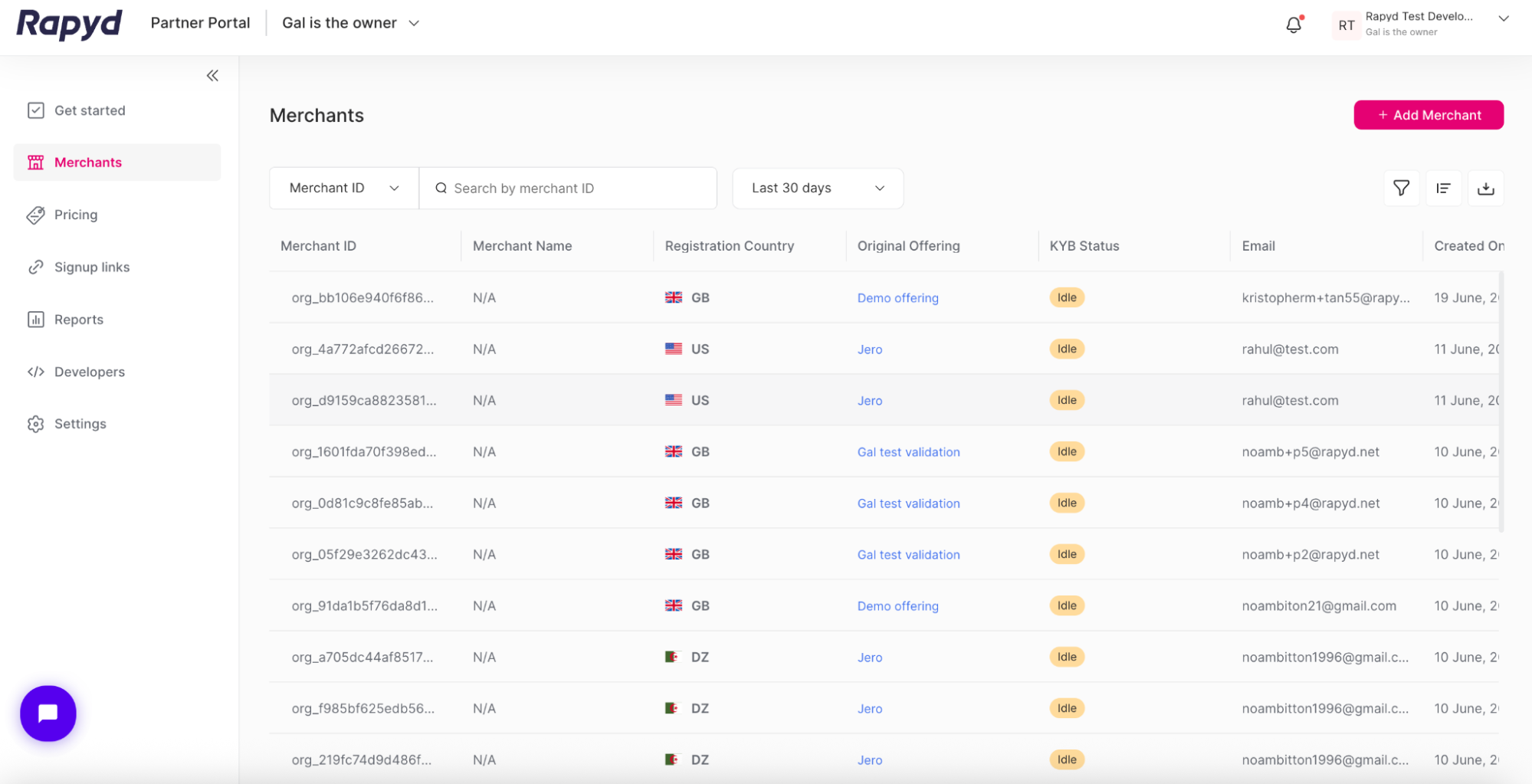
After the merchant is created, they will receive an invitation to register as a user in the Rapyd Client Portal. Their account will be linked to your Partner Portal account.