Create a Beneficiary
Create a Beneficiary using the Client Portal.
You can create a beneficiary right from the Client Portal by logging in and going to Disburse > Beneficiaries > Create Beneficiary. A single beneficiary can be used for multiple payouts.
Note: This procedure requires Owner or Administrator privileges.
Sign in as described in Accessing the Client Portal and navigate to Disburse > Beneficiaries.
The Beneficiaries page appears.
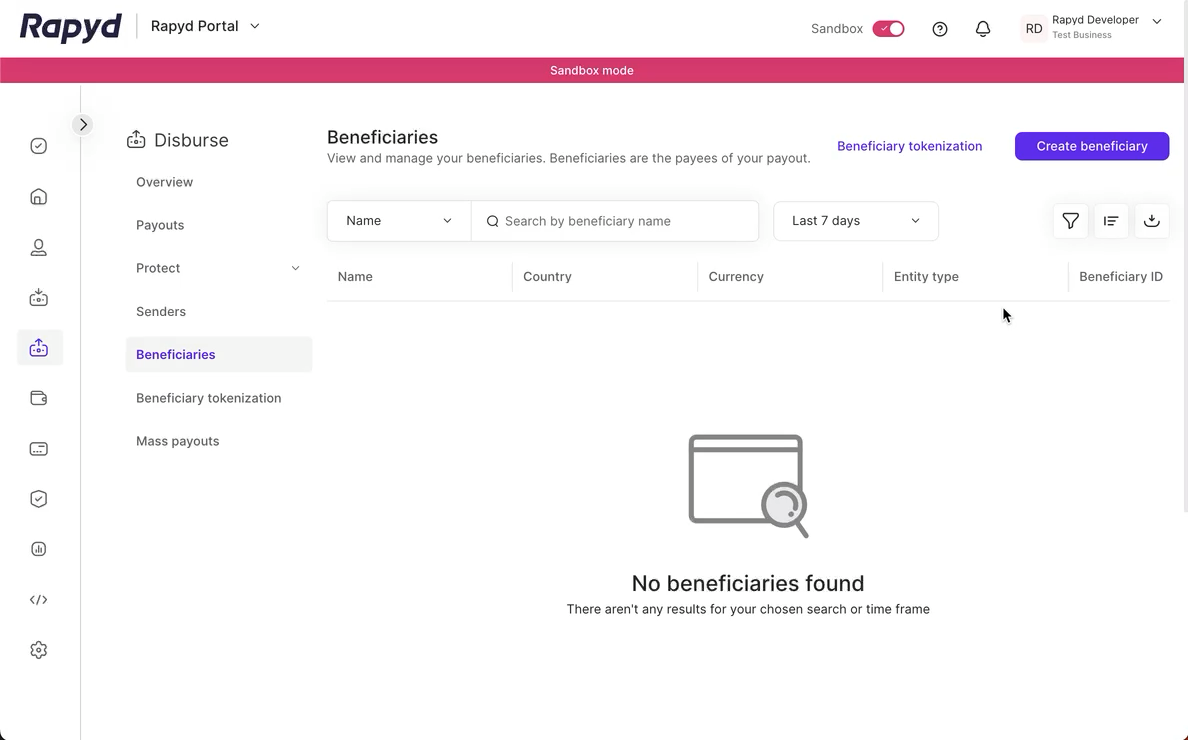
Click Create beneficiary.
The Create new beneficiary dialog box appears.
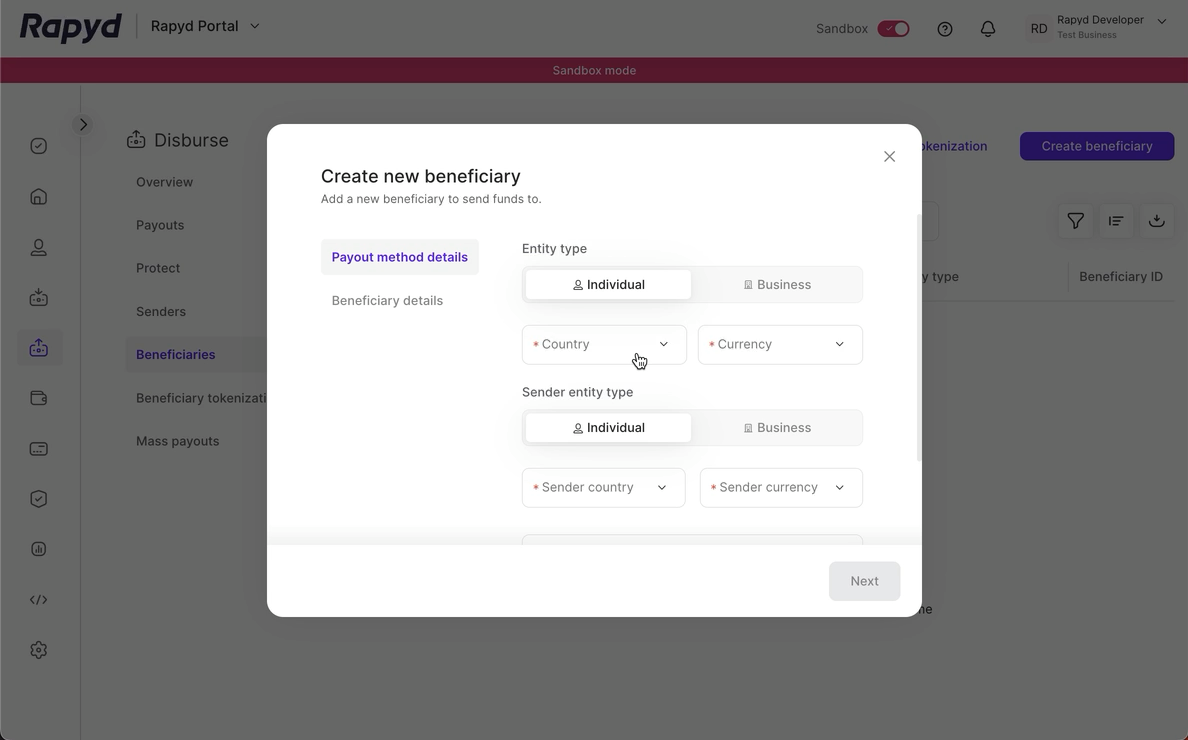
Entity Type
Complete the Entity type by choosing Individual or Business.
Select the Country and Currency of the Beneficiary.
Sender Entity Type
Complete the Sender entity type as an Individual or Business that would payout to the beneficiary.
Select the Sender country and currency.
Select the payout category.
Choose the payout method type sent to the beneficiary.
Note: The payout method is relevant for the sender to send the payout to the beneficiary.
Click Next.
Beneficiary Details
Note: The beneficiary details will vary according to the required fields of the payout method.
Complete the beneficiary details including the following:
First Name - (Beneficiary is an individual)
Last name - (Beneficiary is an individual)
Company Name - (Beneficiary is a business)
Account Number
Sort Code
Reference ID
Note: The Reference ID is defined by the merchant to identify their beneficiaries.
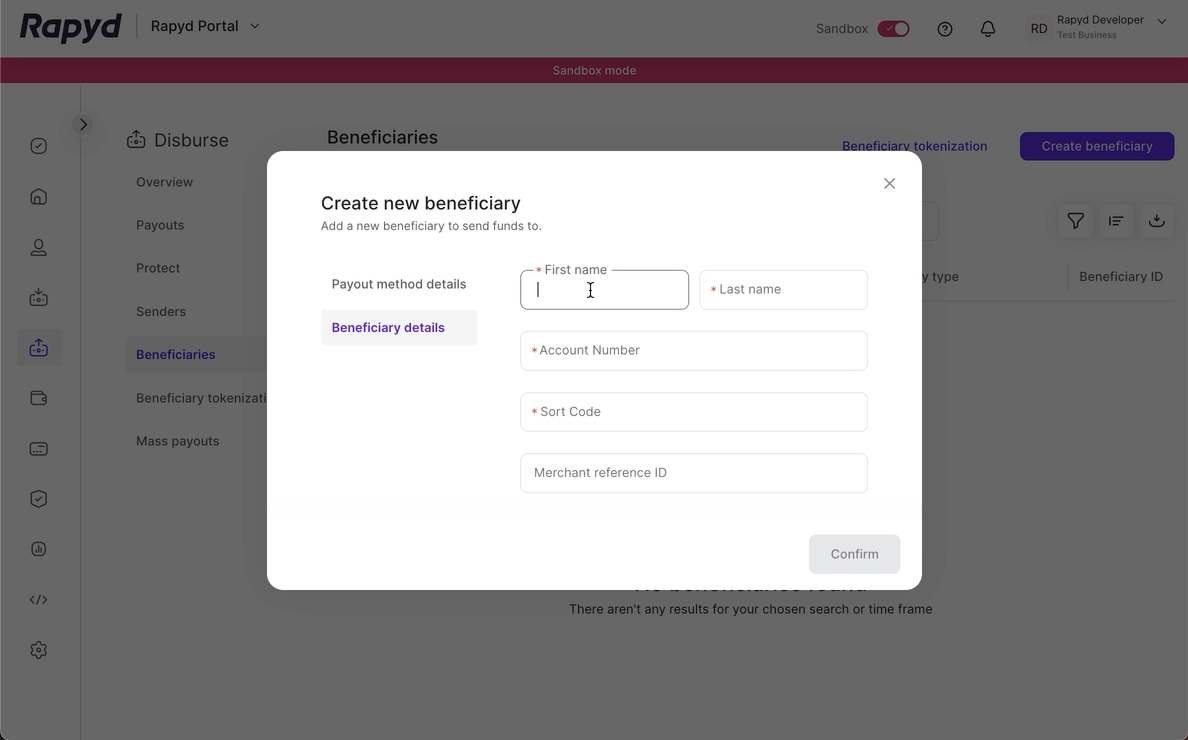
The Beneficiary Created dialogue box appears.
View Beneficiary
On the beneficiary created dialogue box, tap View Beneficiary to view the specific beneficiary details.