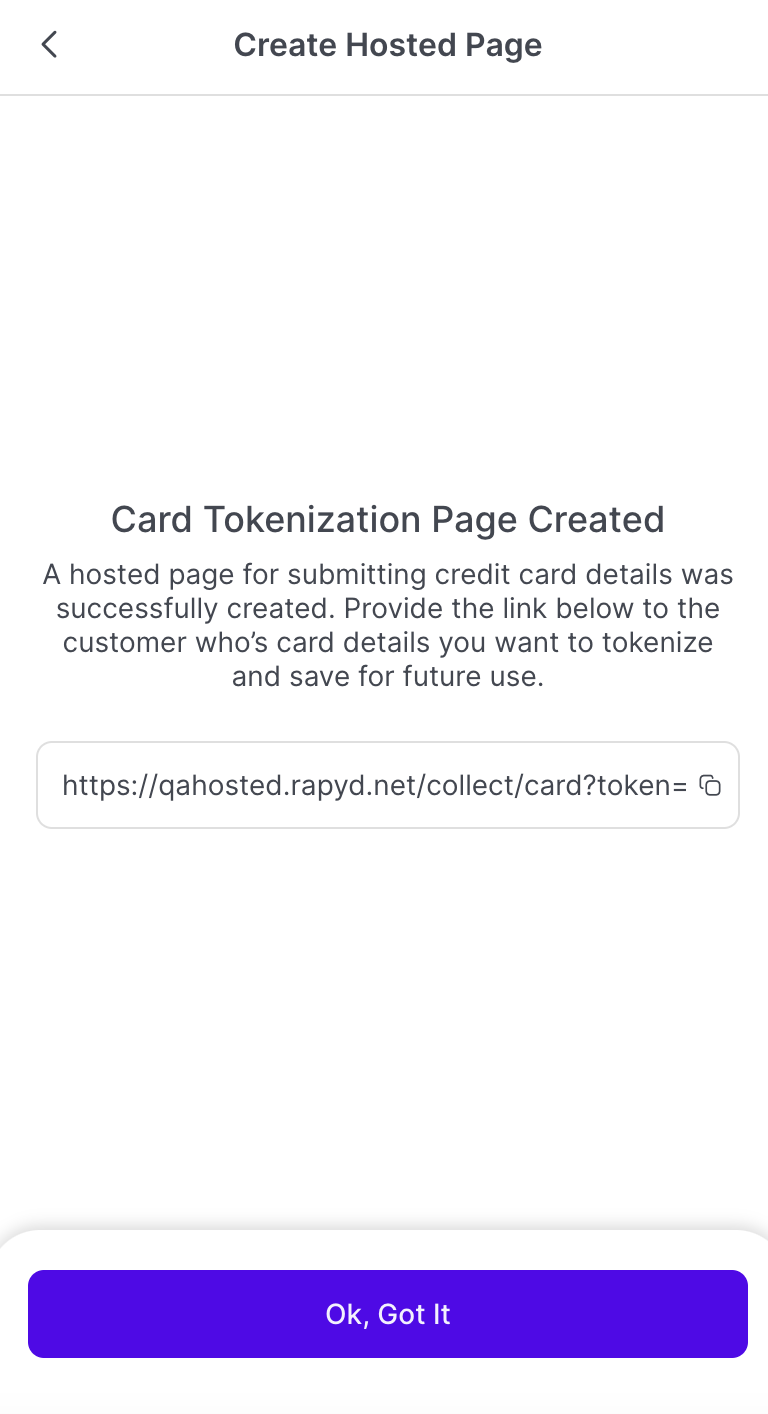Creating Customers
You can create a new customer in Client Portal.
This documentation is for the Mobile Version of Client Portal.
How to Create Customers
Sign in as described in Accessing the Client Portal and navigate to Collect > Customers.
The Customers page appears.
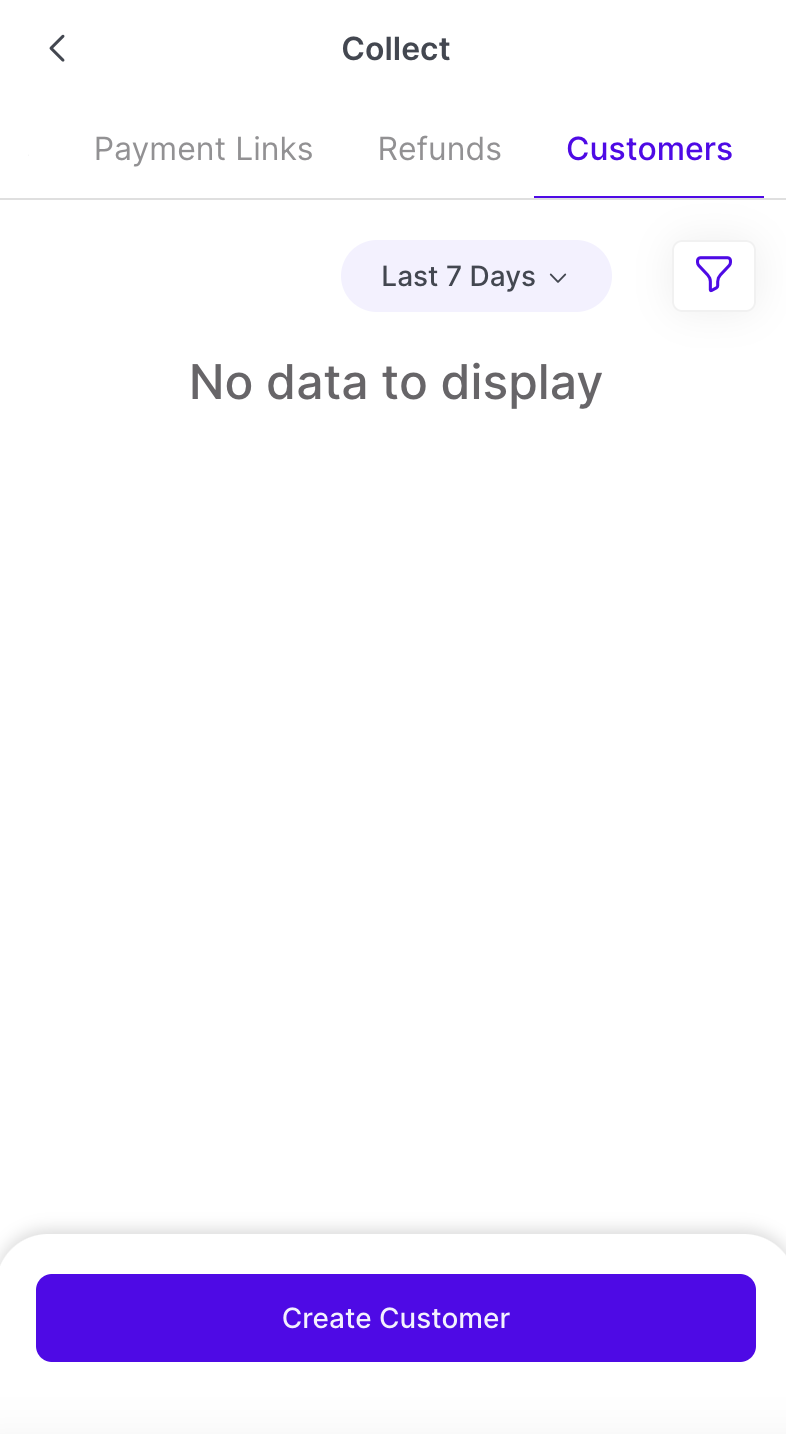
Tap Create Customer.
The Create Customer page appears.
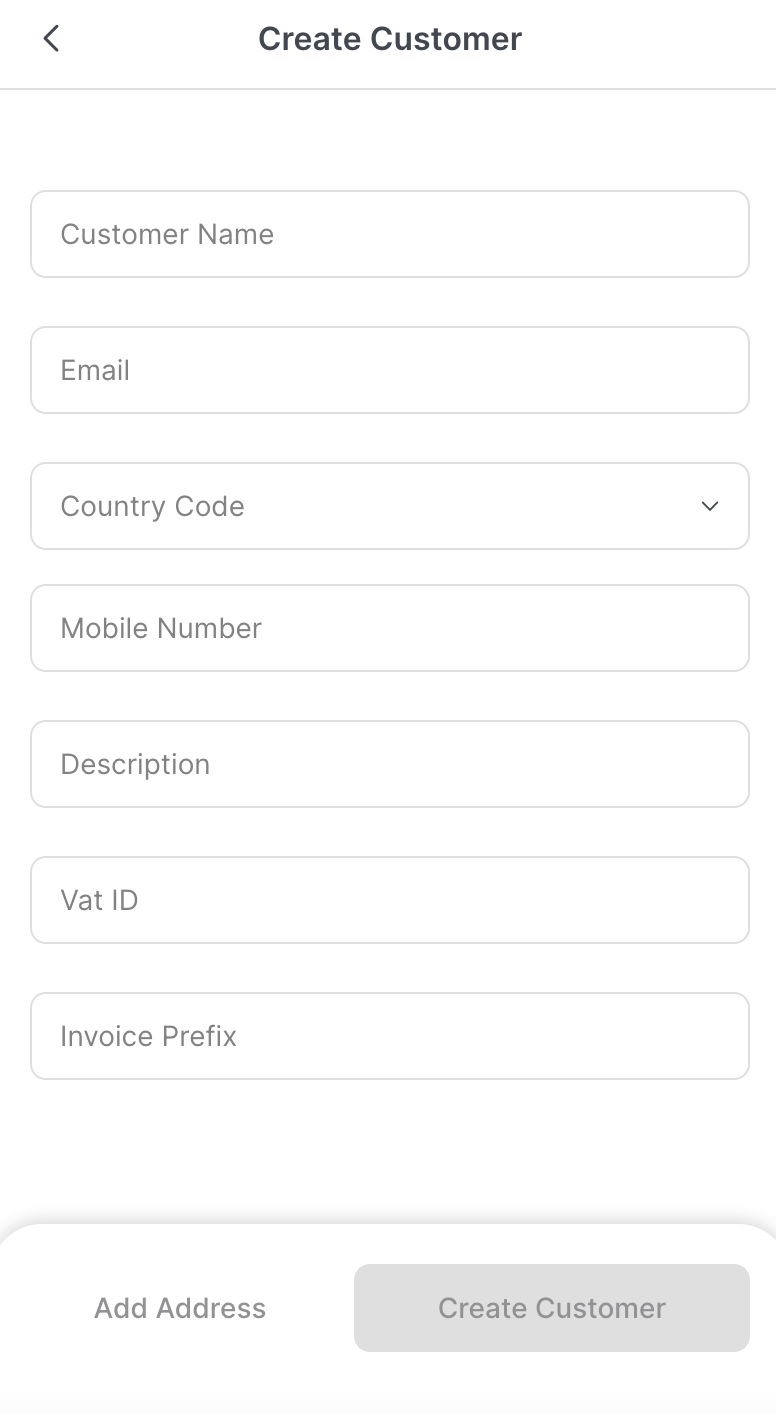
Complete the following fields:
Customer Name (Required) - Provide the first and last name of the customer.
Email (Optional) - The email address of the customer
Country Code (Optional) - The ISO country code of the customer
Phone Number (Optional) - The phone number of the customer
Description (Optional) - A textual summary of the customer
Vat ID (Optional) - A unique number that identifies businesses for tax purposes.
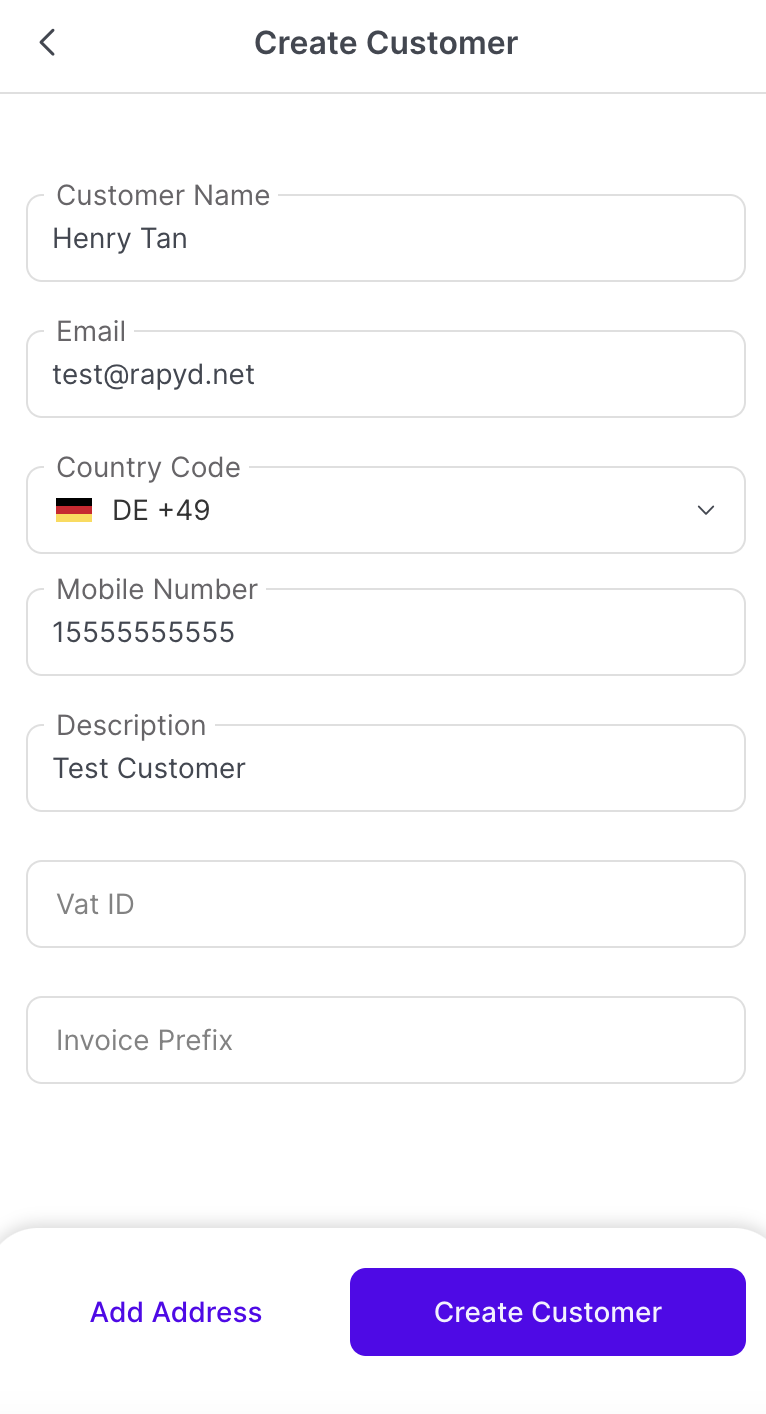
(Optional) Click Add Address if you need to add the customer’s address to their customer profile.
The Add Customer Address page appears.
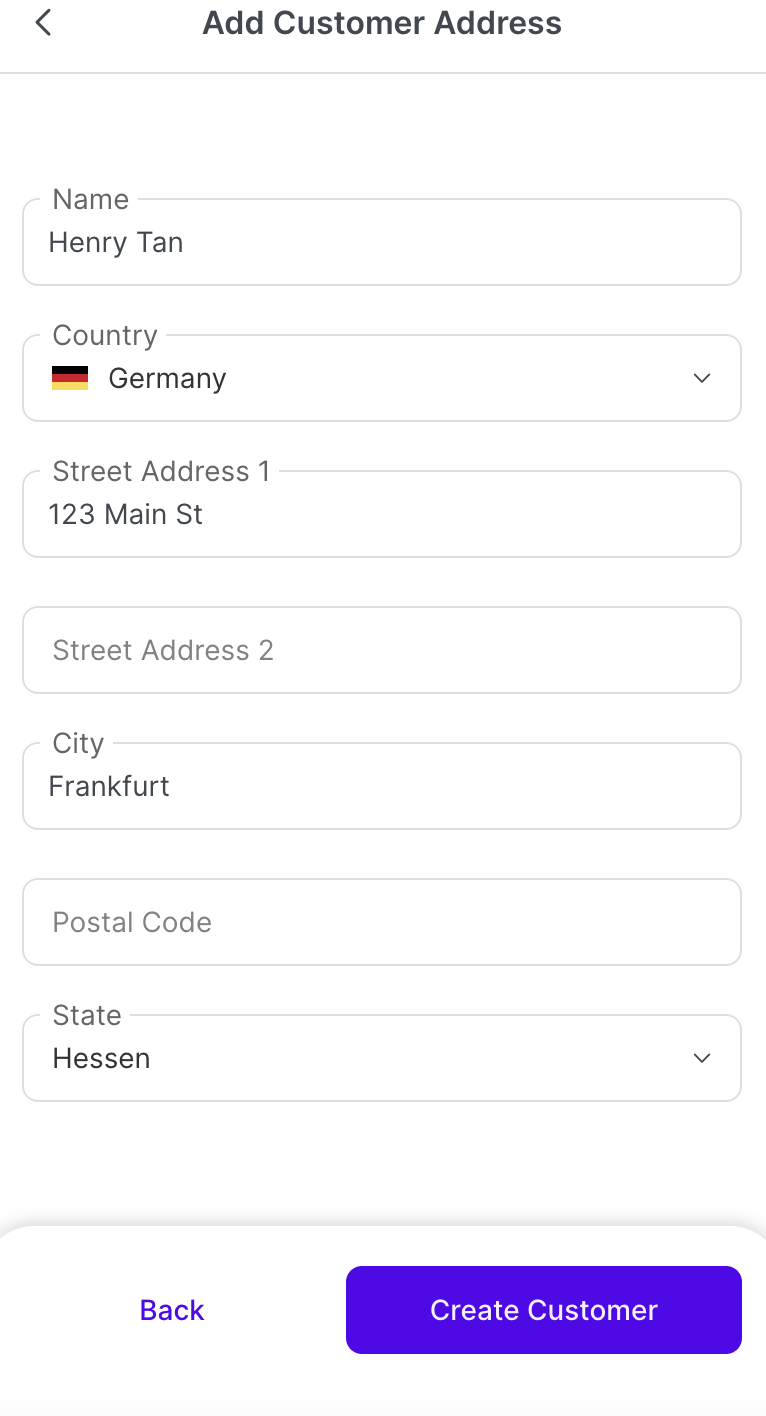
Fill in the following fields:
Country
Street Address
City
Postal Code
State
Tap Create Customer.
The Customer Created success page appears.
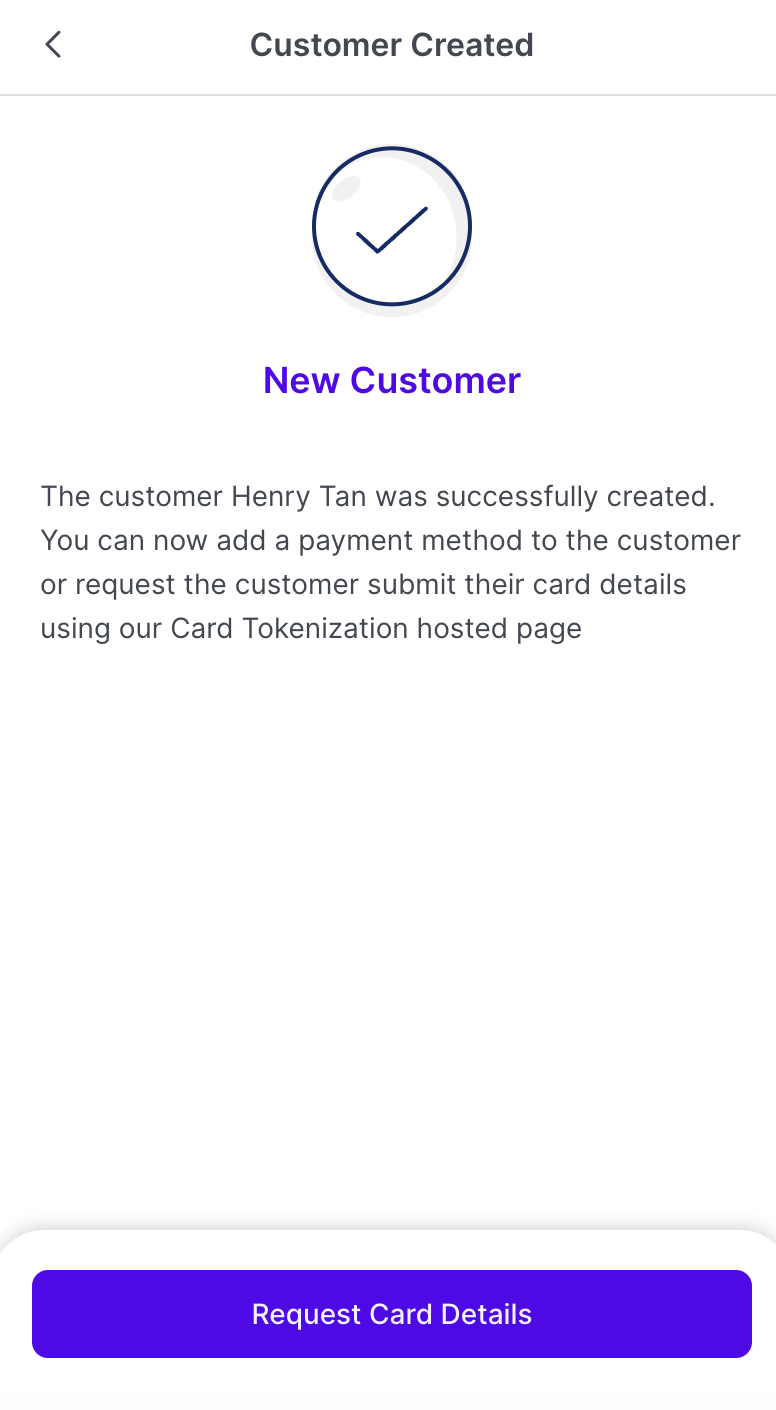
Optional: Tap Request Card Details. Press the back button if you want to request card details at a later time.
Note: You can create a hosted page to send to your customer to collect the customer’s card information. The customer will fill in the hosted page.
The Request Card Details page appears.
Select the country your customer is located from the drop down menu.
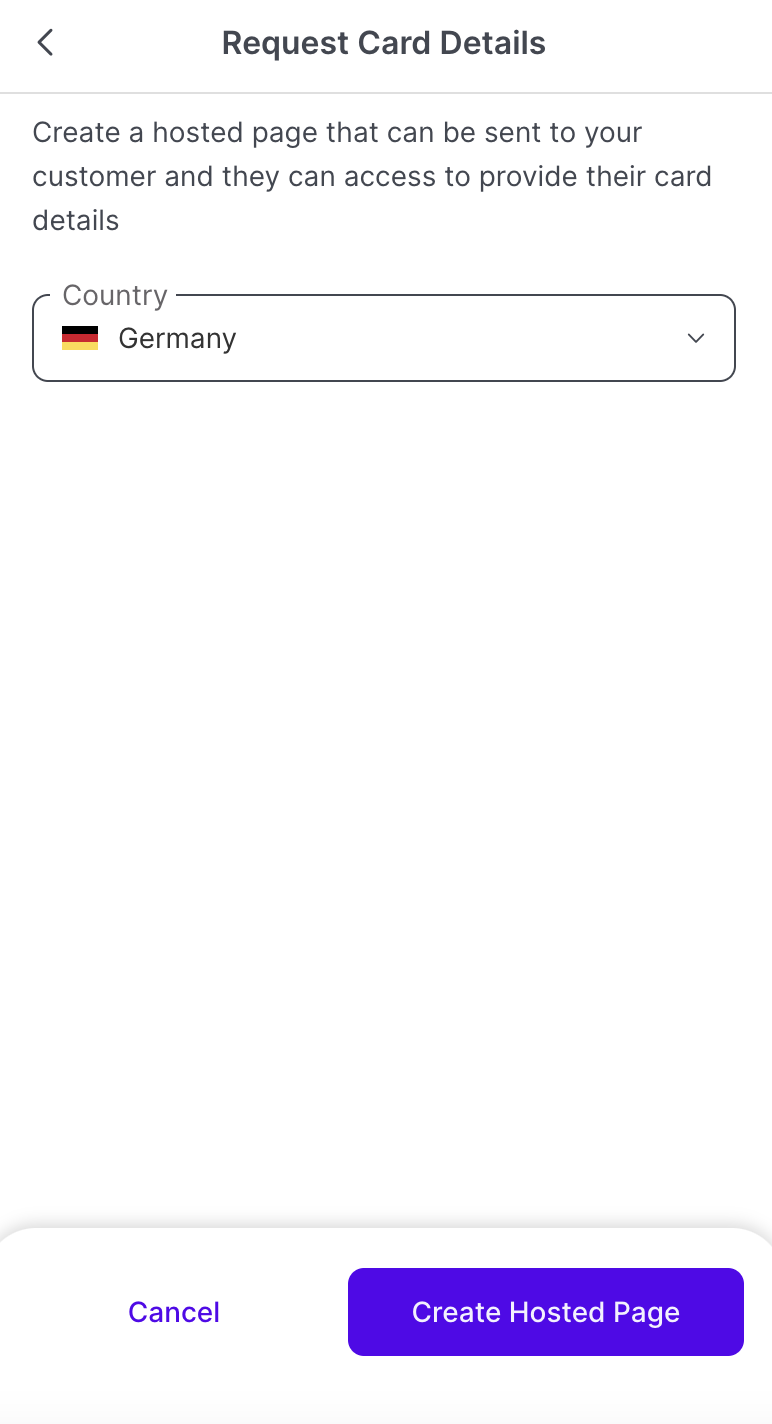
Tap Create Hosted Page.
The Card Tokenization Page appears.
You can copy the hosted page link and share it with your customer.