List Customers
You can view your customers and their details in Client Portal.
This documentation is for the Mobile Version of Client Portal.
Sign in as described in Accessing the Client Portal and navigate to Collect > Customers.
The Customers page appears.
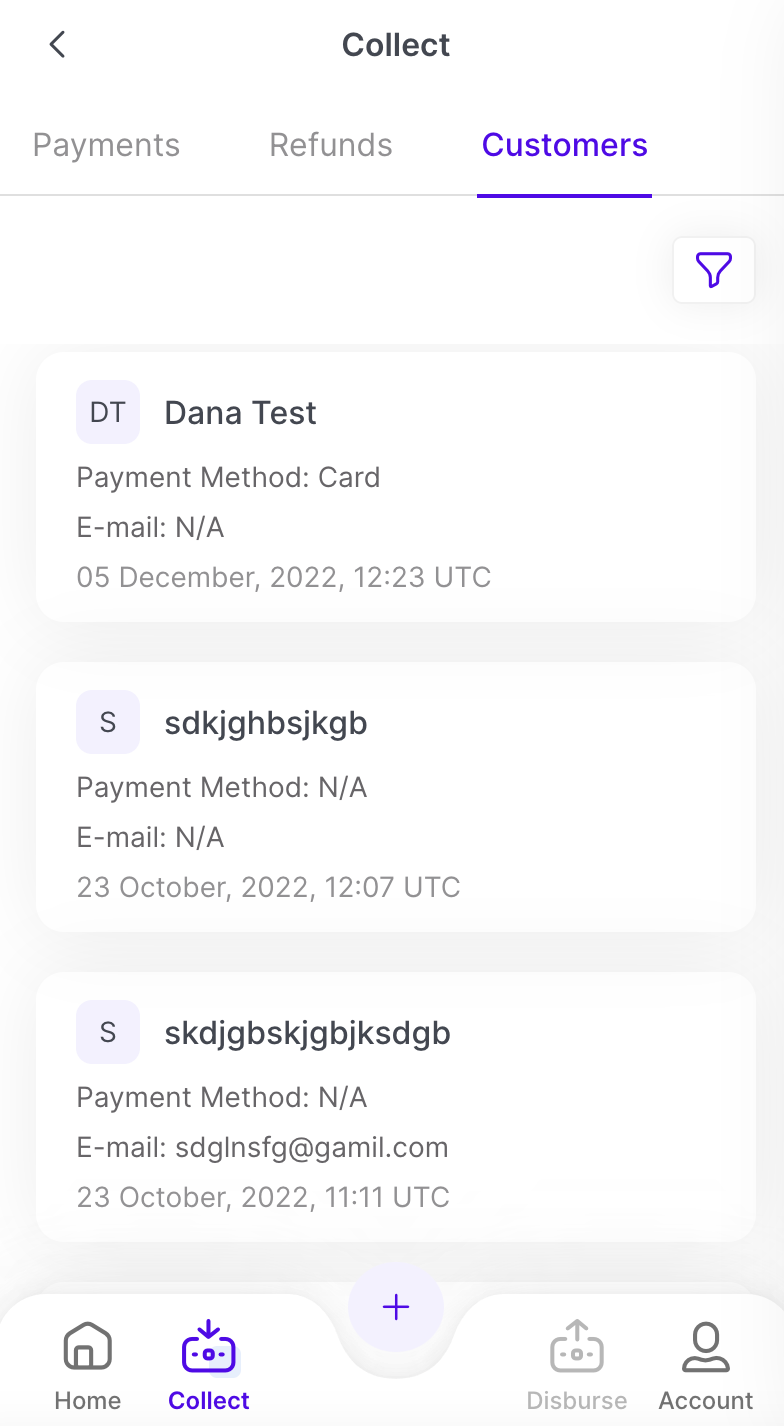
Click on the customer row you would like to view.
The Customer Details page appears.
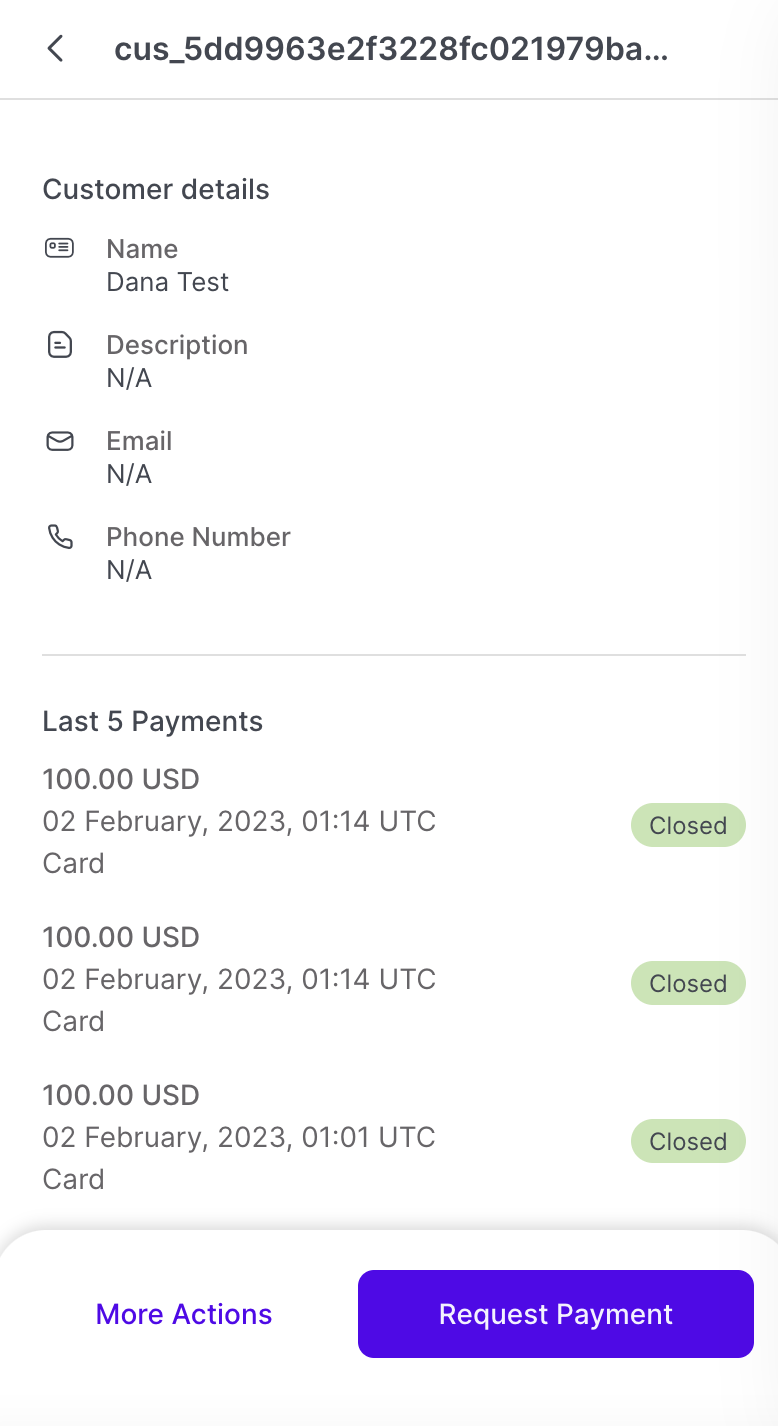
The panel contains the following information:
Customer Details
Name - The name of the payer
Description - A textual summary about the payer.
Email - The email address of the payer
Phone Number - The phone number of the payer
Last 5 Payments
Note
The last payment information provided is only for the selected customer.
The last 5 payments are displayed, including the following fields:
Amount + Currency - The amount of funds for the payment and the currency used for the payment.
Date - The date and time the payment was created
Payment Method - The payment method used for the payment: Card, Cash, ewallet, Bank Transfer
Status - The status of the payment: Closed, Active, or Error.
Payment Methods
Note
Payment method information is available only if a payment method has been added to the customer.
All payment methods for the customer are displayed, including: Payment Method Type, and if the payment method is default.
On the Customer Details Page, you can:
Request a Payment - A payment is requested from a specific customer. See Quick Actions - Request Payment for more information.
Create a Payment - A payment is created using the Virtual Terminal. See Quick Actions - Virtual Terminal for more information.
Note
The payments created through the Quick Actions menu will only be associated with the selected customer.