Downloading a Summary of Mass Payout Reports
You can download a summary report of the mass payout reports in a defined time period. The report is in CSV format.
Processing the report might take a number of minutes.
When your report is ready to download from the Client Portal, Rapyd sends you a notification by email.
You must have Owner or Administrator privileges to download a mass payout report.
Sign in as described in Accessing the Client Portal and navigate to Disburse > Mass Payouts.
The Mass Payouts page appears.
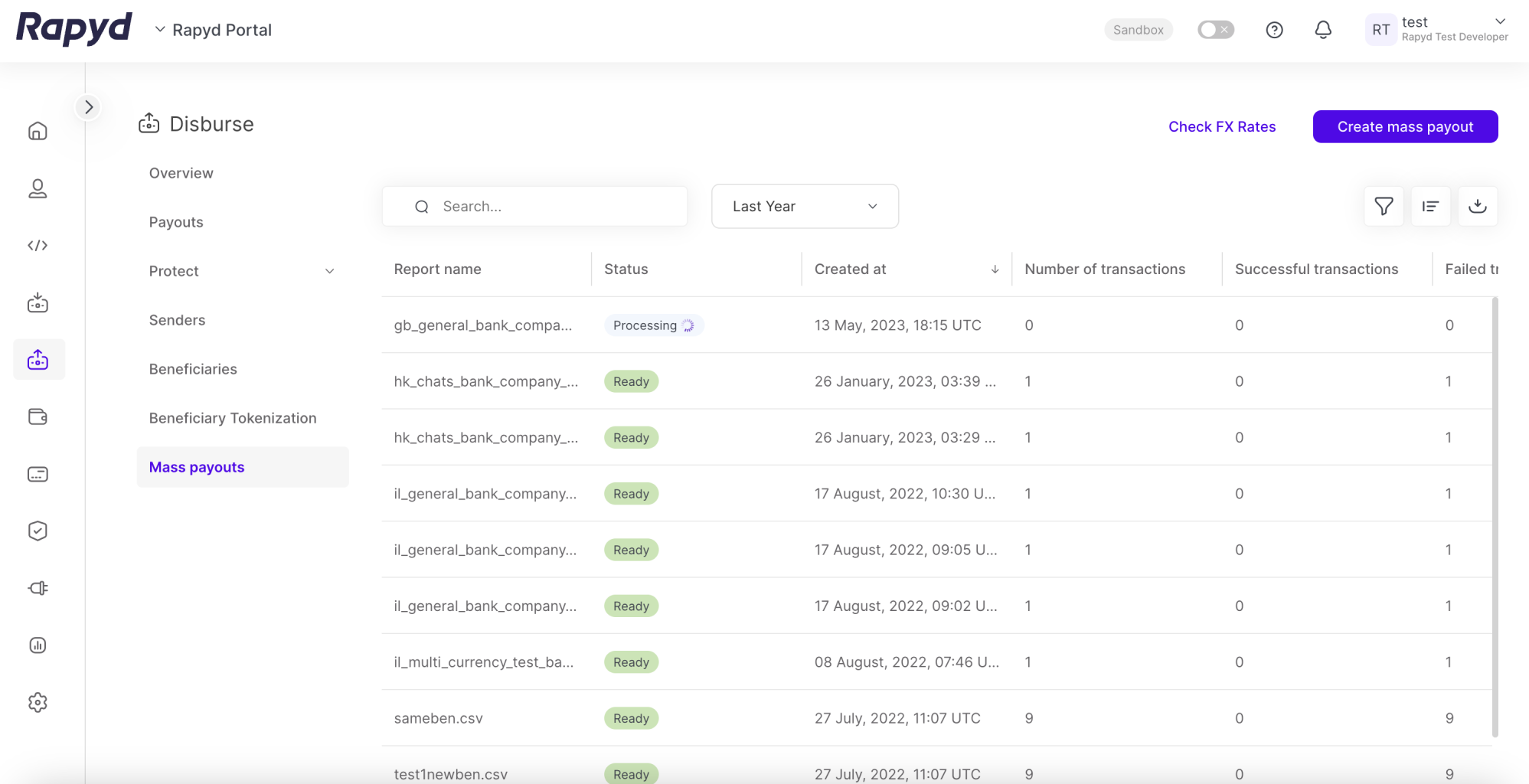
Note: You can create filters to specify the the queries in the table. You can create up to 5 filters.
Tap the Export icon at the top right corner of the page.
The Export data dialog box appears.
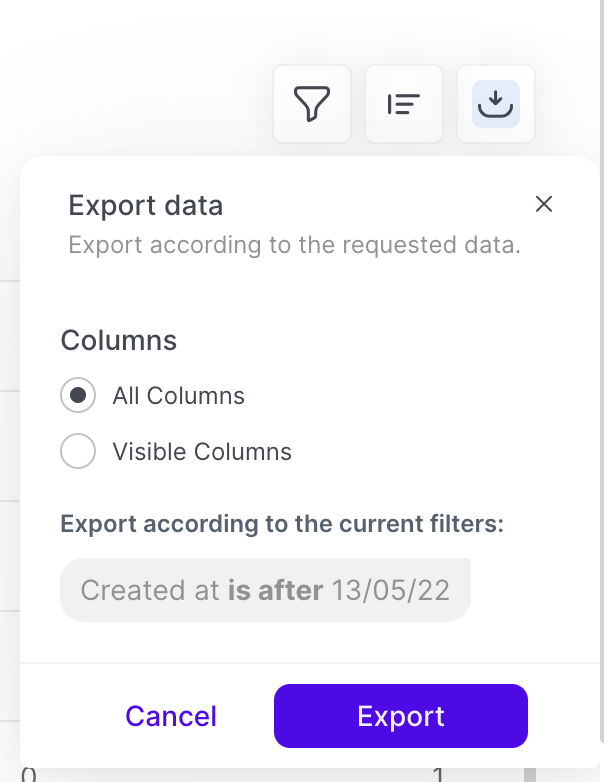
Select a range of dates or All for all dates.
Select one of the following:
All Columns - Exports all of the data fields.
Visible Columns - Exports only the data fields that are currently displayed.
Tap Export.
A pop-up message confirms that your report is being processed.
Tap Close.
When your report is ready, Rapyd sends you a notification by email.
In the email message, tap Get File. The file is downloaded to the Downloads folder on your local computer. The report is in CSV format.
Sample Report
Batch ID,Report name,Status,Create date,Number of Transactions,Successful Transactions,Failed Transactions batch_7a6eaa9811eef2863bb1812ae9c22cc1,Rapyd_masspayout_test - Rapyd_masspayout_test - sheet1.csv,Ready,06 January 2020 08:19 UTC,2,2,0 batch_086e520c6c6a96fc0d93385e3a099060,Mass_Payouts_20200105150112,Ready,05 January 2020 13:21 UTC,14,0,14