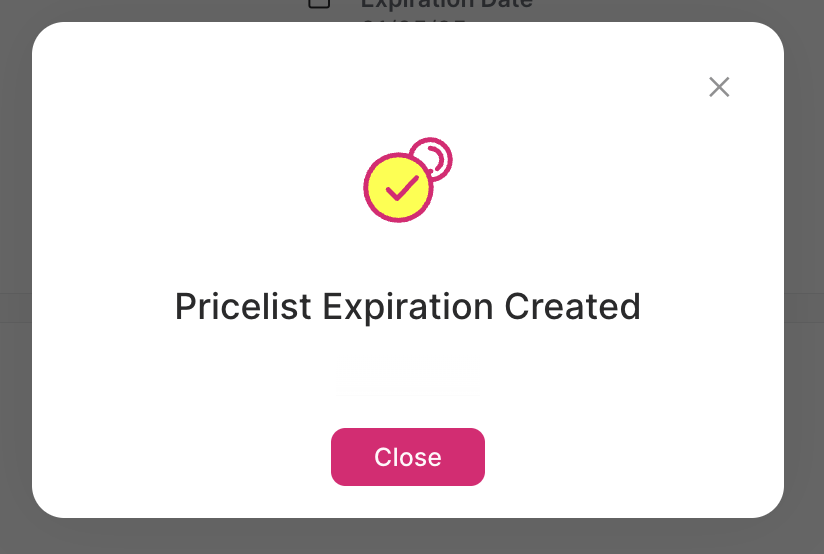Expiring a Pricelist
You can set an expiration date for a pricelist.
Sign in as described in Signing In To the Partner Portal and navigate to the Merchants tab. The Merchants page appears.
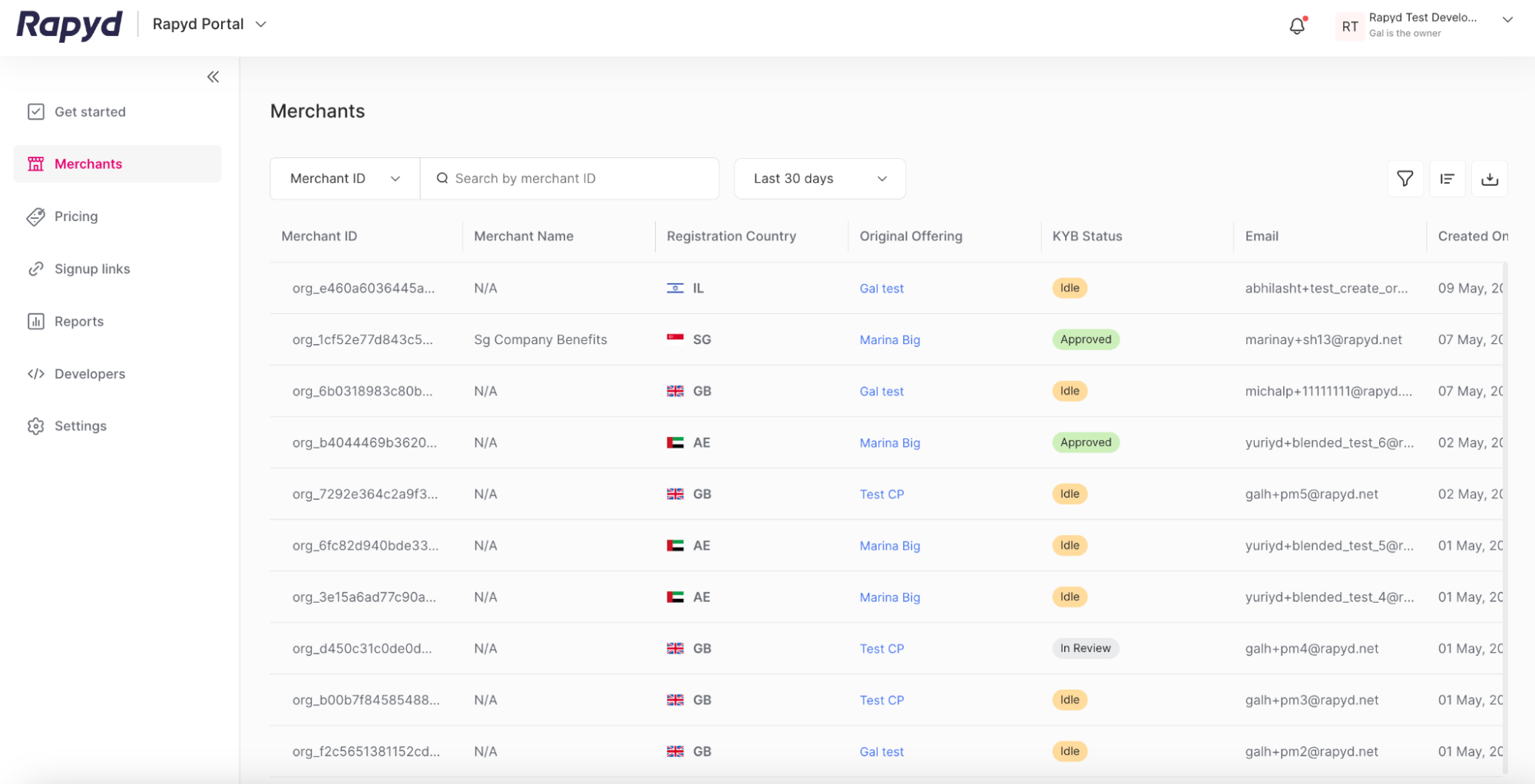
Click on the row of the merchant that you want to view.
The Merchant Details page appears.
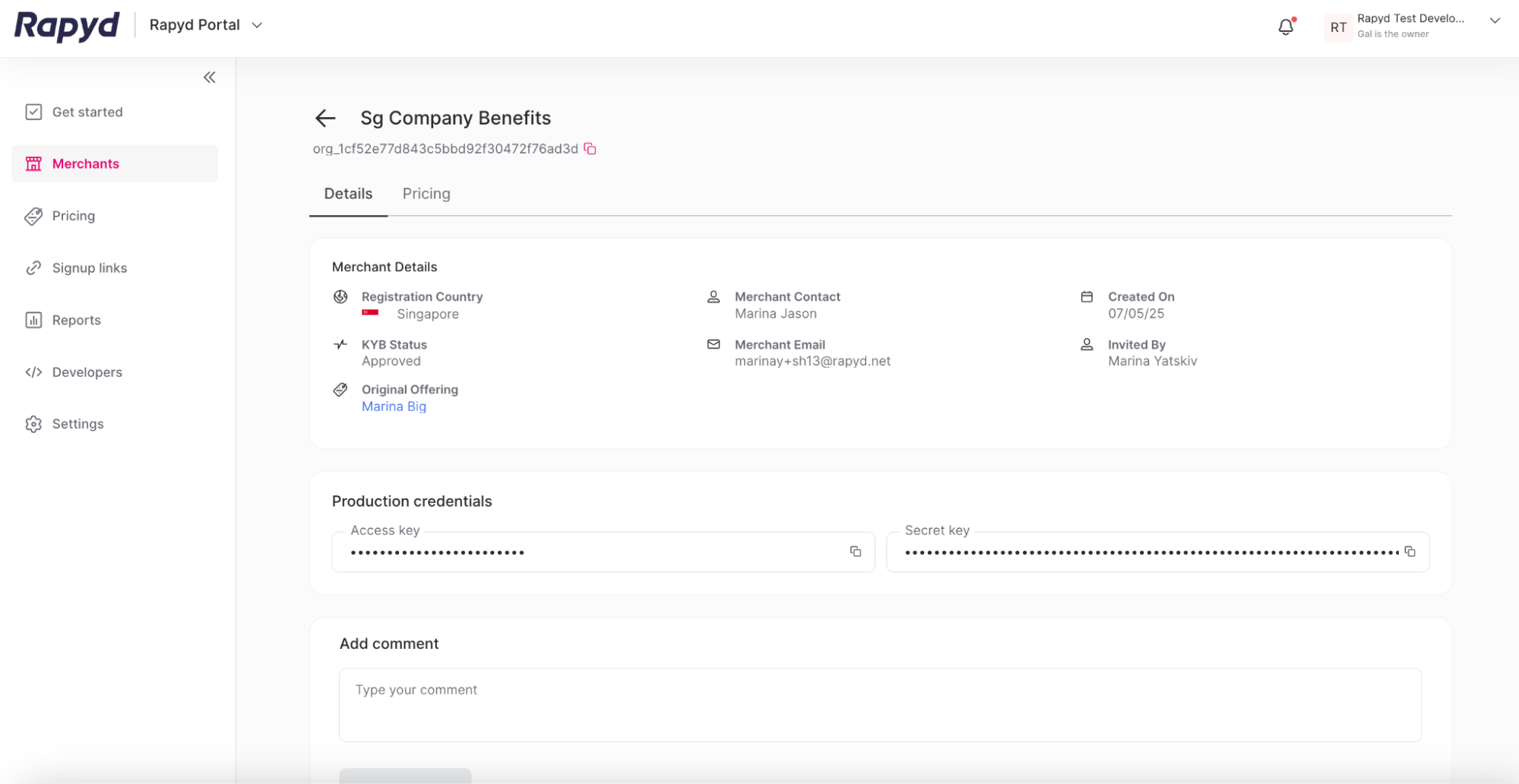
Click on the Pricing tab located at the top of the Merchant Details Page. The Pricing Details page appears.
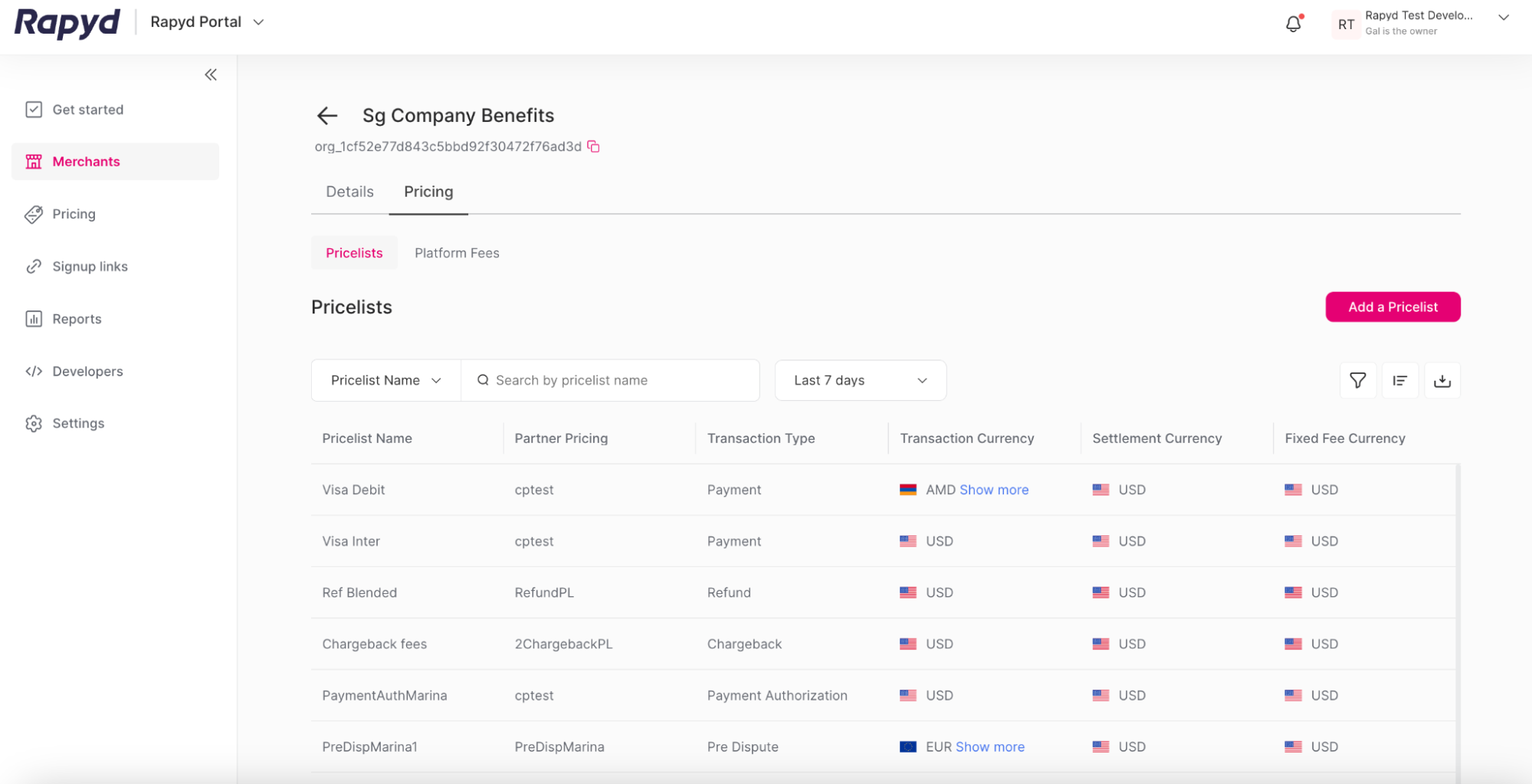
Move your cursor to the row of the pricelist that you want to expire.
Click the Set Expiration icon at the end of the row.
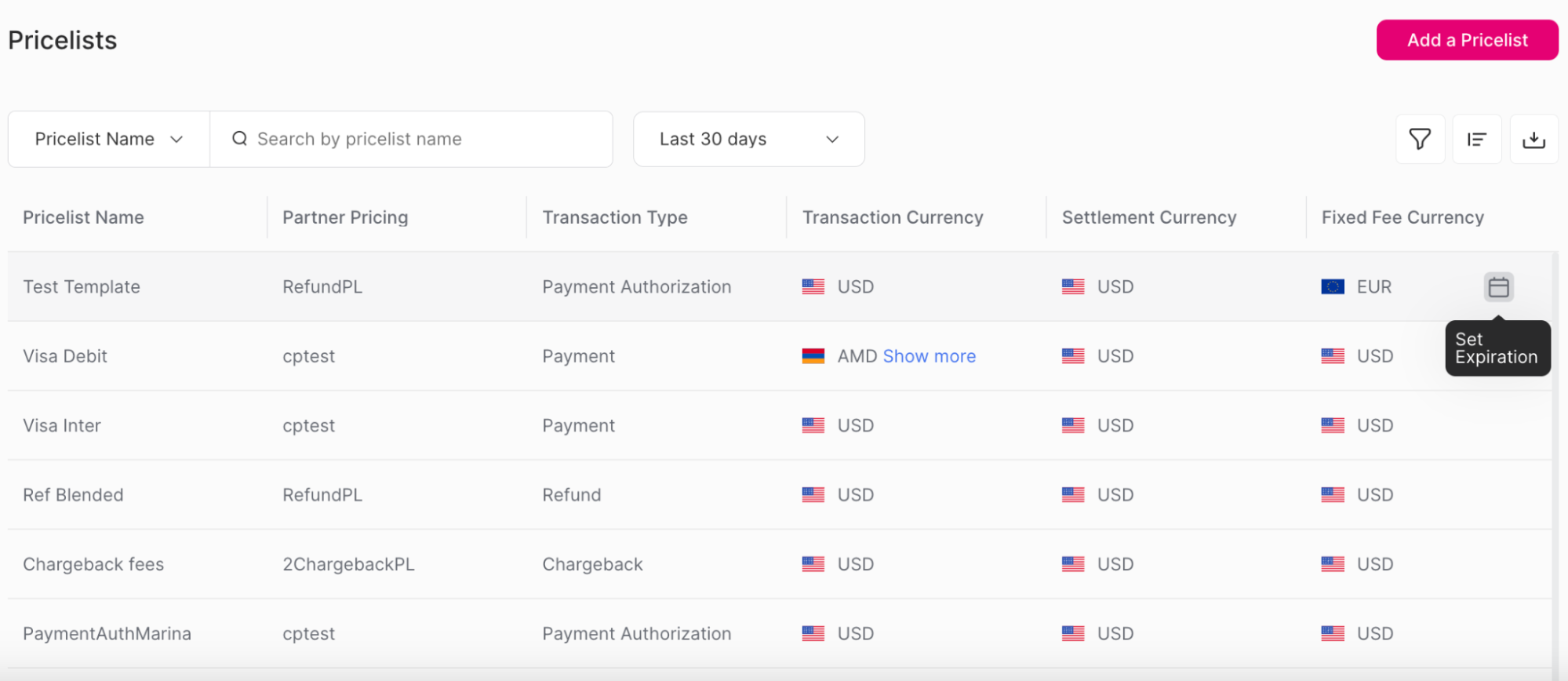
The Set Pricelist Expiration window appears.
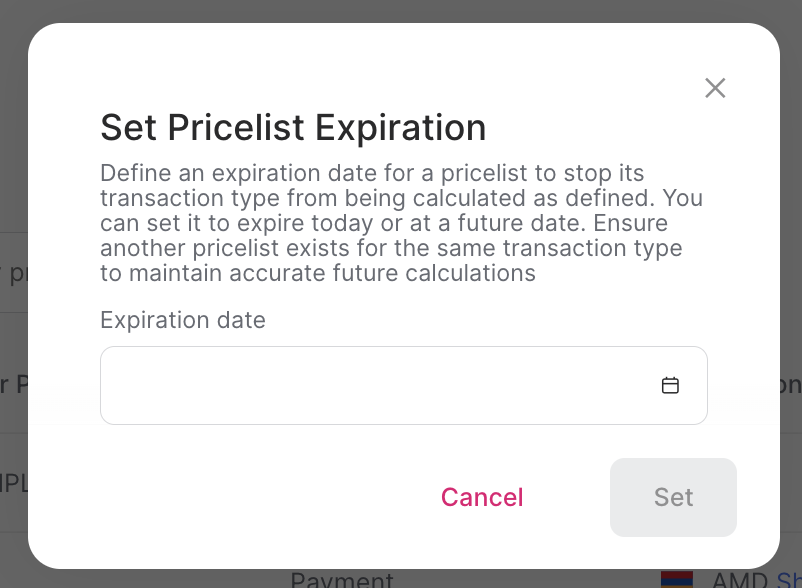
Pricelist Expiration
Define an expiration date for a pricelist to stop its transaction type from being calculated as defined. You can set it to expire today or a future date. Ensure another pricelist exists for the same transaction type to maintain accurate future calculations.
Select the expiration date in the field.
Click Set.
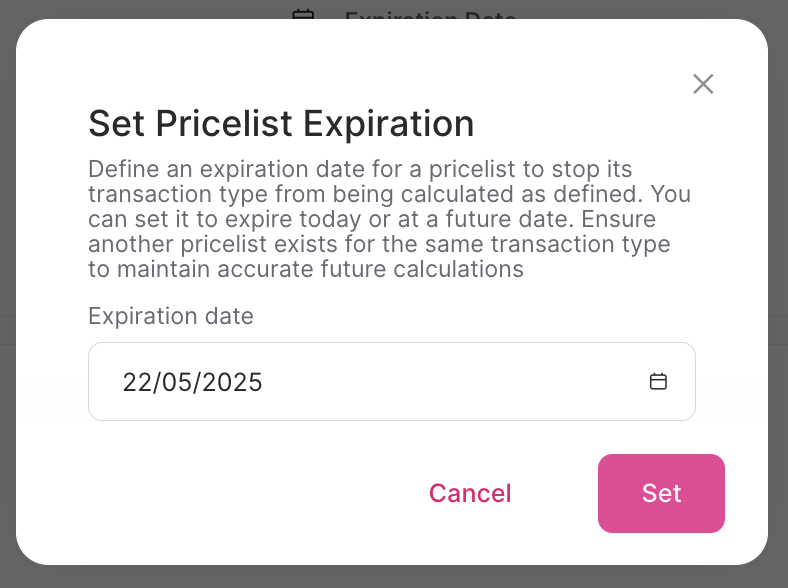
(Optional) You can also expire a pricelist from the Pricelist Details page.
Click the row of the pricelist you want to view.
The Pricelist Details page appears.
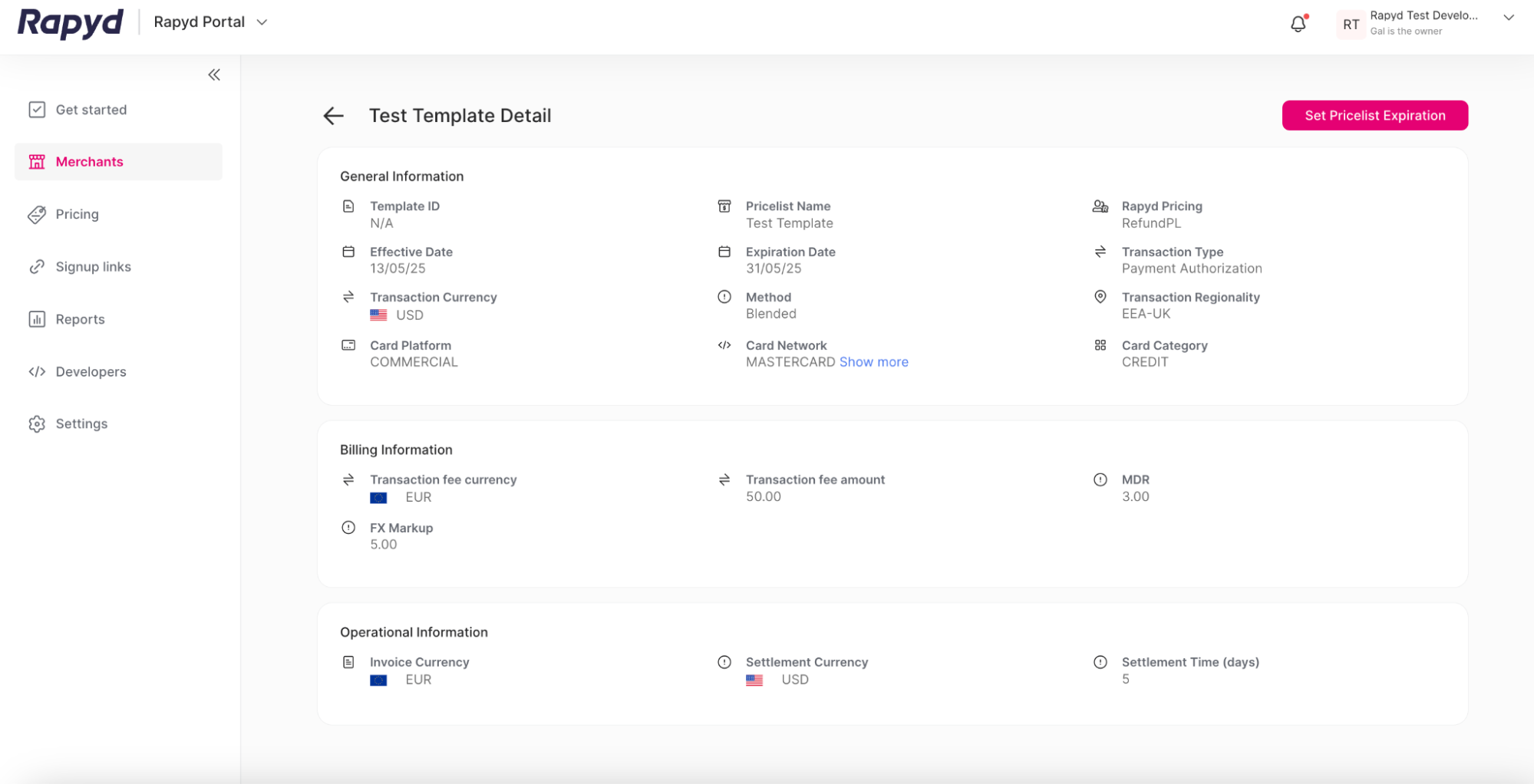
Click the Set Pricelist Expiration button in the upper right corner.
The Set Pricelist Expiration window appears.
Select the expiration date in the field.
Click Set.
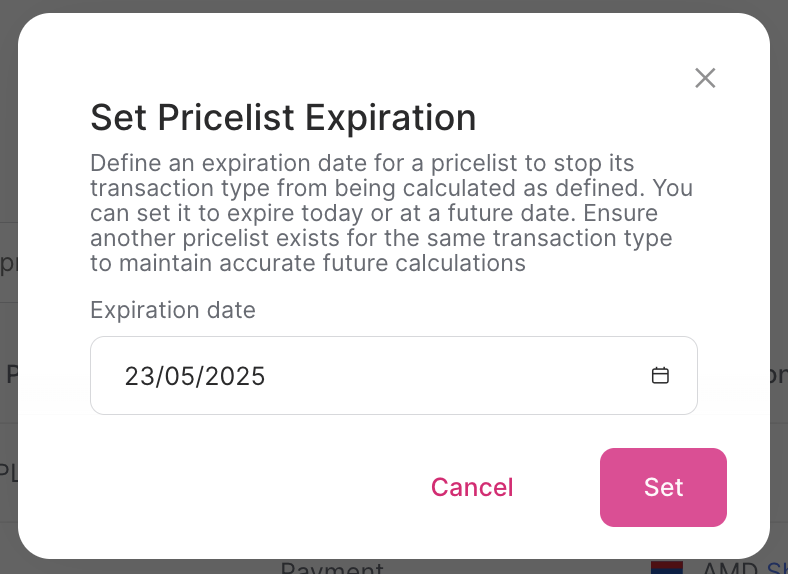
The success window appears.