Failed Payments Report
Download Custom Reports in Client Portal.
The Failed Payments report contains the data for all the failed payments associated with your Client Portal account. The generated report is in CSV format.
Sign in as described in Accessing the Client Portal and navigate to Reports > Custom Reports.
The Custom reports page appears.
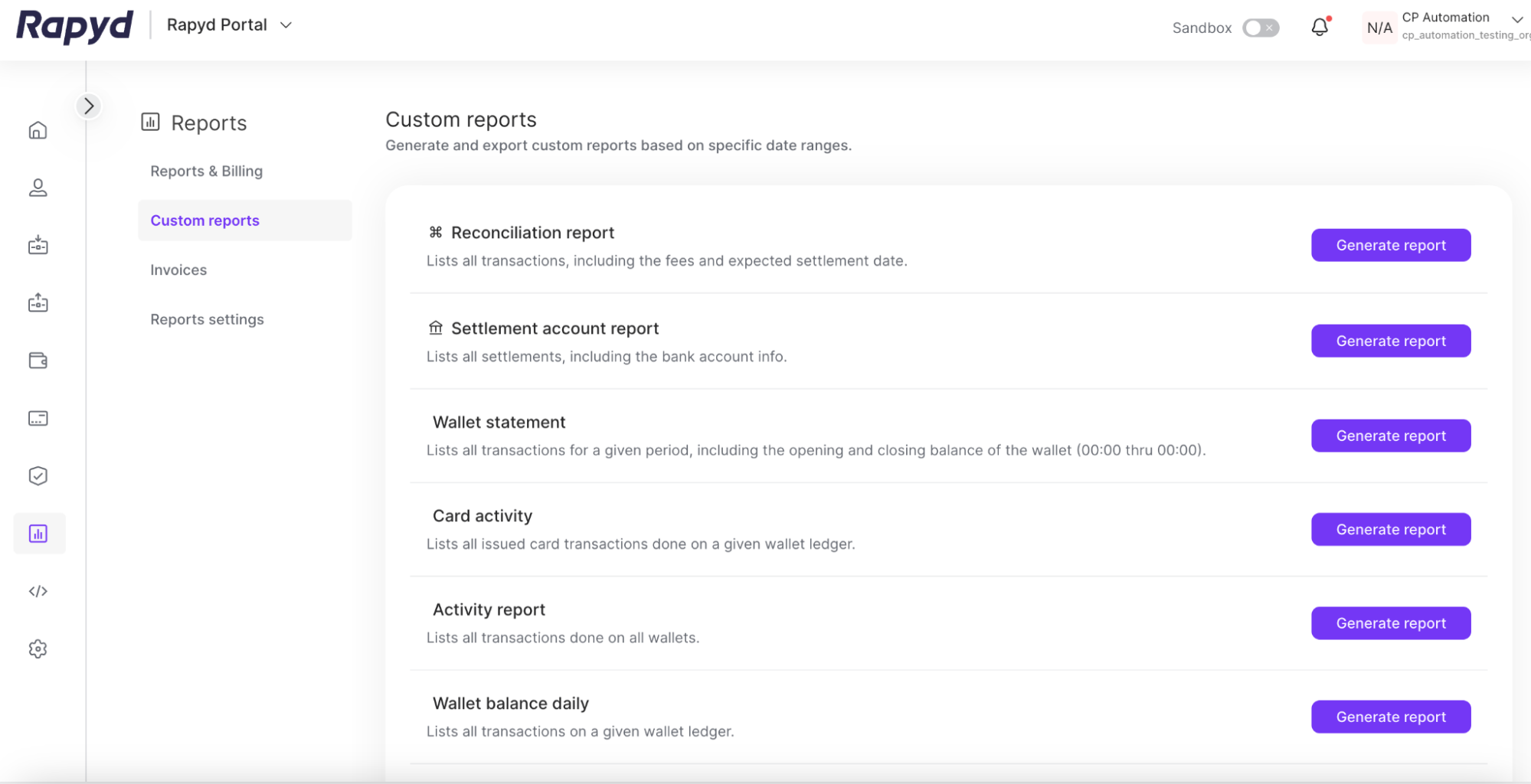
Scroll down to the Failed Payment Report.
Click the Generate report button on the right side of the row.
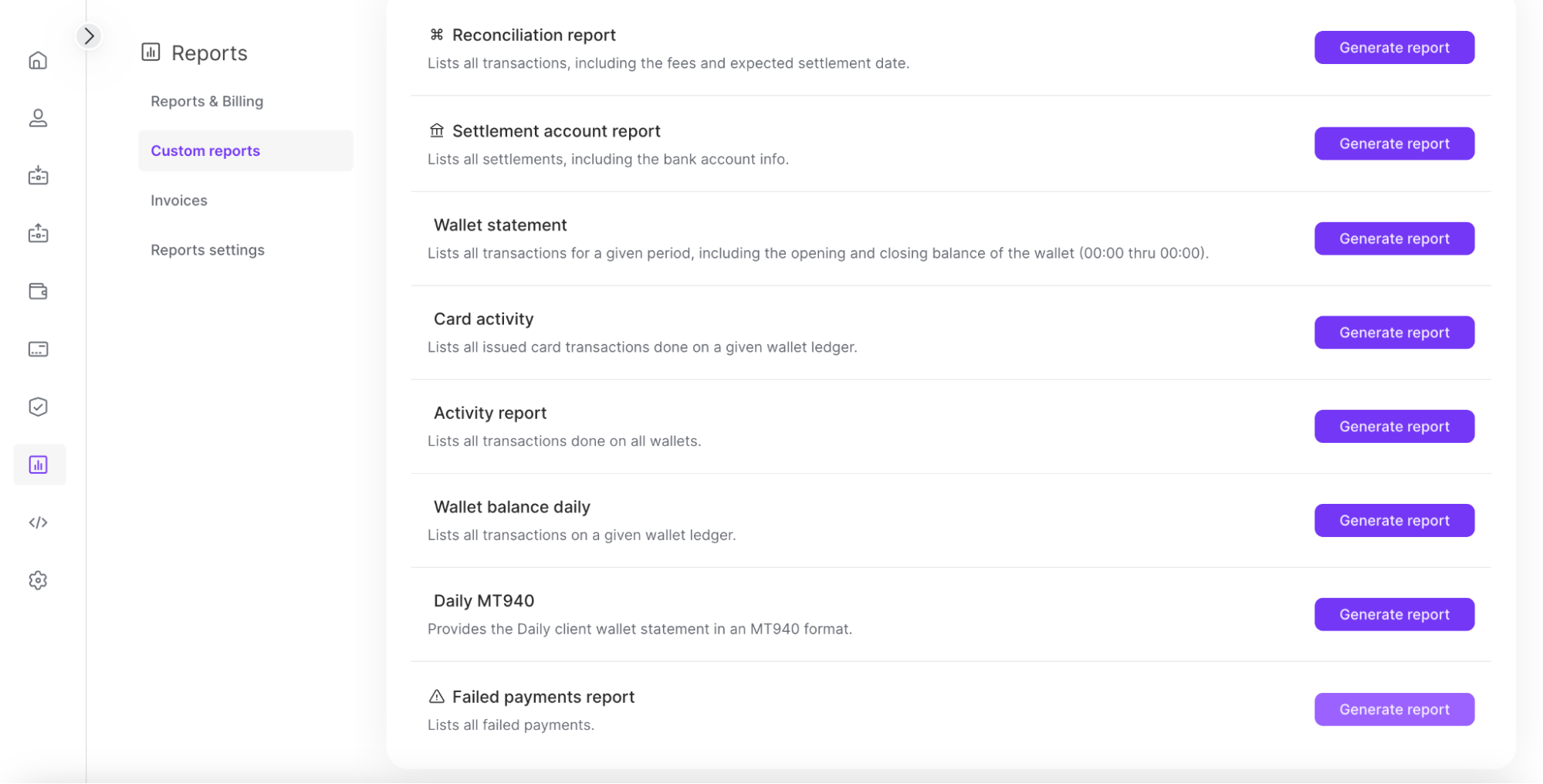
The Generate failed payments report dialog box appears.
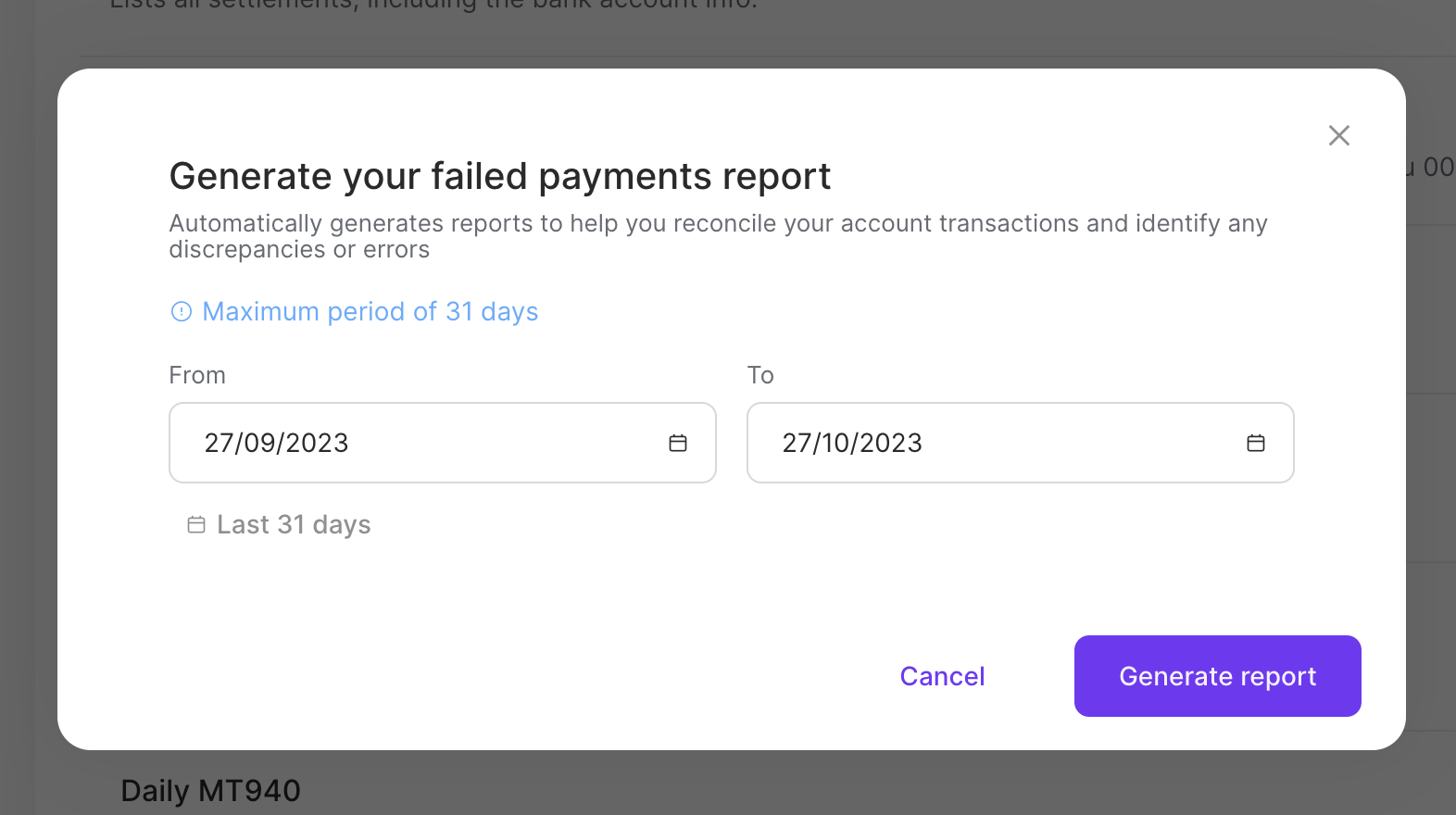
Select the date range for the report.
Note: The maximum period of time you can select is 31 days.
Tap Generate report.
The success window appears.
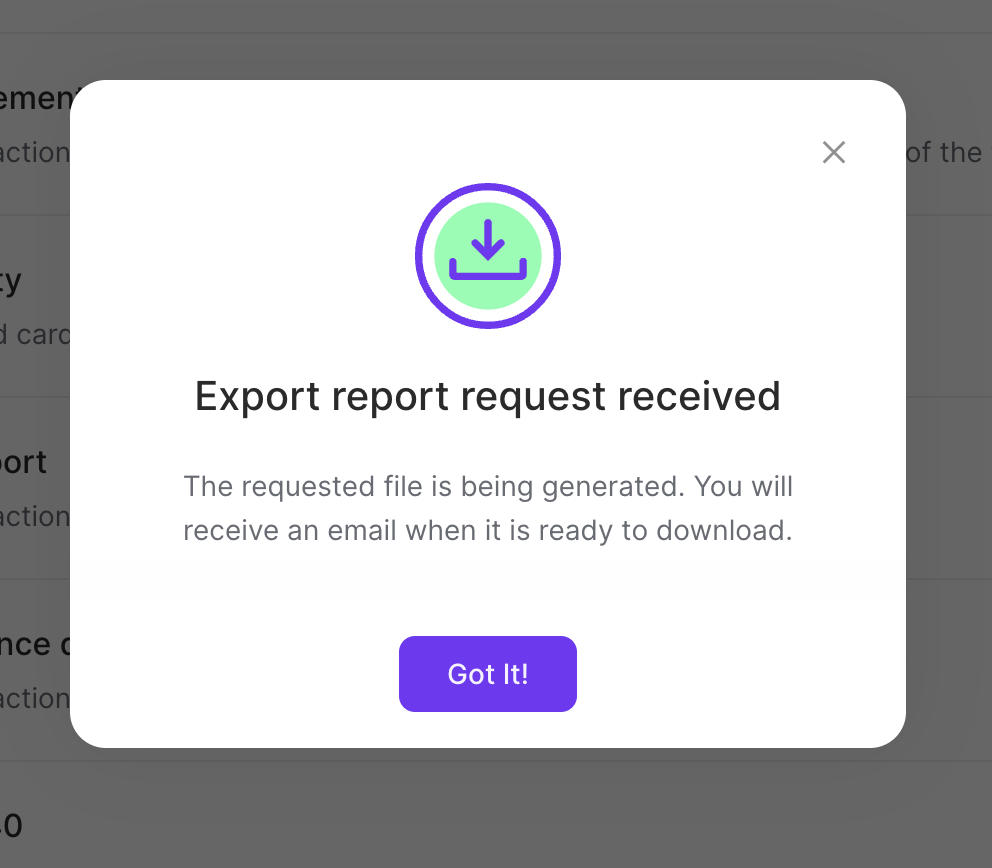
You will receive an email containing the report. Download the report to your computer.