Listing Contacts
You can view a list of all the contacts that your company manages.
Sign in as described in Accessing the Client Portal and navigate to Wallets > Contacts.
The Contacts page appears.
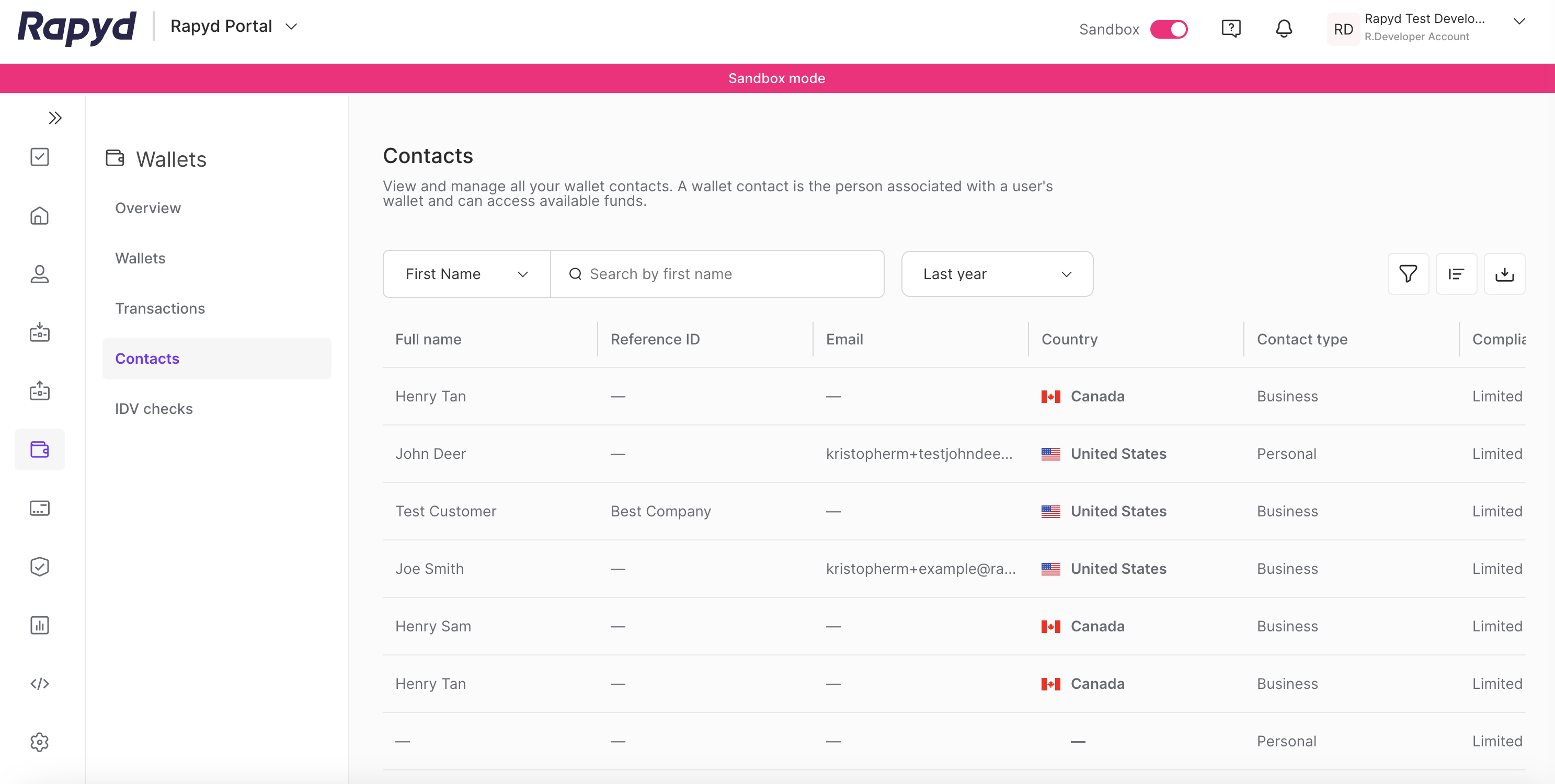
Modify the display by doing the following:
To add or remove columns, click the Choose Columns icon at the top right. The icon has three vertical bars. On the Choose Columns panel, select the columns you want to appear on screen.
To change the column order, tap on a column header and drag it to a new place.
Other things you can do:
To view additional columns, hover over the table and move the horizontal scroll bar at the bottom of the page.
To scroll through the pages of the table, tap the page arrows or type a page number in the box at the bottom of the page.
To filter the list, type a value in the Search field.
To sort the list, tap the column heading.
The following table describes the fields in the Contacts page:
Column | Description |
|---|---|
Contact ID | ID of contact. Tap on a specific contact to view its details. |
Contact Reference ID | A unique identifier of the contact. |
Contact Type | Type of contact. One of the following:
|
Country | Country of contact. |
Created At | Date and time of creation of the contact. |
Date of Birth | Date of birth of the individual. |
Email address of the contact. | |
Full Name | First name and last name of contact. |
Gender | Gender of the personal contact or primary person associated with the business contact. One of the following values:
|
Identification Number | ID number as shown by the ID document. |
Identification Type | Type of the identification document associated with the contact. |
IDV Status | Result of the verification check. One of the following:
|
Phone Number | Phone number of contact. |
Wallet ID | The ID of the wallet. |