Listing Issued Cards
You can view a list of all cards that are issued to wallet contacts.
Sign in as described in Accessing the Client Portal and navigate to Issuing > Cards.
The Cards page appears.
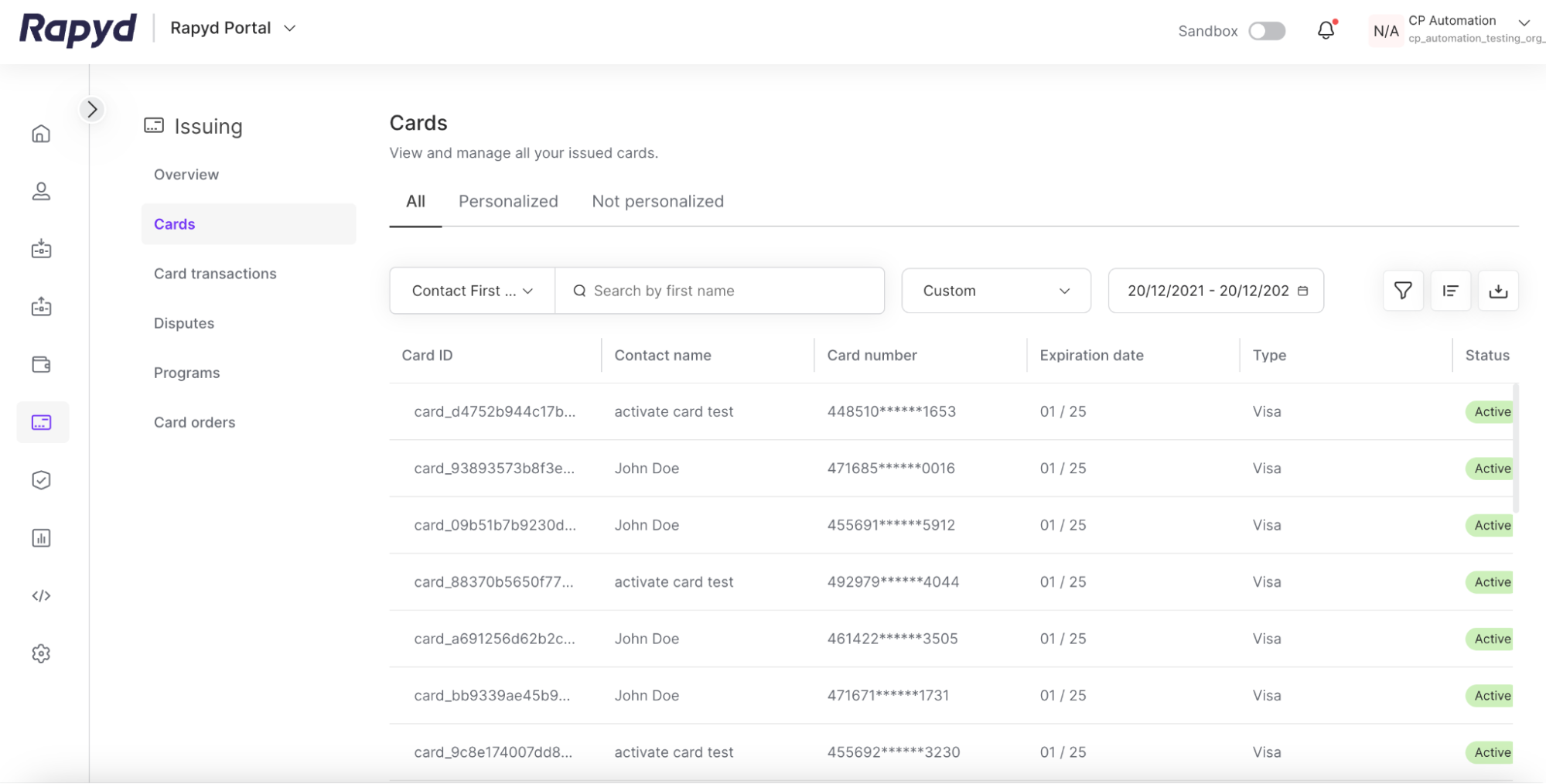
Modify the display by doing the following:
To add or remove columns, click the Choose Columns icon at the top right. The icon has three vertical bars. On the Choose Columns panel, select the columns you want to appear on screen.
To change the column order, click on a column header and drag it to a new place.
Other things you can do:
To view additional columns, hover over the table and move the horizontal scroll bar at the bottom of the page.
To scroll through the issued cards of the table, move the vertical scroll bar at the right side of the page.
To filter the list, type a value in the Search field.
To sort the list, click the column heading.
The following table describes the columns:
Column | Description |
|---|---|
Activated At | Time of activation of the card. |
Assigned At | Time of issuance of the card to a wallet contact. |
Card ID | Rapyd identifier of the card. |
Contact Name | Name of the wallet contact that the card is assigned to. |
Contact Reference ID | A unique identifier of the contact. |
Card Number | The number of the card provided by the card issuer. |
Card Token | An alphanumeric string that represents the personal identifying information (PII) of the issued card. |
Contact Type | Type of the contact. Personal or Business. |
Country | Country where the card was issued. |
Created At | Time the card was issued. |
Expiration Date | Card expiration date. |
Status | Status of the card. |
Sub BIN | Two-digit code for the card program. |
Phone Number | Phone number of the wallet contact that the card is issued to. |
Wallet ID | ID of the wallet that the card is related to. |
Tracking ID | The tracking ID of the provider. |
Type | Card type. For example: MasterCard or Visa. |