Order Cards via Client Portal
Rapyd enables clients that use Rapyd Issuing to order a new batch of physical cards via Client Portal. Once you are approved for Rapyd Issuing, you can order cards by going to Issuing > Card Orders.
KYB Approval for Rapyd Issuing: Cards
Before requesting cards, your client account needs KYB approval (account activation) for Rapyd Issuing. Rapyd Issuing is supported in specific countries. Contact your Rapyd sales representative for details.
Navigate to Issuing > Card orders.
The Card orders page appears.
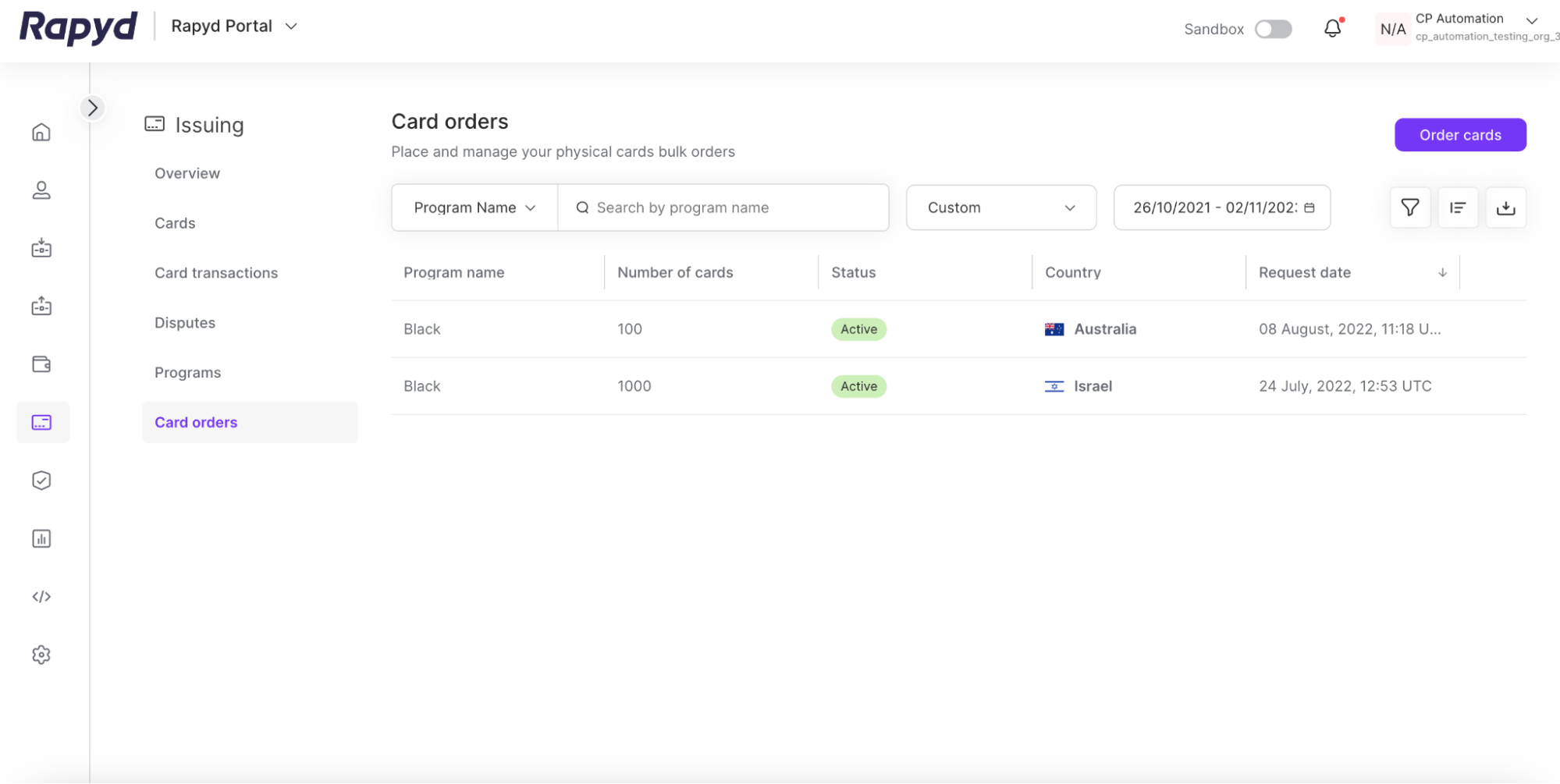
To begin ordering cards, tap the Order Cards button.
The Order cards dialog box appears.
Select the number of cards to be ordered and the card program. Tap Next.
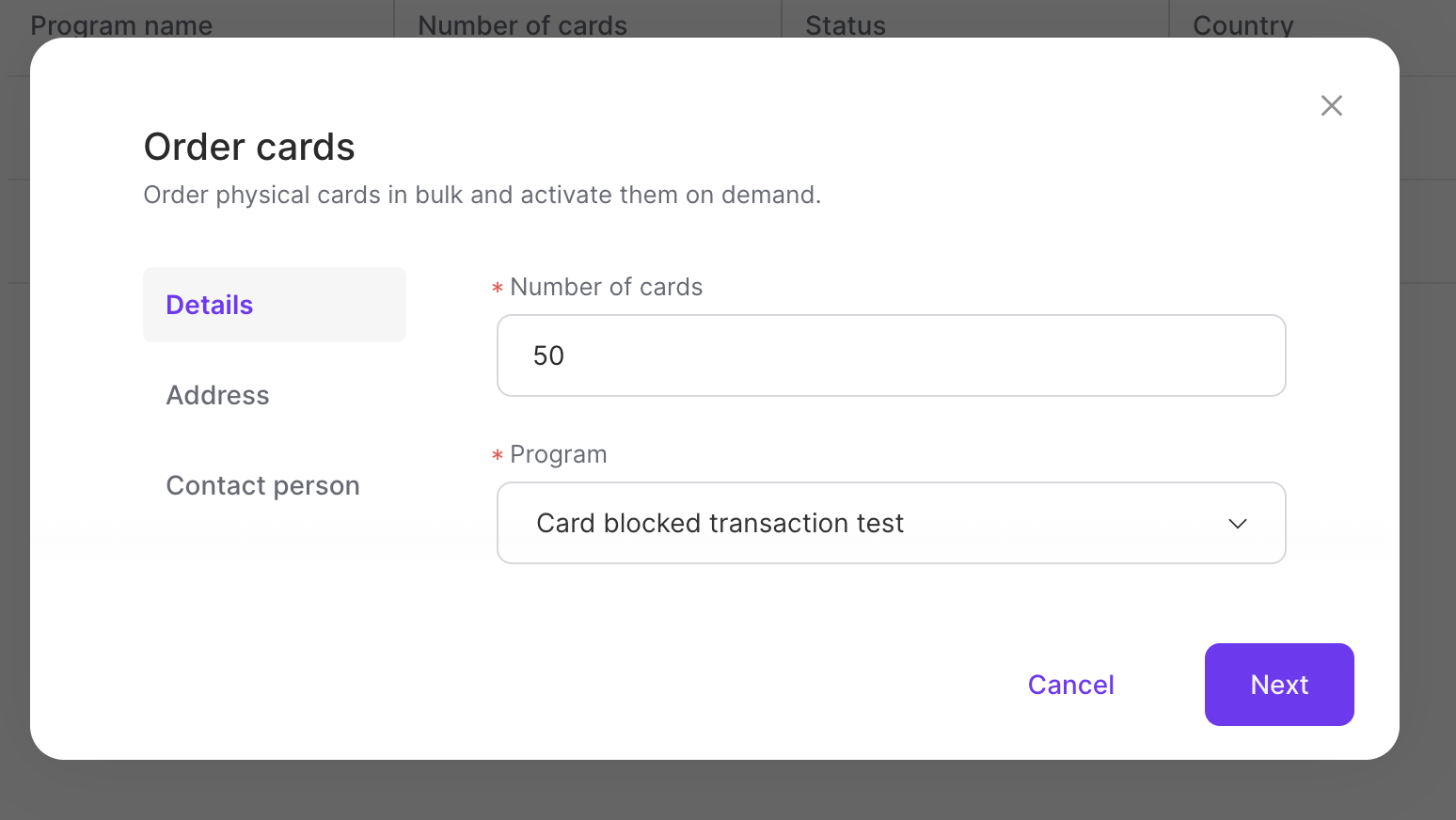
Enter the delivery address for the order. Tap Next.
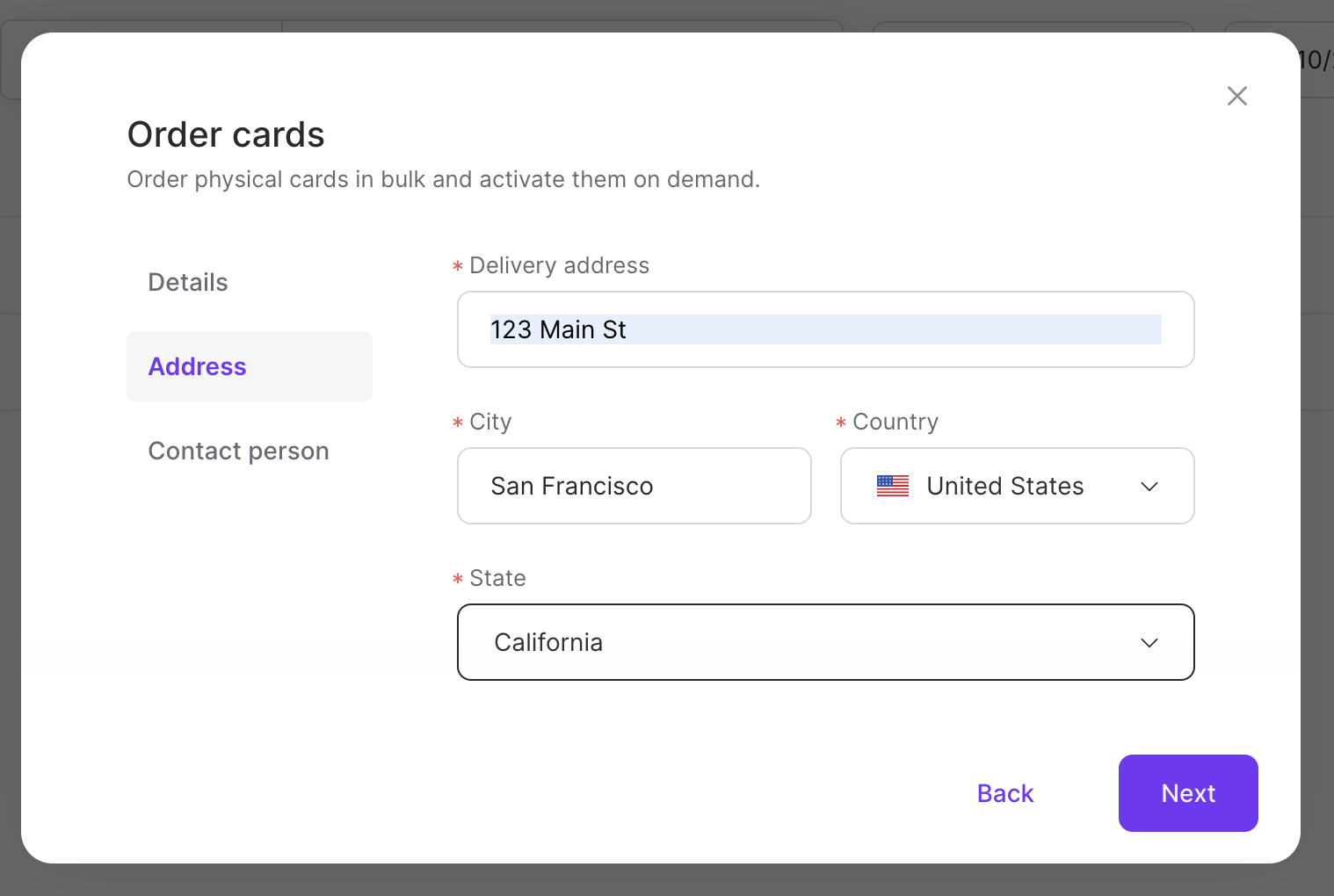
Enter the information for the contact person.
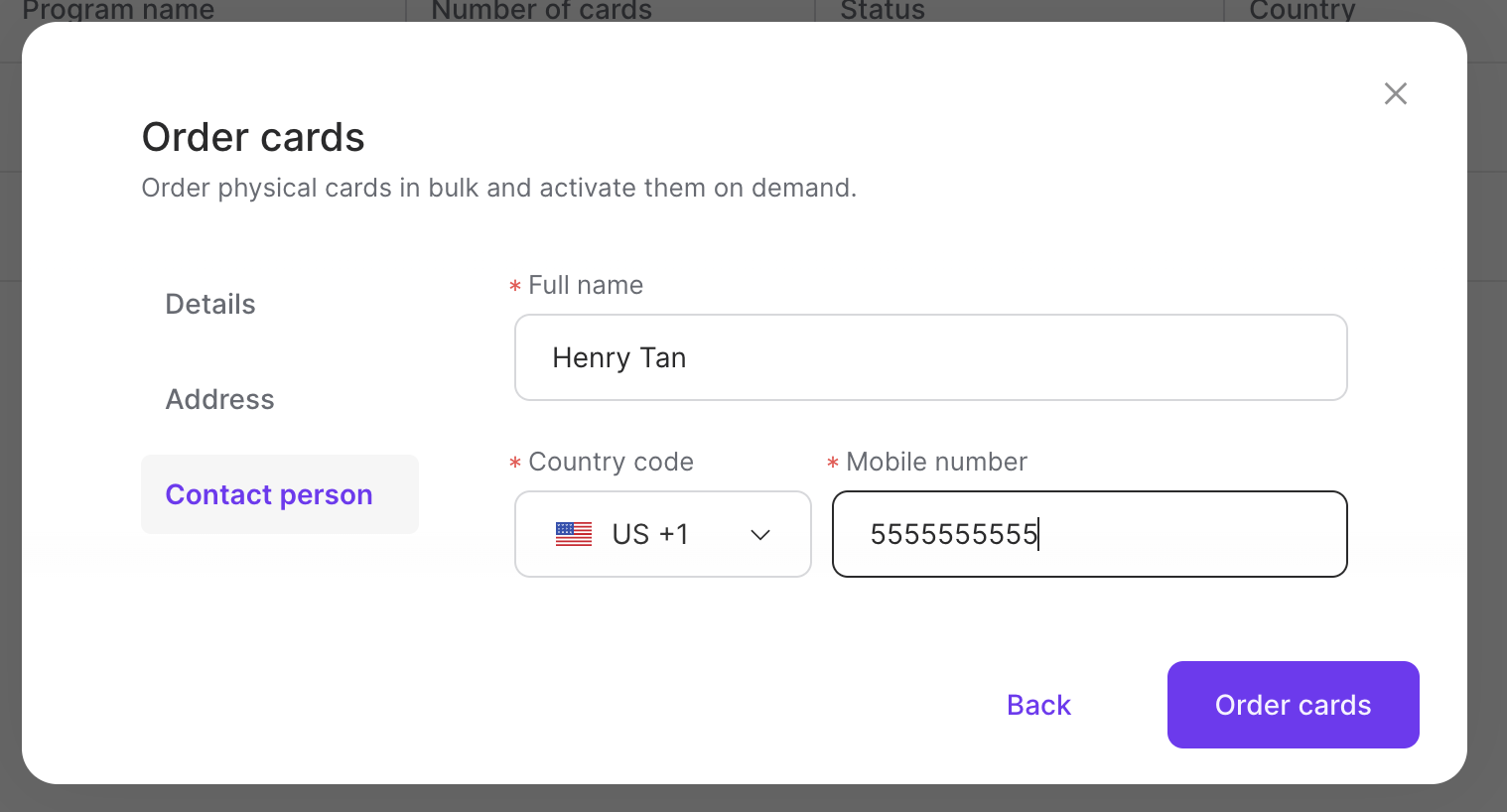
Complete the required fields and select Order cards.
The success window appears.
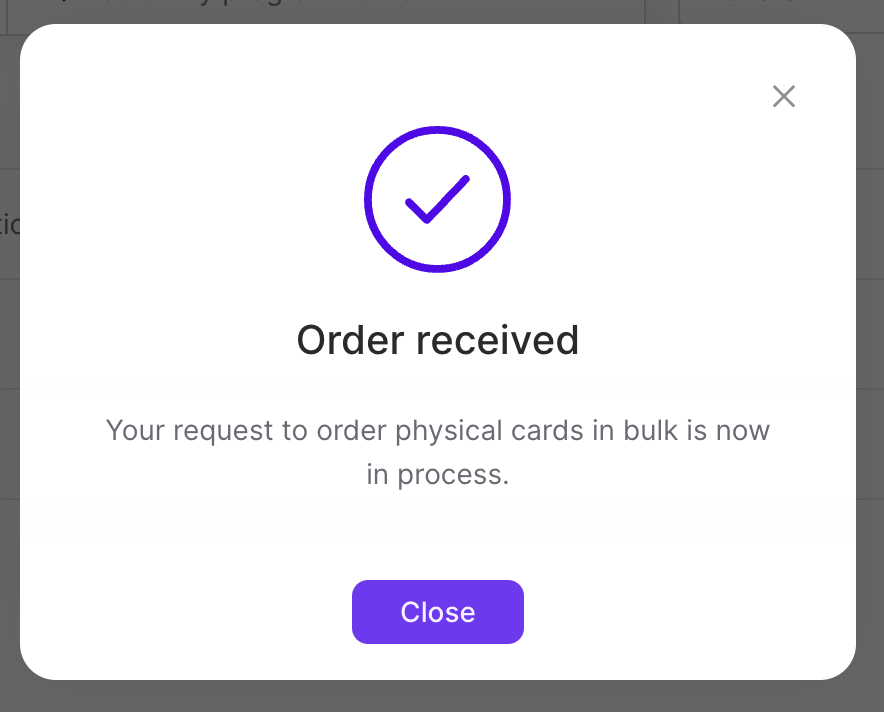
The ordered cards should appear in the top row of the Card orders page.
Prerequisite: Card Program
When requesting cards the user must include the card program from which they want to order a card. Different card programs will be issued for each country. To request a card program, contact your Rapyd sales representative.
Select the row of your card order.
The Card order details panel appears.
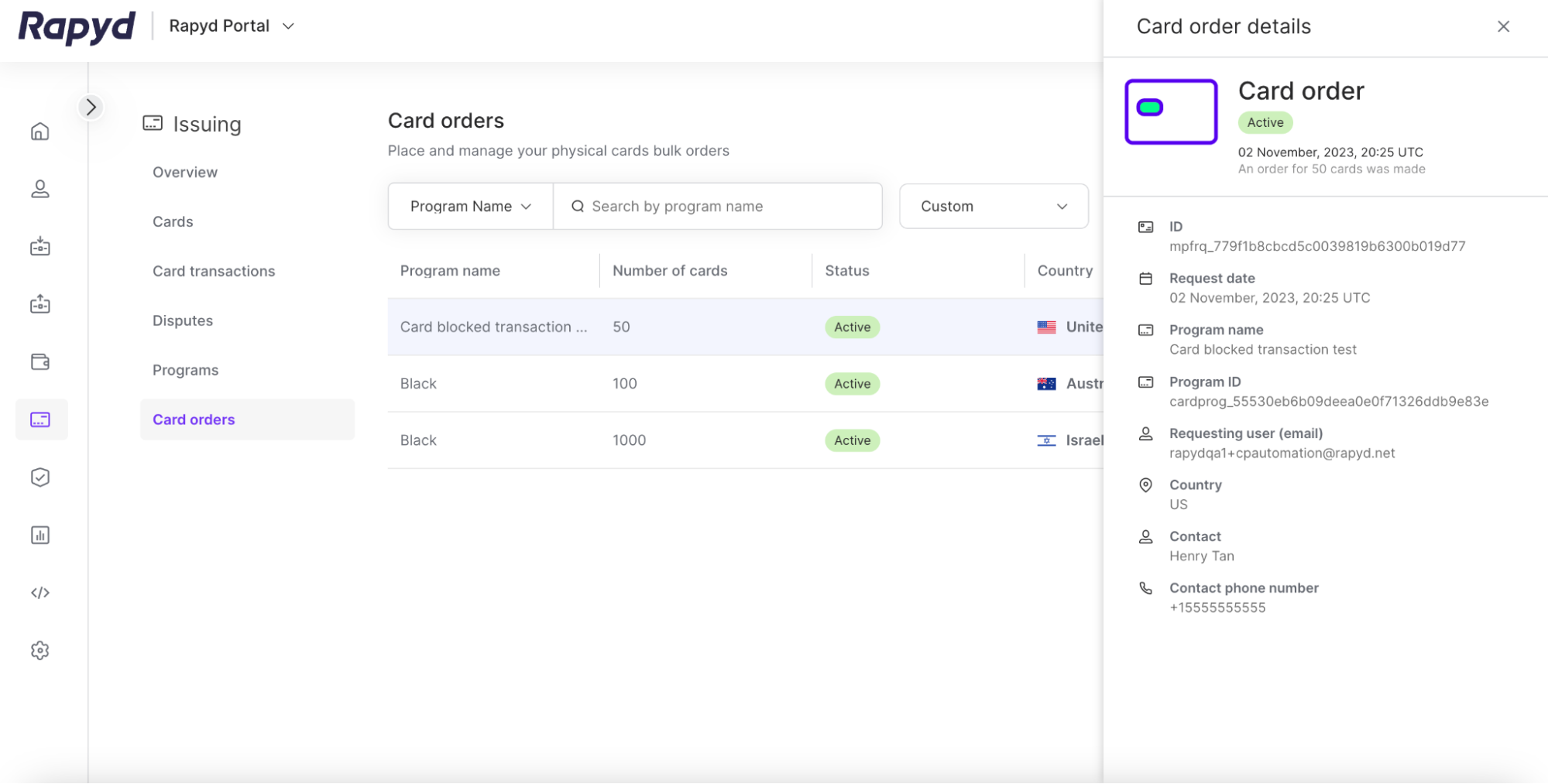
Possible statuses of card order include:
Created
Pending
Out for delivery
Delivered
Active
Rejected