Request a Payment Into Escrow
Request a Payment into Escrow using the Client Portal.
You can request a payment into escrow.
This procedure requires Owner or Administrator permissions.
Sign in as described in Accessing the Client Portal and navigate to Collect > Payment Features > Escrow > Request Payment.
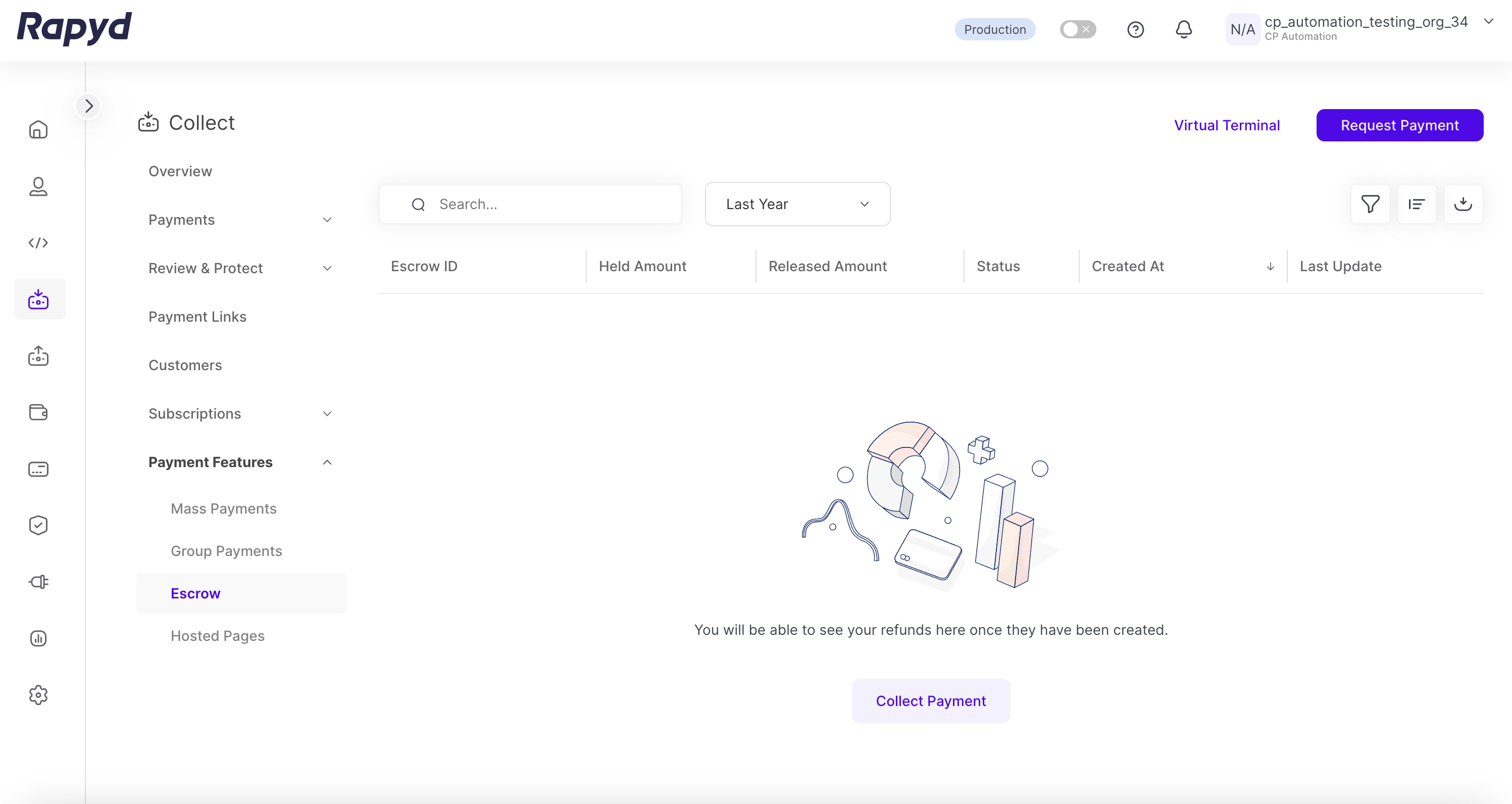
The Request Payment dialog box appears.
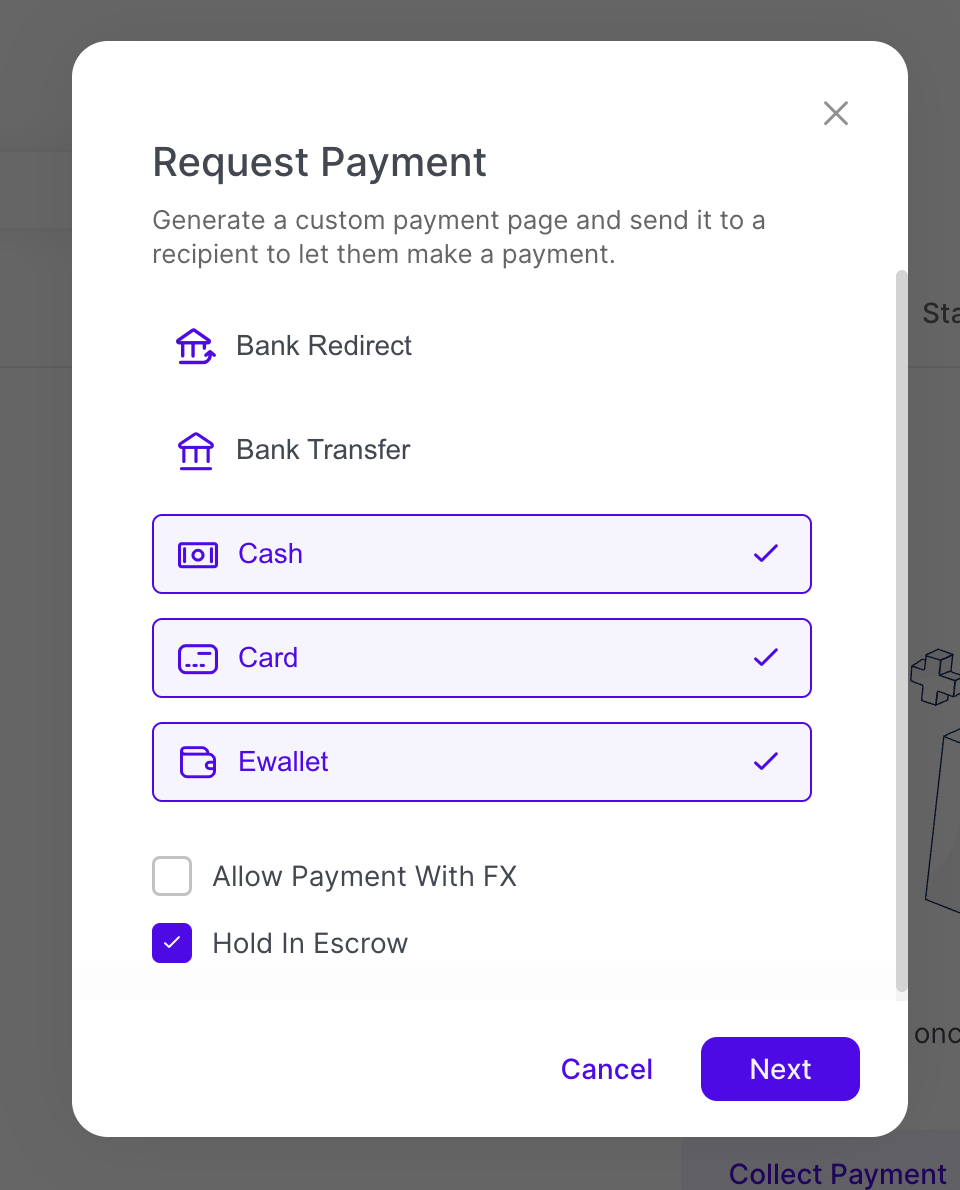
Select any payment methods you will accept.
Check Escrow to request that a payment be held in escrow.
Click Next.
The Request Payment Fields dialog box appears.
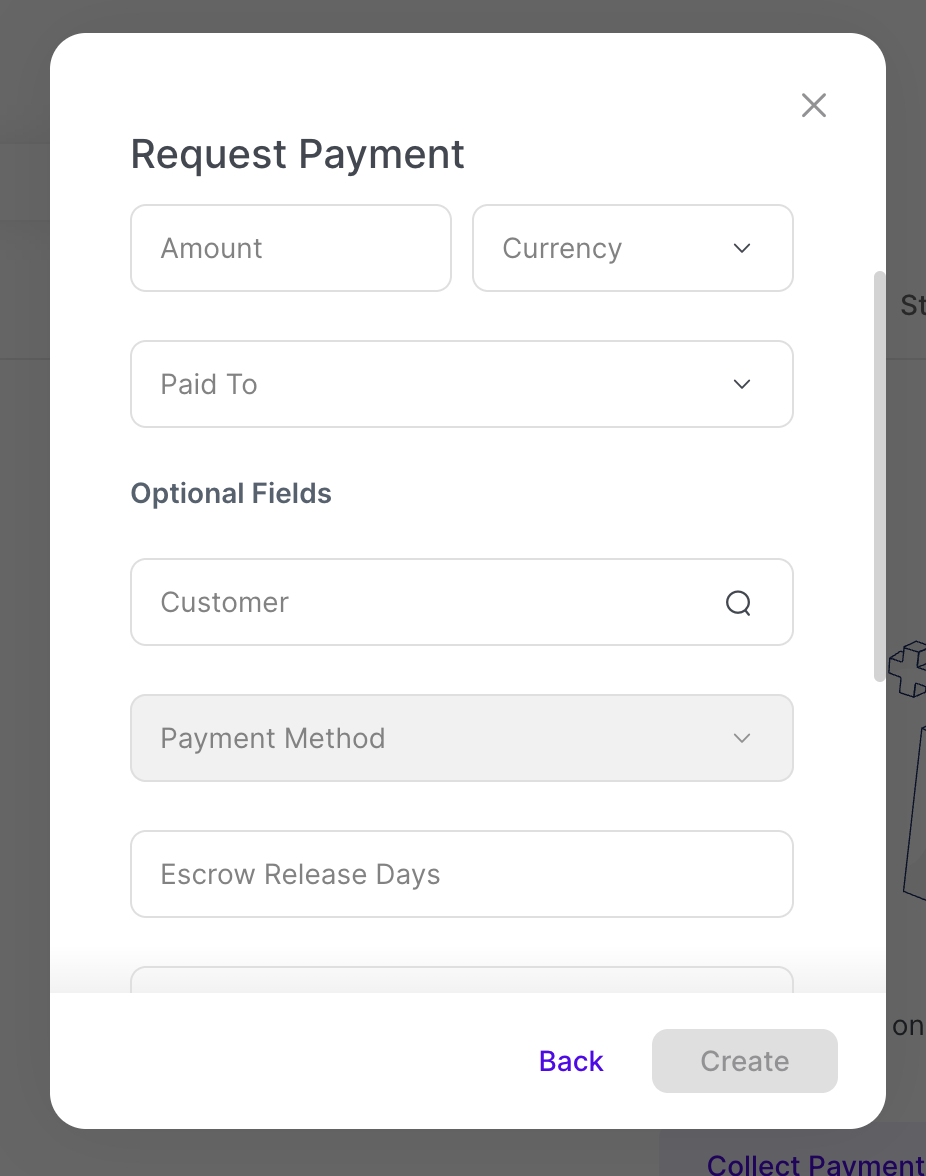
Fill in the following:
Country - The country of the payment.
Amount - The amount of the payment.
Currency - The currency of the payment.
Optional Fields
Required Fields - Might appear, depending on your payment method.
Escrow Release Days - The number of days before the funds are automatically released from escrow. When not selected, funds have to be released manually. You can choose between 1-90 days.
Payment Method - The name of the payment method type. (e.g.
us_debit_mastercard_card).Note: If you included all payment methods this will be grayed out, and will include all methods.
Expiration Date - The deadline for the customer to complete this payment, in Unix time. Default is 2 weeks.
Tap Next.
The Checkout Page Created popup appears.
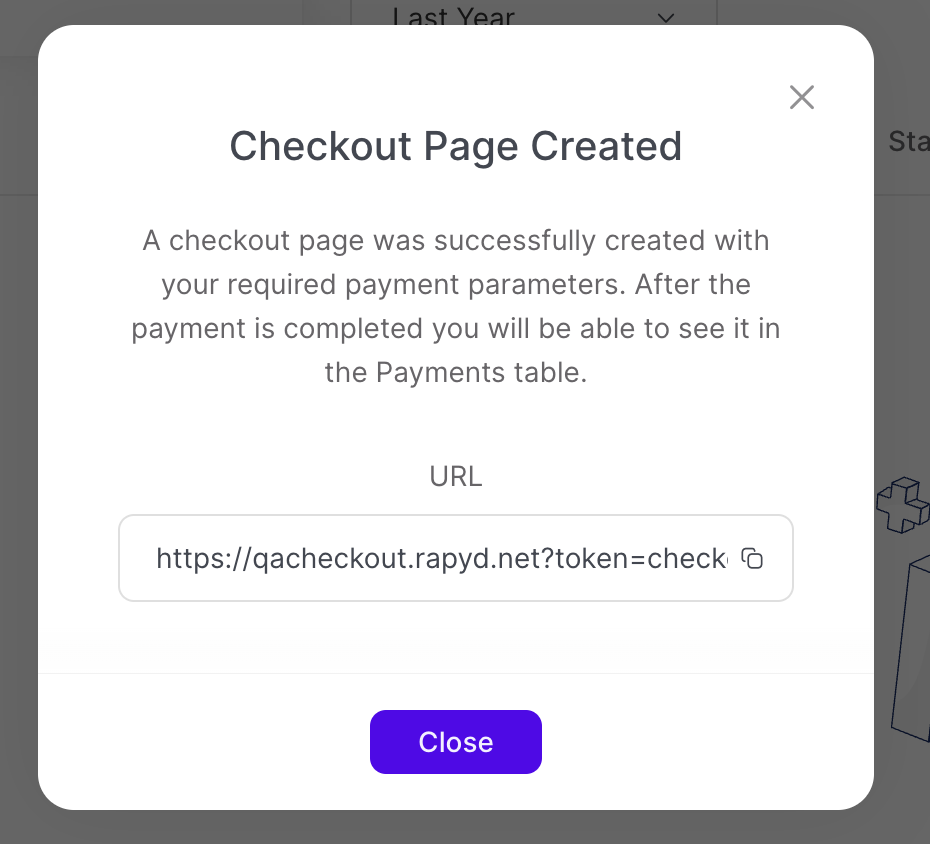
Copy the URL to the Hosted Checkout Page with the given payment methods you chose.