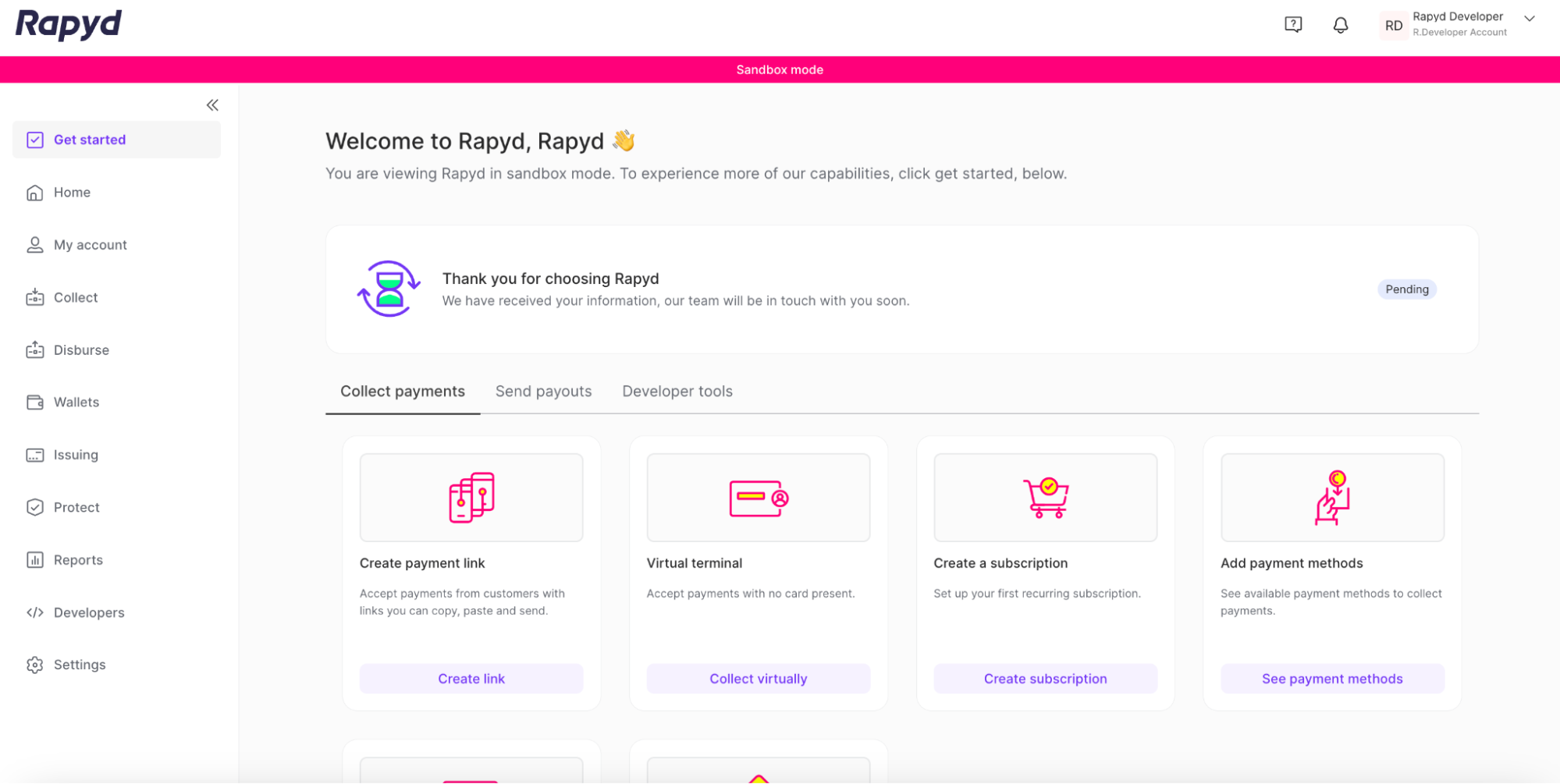Signing Up for an Account
Signing up for an account takes just seconds and involves no obligation. Your account gives you access to the Rapyd production platform and the sandbox. As the account owner, you can invite others to share the experience.
Navigate to https://dashboard.rapyd.net/login.
The Sign In page appears.
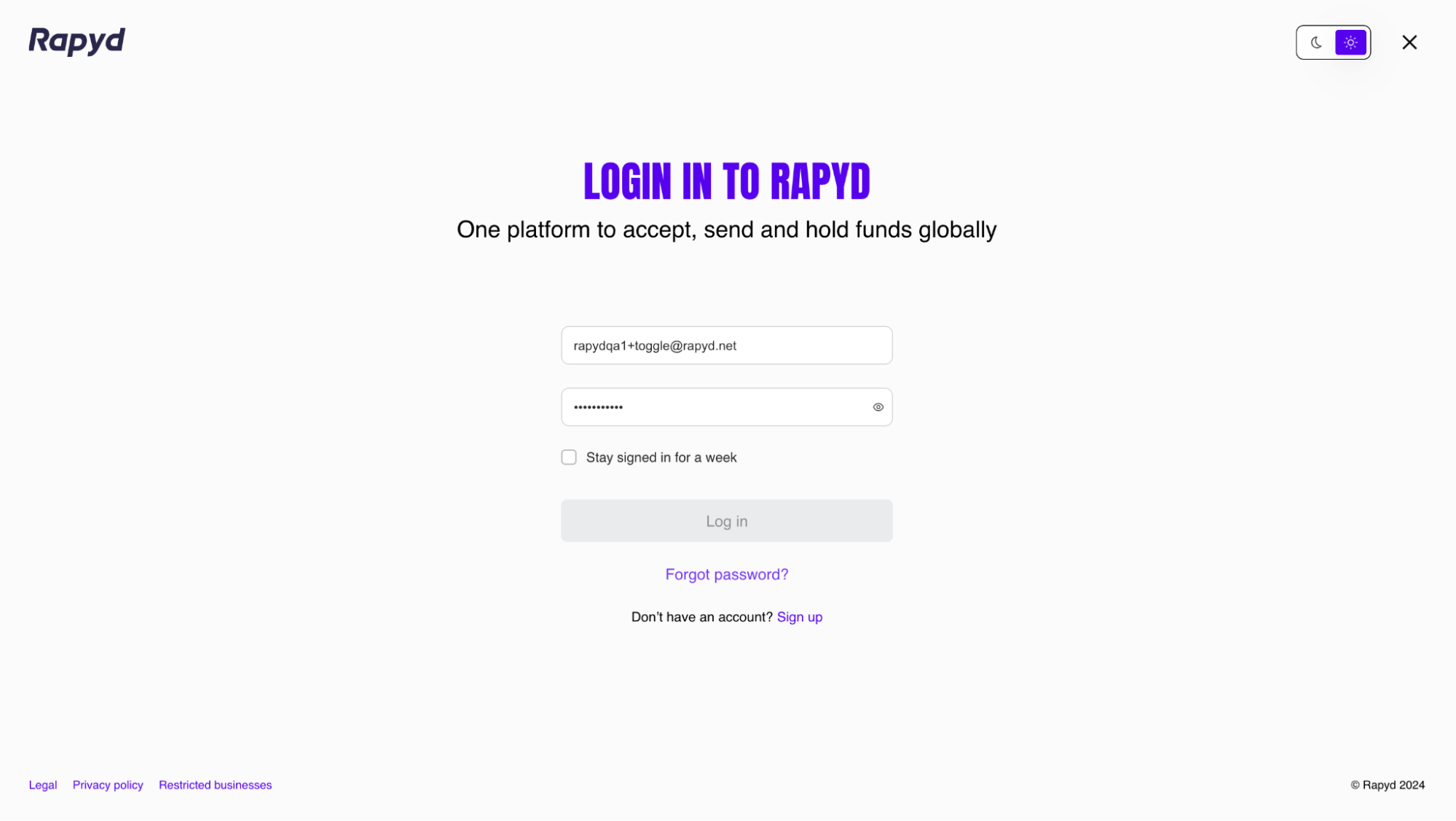
Click the Sign up link at the bottom of the page.
The Sign Up to Rapyd page appears.
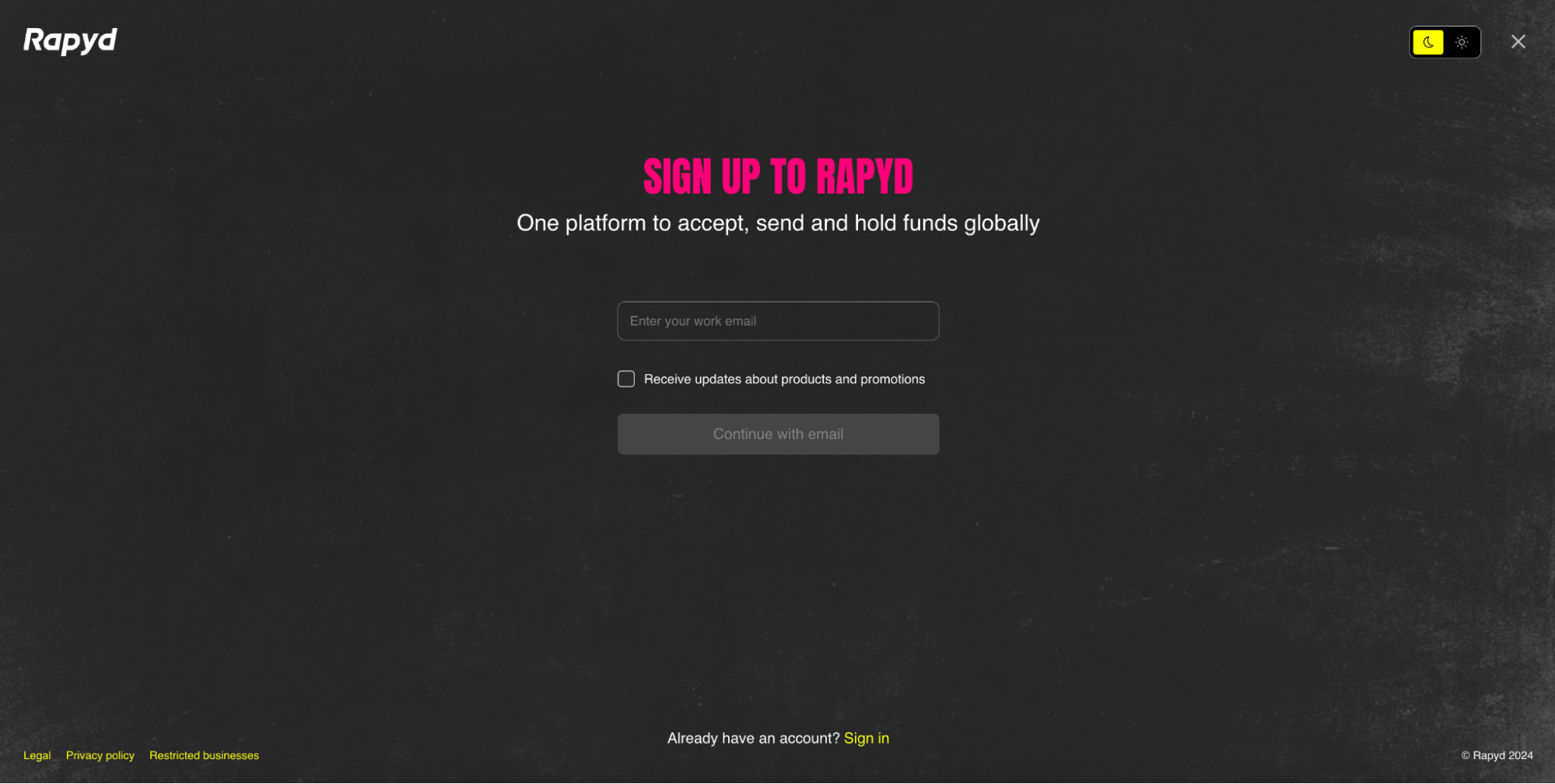
Enter your business email address.
(Optional) Click the Receive updates about products and promotions checkbox.
Click the Continue with email button.
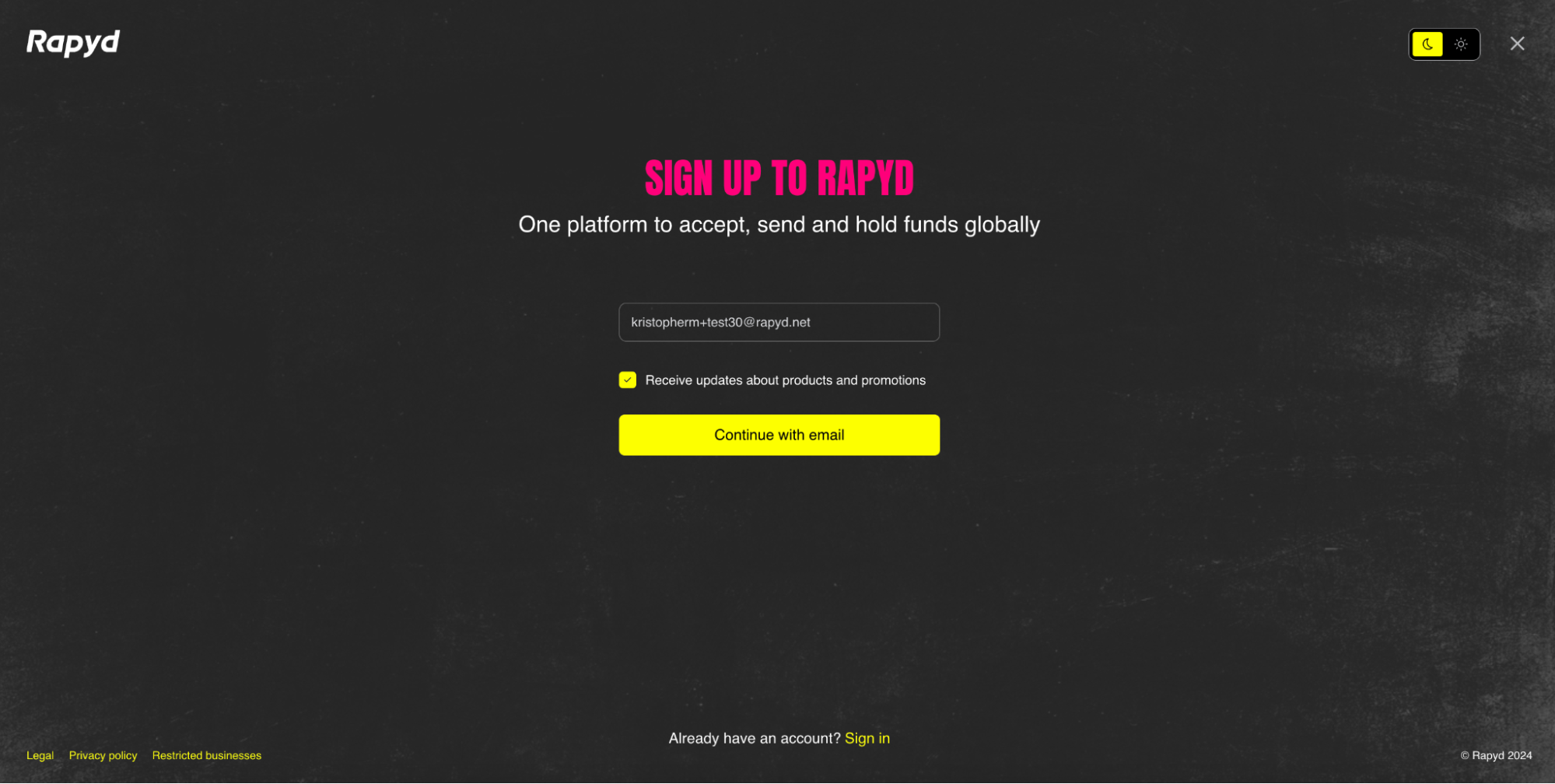
An email will be sent to your inbox.
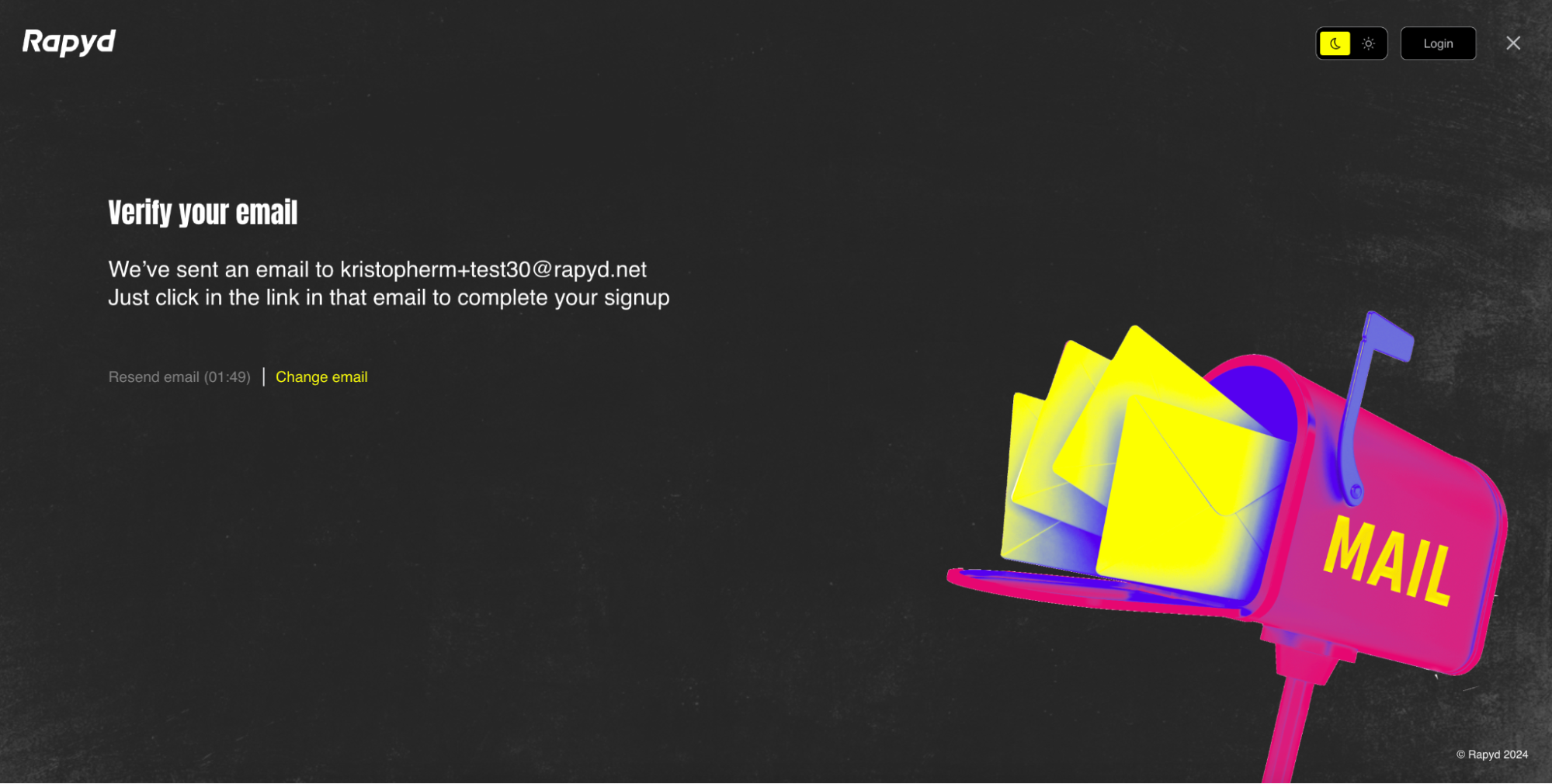
Open the email in your inbox.
Click the Verify your email button to verify your email.
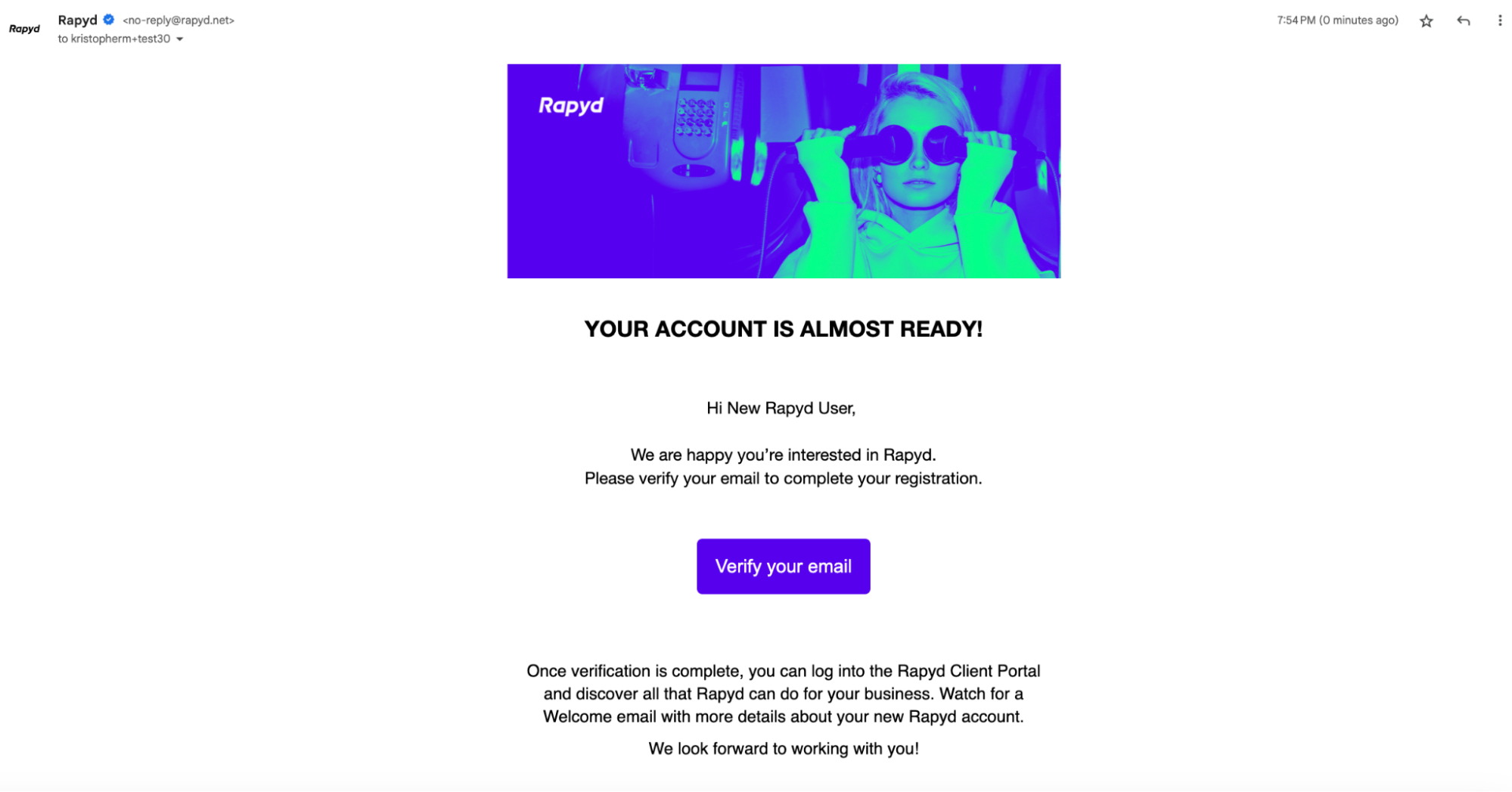
The sign up information page will appear in a new window.
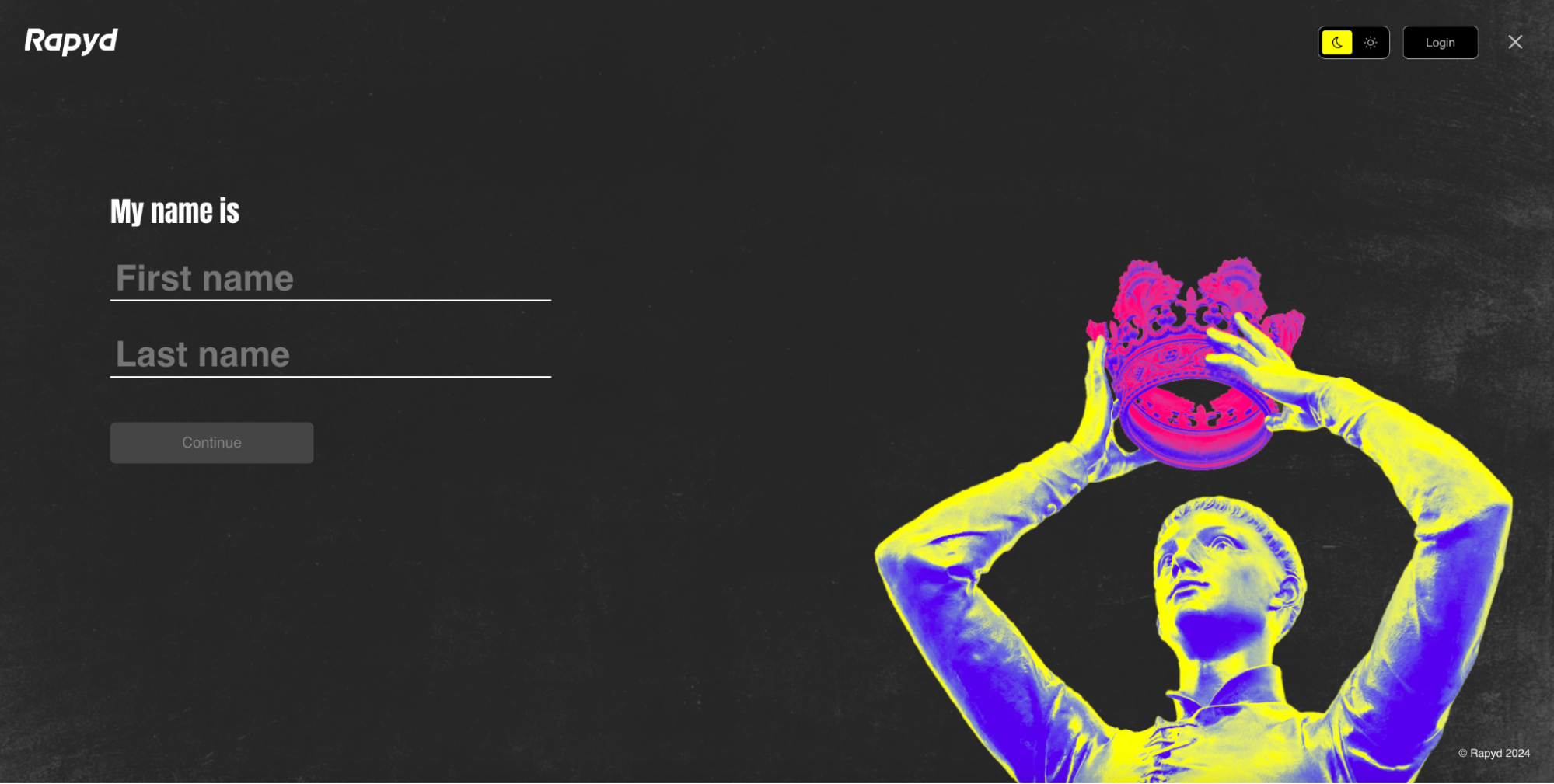
Enter your first and last name.
Click Continue.
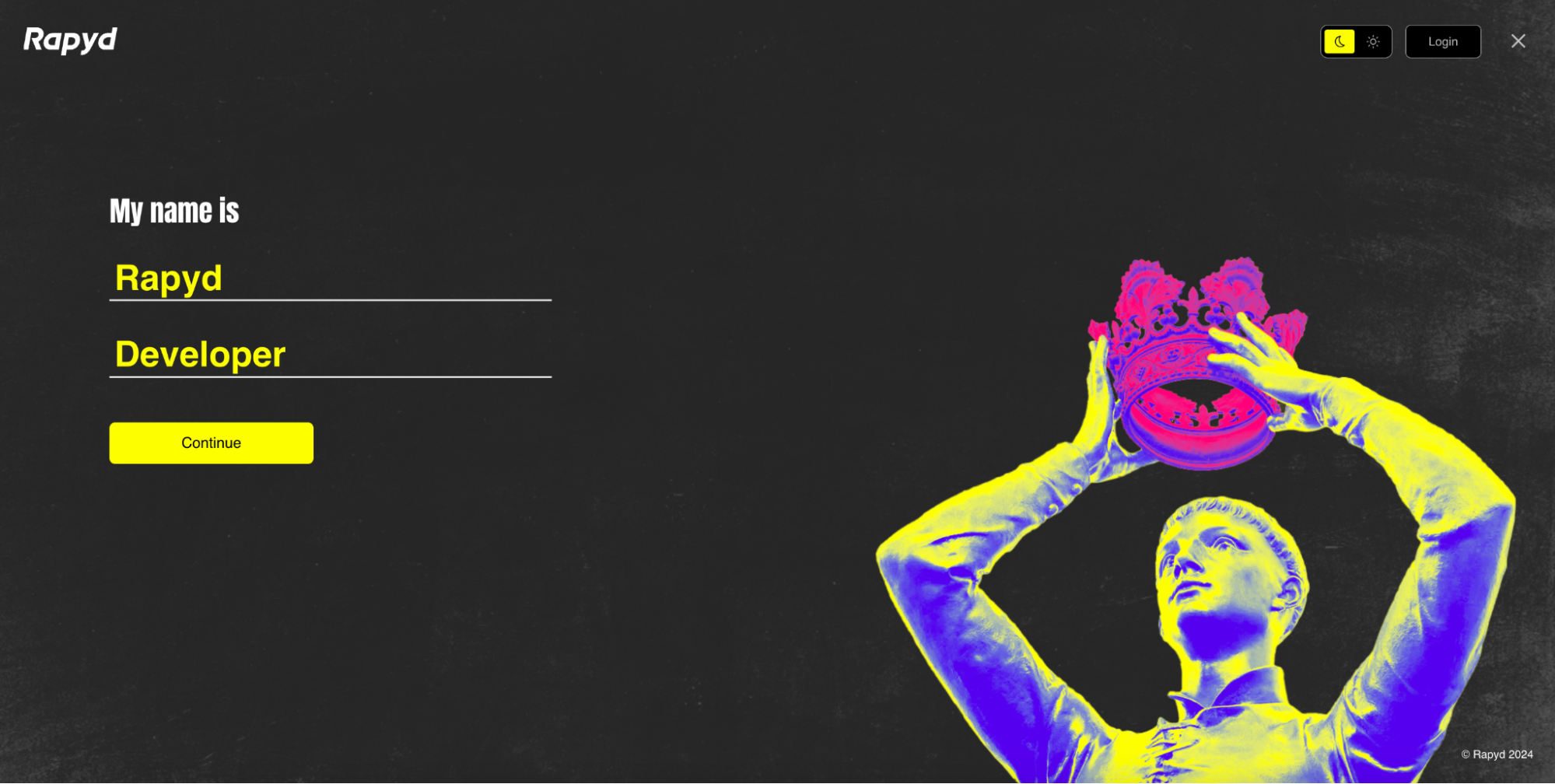
Select the country your company is registered in.
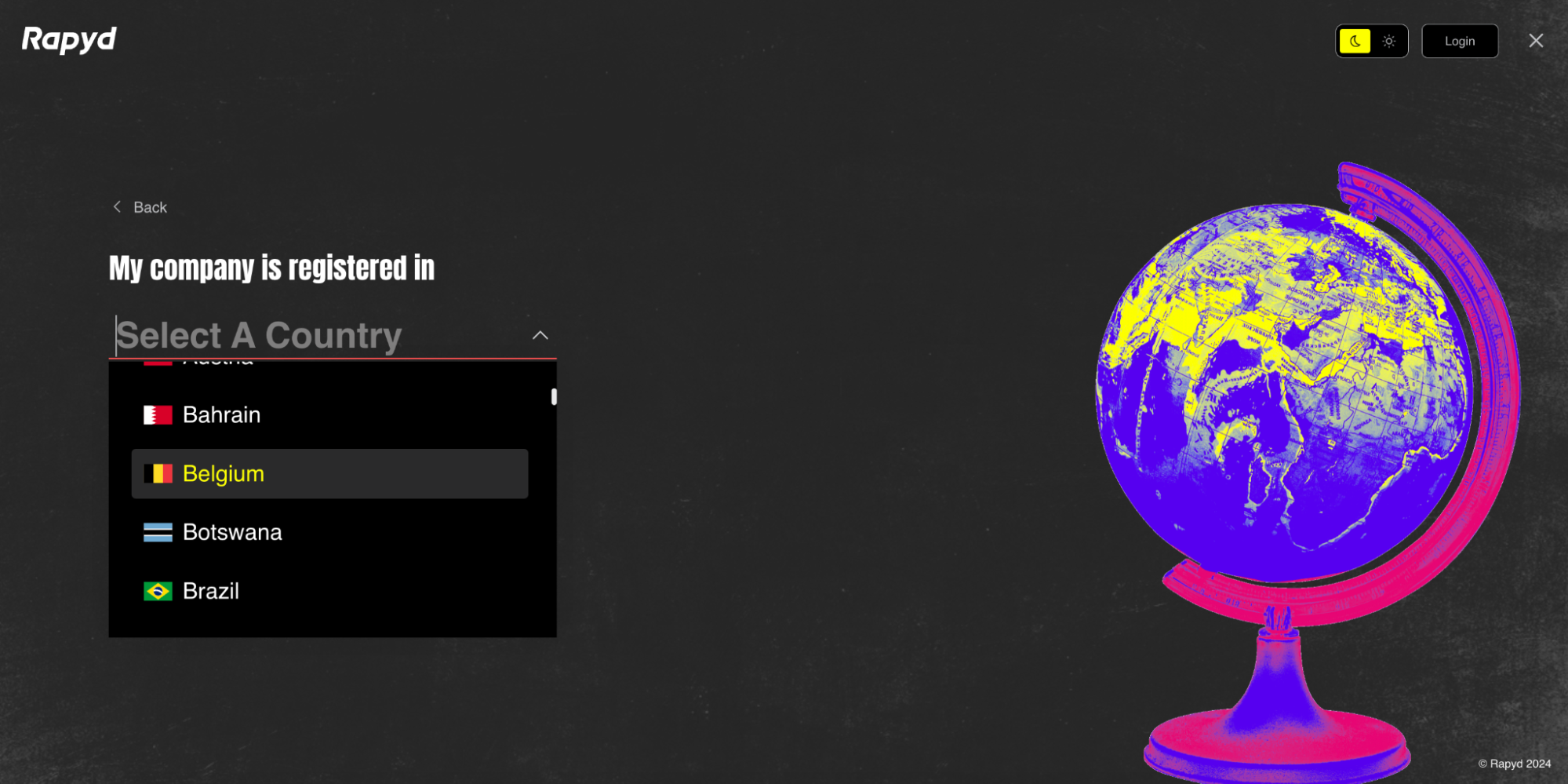
Once you have selected your country, click Continue.
Note: The registered country for your account cannot be changed after sign-up.
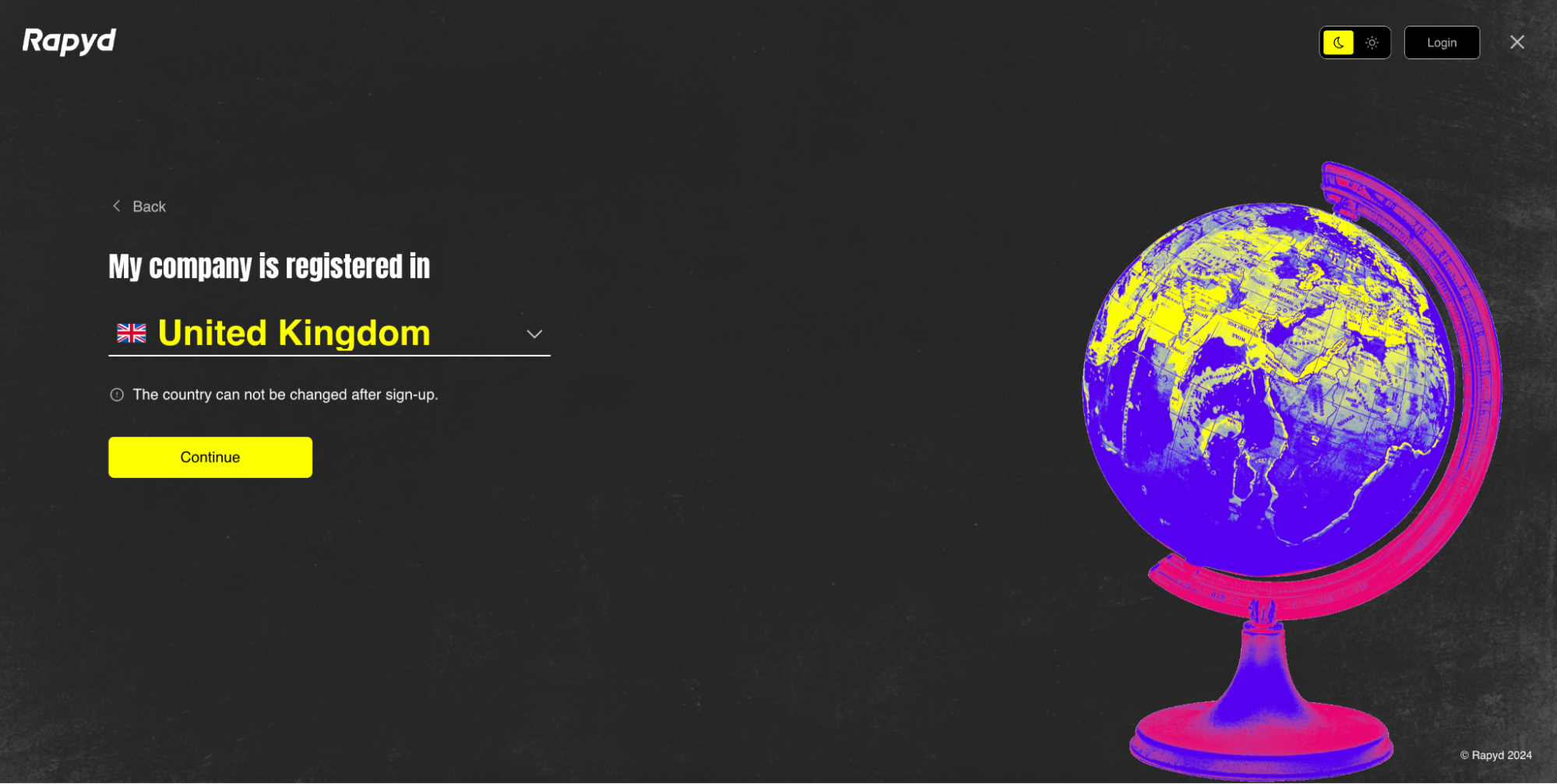
Enter your phone number and click Continue.
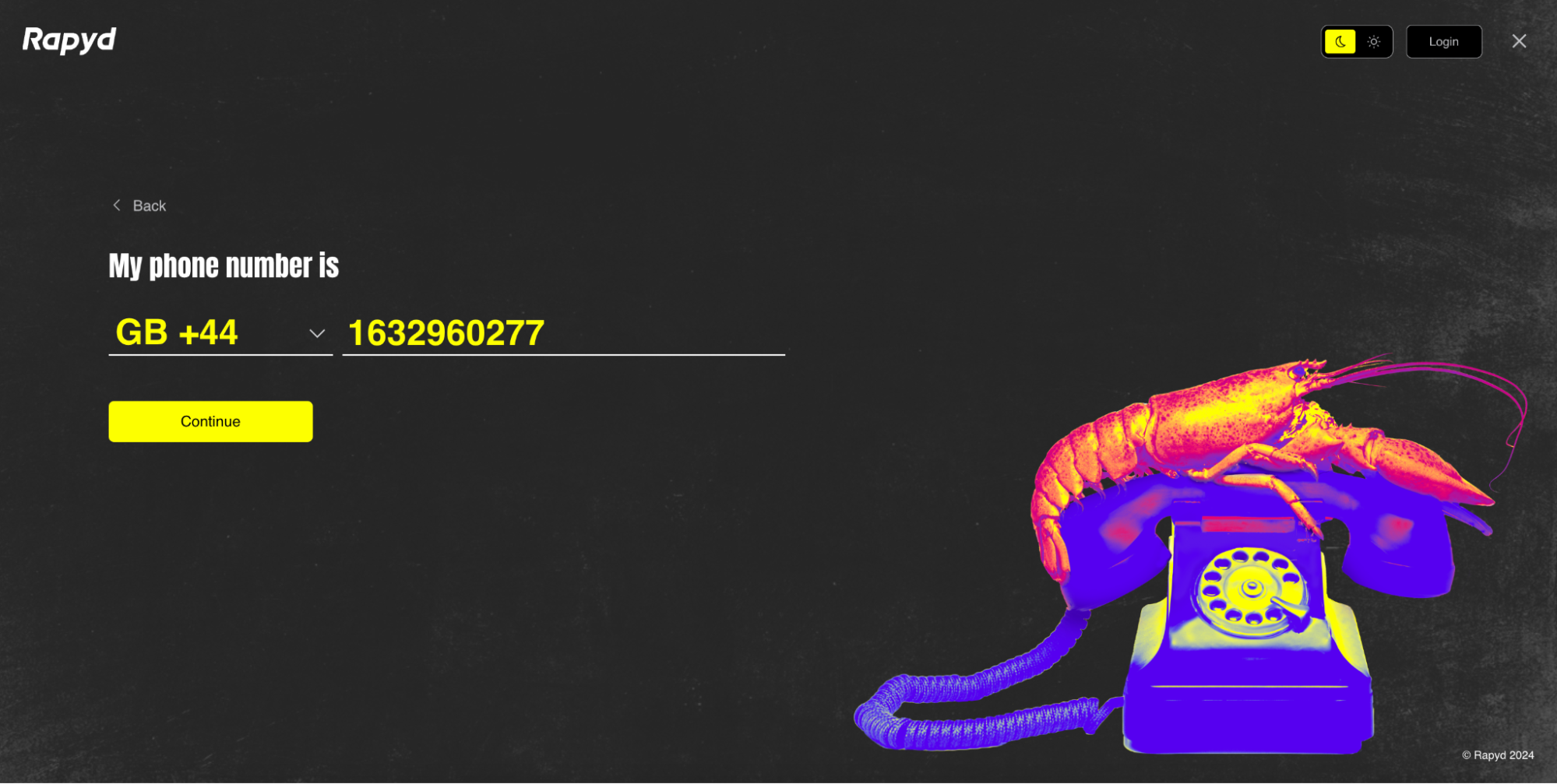
Enter the 6 digit code sent to your phone number via SMS message.
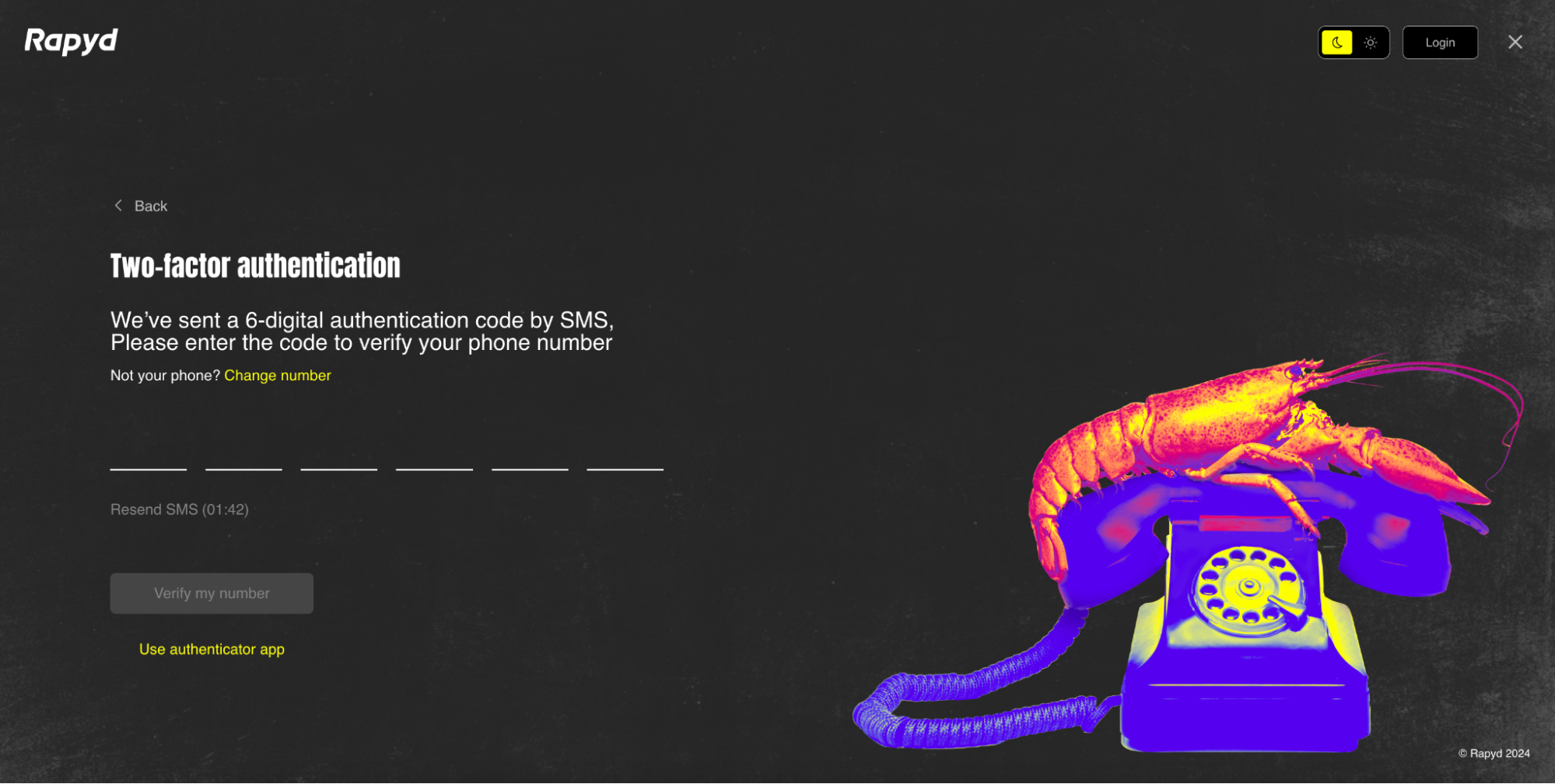
Enter the 6 digit code.
Click Verify my number.
Note
You can change your number or use an authenticator app.
The Password page appears.
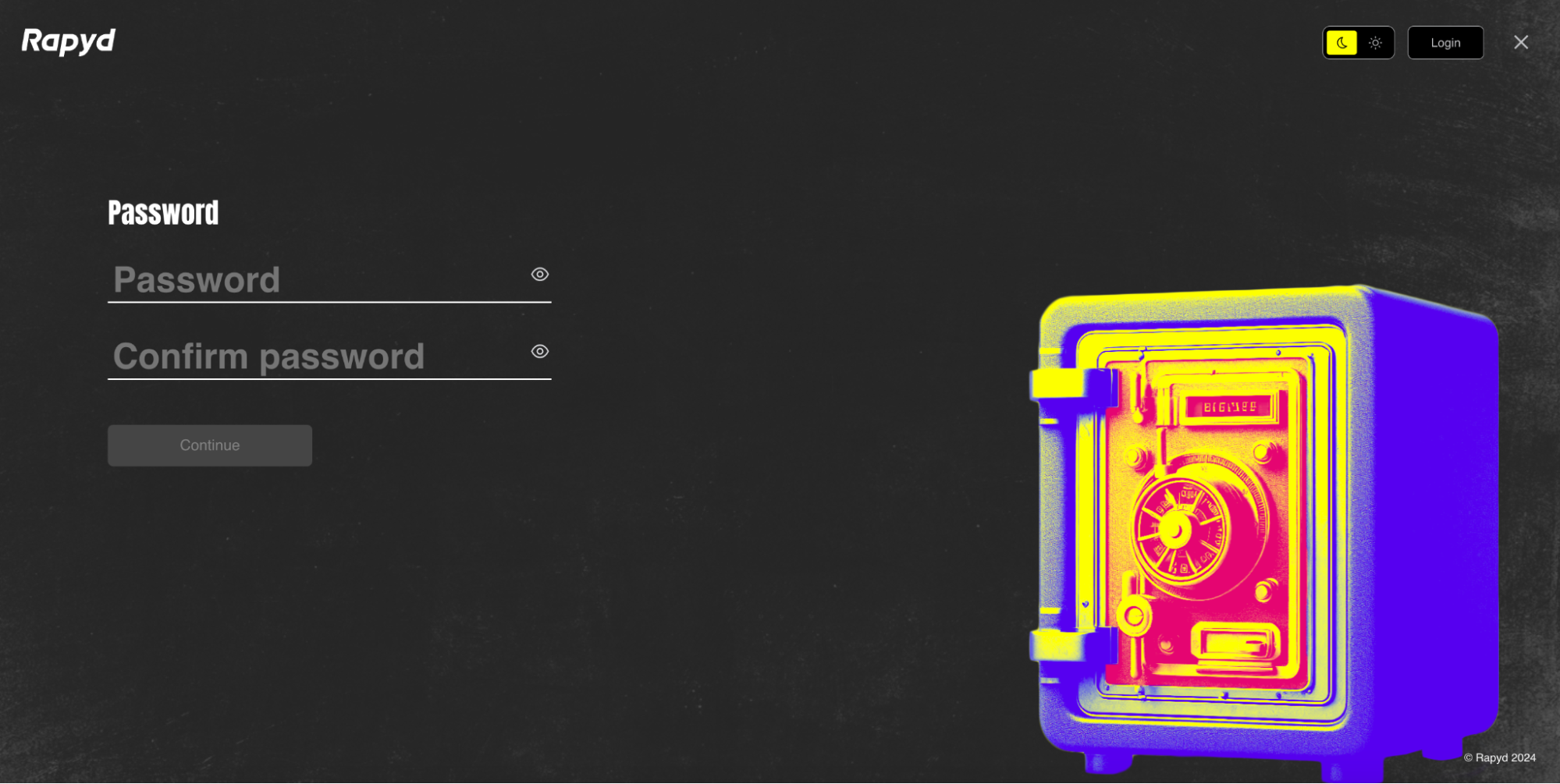
Enter your account password in both fields.
Click Continue.
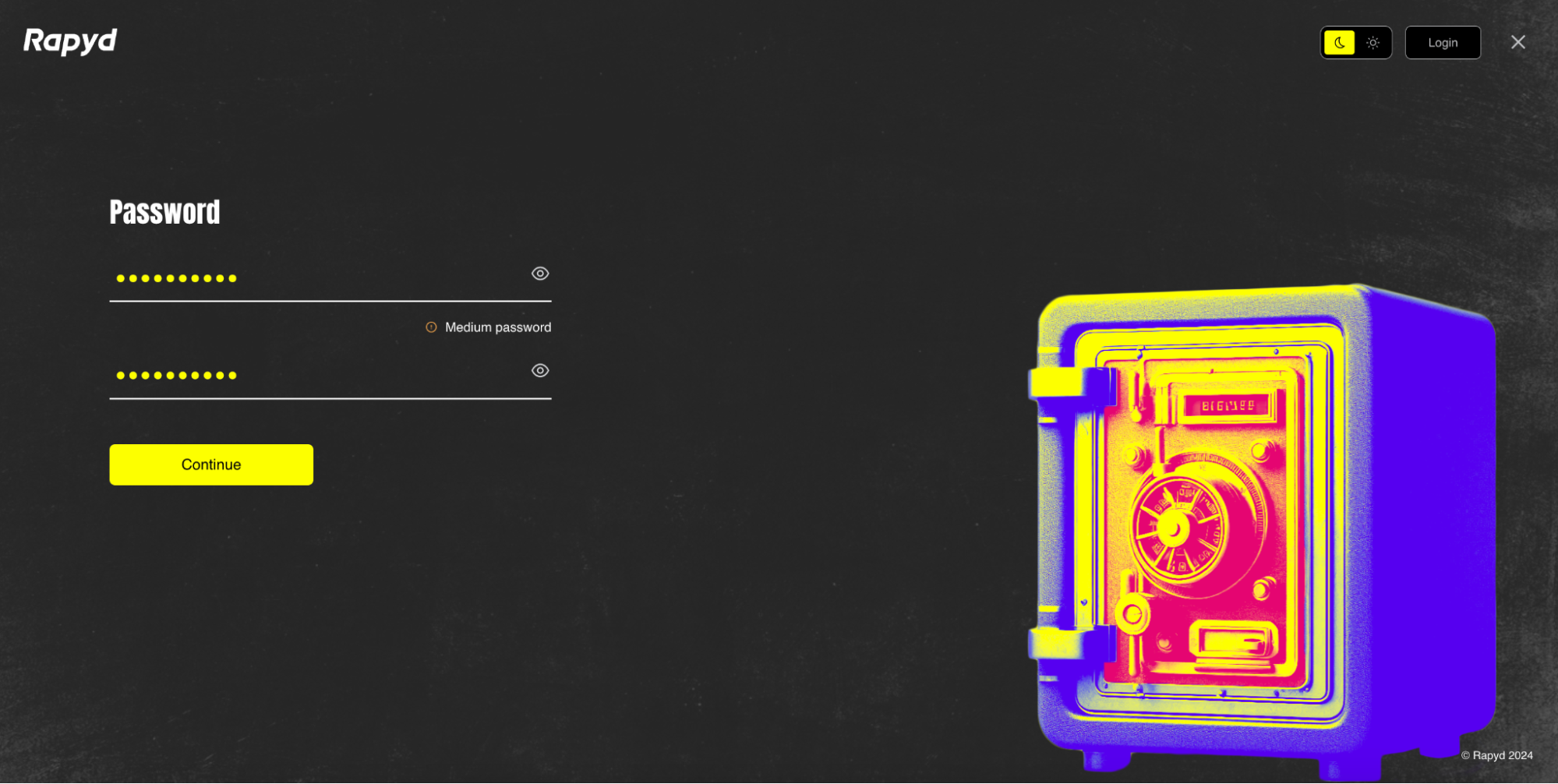
The user information page appears.
Select the company role of the account owner from the drop-down.
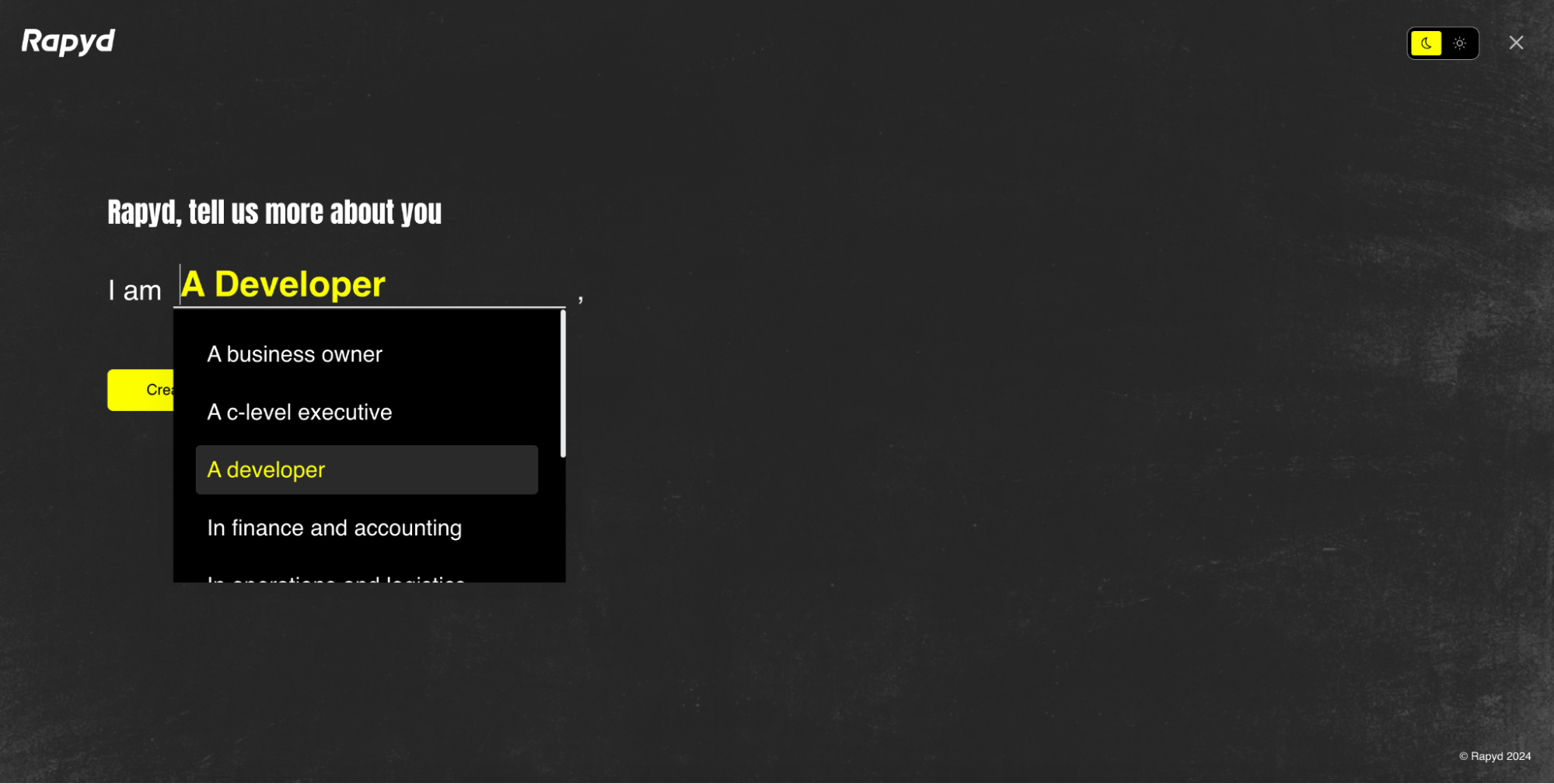
Fill out the remaining fields in the prompt if applicable.
Information About Your Business
When you sign up for a Client Portal Account, we ask you to provide us with a few additional details about your business. This information allows our sales team to help you discover the Rapyd products and services that best meet your needs.
Click Create my account.
Click the Go to dashboard button.
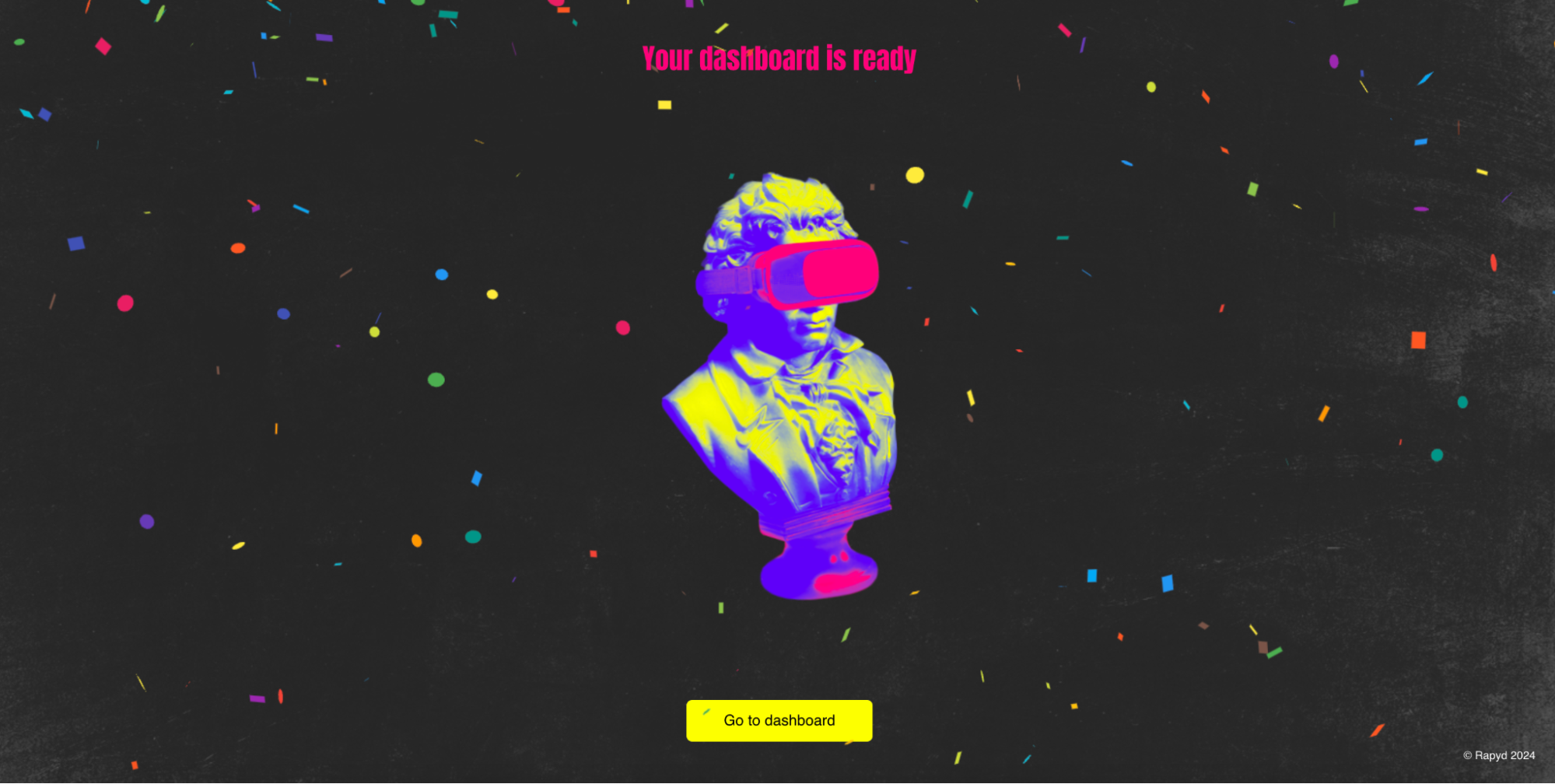
The Rapyd Client Portal opens.