Simulate a Fraud Rule
Simulate a fraud rule to test how many cards it will affect.
Simulating a fraud rule will allow you to test how many transactions will be affected by condition of the rule.
Sign in as described in Accessing the Client Portal and navigate to Protect > Rules
The Rules page appears.
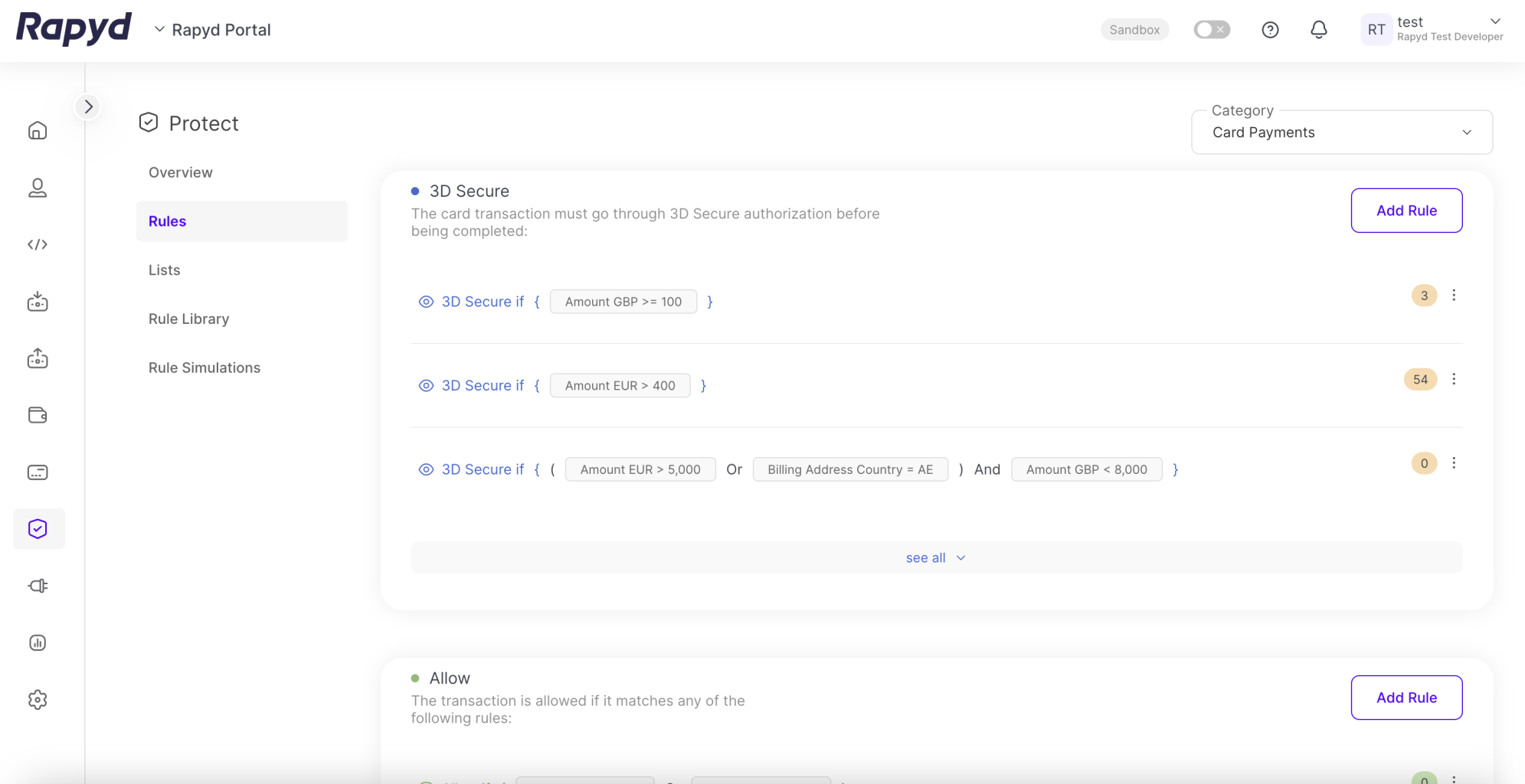
Click the three dots at the end of a row
Select Simulate.
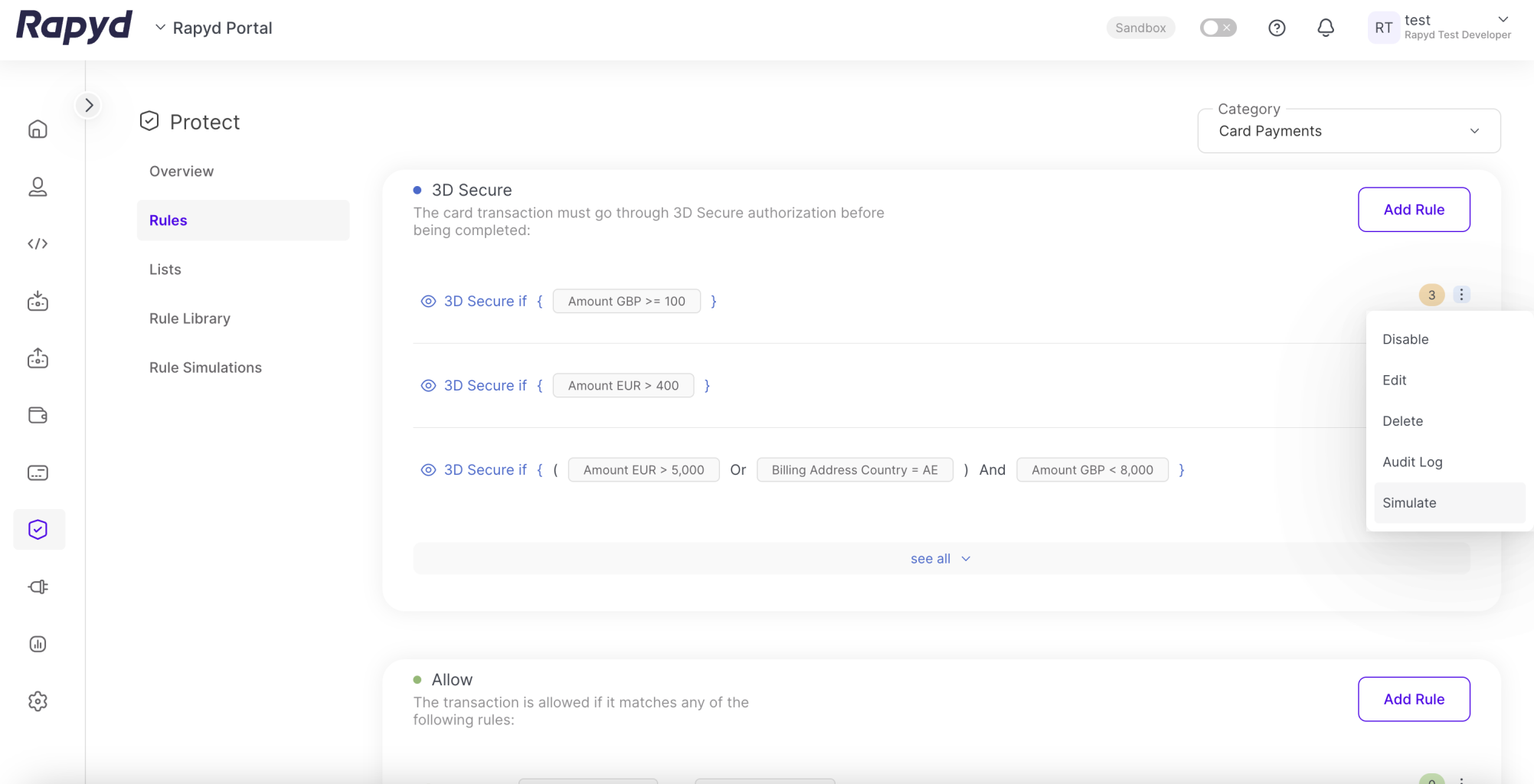
The Simulate Rule dialogue box will appear.
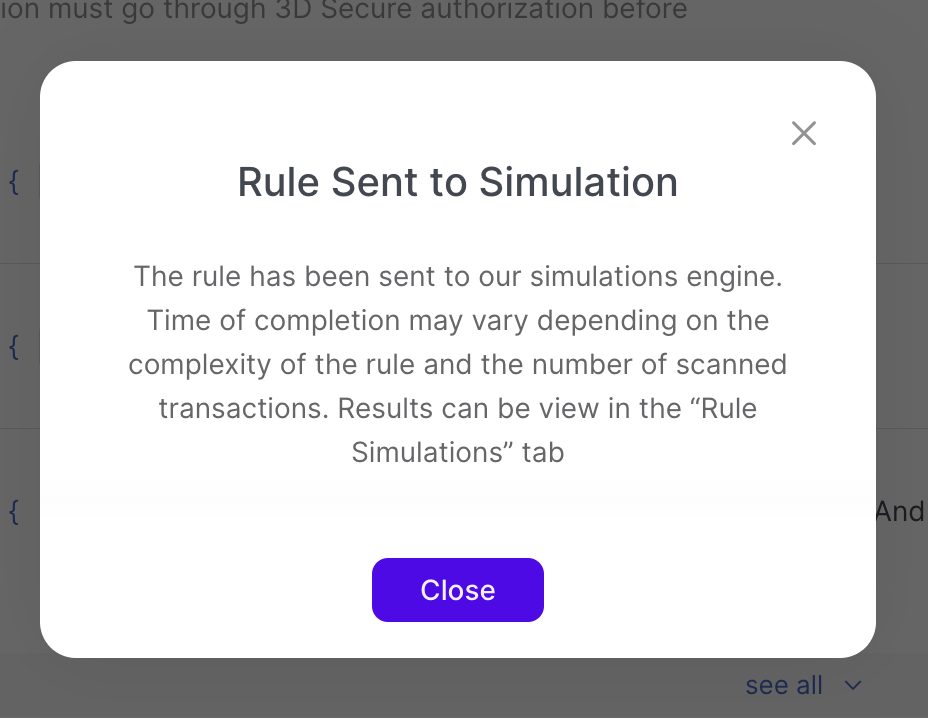
Navigate to Protect > Rule Simulations to see your most recent simulations.
The Rule Simulations table will appear.
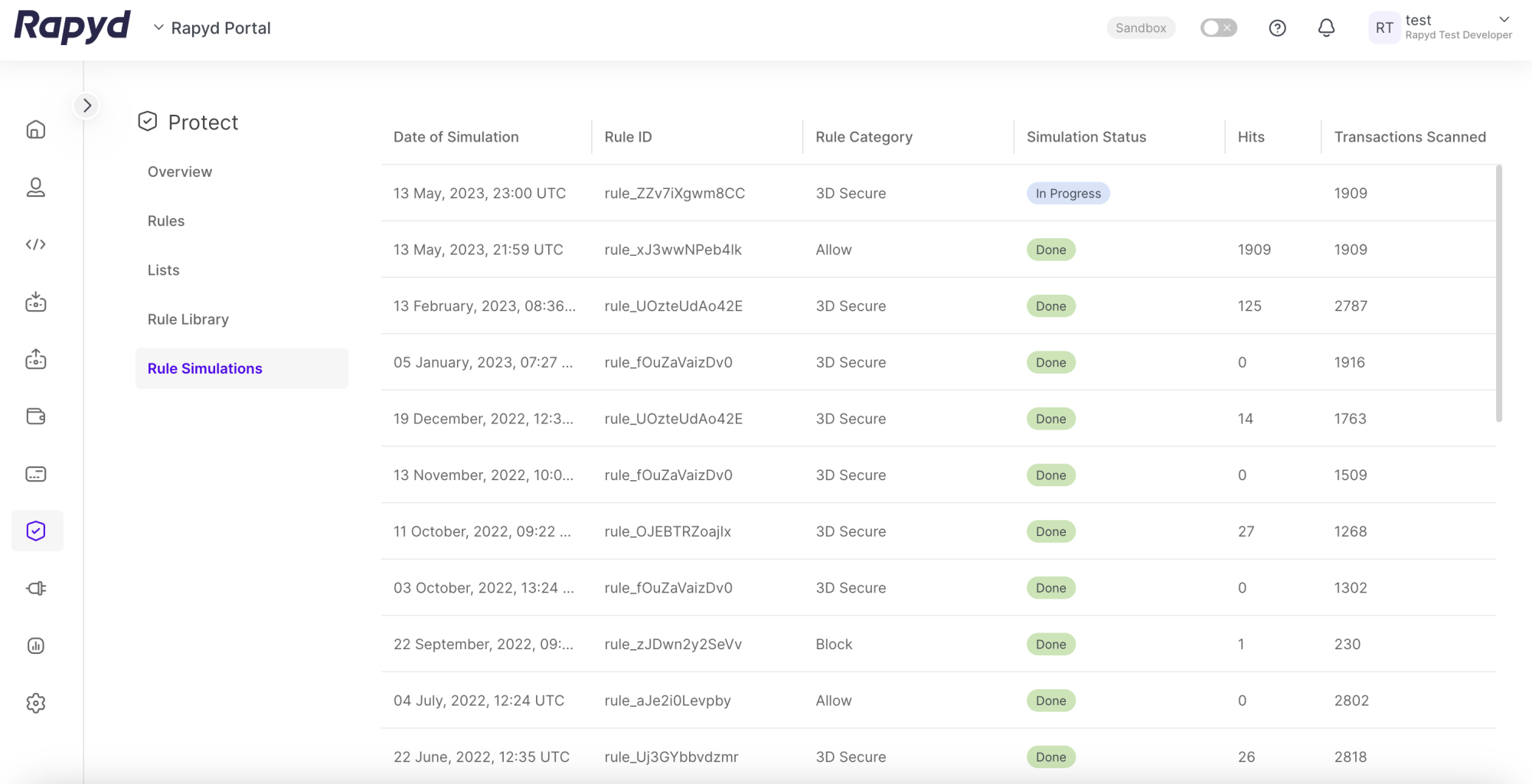
Select the View Rule icon at the end of the row to see the rule conditions.
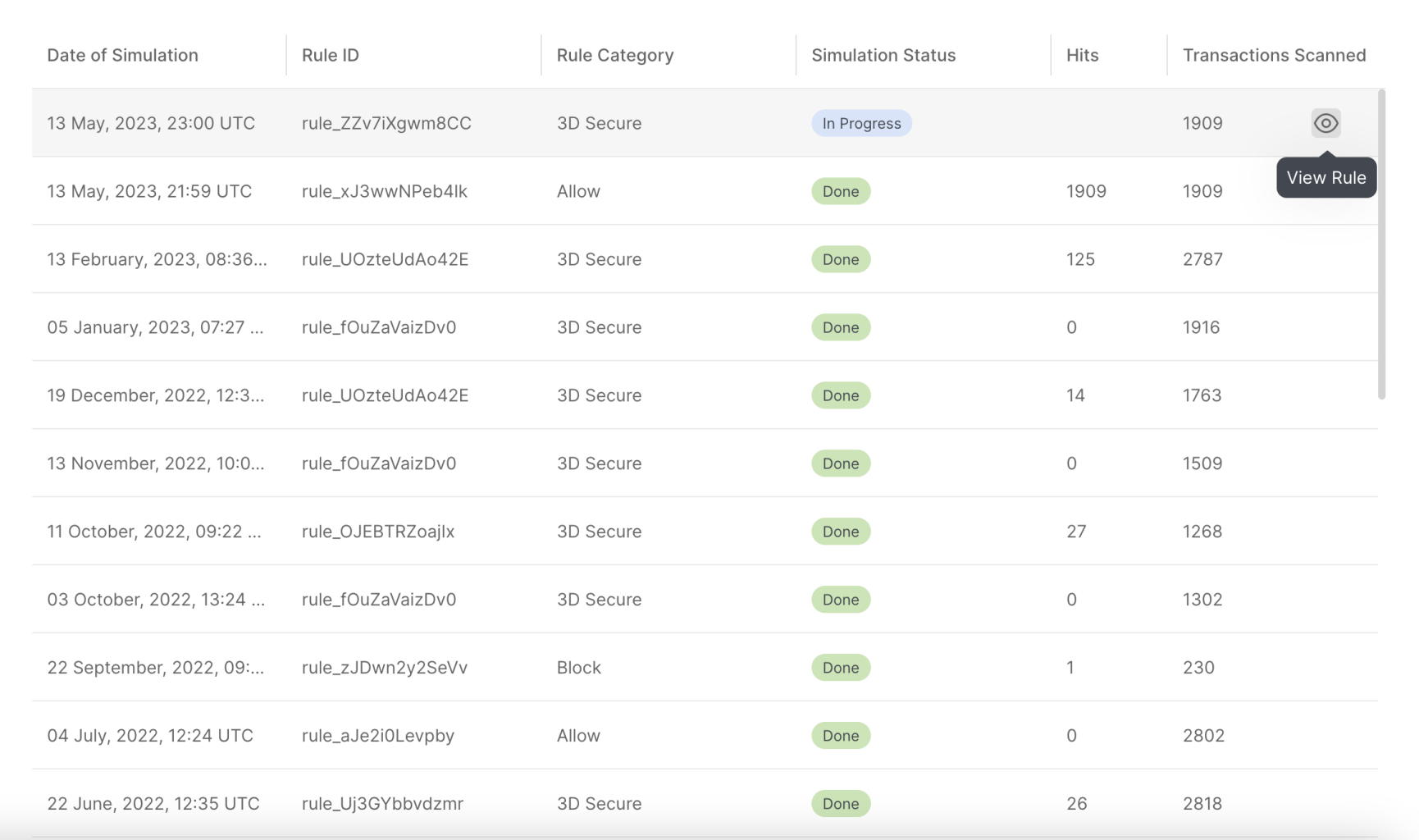
The Triggered Rule dialogue box appears with the rule conditions.
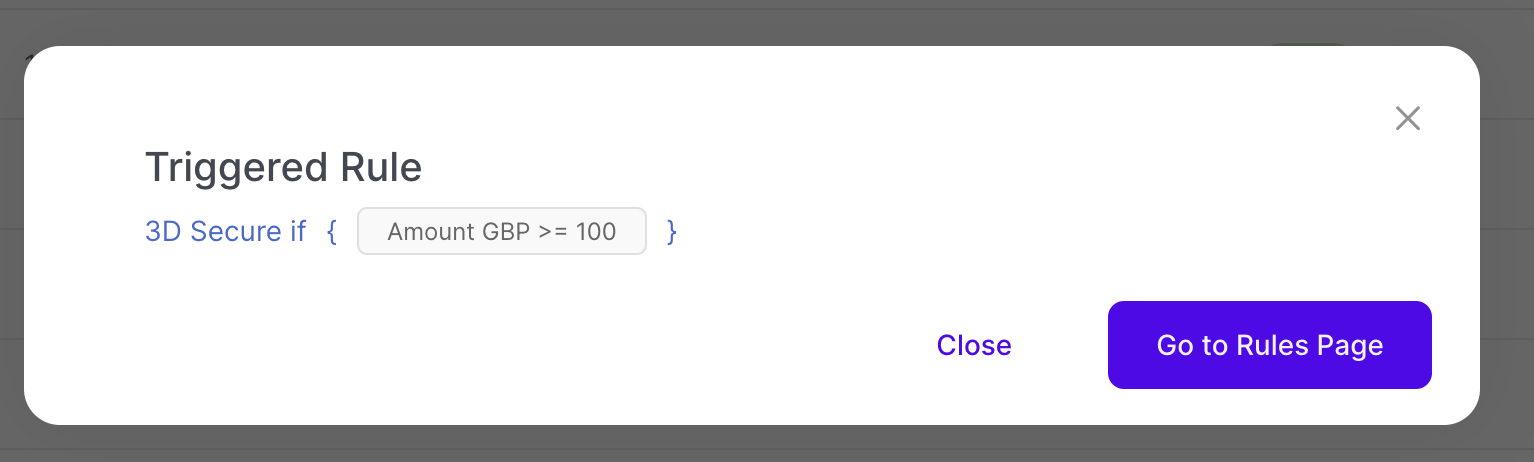
The Rule Simulations page contains the following information.
Value | Description |
|---|---|
Date of Simulation | Date the rule simulation was run. |
Rule ID | Unique ID of the rule simulation starting with rule_. |
Rule Category | The category of the rule:
|
Simulation Status | Status of the simulation: Done or In Progress. |
Hits | How many transactions the rule would affect. |
Transactions Scanned | The amount of transactions the simulation has tested. |
Rule Status | The status of the rule: Enable or Draft. |
Rule Type | The type of the rule, mostly Card Payment. |