Simulating Rapyd Verify Application Responses
After a Rapyd Verify application is submitted, it is reviewed. After the review, Rapyd sends one of the following responses to the applicant:
Approved - The application has been approved.
Pending Information - More data is required from the applicant.
Not Approved - The application has been rejected.
You can simulate these responses in the sandbox.
Simulating a Response
Create a Rapyd Verify application as described in Create Rapyd Verify Application.
Open the link for the hosted application in a Web browser. When an authentication code page appears, enter 111111. The Business Details page appears.
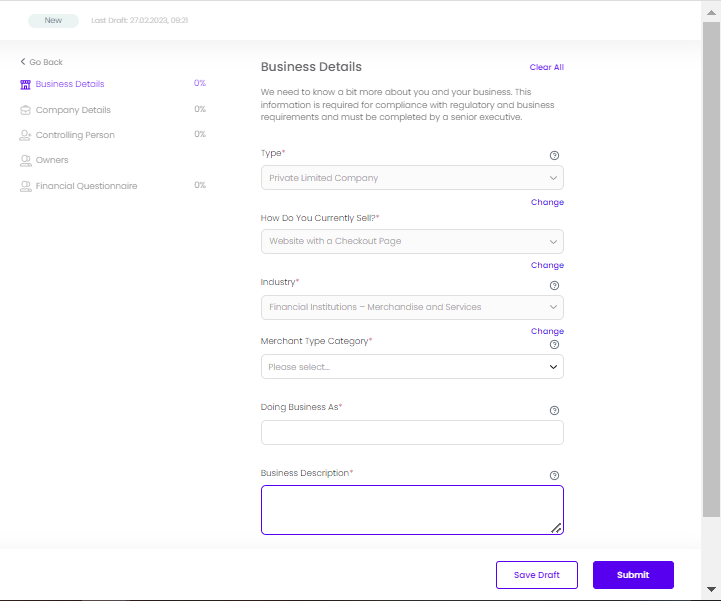
In the Business Description field of the Business Details tab, enter one of the following values: approved, rejected, pending.
Fill in all the mandatory fields of the application, and save it.
Submit the application. A confirmation message appears.
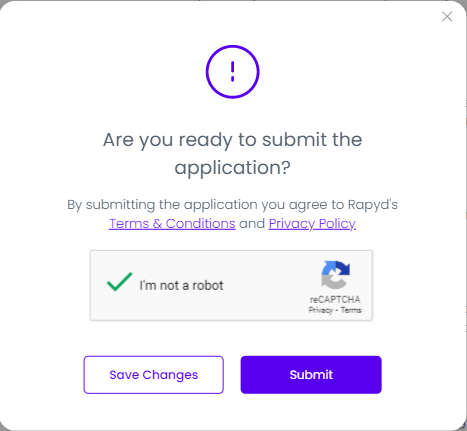
Click Submit.
A confirmation page appears.
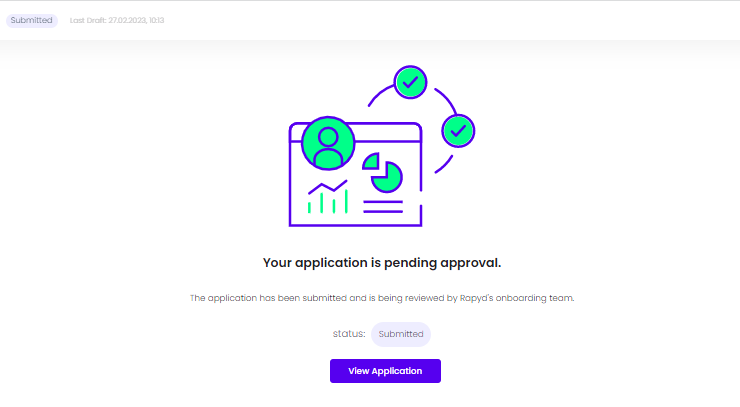
The APPLICATION_STATUS_CHANGE webhook is sent. The
to_statusvalue indicates the new status. See Webhook - Application Status Change.