Viewing a Triggered Fraud Rule
See what fraud rule is associated with each transaction that is under review.
You can view the exact rule that flagged, or triggered a payment or payout transaction to be sent to the under review page. This procedure is relevant to transactions that were blocked or placed into review by operation of a rule. If no rule appears, the transaction was blocked by manual operation.
This procedure requires Owner or Administrator privileges.
Sign in as described in Accessing the Client Portal .
To see your under review transactions, navigate to: Collect > Review & Protect > Under Review or Disburse > Protect > Under Review.
To view your blocked transactions, navigate to: Collect > Review & Protect > Blocked or Disburse > Protect > Blocked .
The Blocked page appears.
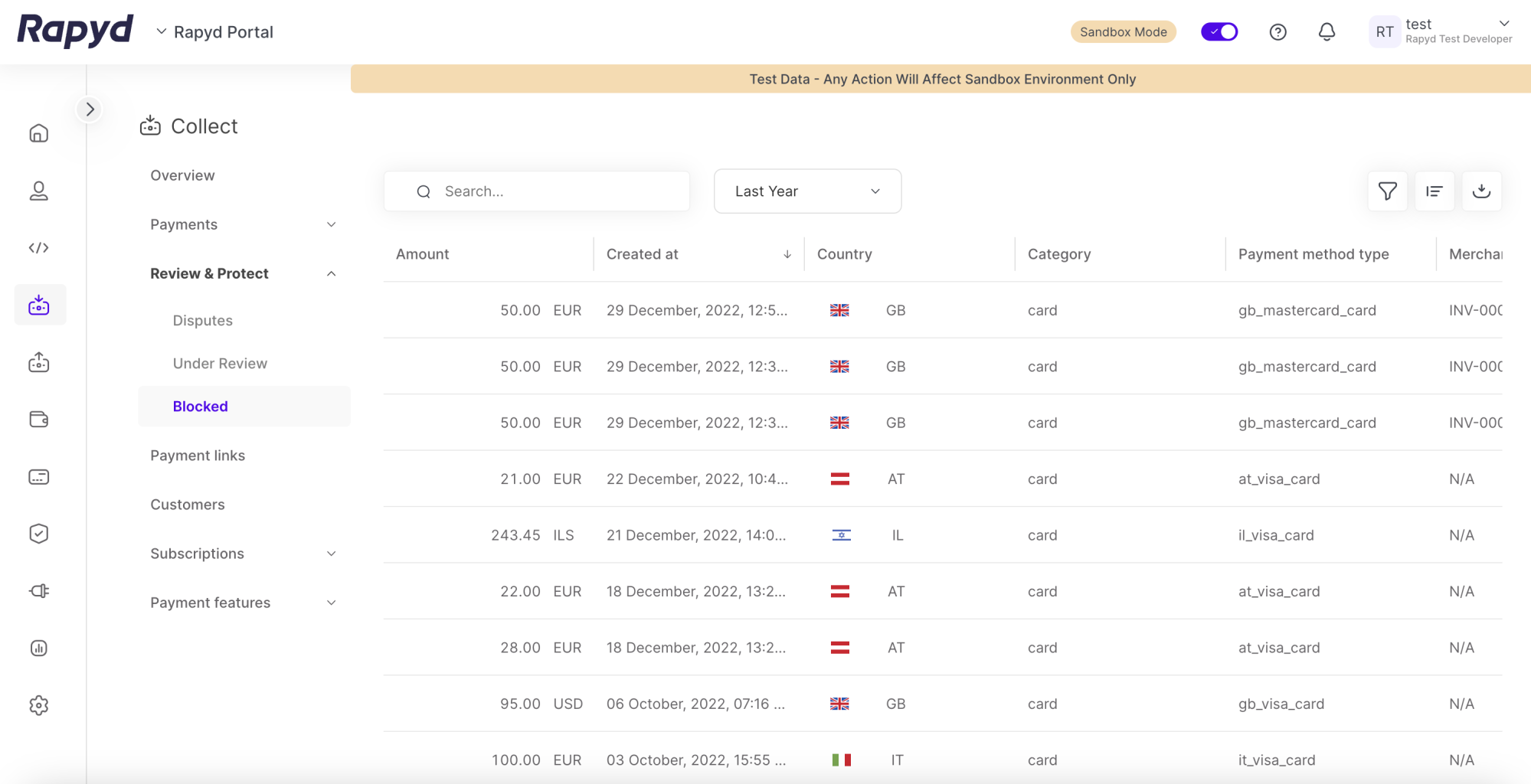
Tap the Quarantine ID of the transaction you want investigate.
The Transaction Details panel appears.
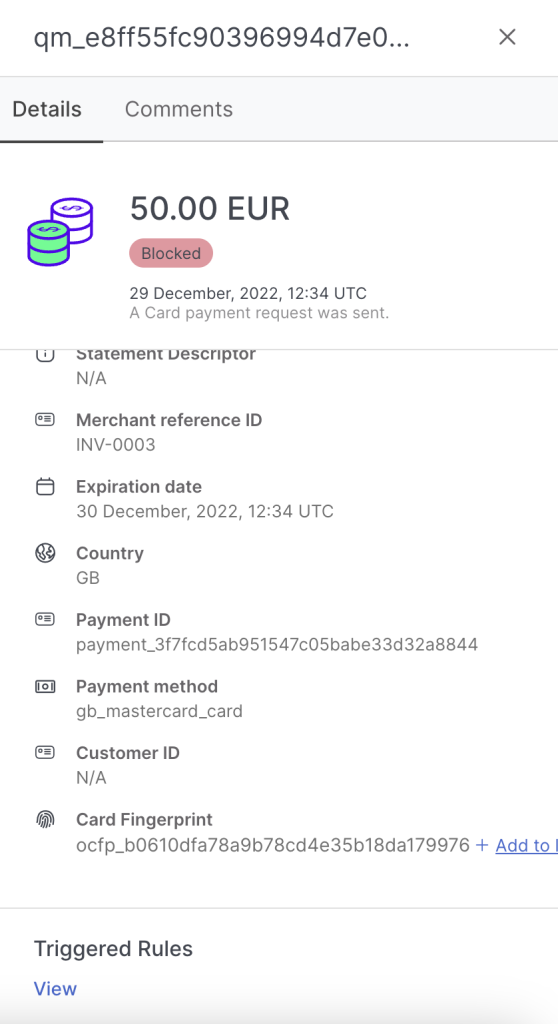
In the Triggered Rules section at the bottom of the panel, tap View.
The Triggered Rule pop-up displays the triggered rule.
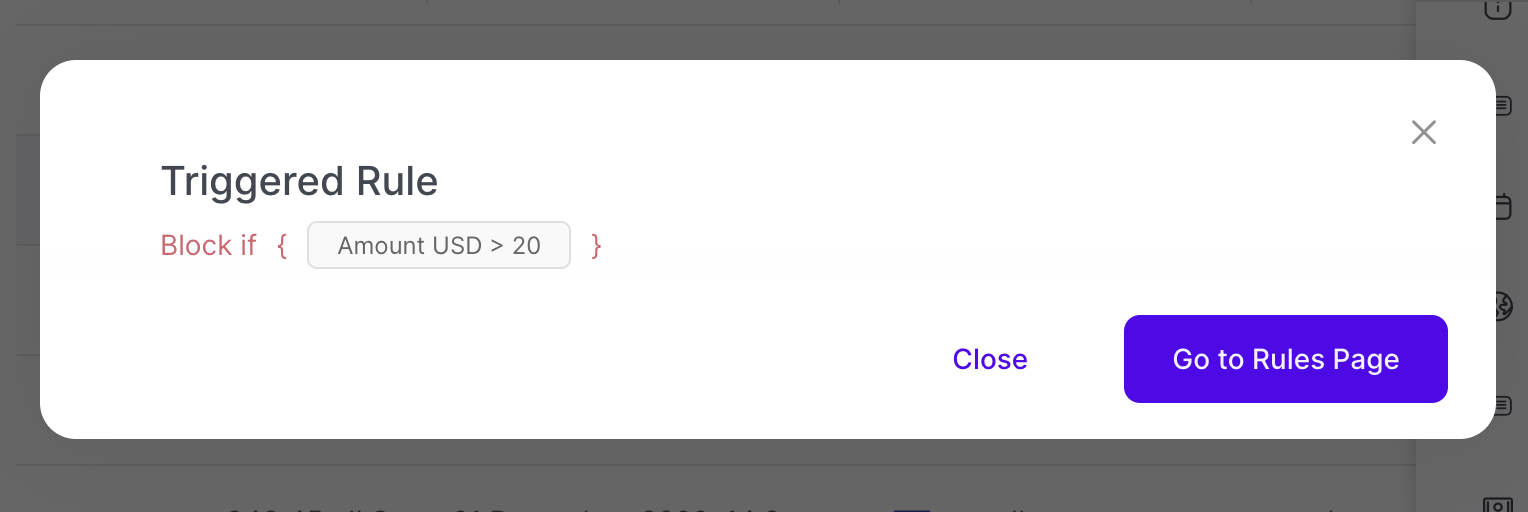
Tap Go to Rules Page to go to Rapyd Protect as shown previously.