Viewing Subscription Product Details
You can view a list of all subscription products. beta
This feature is in closed beta. You can contact the Rapyd Support team if you wish to join the closed beta program.
You can view a list of all subscription products in Client Portal.
Every subscription has a product associated with it, which is the good or service being provided for the subscription.
Sign in as described in Accessing the Client Portal and navigate to Collect > Subscriptions > Products.
The Subscription Products page appears.
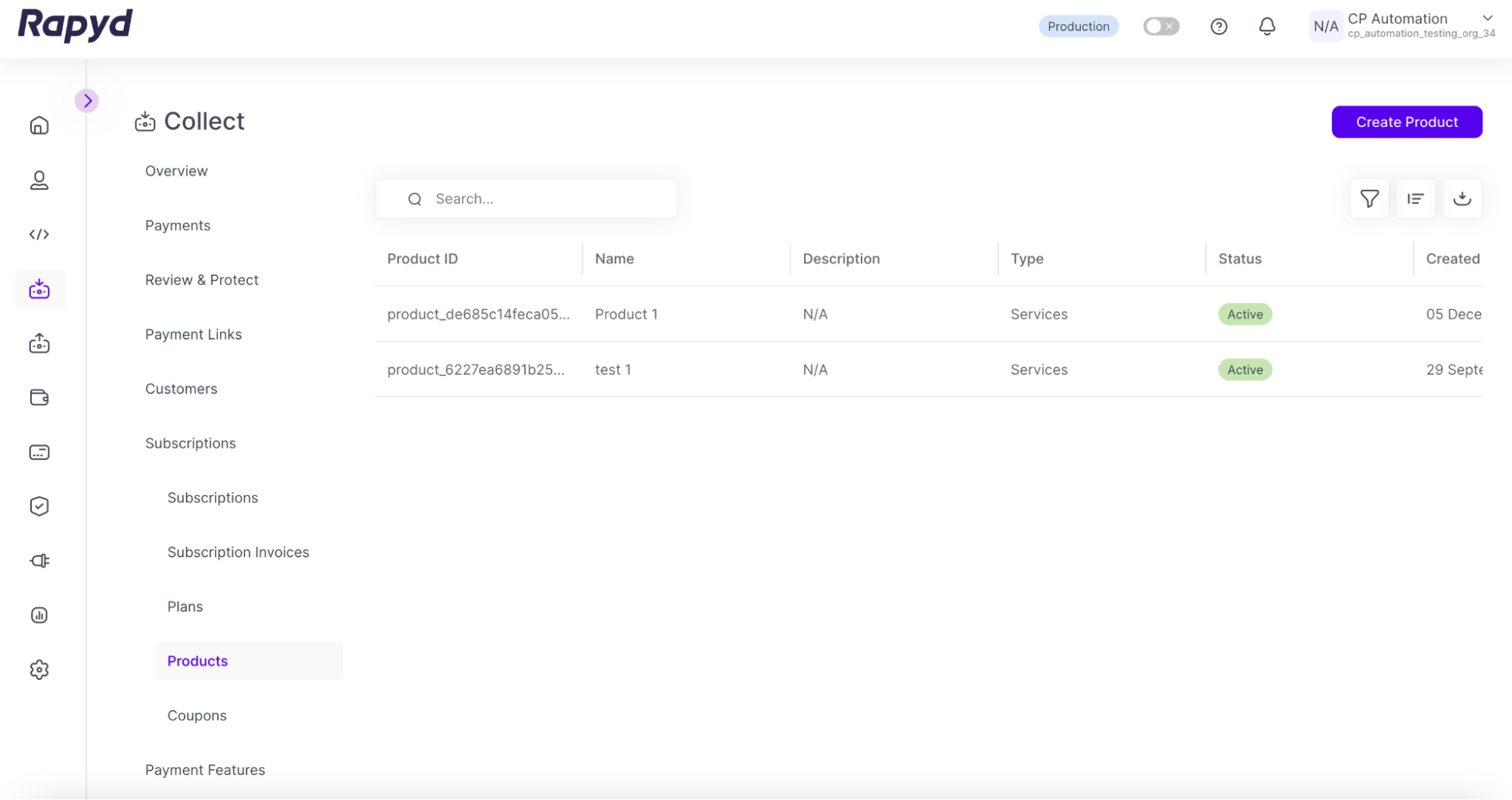
Sign in as described in Accessing the Client Portal and navigate to Collect > Subscriptions > Products.
The Subscription Products page appears.
Click the subscription product you would like to view.
The Subscription Product Details panel appears.
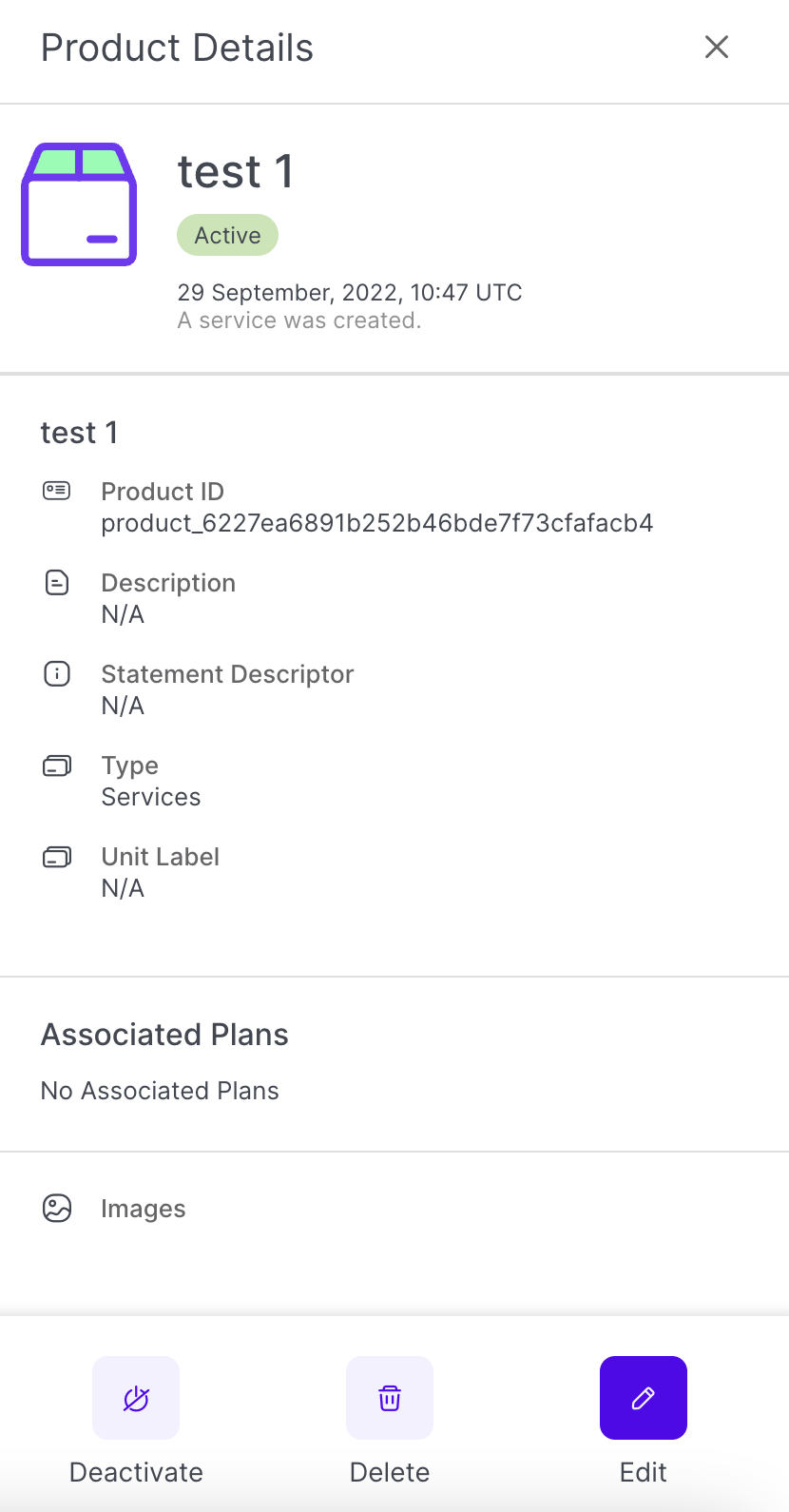
From the Subscription Product Details panel, you can:
Tap the Edit button to change the stored product information.
Tap the Delete button to delete the subscription product.
Tap the Deactivate button to change the status of the subscription product to Inactive.