Viewing Users
You can view a list of your company's Client Portal users on the Users & Roles page.
Sign in as described in Accessing the Client Portal and navigate to Settings > Users & Roles.
The Users page appears.
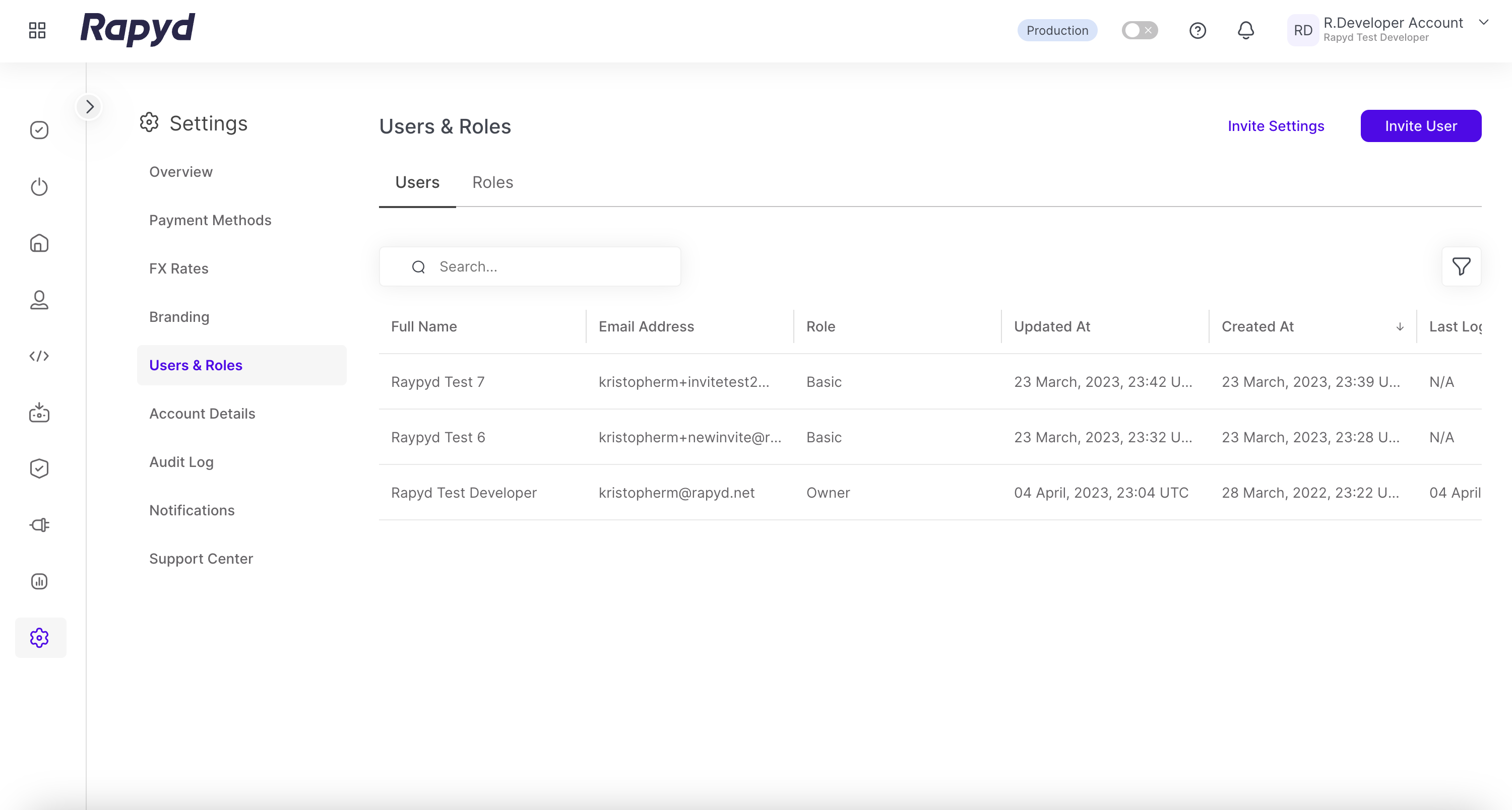
Modify the display by doing the following:
To change the column order, grab a column header and drag it to a new position.
To sort the list, tap Created at or Updated At. An arrow indicates the sort direction. To change the direction, tap the column header again.
Other things you can do:
To filter the list, tap the Search field at the top. Suggested filters appear. Select a filter and type a value, or type a free text string. Then tap the magnifying glass icon.
To clear a filter, delete the text in the Search field and tap the magnifying glass icon.
The following information is displayed for each user:
Field | Description |
|---|---|
Created at | The date and time when the user was created. For example:11 December, 2019, 10:58 UTC |
Email Address | The user's email address. |
Full Name | The user's full name. |
Role | The role assigned to the user. |
Updated At | The date and time when the user's profile was last updated. |
Note
The Client Portal stores the user's phone number, but the number does not appear on the Users page. The Client Portal sends verification codes to the phone number when the user signs in. To change the phone number, you must delete the user and create a new user.