Account Setup
Follow the steps below to create your Rapyd Client Portal account and verify your email address.
Complete the required fields and click Sign Up. Use an official company email.
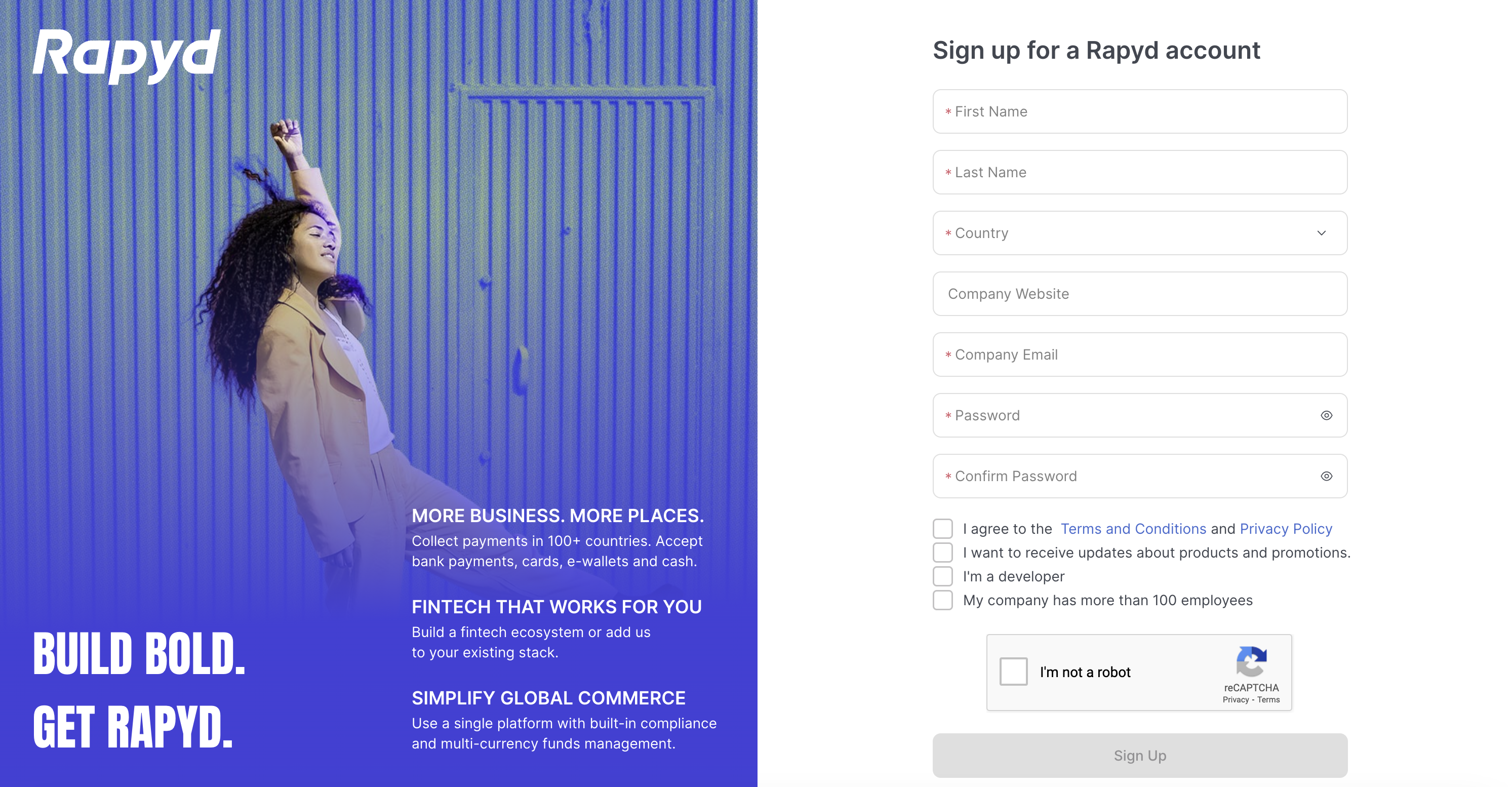
Rapyd sends you a confirmation email.
Click Verify Your Email.
You can now sign in. Access the Client Portal as described in Signing in to the Client Portal.
Introduction prompts will appear the first time you sign in.
After signing in to your Client Portal Account, you will see options to test different Rapyd features.
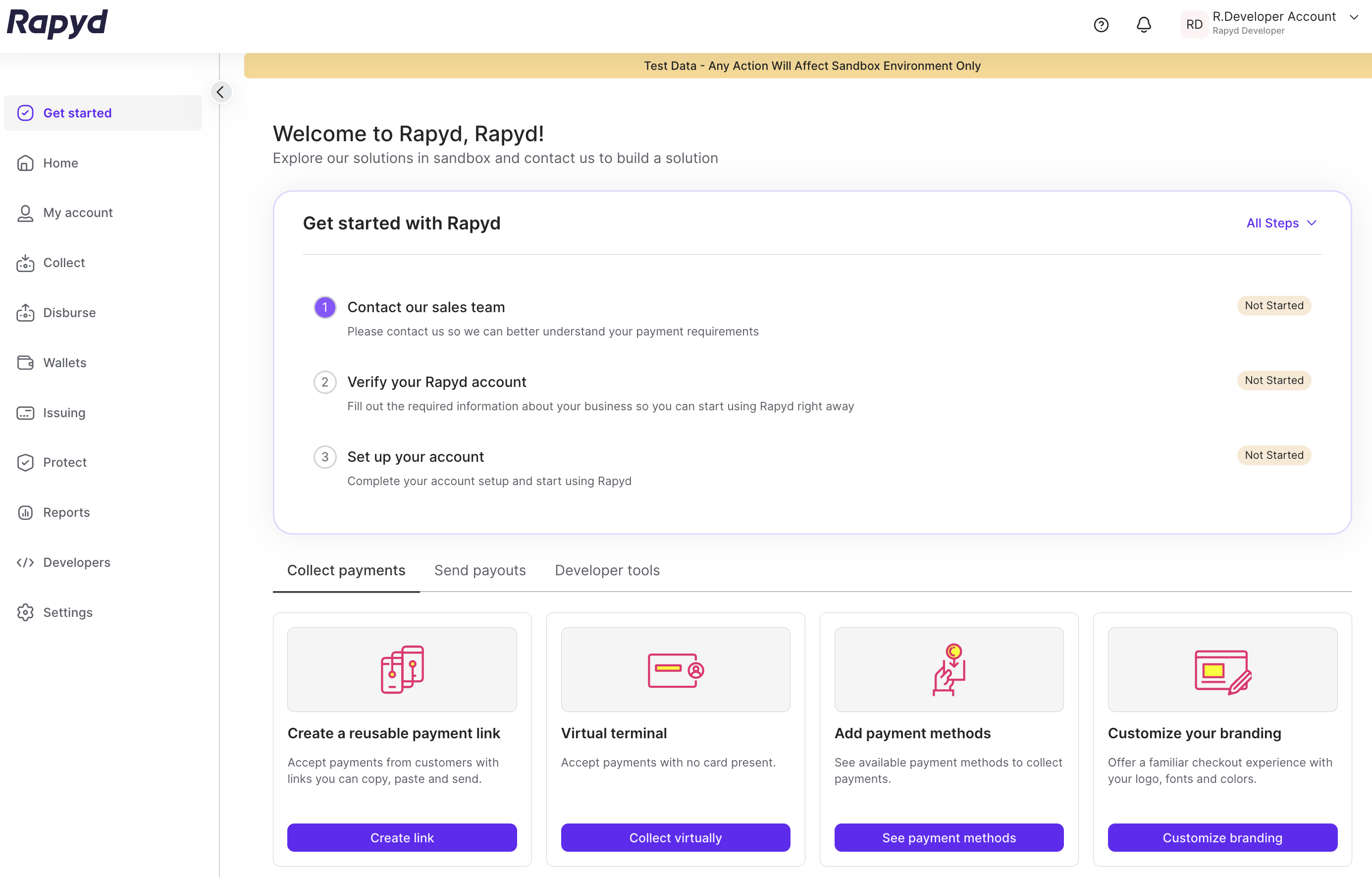
To view different Payment Methods within Rapyd you can select See Payment Methods under the Add payment methods card, or go to Settings > Payment methods.
The Payment Methods page appears.
Search for a specific payment method with the preferred region and country.
The specific payment method appears.
You can also select the icon at the top right for table view to view all of Rapyd's payment methods in Sandbox.
Learn more at Viewing Payment Methods.
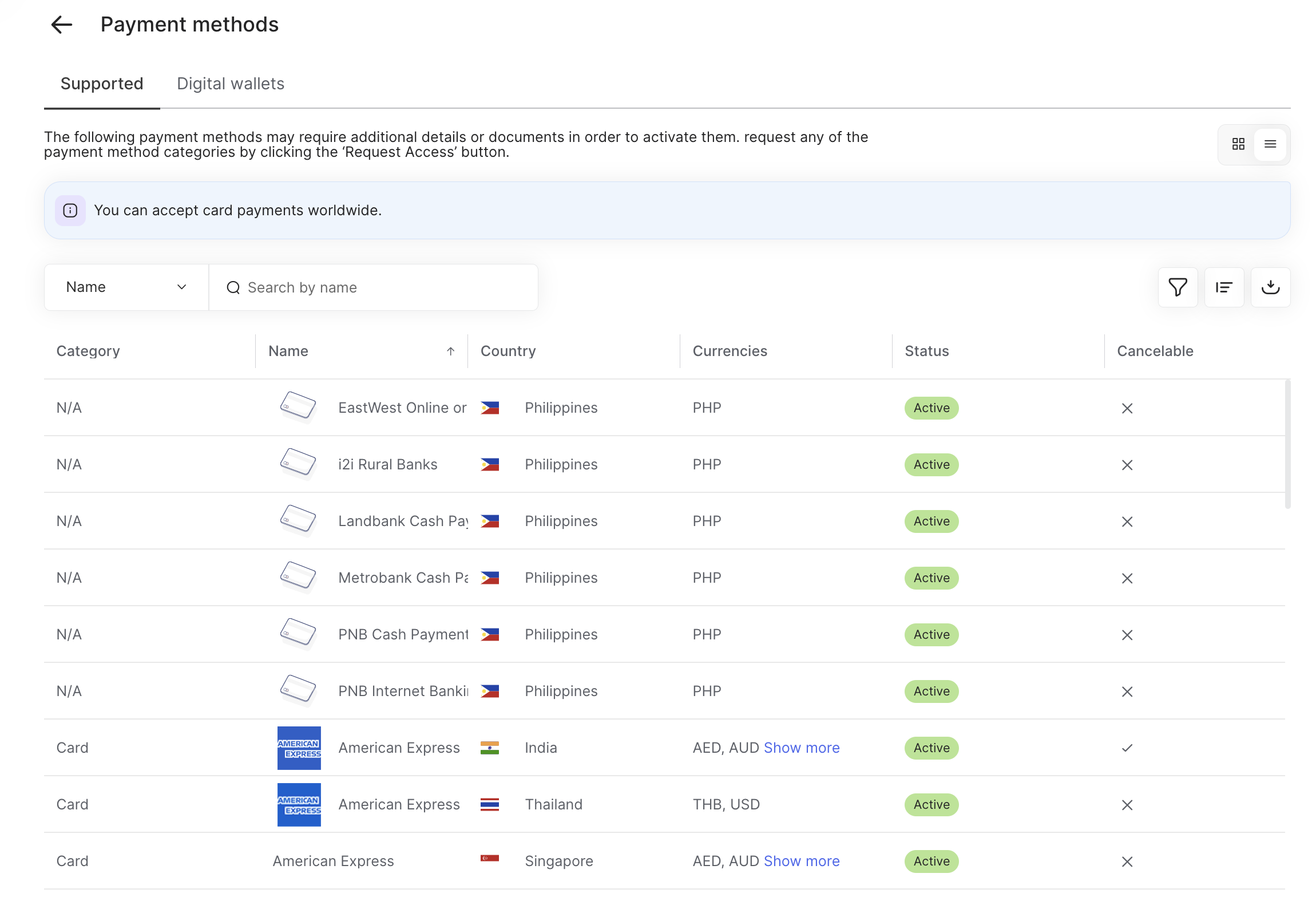
Note
The payment methods you can view and select will be limited after you submit your KYB application and your account is fully activated. You will only be able to use the payment methods you choose when signing the Rapyd Merchant Agreement.