Adding a Bank Account
Define multiple bank accounts. Your company might need separate accounts for different currencies or different countries.
You must have Owner or Administrator privileges to add a bank account.
To define a bank account:
Sign in to the production environment as described in Signing in to the Client Portal and navigate to My Account > Settlements .
The Settlements page appears.
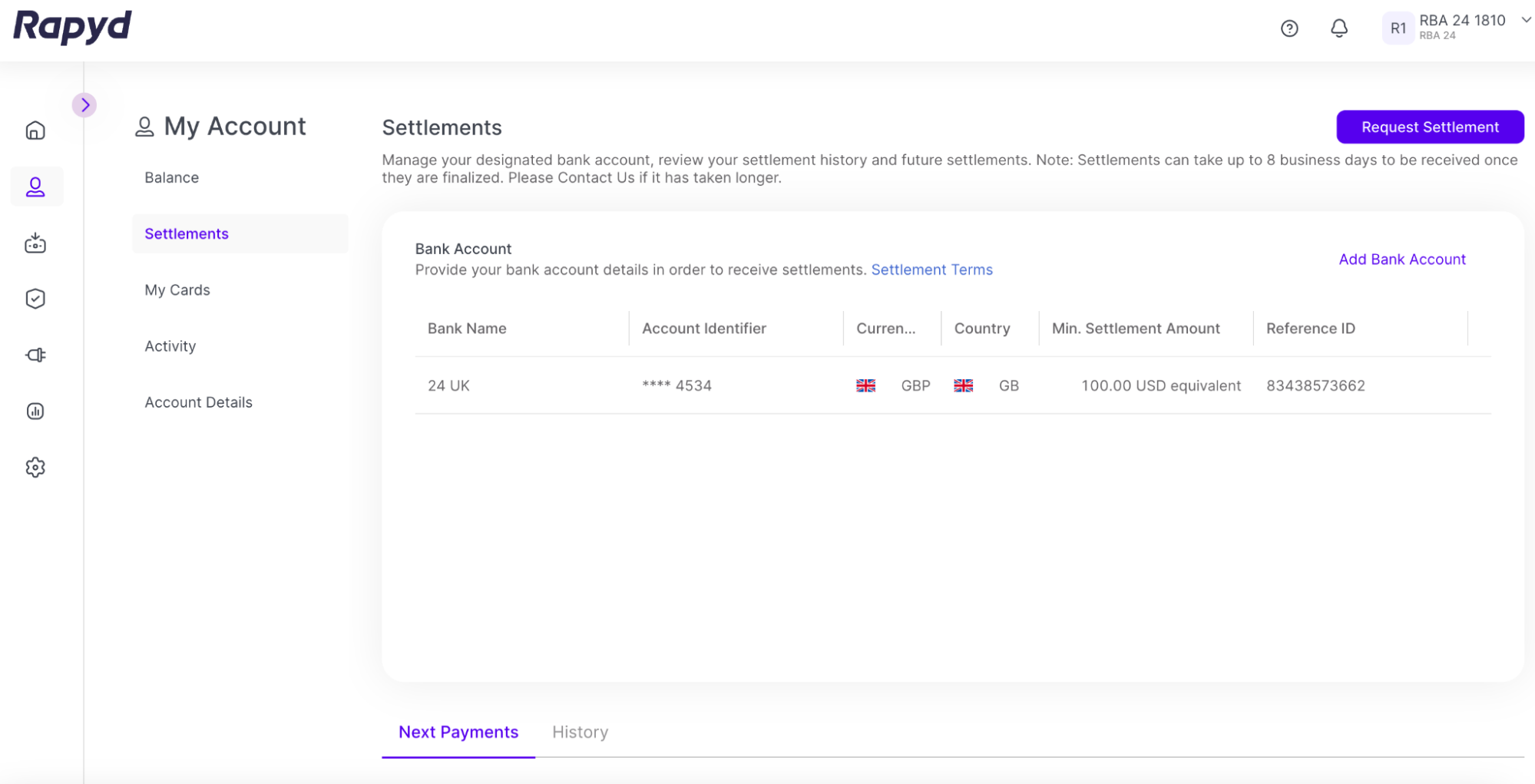
To add your first bank account, tap Add Bank Account in the Bank Account section.
The Add Bank Account dialog box appears:
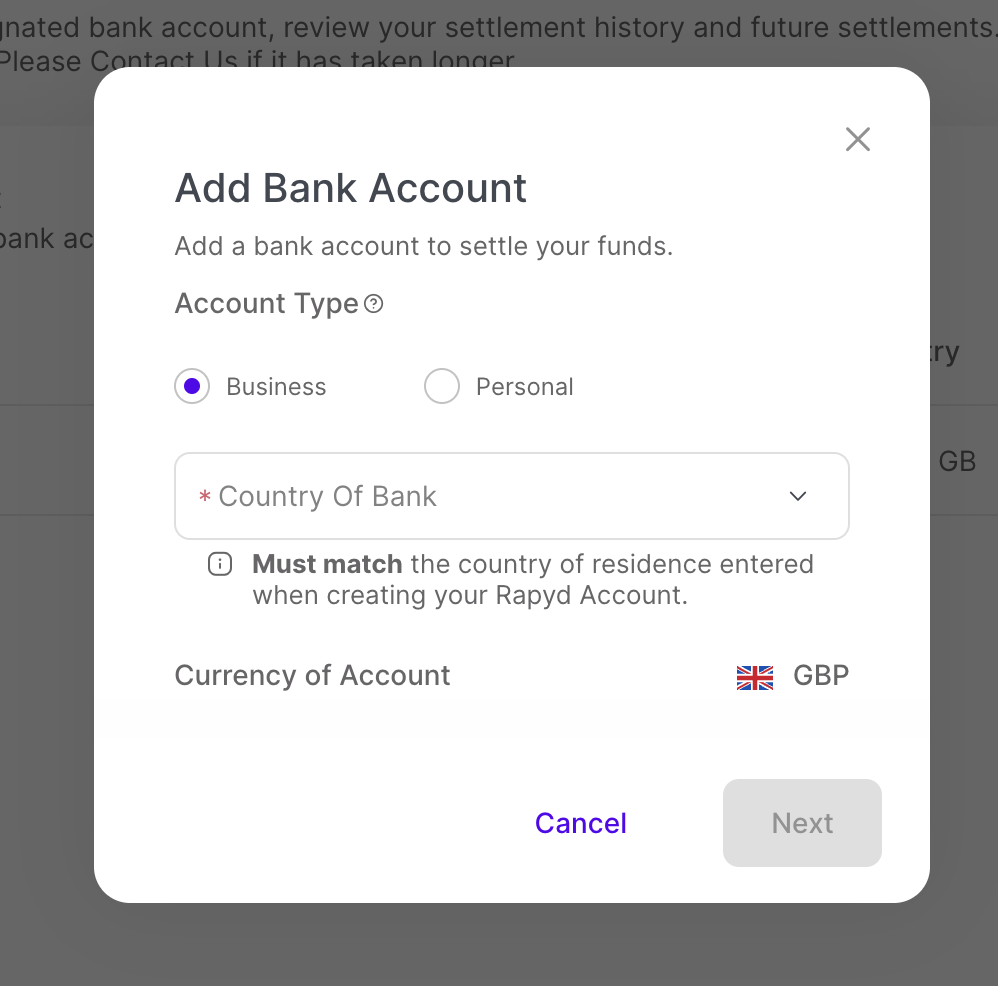
Provide the following information:
Under Account Type , select Business or Personal .
When more than one client wallet is available, select the Wallet linked to your account in the drop-down menu.
In the Country of Bank drop-down list, select the country where the bank is located.
In the Currency of Account drop-down list, select the currency of the bank account.
Tap Next .
The following panel appears:
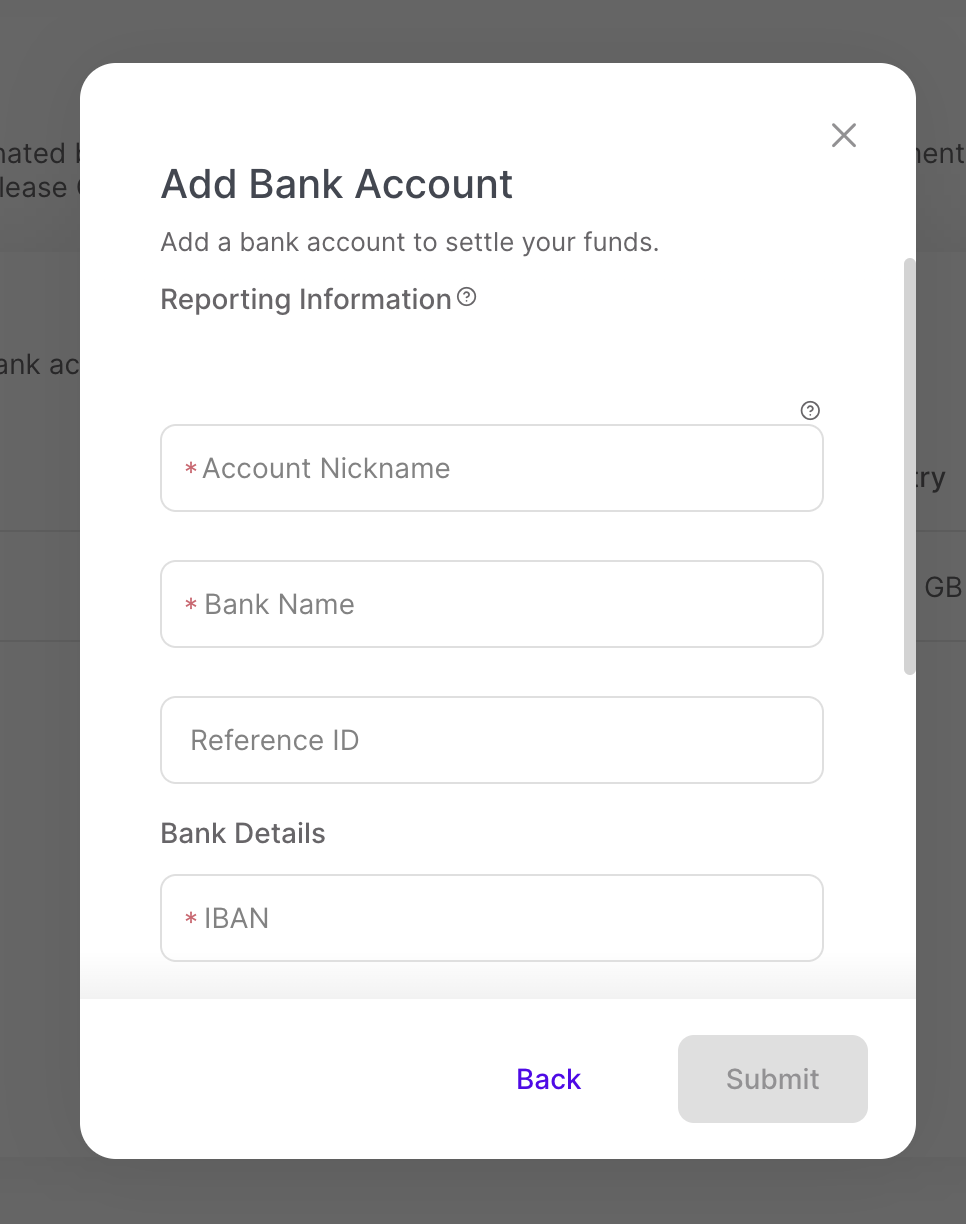
Enter the values for the Reporting Information fields. Rapyd financial reports use these values to identify the account:
Account Nickname - A unique internal alias, such as US Dollar Account .
Bank Name - The bank's name (e.g., Bank of America, Chase Bank).
Reference ID - A unique identification that can be added to settlements.
Enter the values for the Bank Details fields.
Note : These fields might vary depending on your bank account's country and currency.
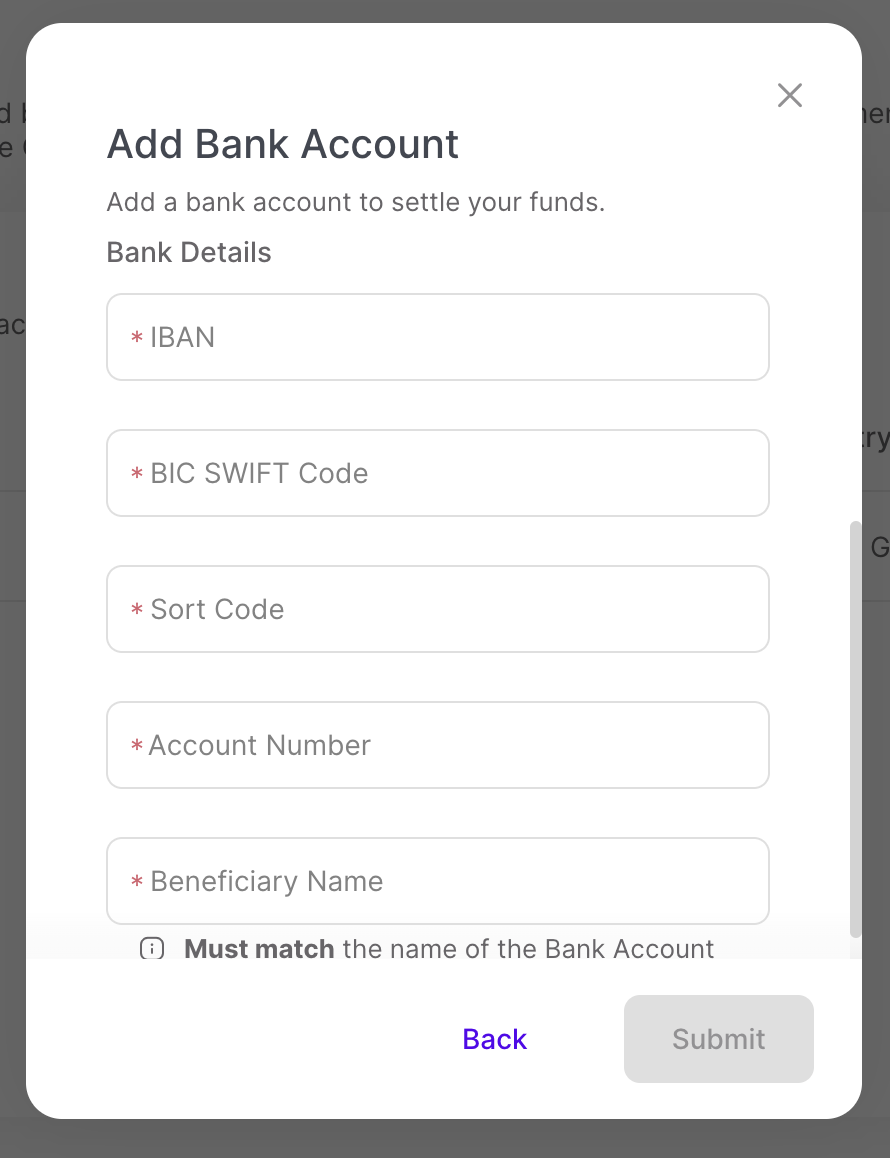
IBAN - International Bank Account Number
BIC SWIFT Code - The Business Identifier Code associated with the bank.
Sort Code - The UK routing number used for the account.
Account Number - The numerical identifier of the bank account.
Beneficiary Name - The name of the beneficiary associated with the account.
Note : The Beneficiary Name must match the name of the Bank Account to settle funds.
Tap Submit .
The new bank account appears under Bank Accounts .