Adding a Bank Account
You can view your account details in Client Portal.
This documentation is for the Mobile Version of Client Portal.
You can define multiple bank accounts. Your company might need separate accounts for different currencies or different countries.
You must have Owner or Administrator privileges to add a bank account.
To define a bank account:
Sign in as described in Accessing the Client Portal and navigate to the Account tab.
The Account page appears.
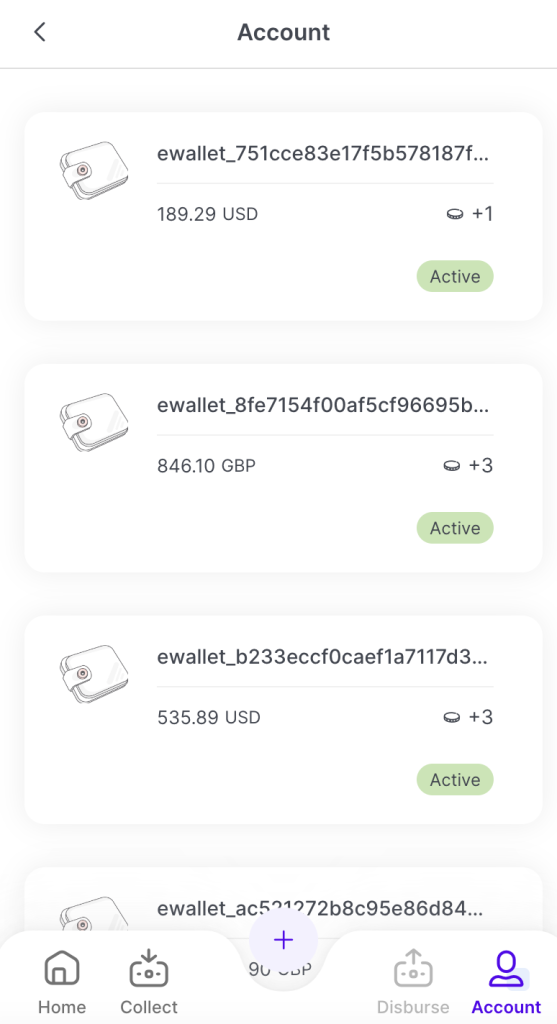
Tap on the ewallet Account you would like to view.
The Available Balance page appears.
Click on the Settlements tab.
The Settlements page appears.
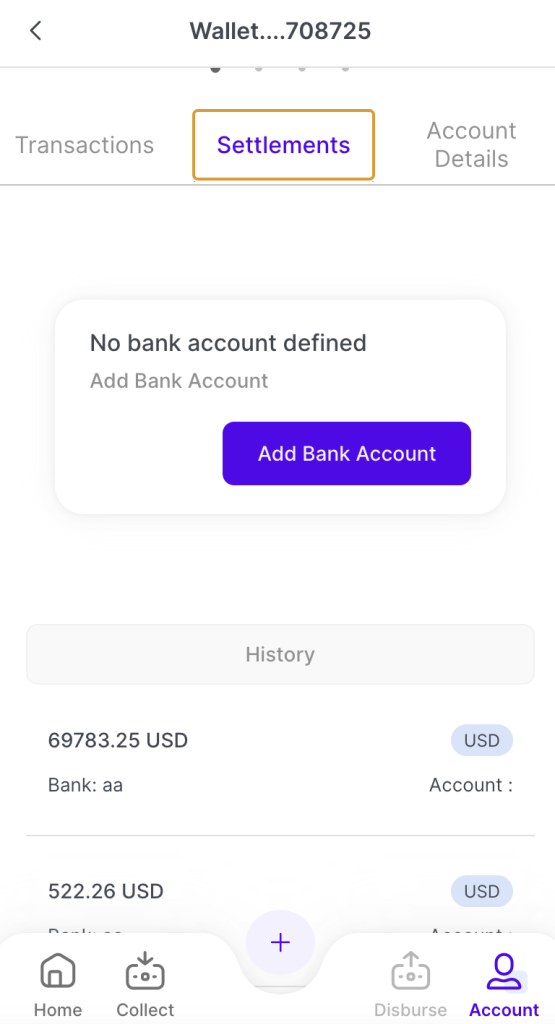
To add your first bank account, tap Add Bank Account.
The Add Bank Account page appears.
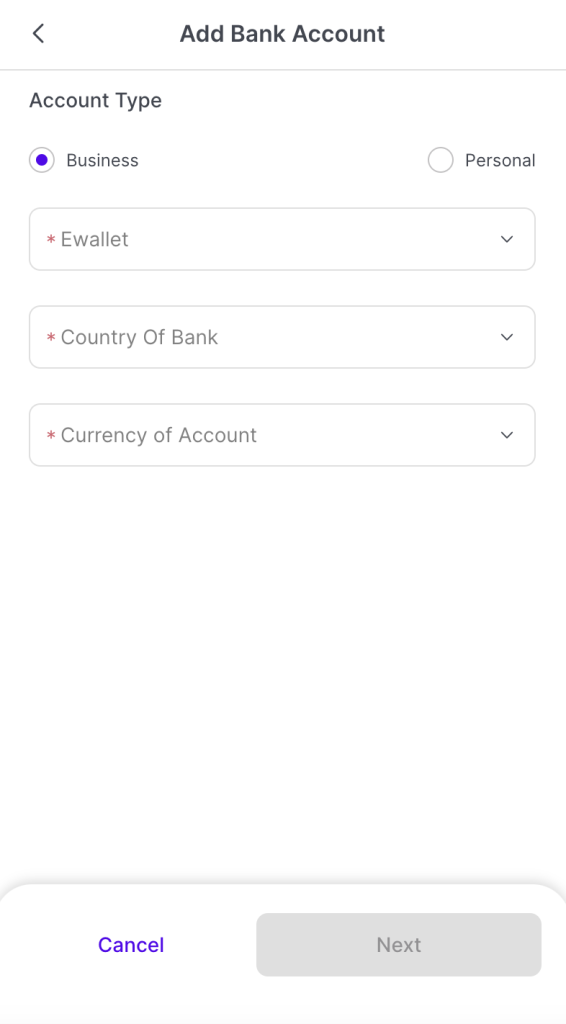
Provide the following information:
Under Account Type, select Business or Personal.
When more than one client wallet is available, select the Wallet linked to your account in the drop-down menu.
In the Country of Bank drop-down list, select the country in which the bank is located.
In the Currency of Account drop-down list, select the currency of the bank account.
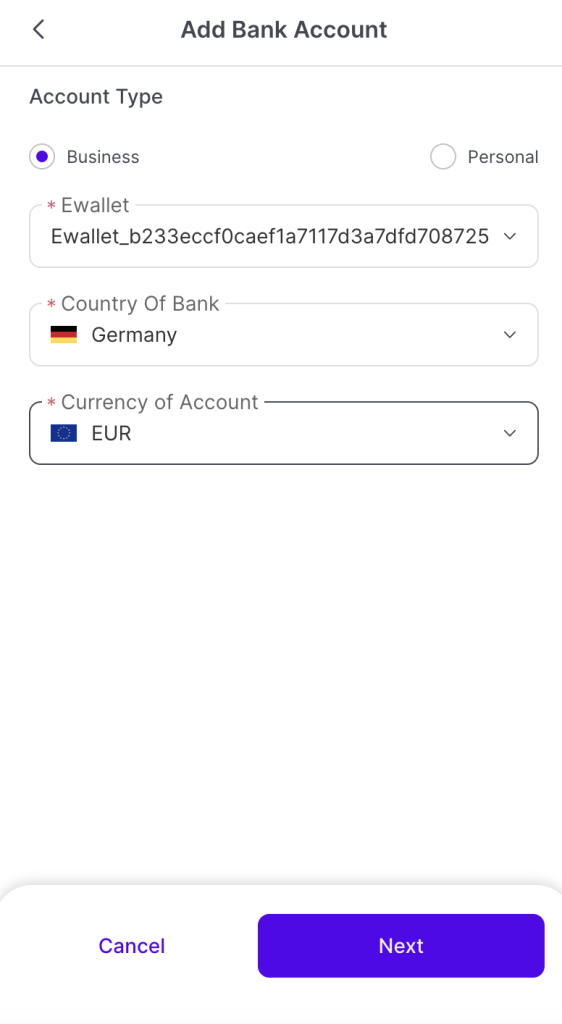
Tap Next.
The following page appears:
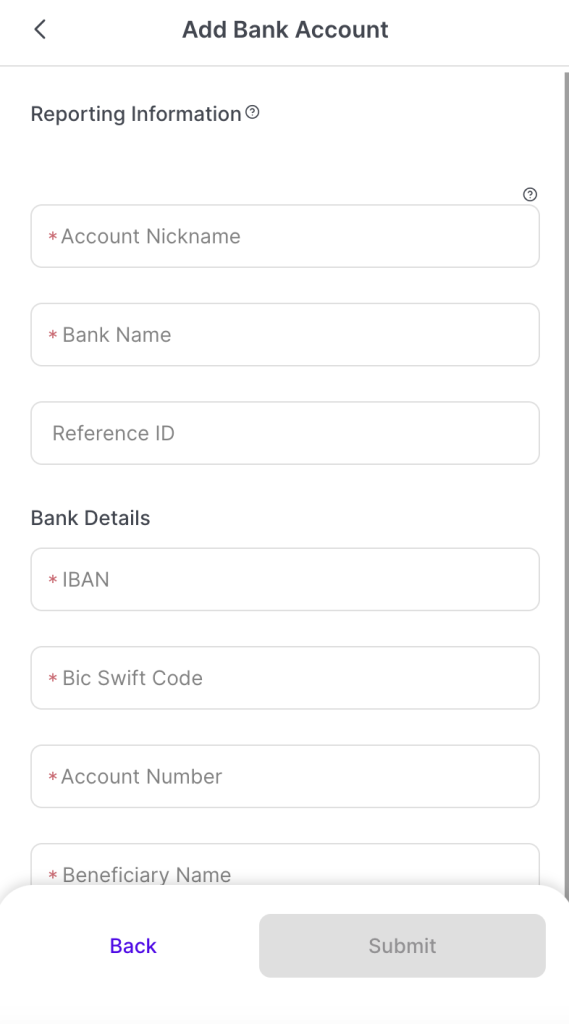
Enter the values for the Reporting Information fields. Rapyd financial reports use these values to identify the account:
Account Nickname - A unique internal alias, such as US Dollar Account.
Bank Name - The bank's name (e.g. Bank of America, Chase Bank).
Reference ID - A unique identification that can be added to settlements.
Enter the values for the Bank Details fields:
Note: These fields might vary, depending on your bank account's country and currency.
IBAN - International Bank Account Number
BIC SWIFT Code - The Business Identifier Code associated with the bank
Account Number - The numerical identifier of the bank account.
Beneficiary Name - The name of the beneficiary associated with the account.
Note: The Beneficiary Name must match the name of the Bank Account in order to settle funds.
Tap Submit.
The new bank account appears under the Settlements tab.