Cancelling an Authorisation
Cancel a pre-authorisation.
Prerequisites
You should have the receipt for the authorisation you want to cancel. The receipt contains the following information that will help you identify the right transaction:
Amount.
Timestamp.
First six digits and last four digits of the card number.
Authorisation code. This is the 6-character code that appears after AUTHORISED.
Message ID. This is the value that appears after ReceiptNo.
How
From the main menu of the Rapyd App, tap Cancel.
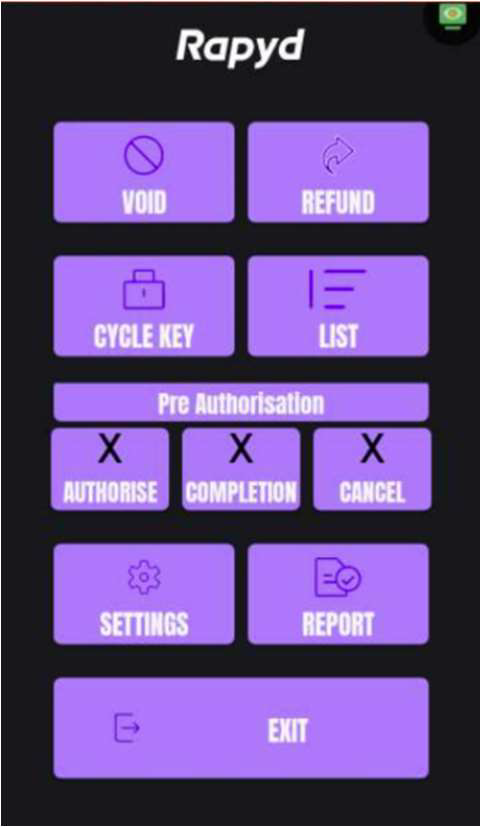
The Invalidate authorisation screen appears.
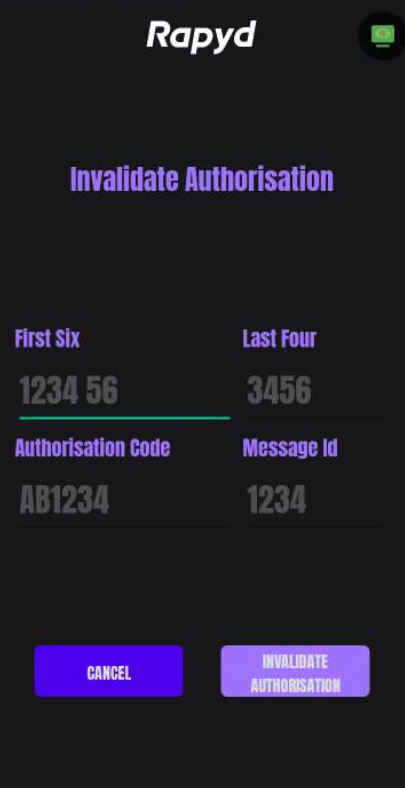
Enter all required information and tap Invalidate Authorisation.
The Approved screen appears, followed by the transaction details.
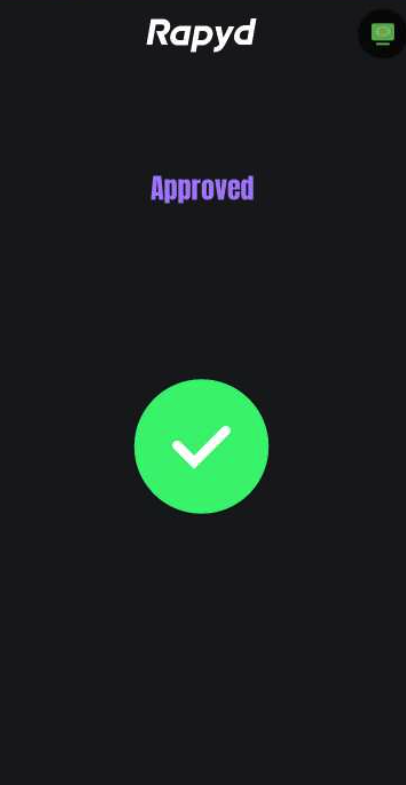
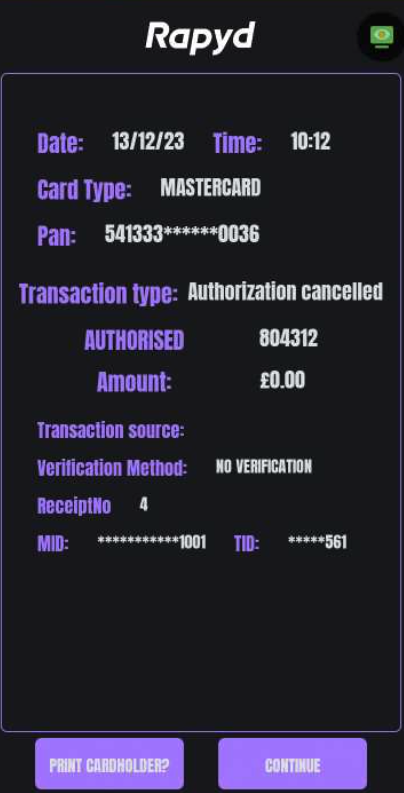
To print a receipt for the cardholder, tap Print Cardholder.