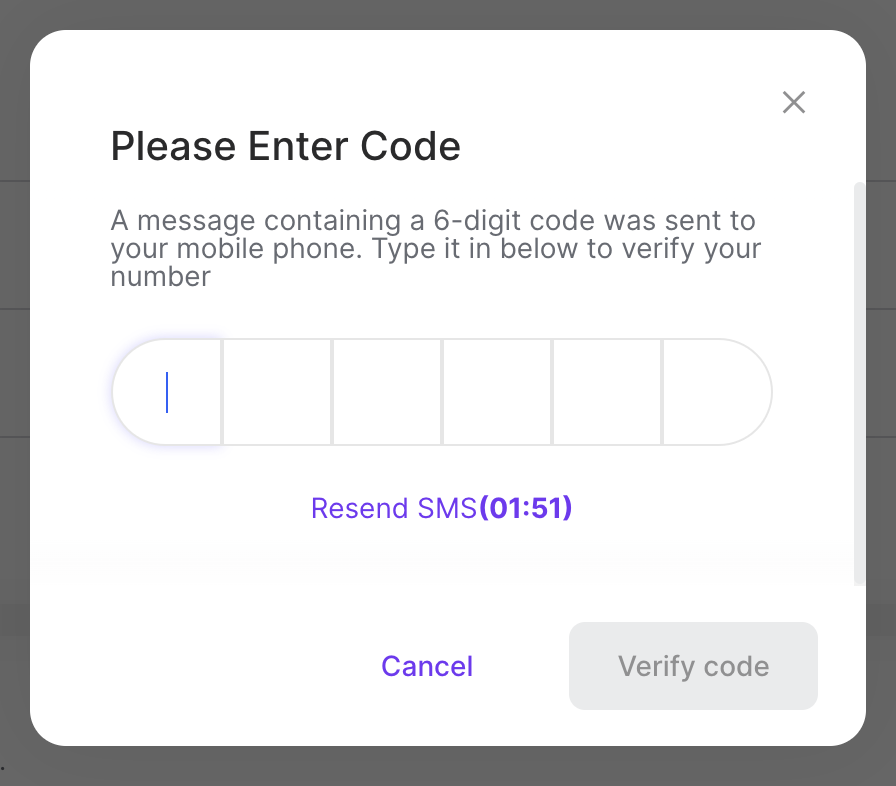Changing Your MFA Preference
Change your MFA login method.
Your account login uses MFA for verification. You can switch between SMS text, an authenticator application or Whatsapp.
Note: The preference settings will affect your MFA user login.
To view your user account MFA Login details:
Sign in to the Client Portal as described in Signing in to the Client Portal .
Navigate to your username at the top right corner > select the User profile icon in the drop-down.
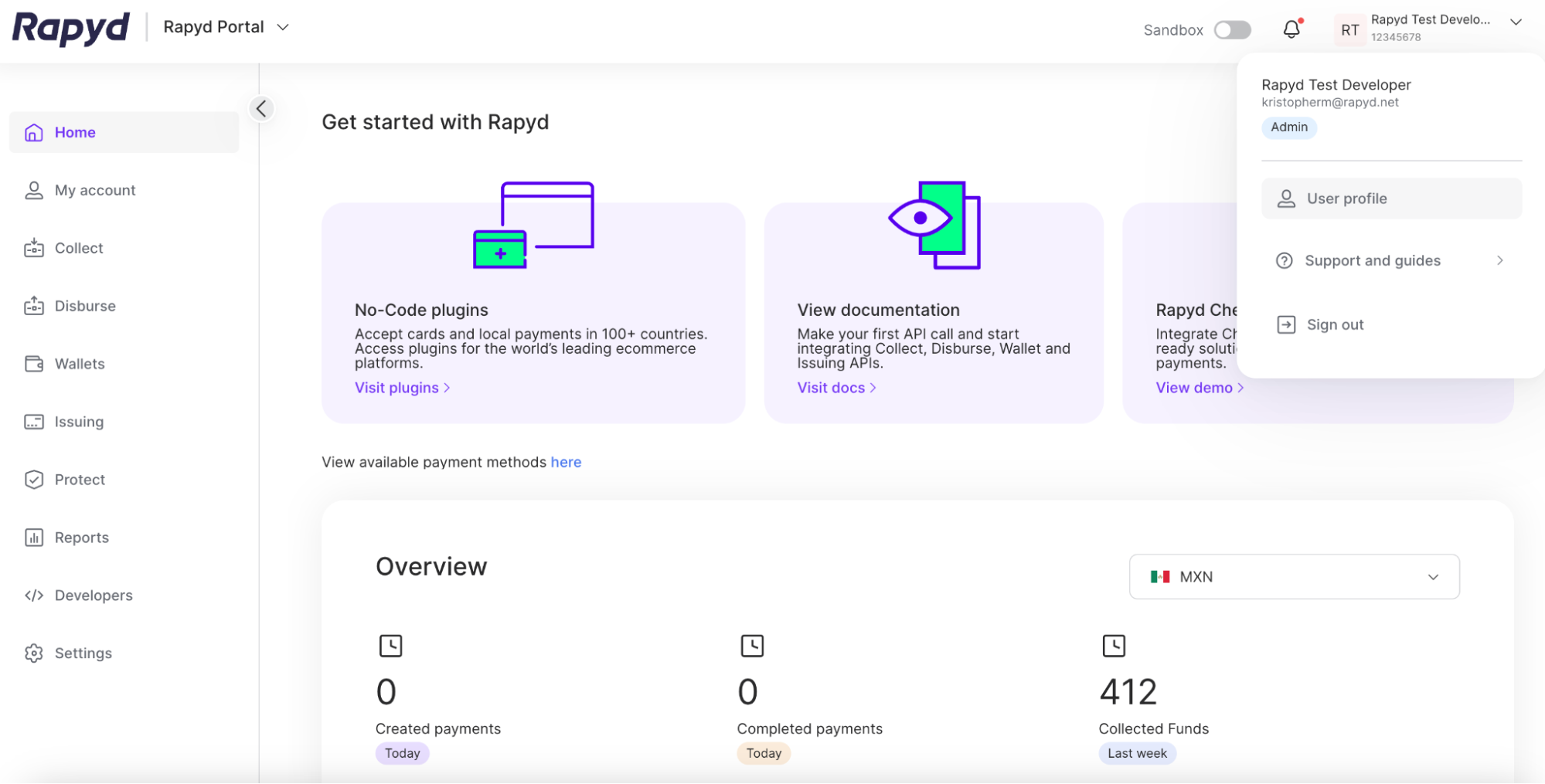
The User profile page appears.
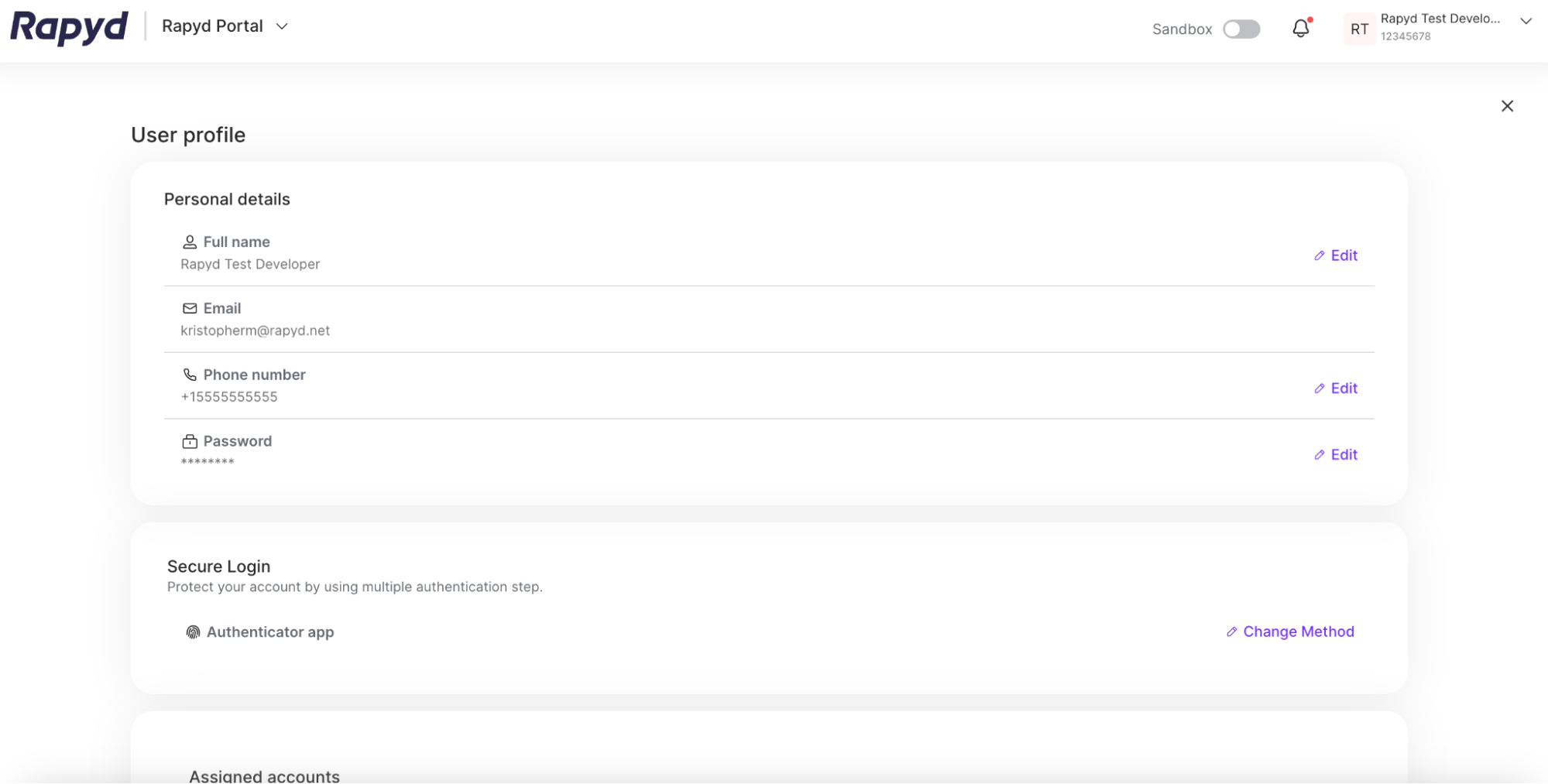
Under Secure Login, select Change Method.
The Secure Login dialog box appears.
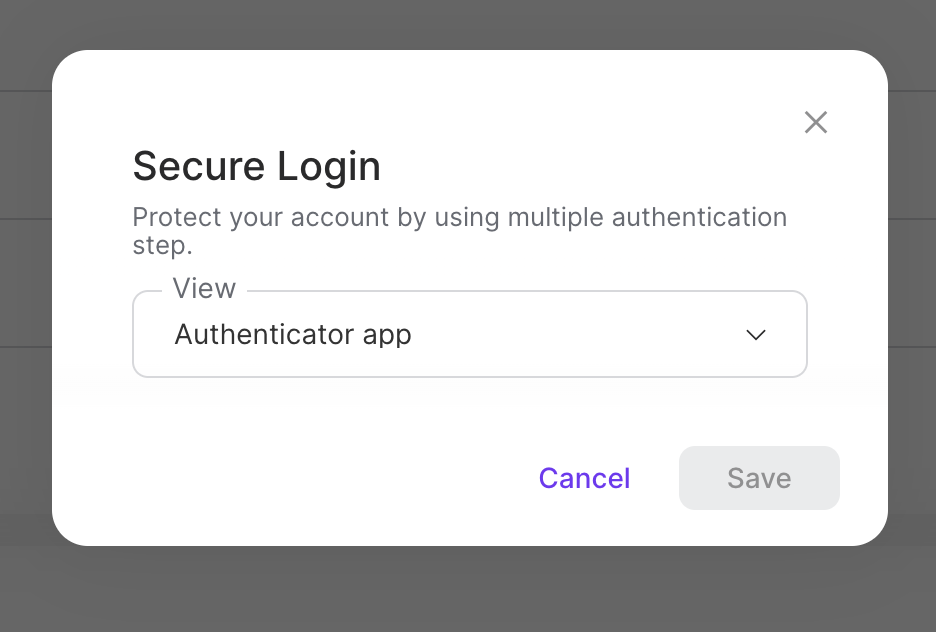
Select Authenticator app, SMS Authentication, or Whatsapp Authentication from the drop-down.
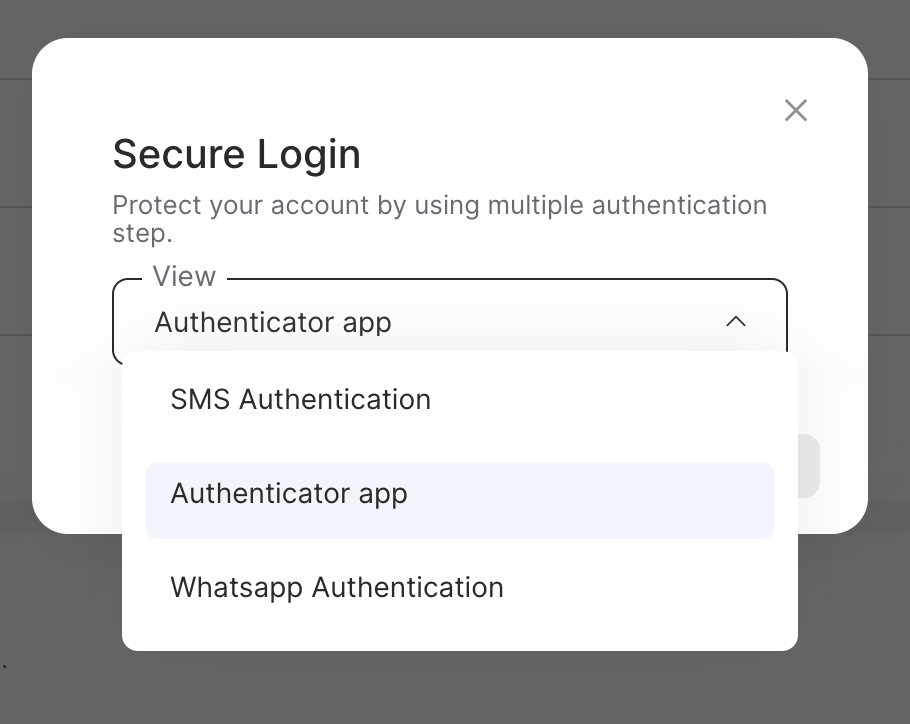
Click Save.
On your mobile device, open your authenticator app and select system settings to scan QR code. The 6 digit number generator should appear, titled Rapyd - Client Portal (your email).
Note: If you selected SMS authentication you should receive an SMS message with the 6 digit code. If you selected Whatsapp Authentication you will receive your 6 digit code via the app.
Type the 6 digit code in the dialog to verify your phone number.
Click Verify Code to change your MFA login method.