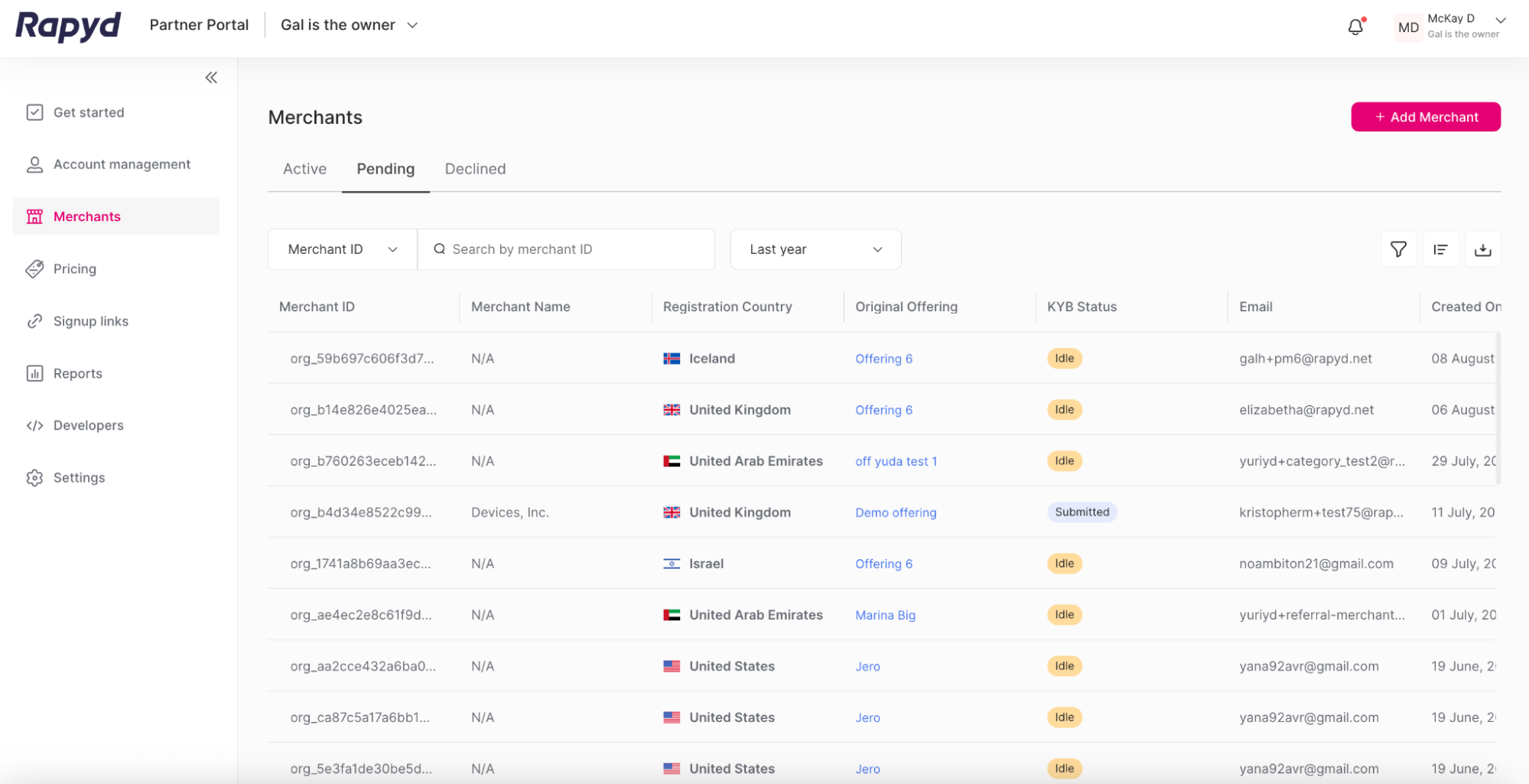Completing the KYB Form
The KYB (Know Your Business) form must be completed so your merchant can fully integrate with Rapyd via the API and the Client Portal. The merchant’s Client Portal account will be fully approved after the KYB application is approved.
As a partner, you can complete the KYB form on behalf of the merchant. Or you can assign the merchant to complete the KYB form.
You must provide the required information for the KYB form. If you leave the KYB form before submitting, you will lose the information you entered. If this happens, you will need to provide the required information again and then submit the KYB form.
Sign in to the Partner Portal as described in Signing in to the Partner Portal.
Navigate to the Merchants tab.
The Merchants page appears.
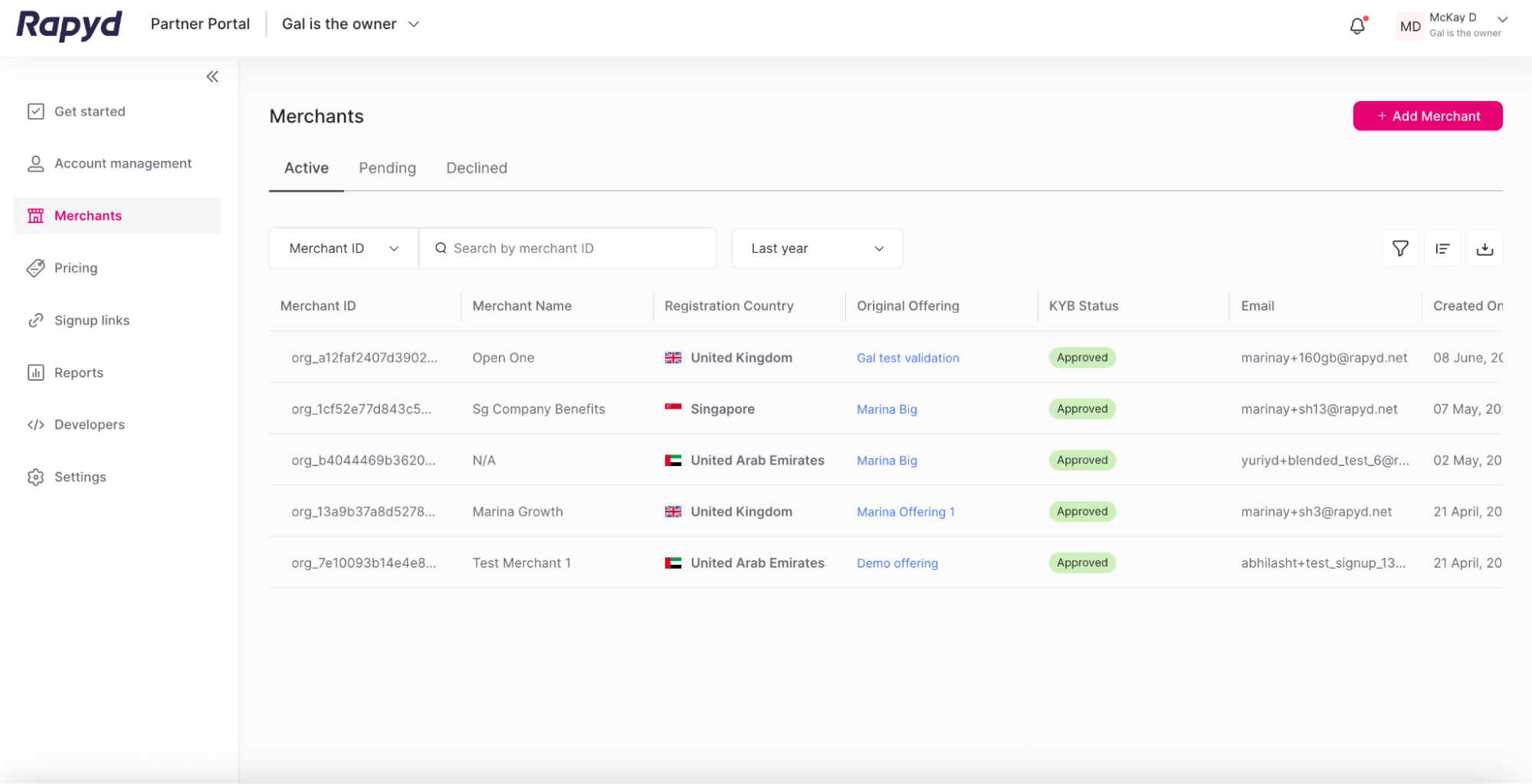
Click on the Pending tab on the Merchants page to bring up a list of merchants who need their KYB form submitted.
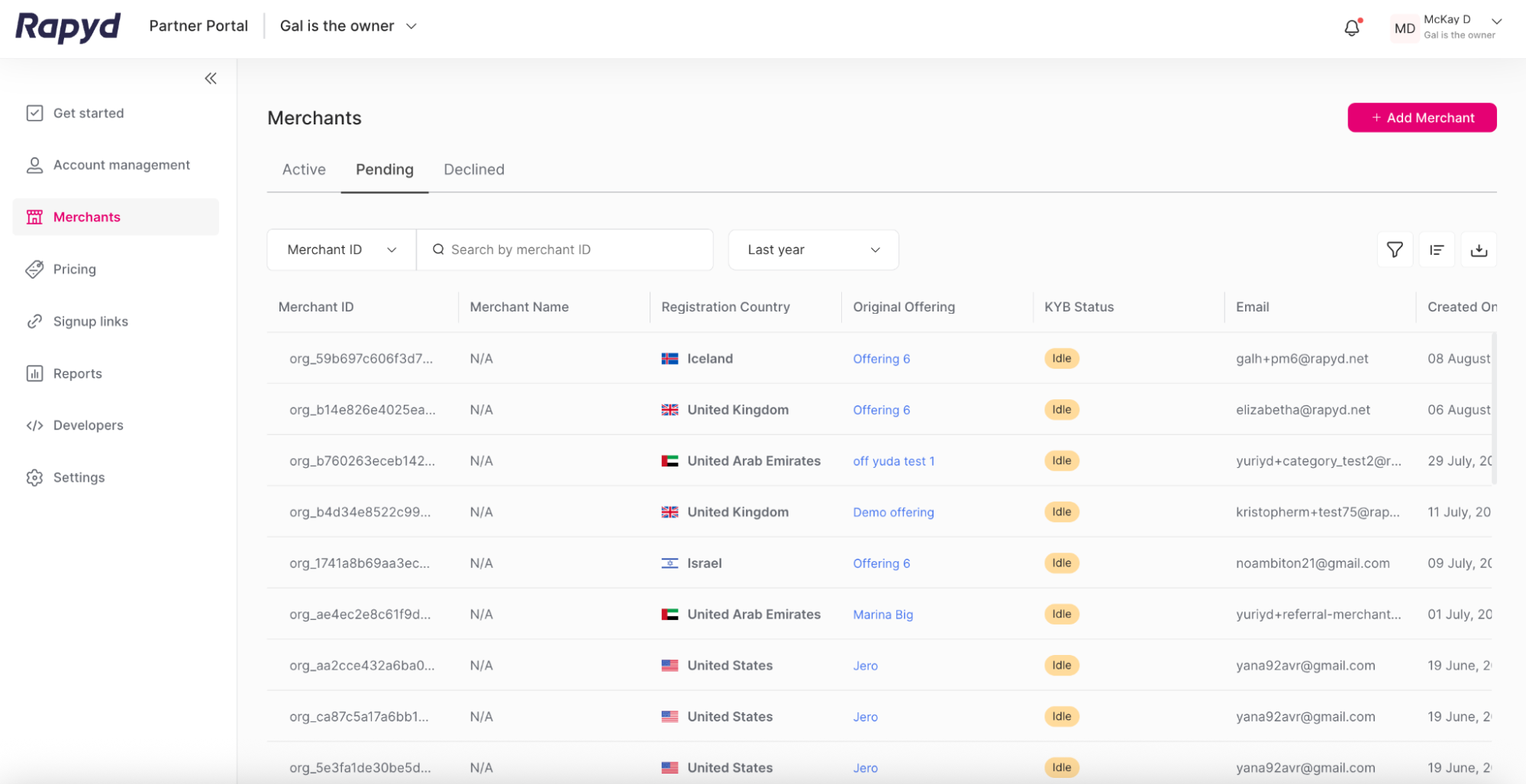
Navigate to the row of the merchant you would like to select.
Note: You can only complete the KYB form for a merchant with a KYB Status of Idle.
Click the Complete KYB icon at the end of the row on the right side.
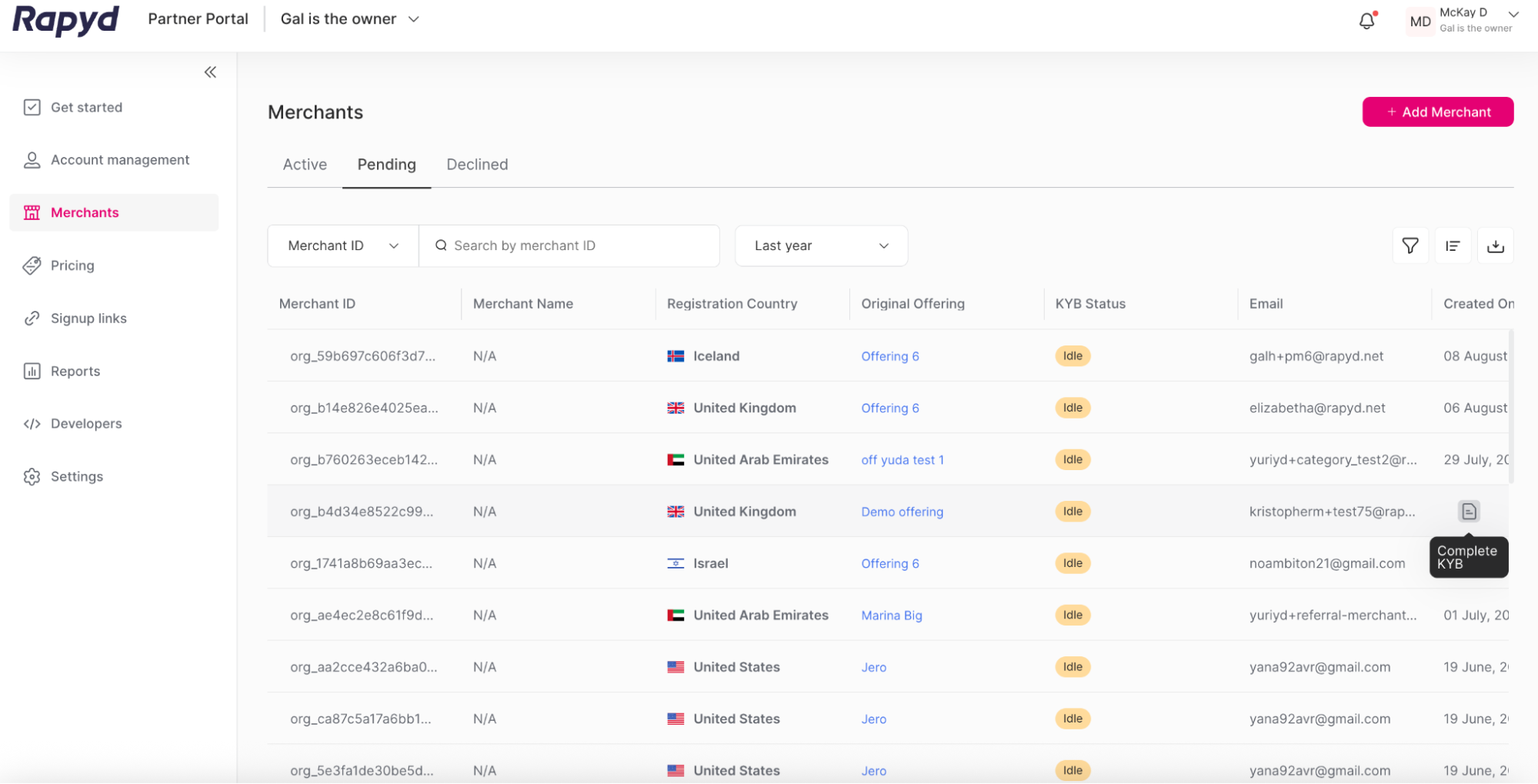
(Optional) You can also click on the merchant row to view the Merchant Details page. Click on the Complete KYB button in the upper right corner.
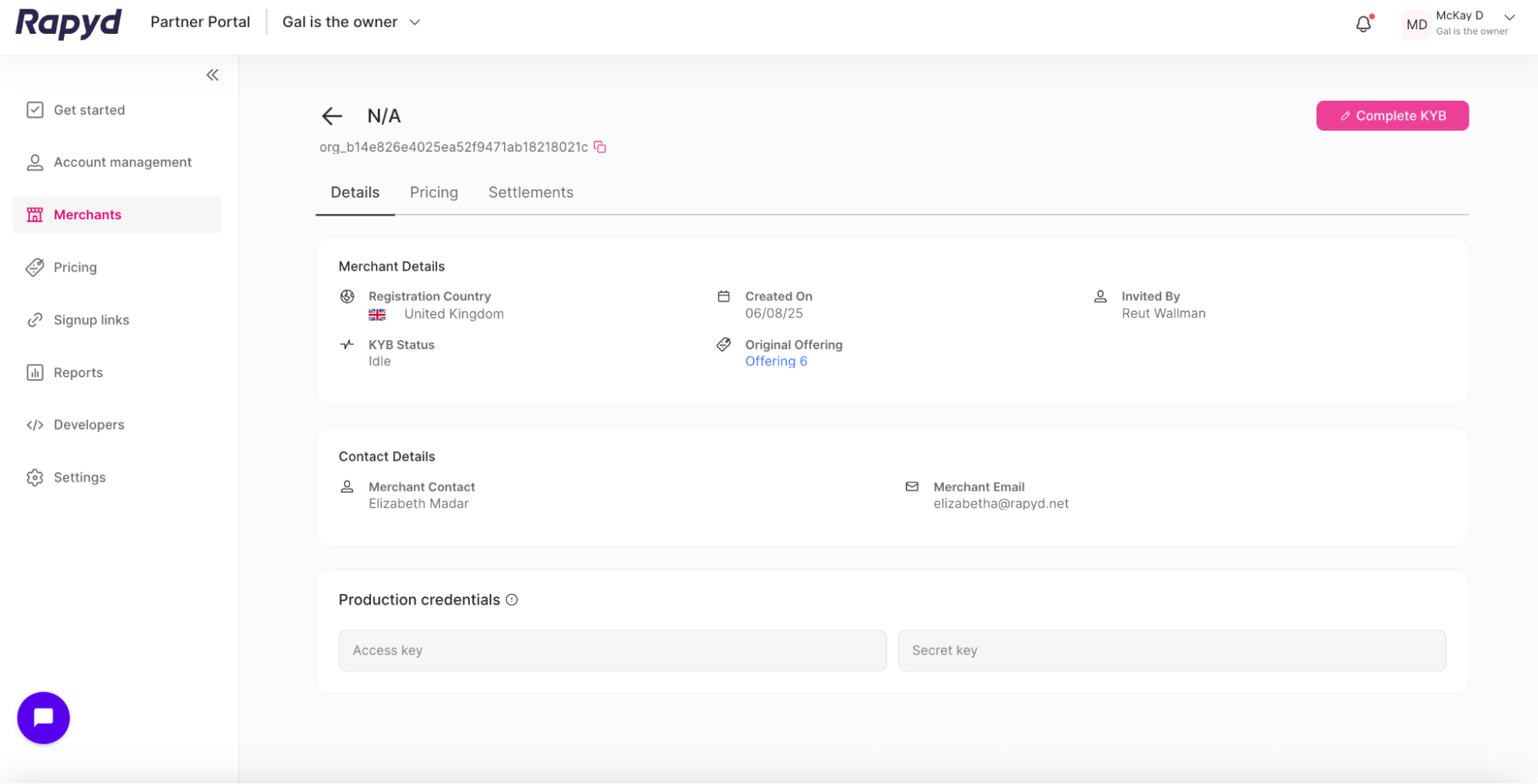
The KYB Application page appears.
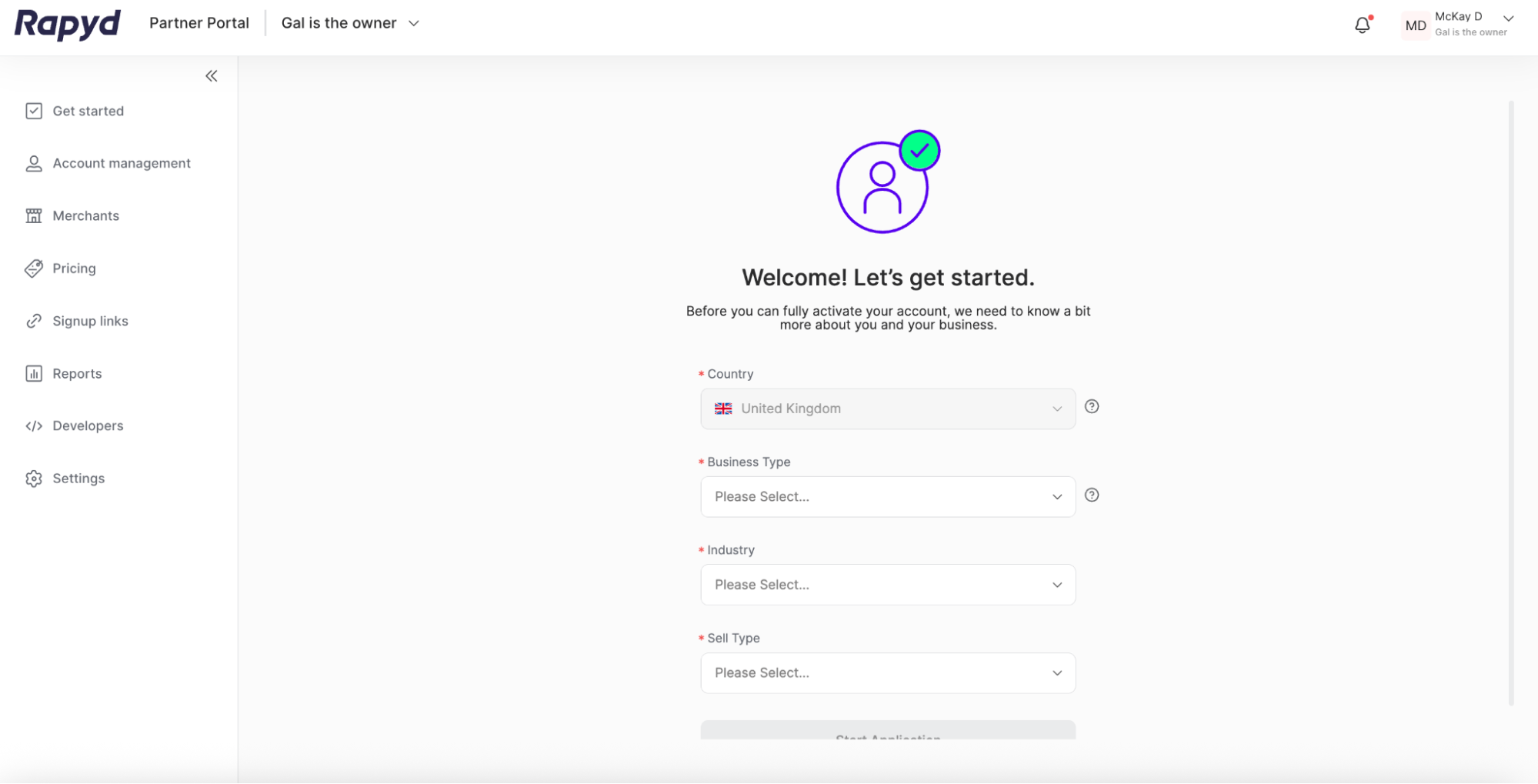
Complete the following required fields:
Country
Business Type
Industry
Sell Type
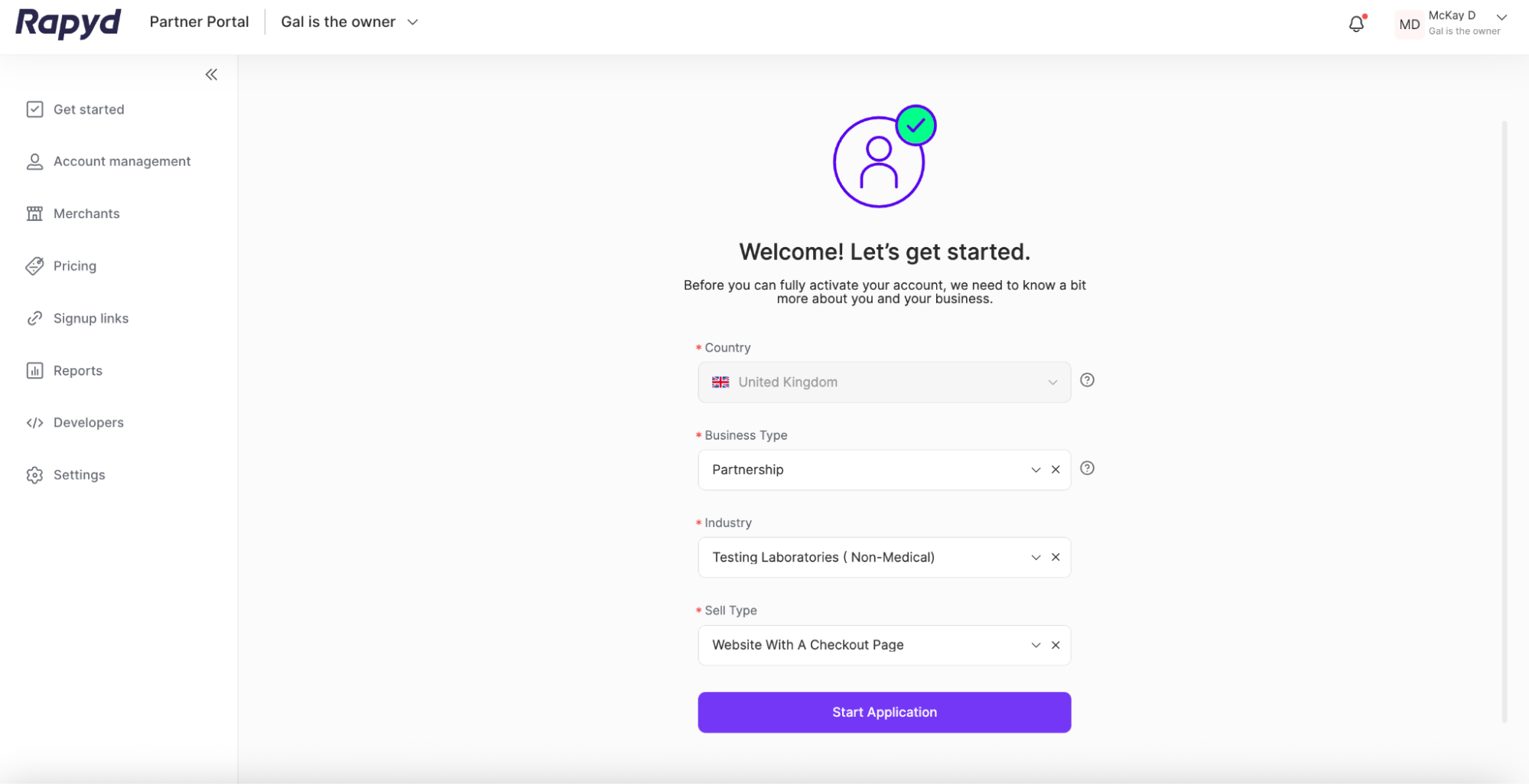
Click Start Application.
The Business Details page appears. Provide information about the merchant’s business, which is required for compliance with regulatory and business requirements.
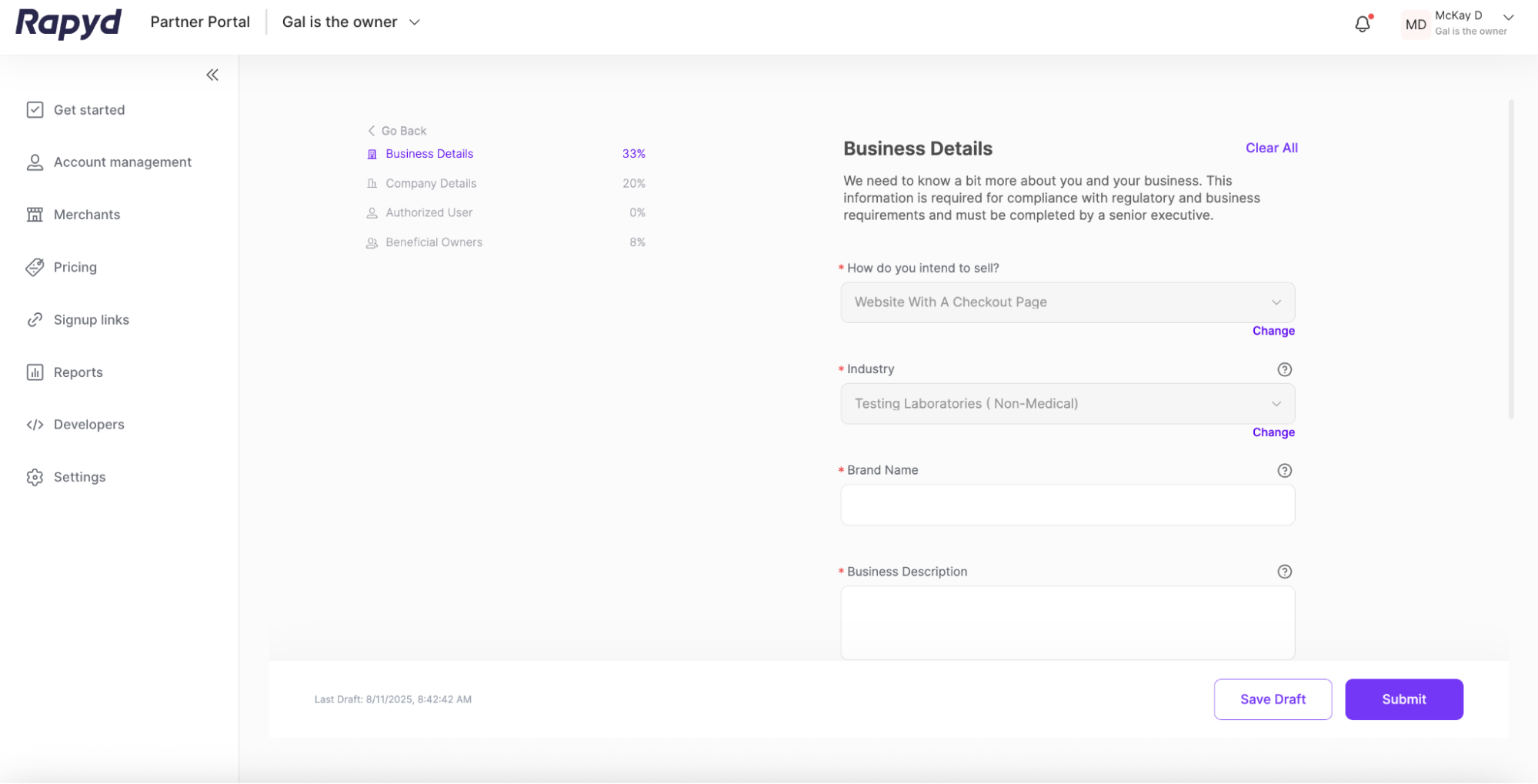
Complete the required fields.
After filling the required fields, click on the Company Details link in the left menu.
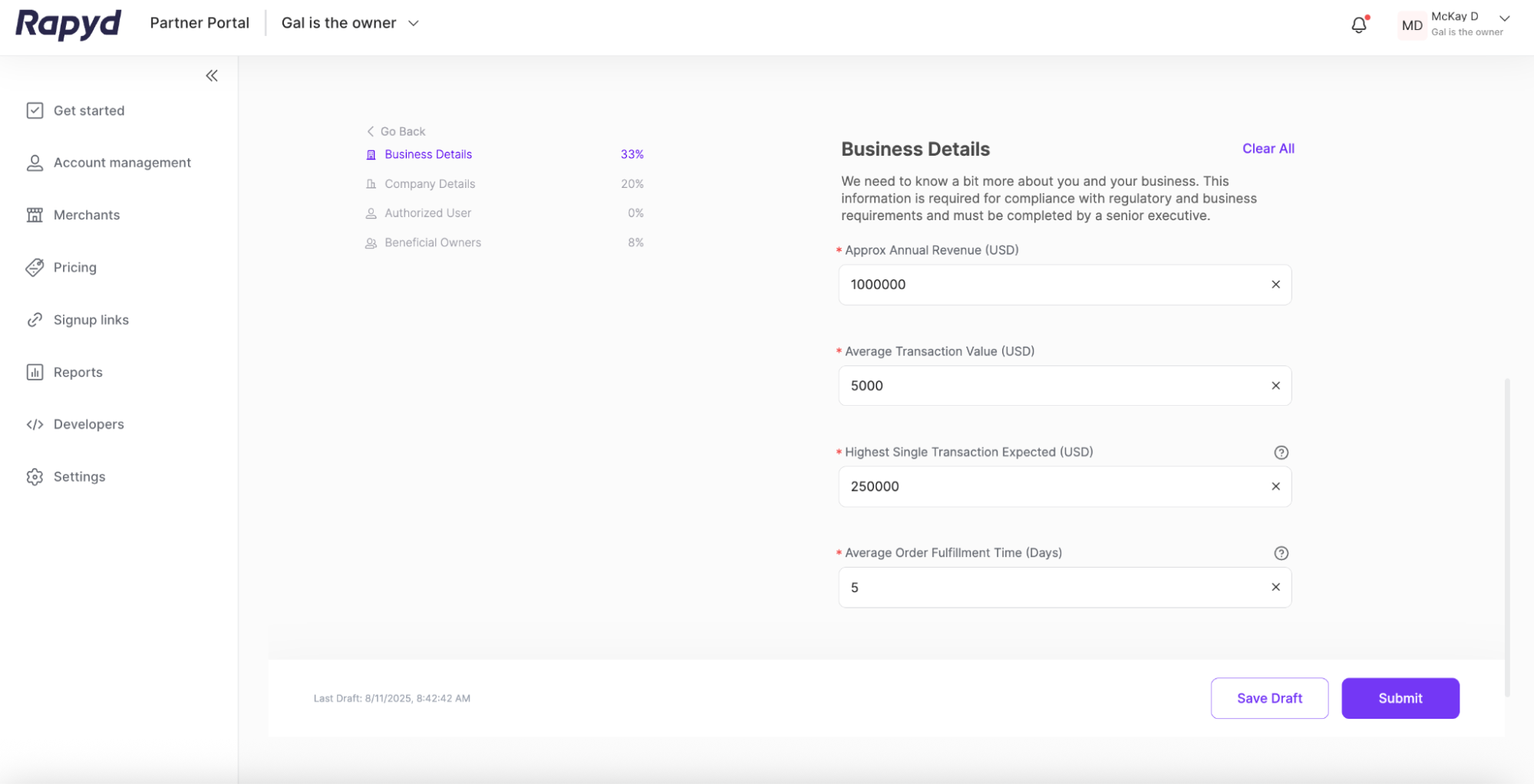
The Company Details page appears. Provide information about the merchant’s company.
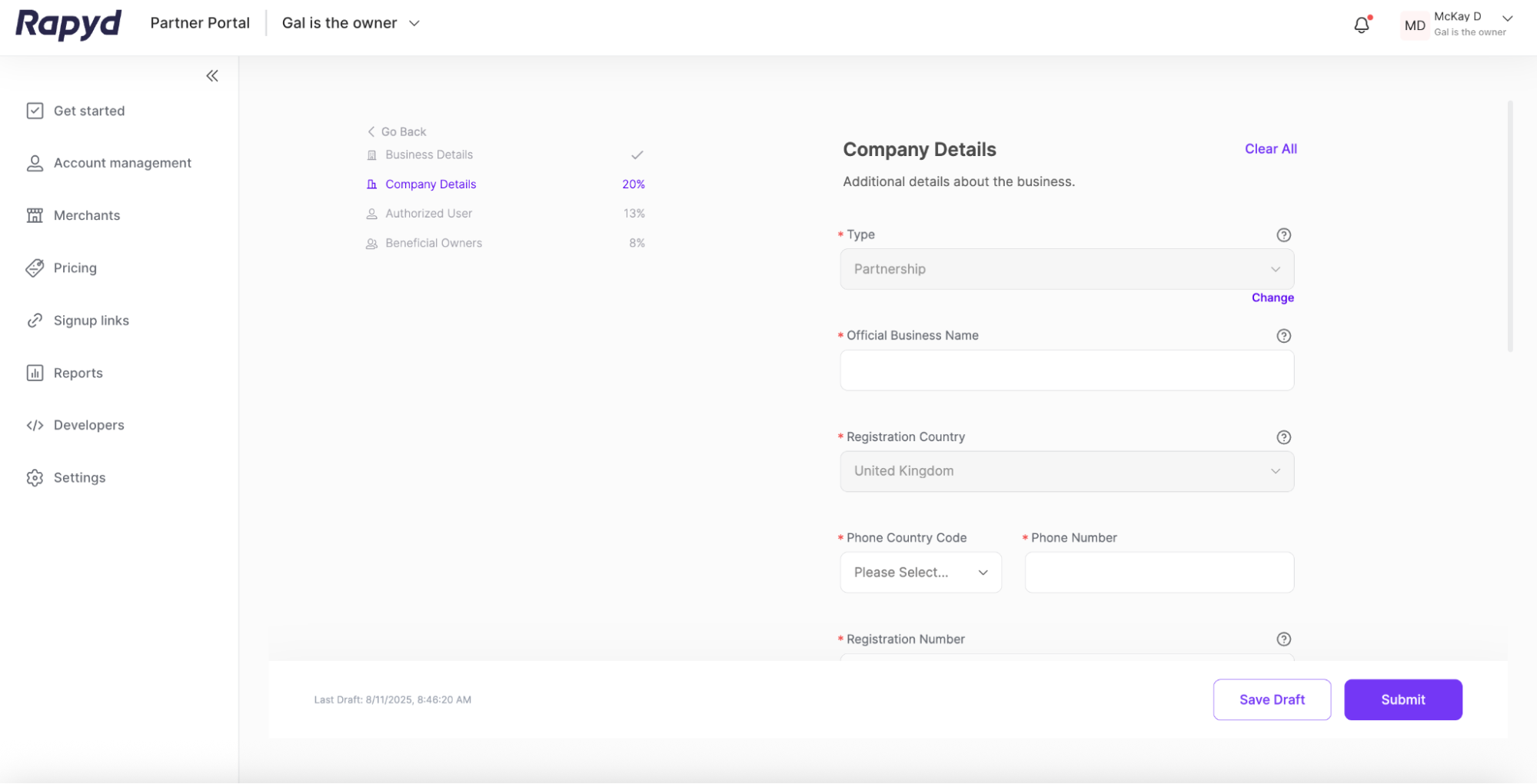
Complete the required fields.
You can upload supporting documentation at the bottom by clicking the + button.
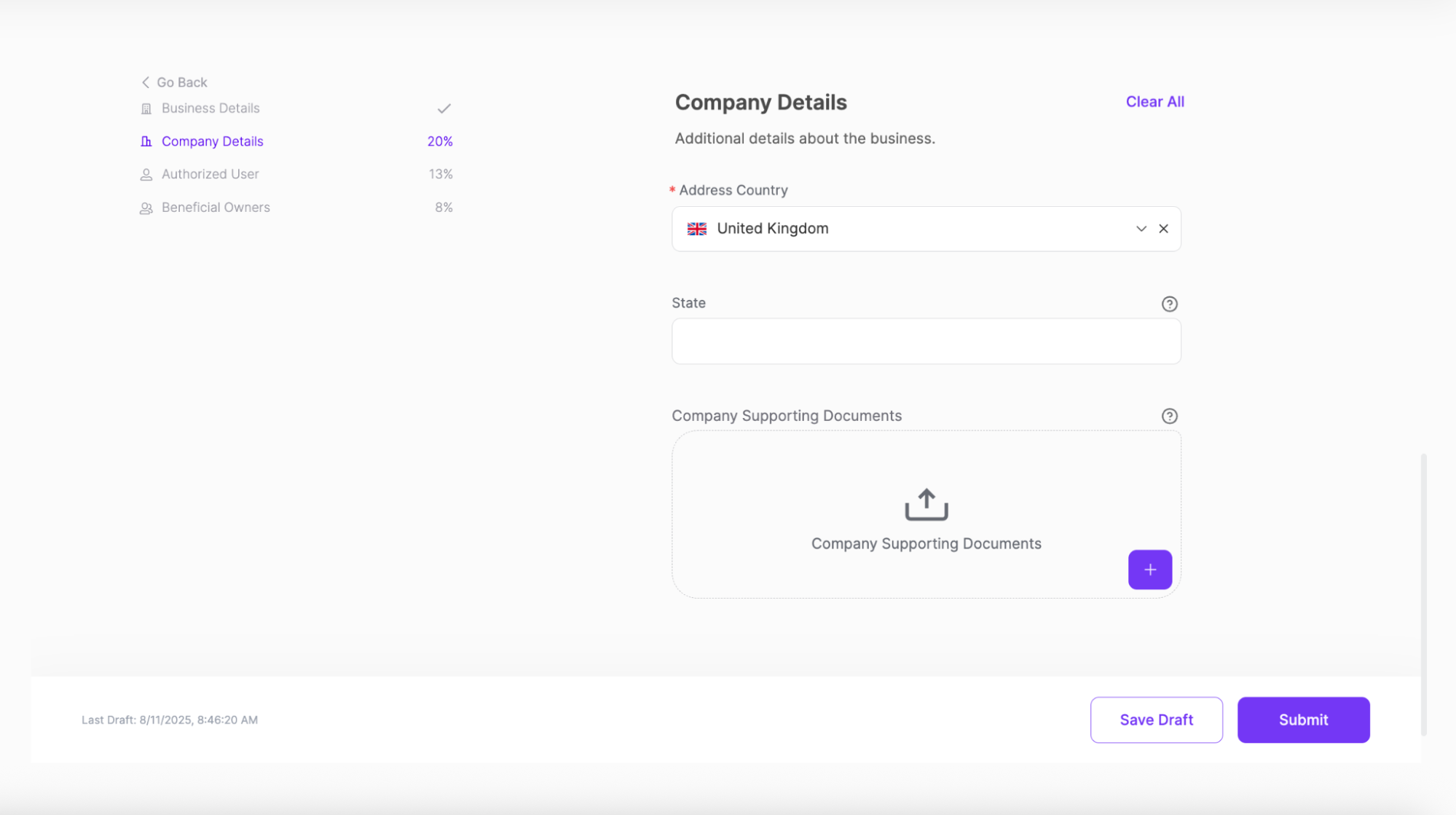
After filling the required fields, click on the Authorized User link in the left menu.
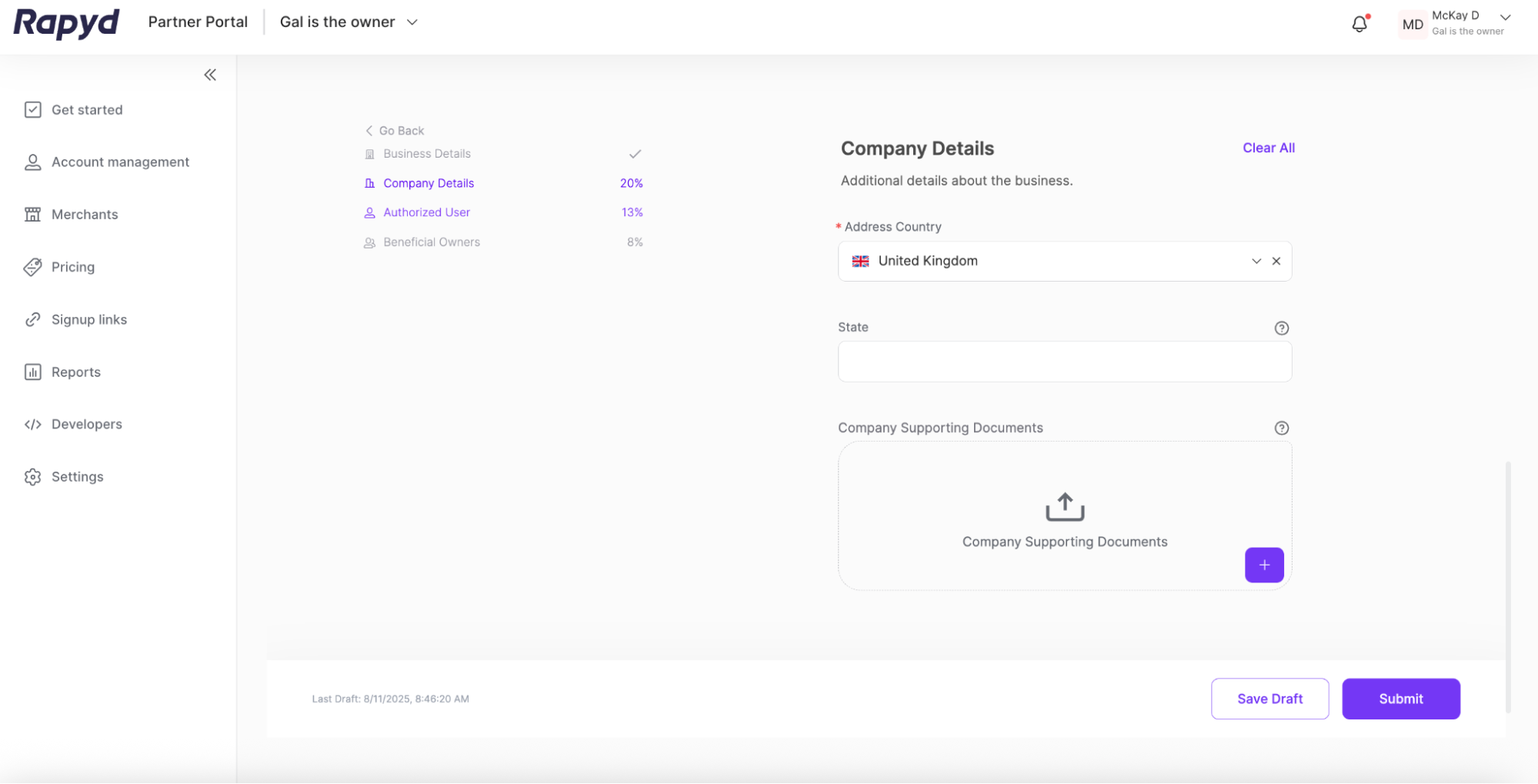
The Authorized User page appears. Provide personal details about the Account Owner.
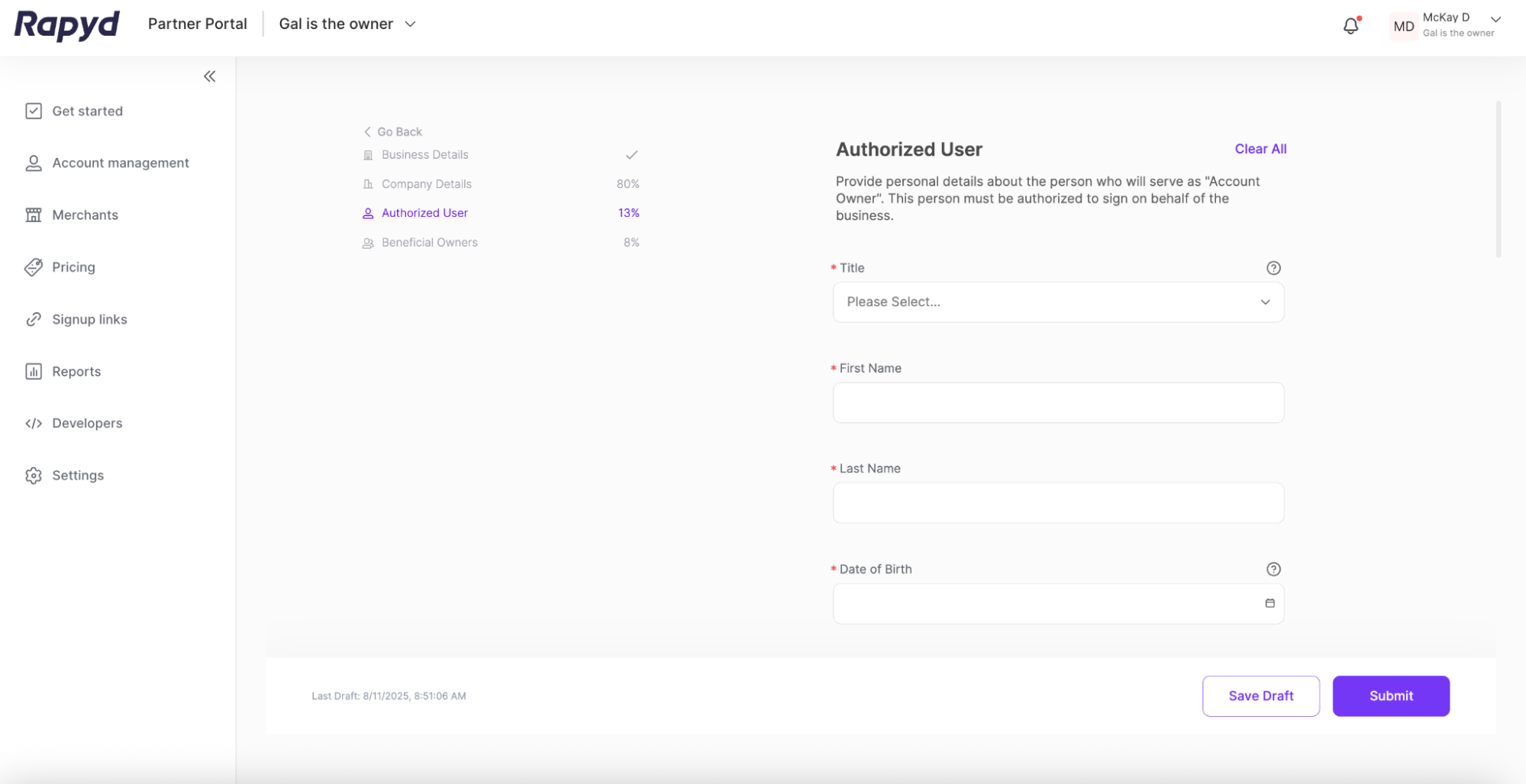
Complete the required fields.
After completing the required fields, click on the Beneficial Owners link in the left menu.
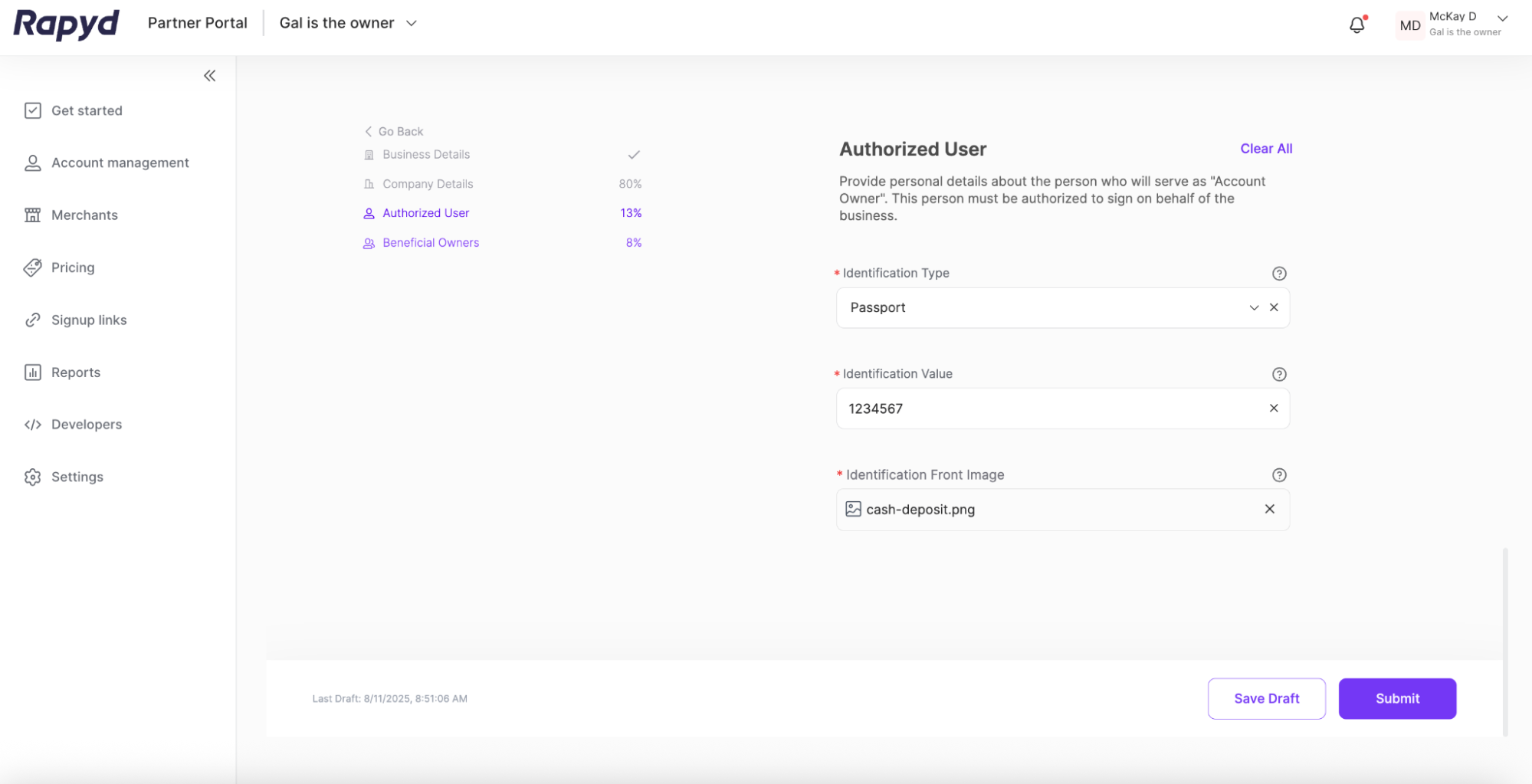
The Beneficial Owners page appears. Provide the personal details of individuals who hold 25% or more of the company shares.
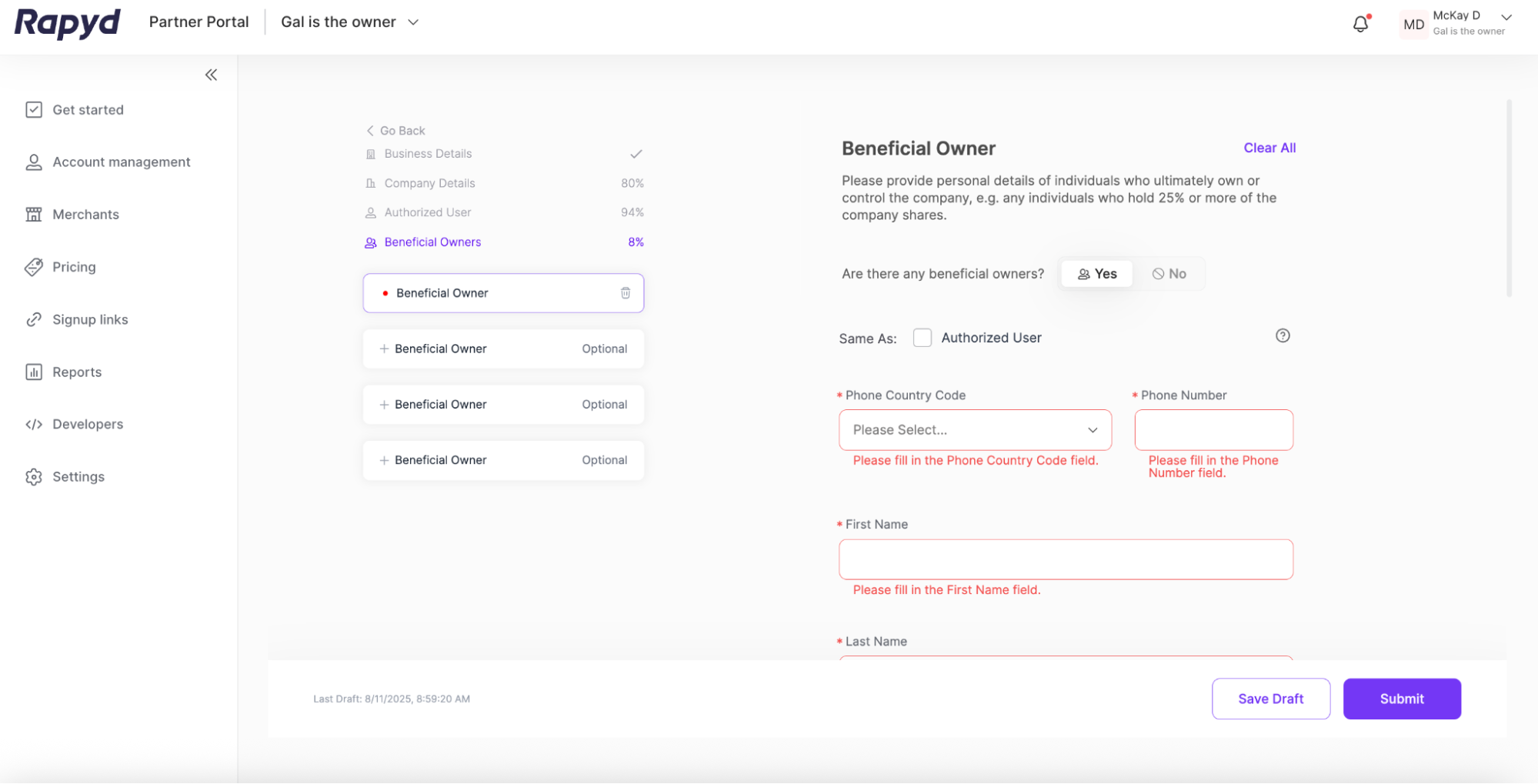
Complete the required fields.
(Optional) - You can click the Authorized User checkbox at the top of the page if the Beneficial Owner is the same person as the Authorized User.
(Optional) - If there are no beneficial owners for the merchant’s company, select the No option at the top of the form. A window will appear asking you to confirm. Click Confirm.
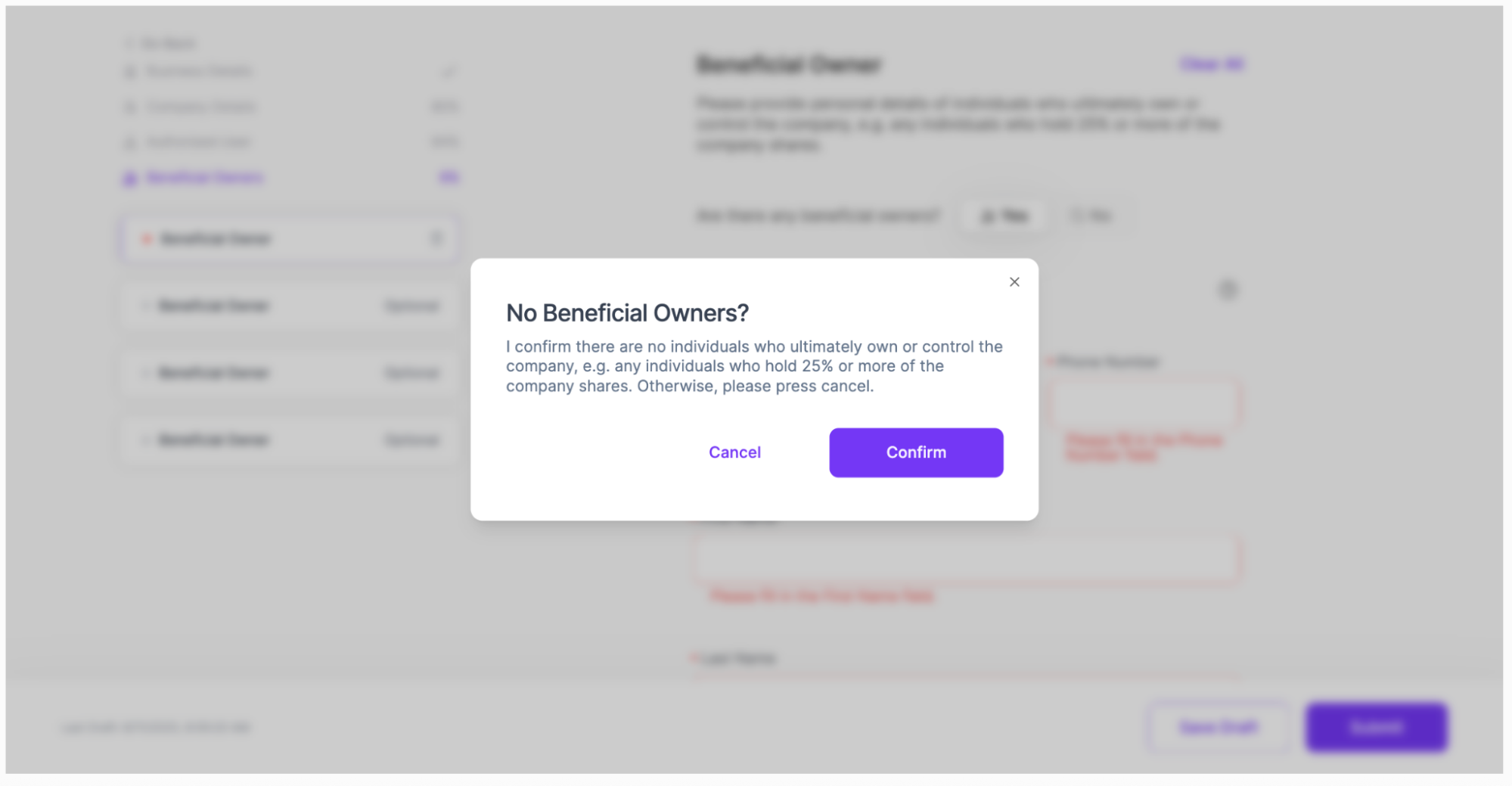
(Optional) If there are multiple beneficial owners, add additional beneficial owners in the left menu.
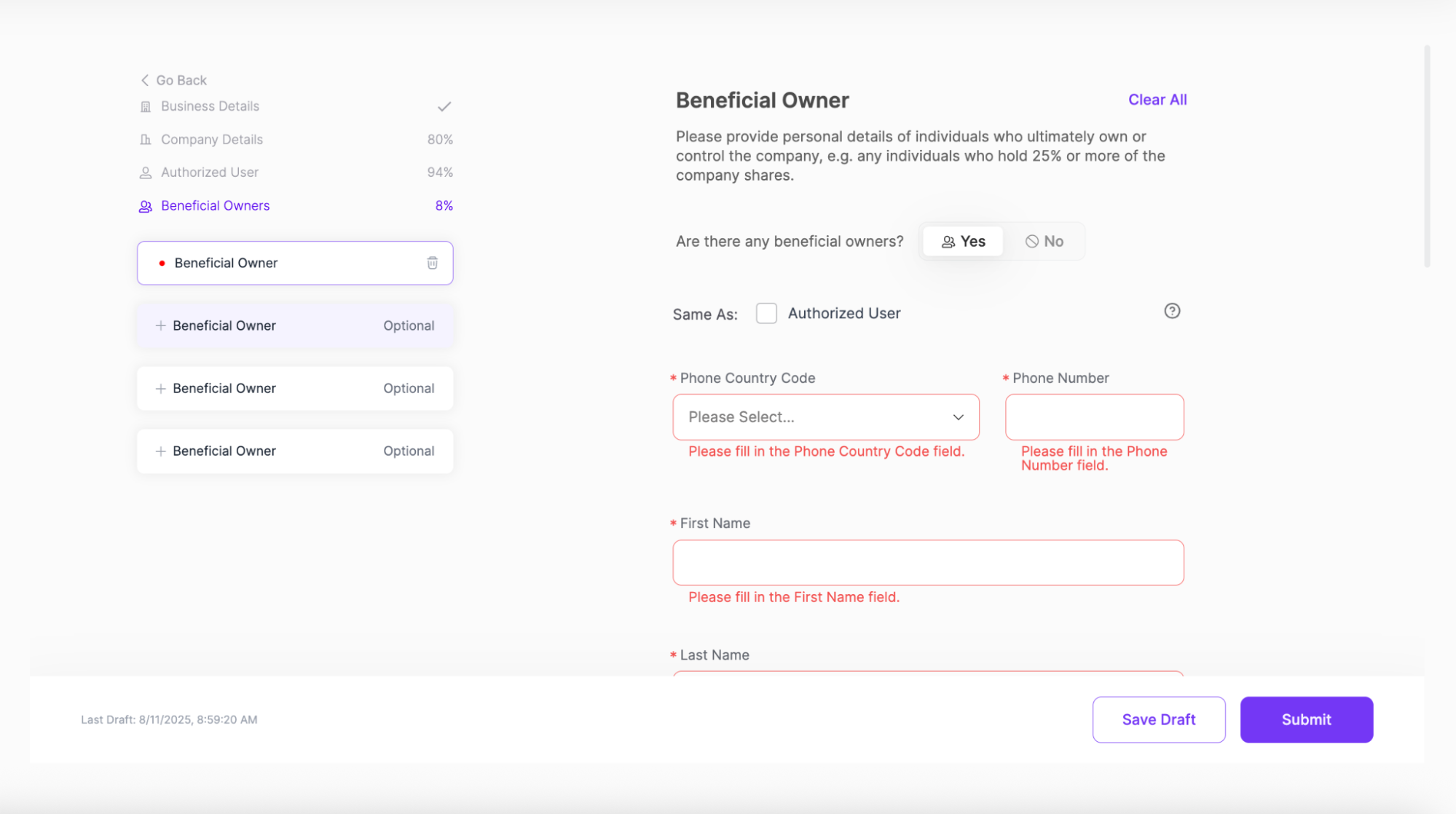
Complete the required fields for the Beneficial Owner page if applicable.
Click the Submit button at the bottom of the form.
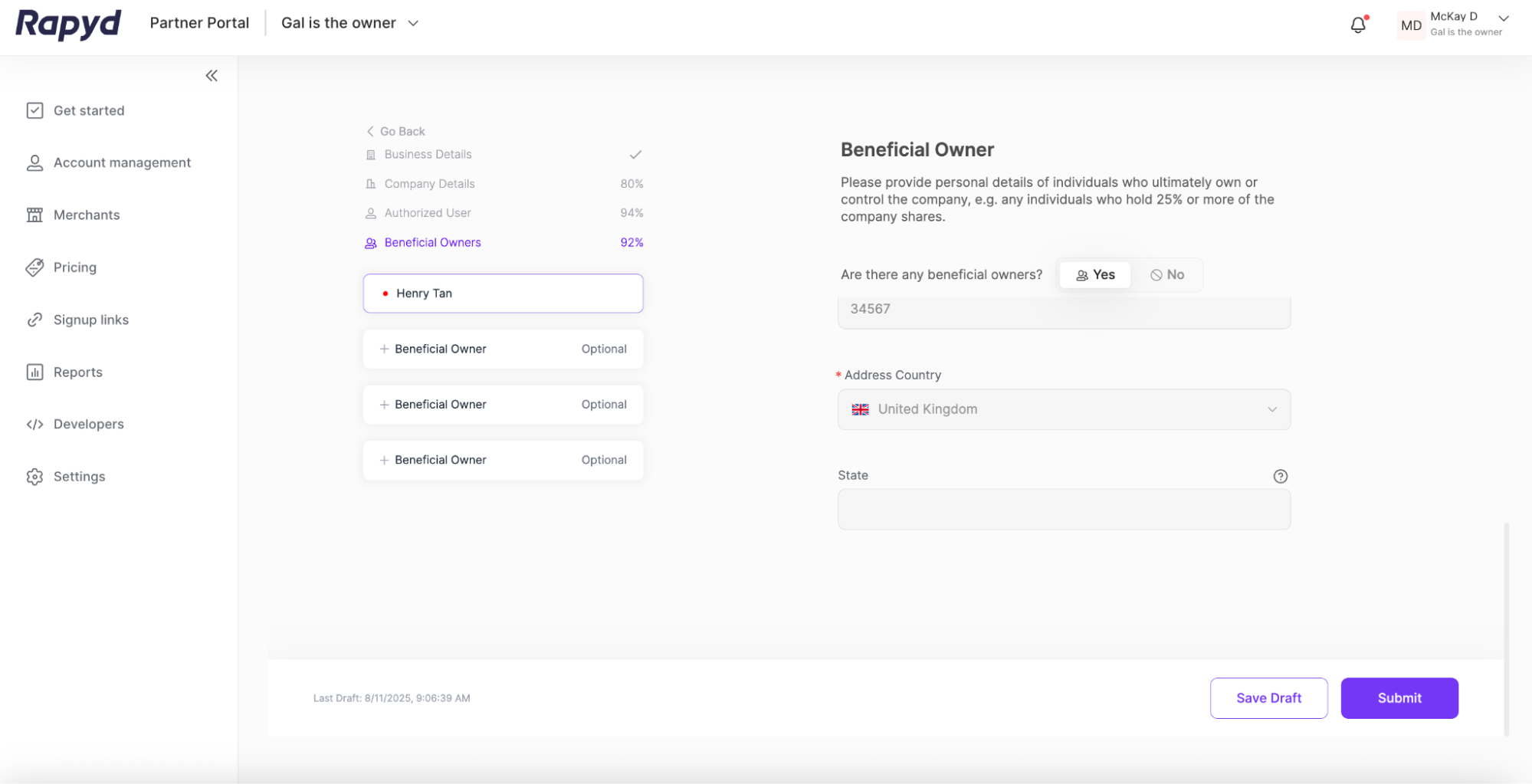
Confirm you are ready to submit the KYB application.
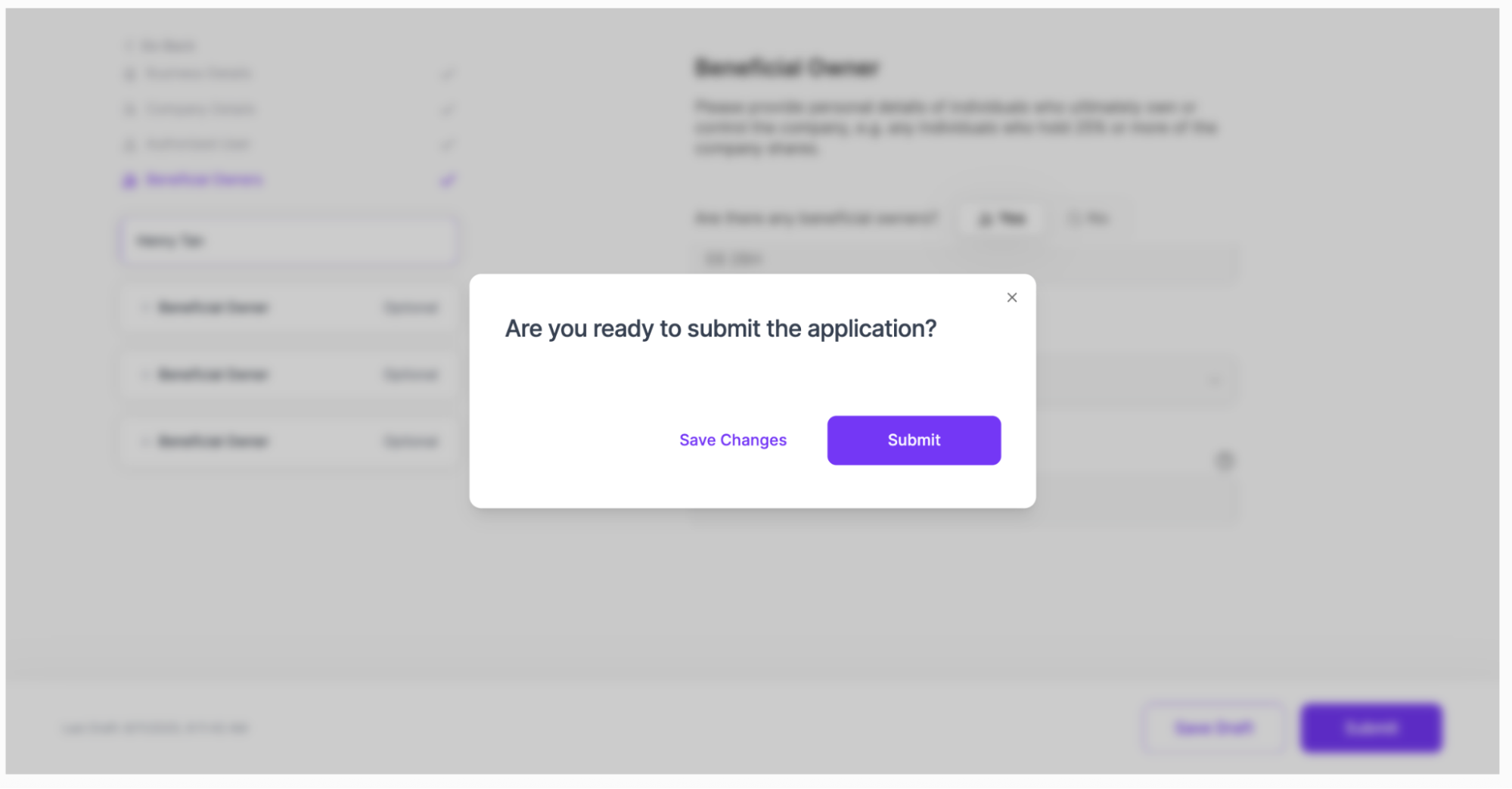
Click Submit. The KYB application is submitted.
Note: After the KYB application is submitted, no further changes can be made.
The application submission screen appears, listing your KYB application status.
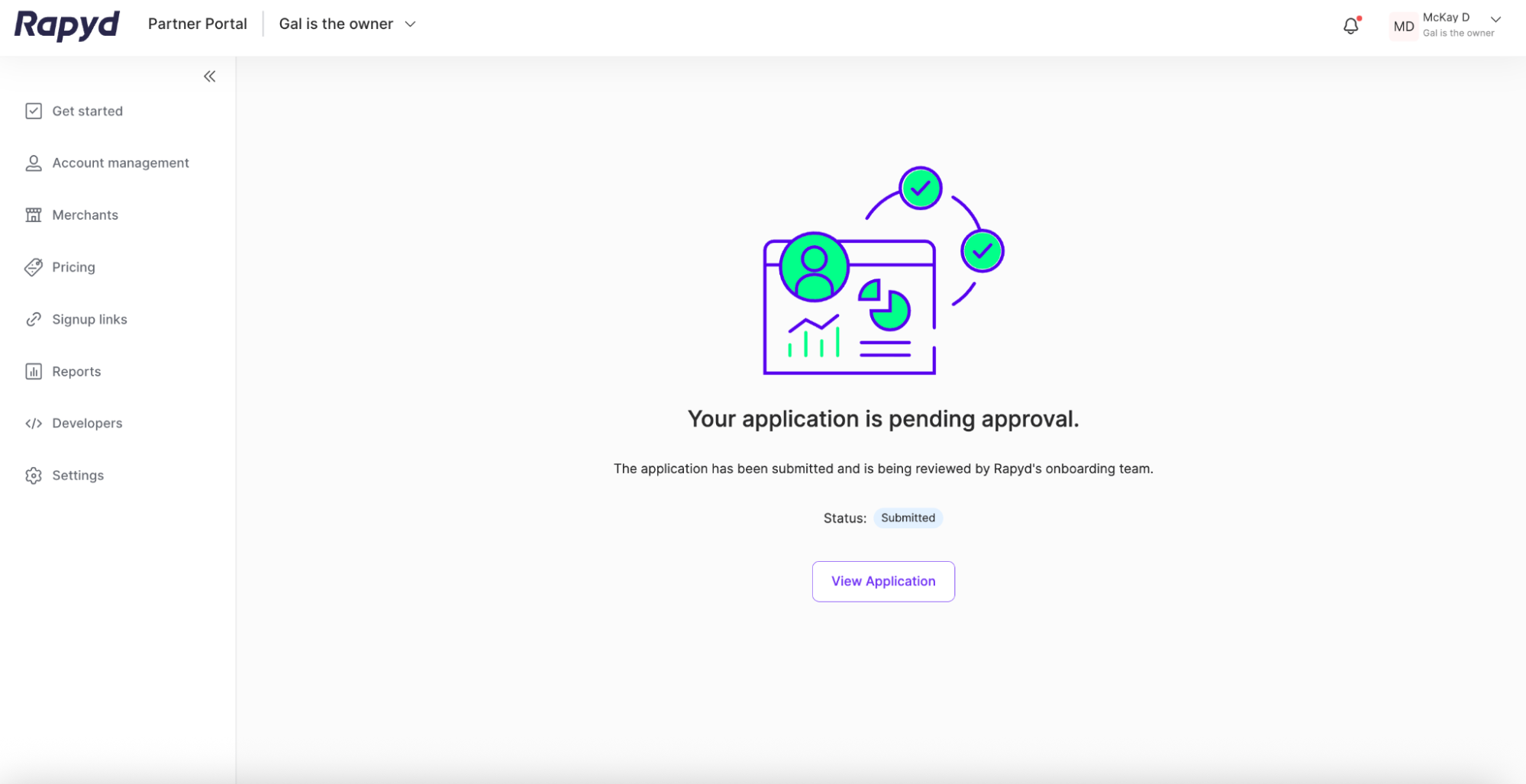
Navigate back to the Merchants tab. Click on the Pending section.
Your merchant now has a KYB status of Submitted.