Merchant Details
You can view details of a specific merchant.
Sign in as described in Signing In To the Partner Portal and navigate to the Merchants tab. The Merchants page appears.
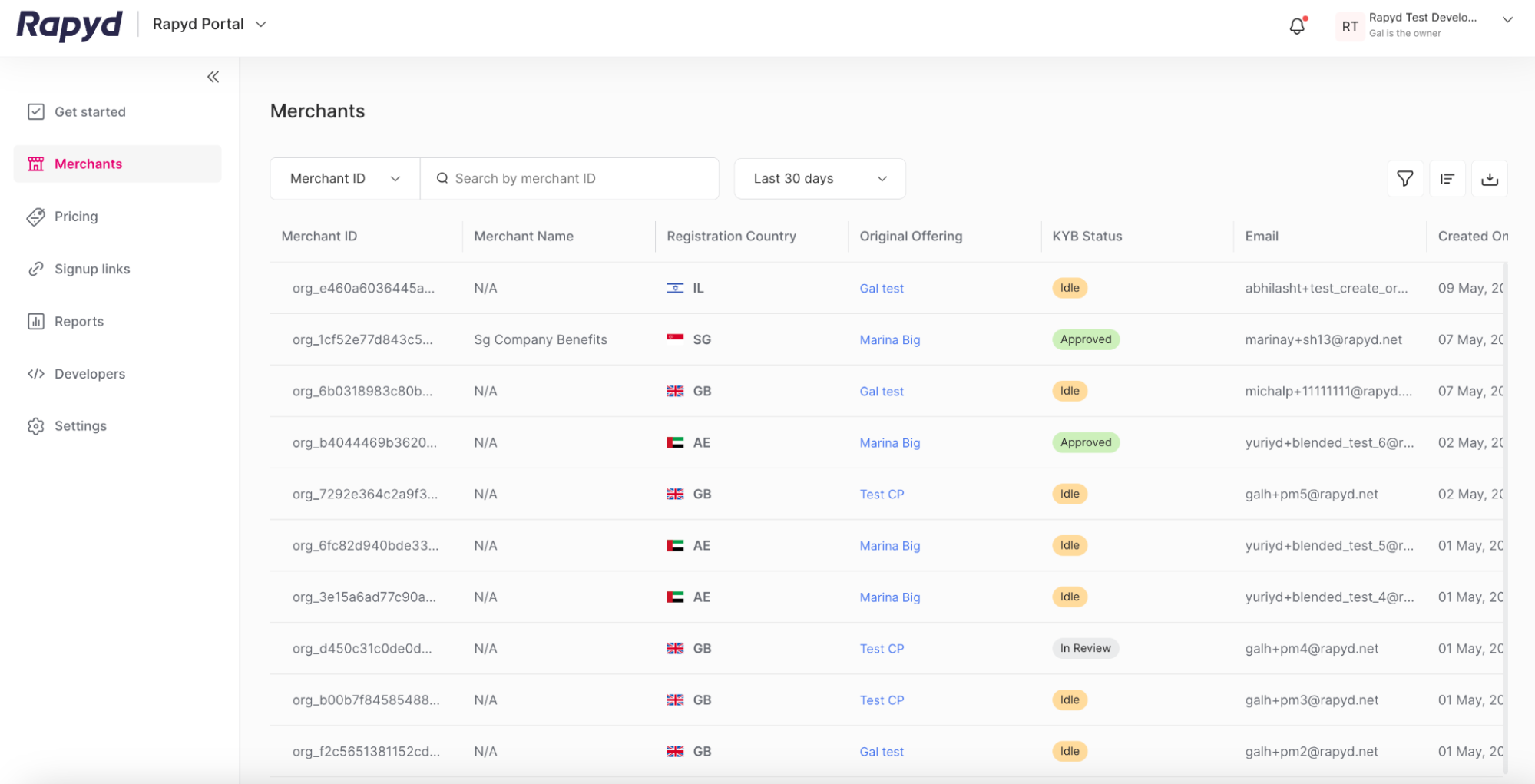
Click on the row of the merchant that you want to view.
The Merchant Details page appears.
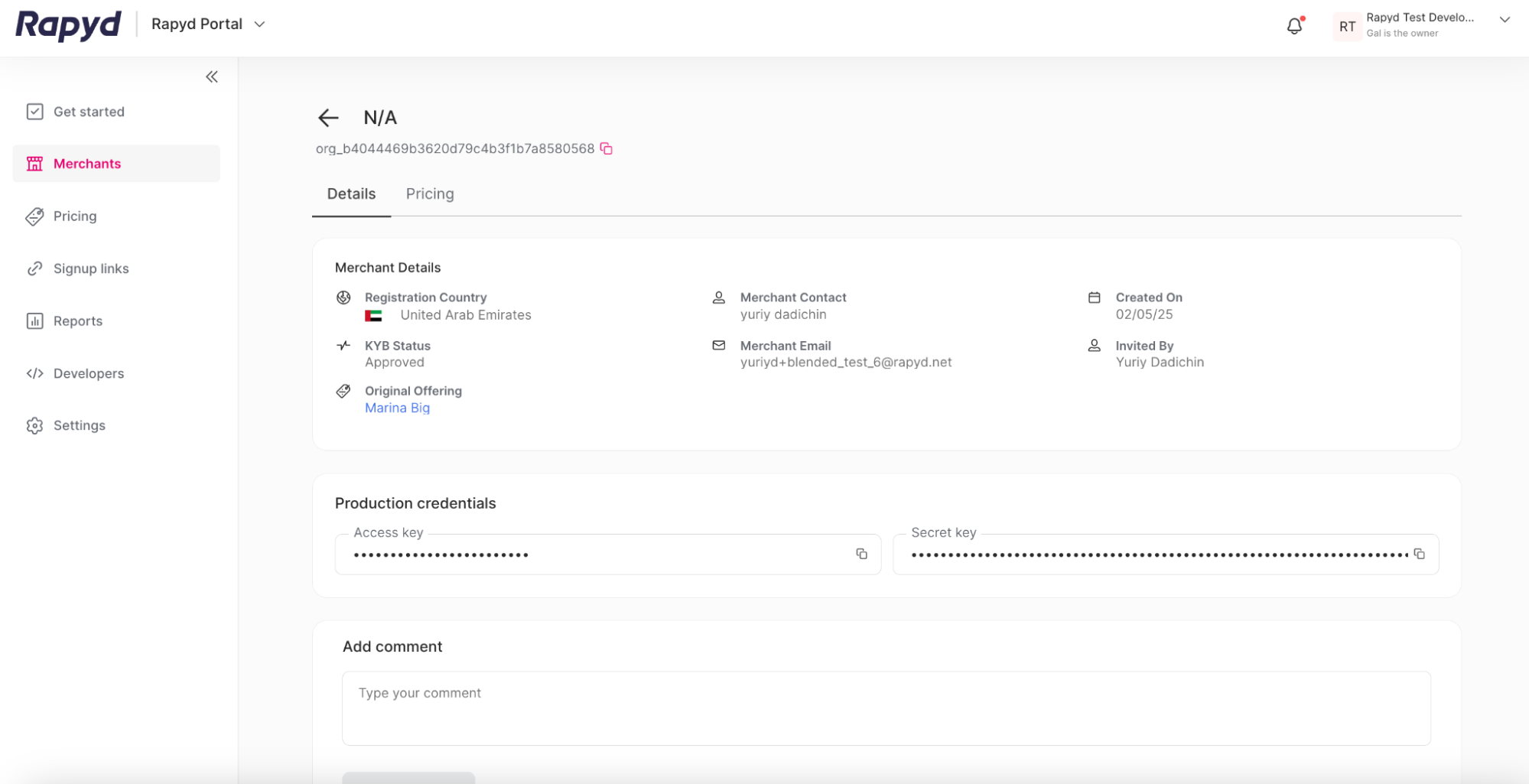
You can view the Merchant Name and Merchant ID located at the top of the page.The Merchant ID is a string starting with org_.
Note: The final merchant name will be set after KYB approval and will be approved by Rapyd.
You can view the following information under the Merchant Details section:
Registration Country
KYB Status
Original Offering
Merchant Contact
Merchant Email
Created On
Invited By
Note: See Viewing Merchants for a description of the fields.
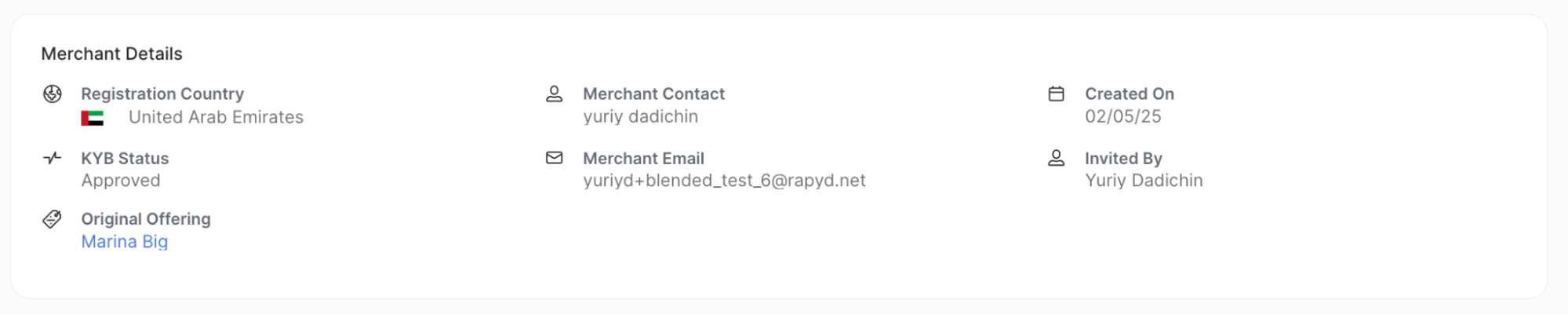
You can view the following information under the Production Credentials section:
Access key - A required key to access the production environment and call the Rapyd API. Similar to a username.
Secret key - A required key to access the production environment and call the Rapyd API. Similar to a password.
Note: Only the Account Owner can view the access key and secret key.
