Connecting a Payment Device
You can connect a payment device to your Rapyd Wallet via a QR Code.
You must have Owner or Administrator permissions to connect a payment device to your Rapyd Wallet.
Prerequisites
You must have a portable payment device in order to use this feature.
Sign in as described in Signing In to the Client Portal and navigate to Wallets > Wallets.
The Wallets page appears.
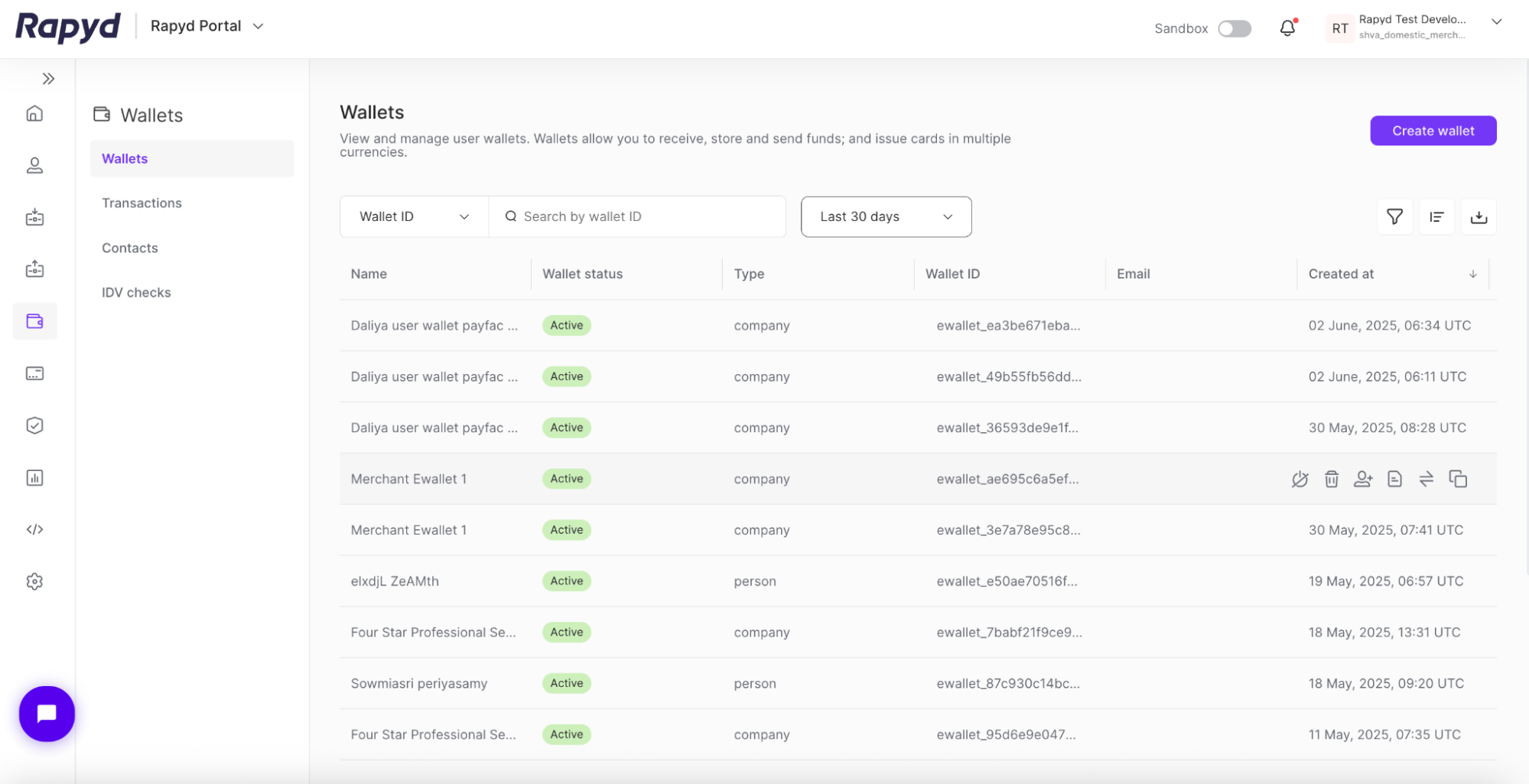
Click on the row of the wallet you want.
Note: Pairing a Rapyd business wallet to your payment device is optional.
The Wallet details side panel appears.
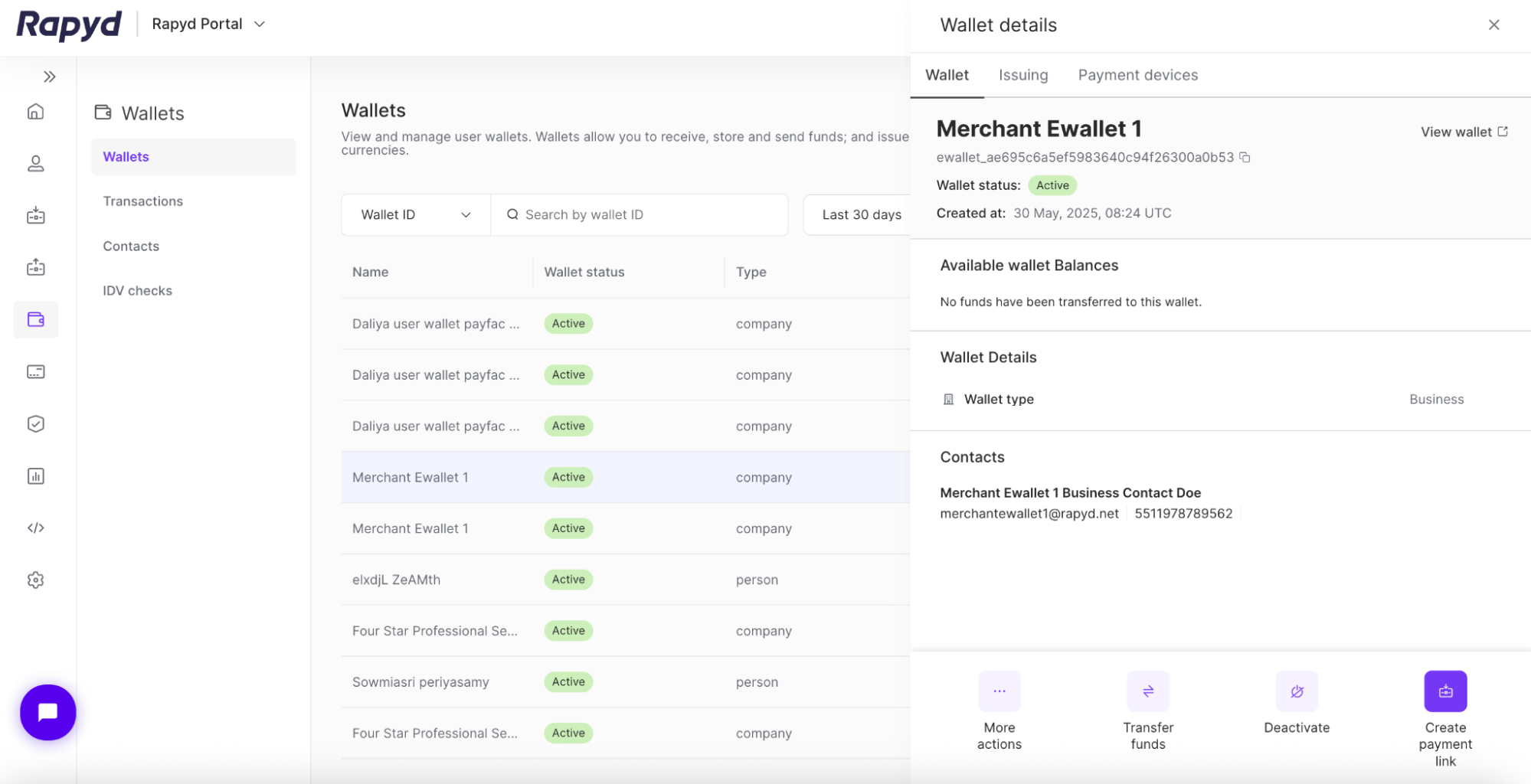
Click on the Payment devices tab in the side panel.
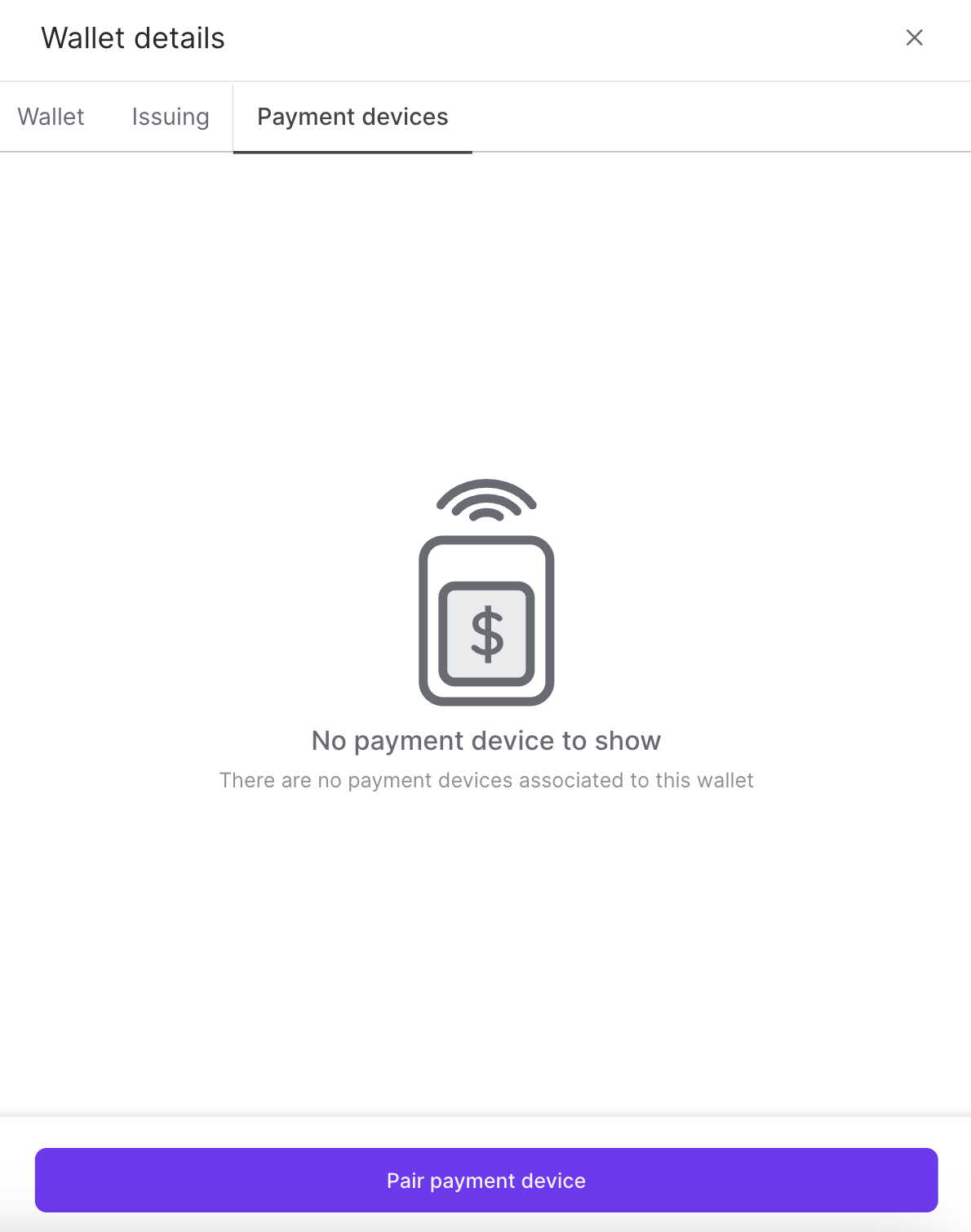
Click the Pair payment device button.
The Pair payment device window appears.
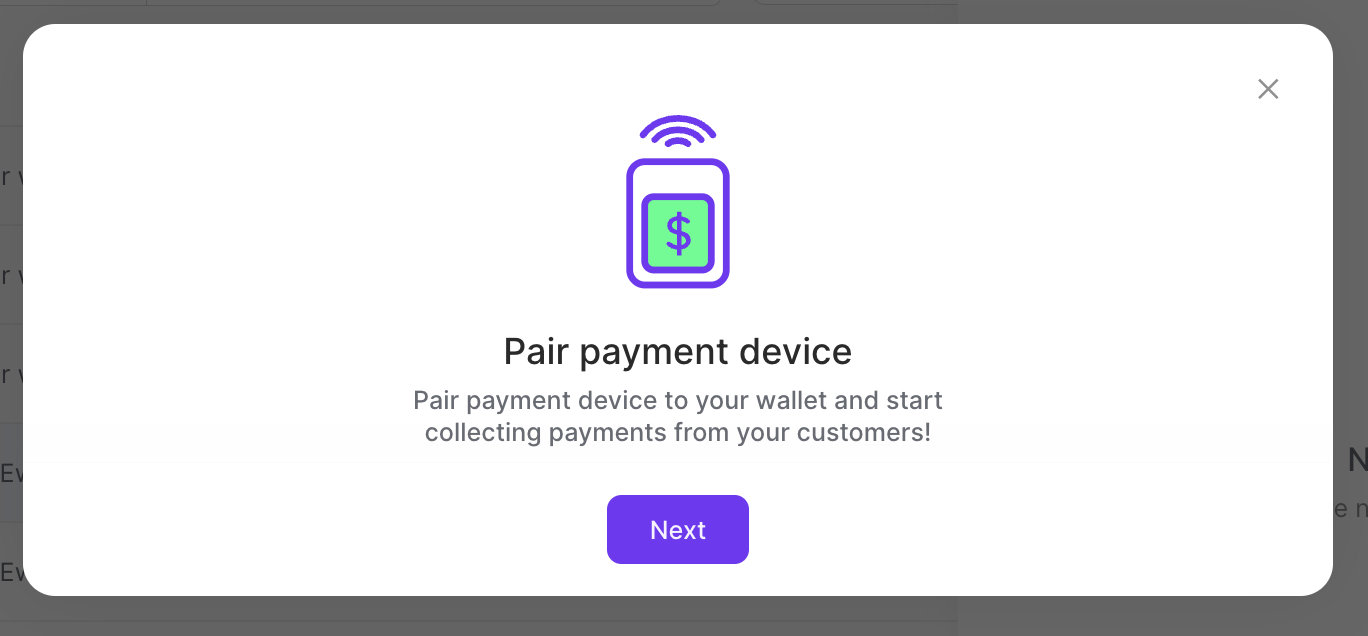
Click Next.
The QR code is generated.
You can use your payment device to connect with a Rapyd Wallet via QR code.
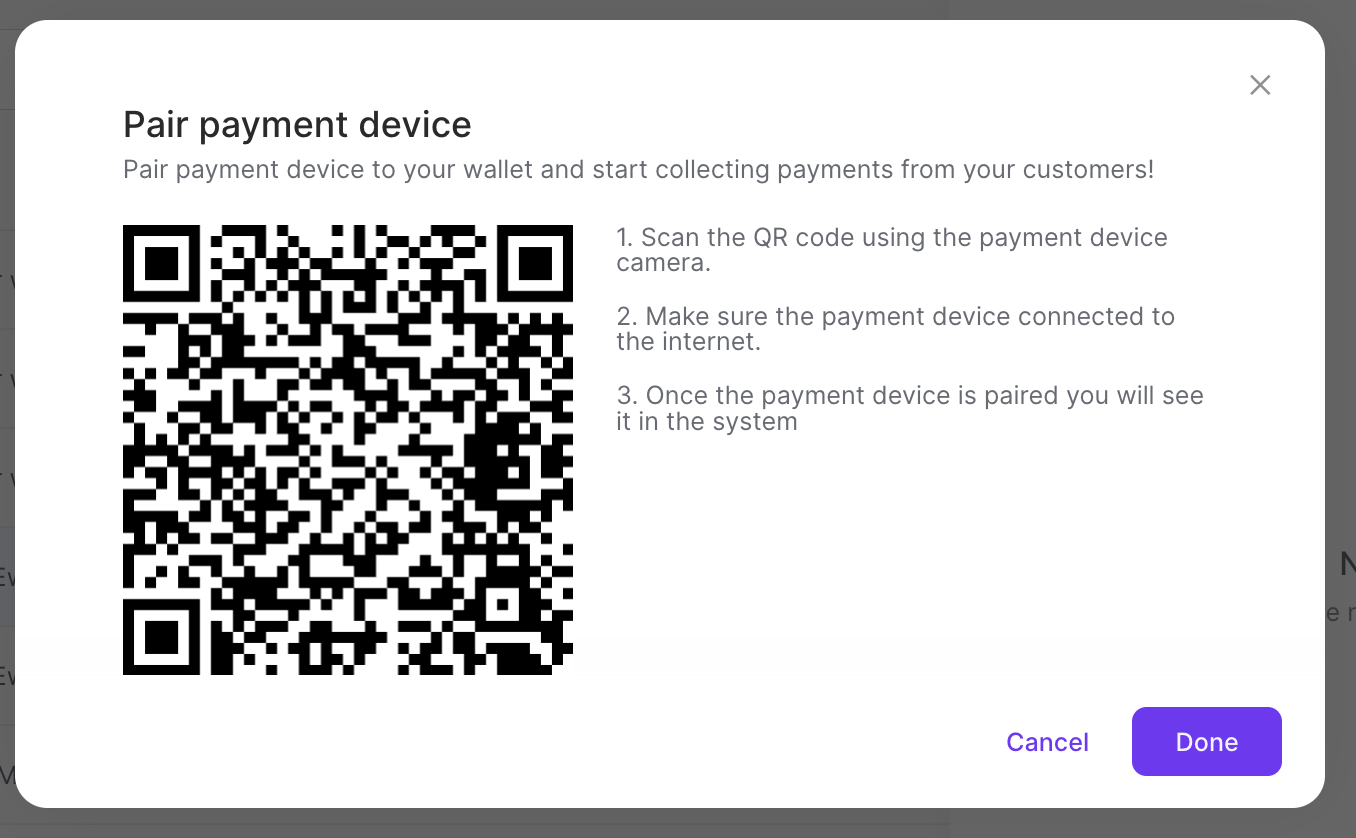
Scan the QR code using the payment device camera.
Make sure the payment device is connected to the internet.
Once the payment device is paired, you will see it in the system.
Click Done.
You can also add a payment device via the Home screen in the Client Portal.
Navigate to the Home tab in the left side navigation.
The Home page appears.
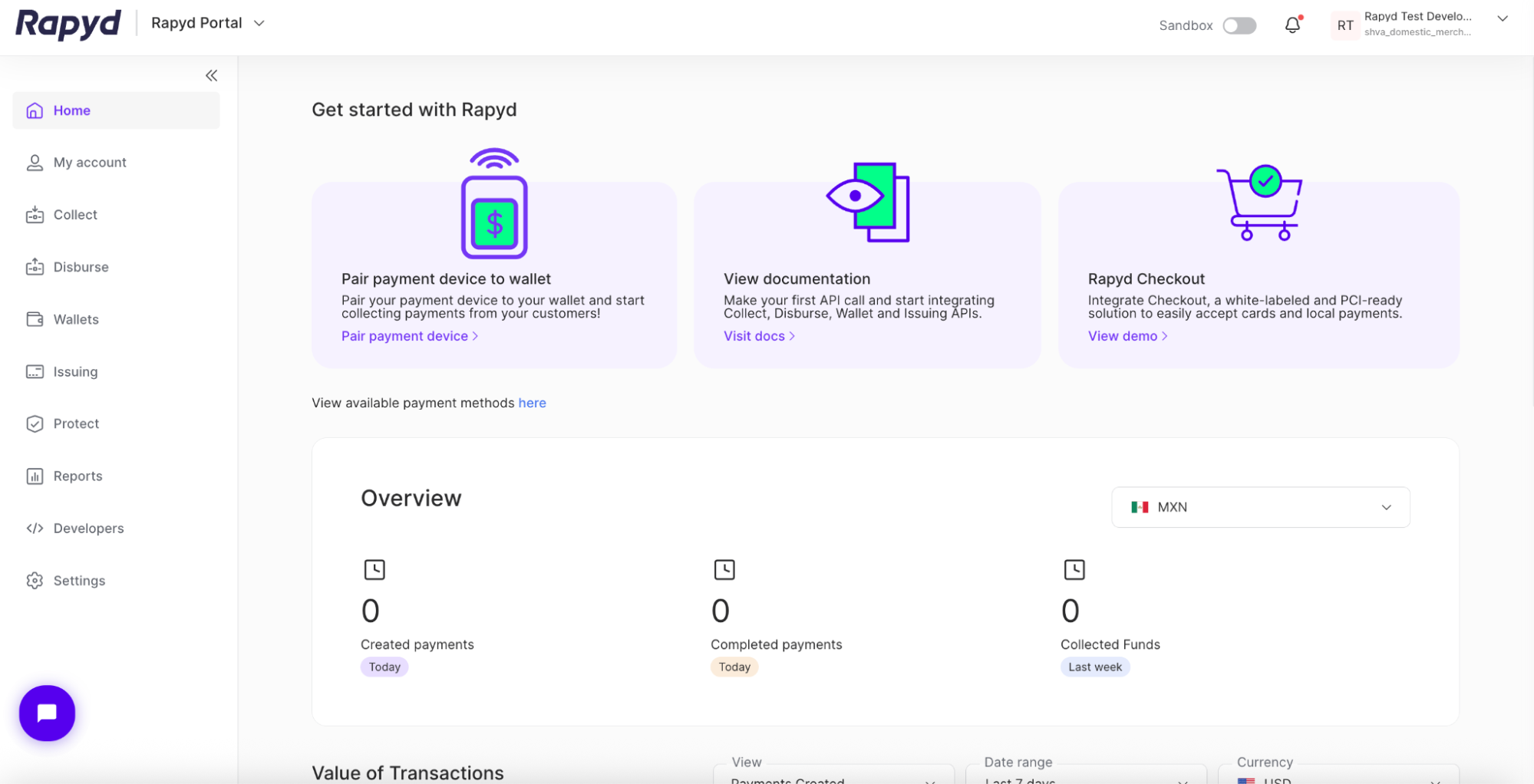
Click on the pair payment device link under the Pair payment device to wallet card in the upper left corner.
The Pair payment device window appears.
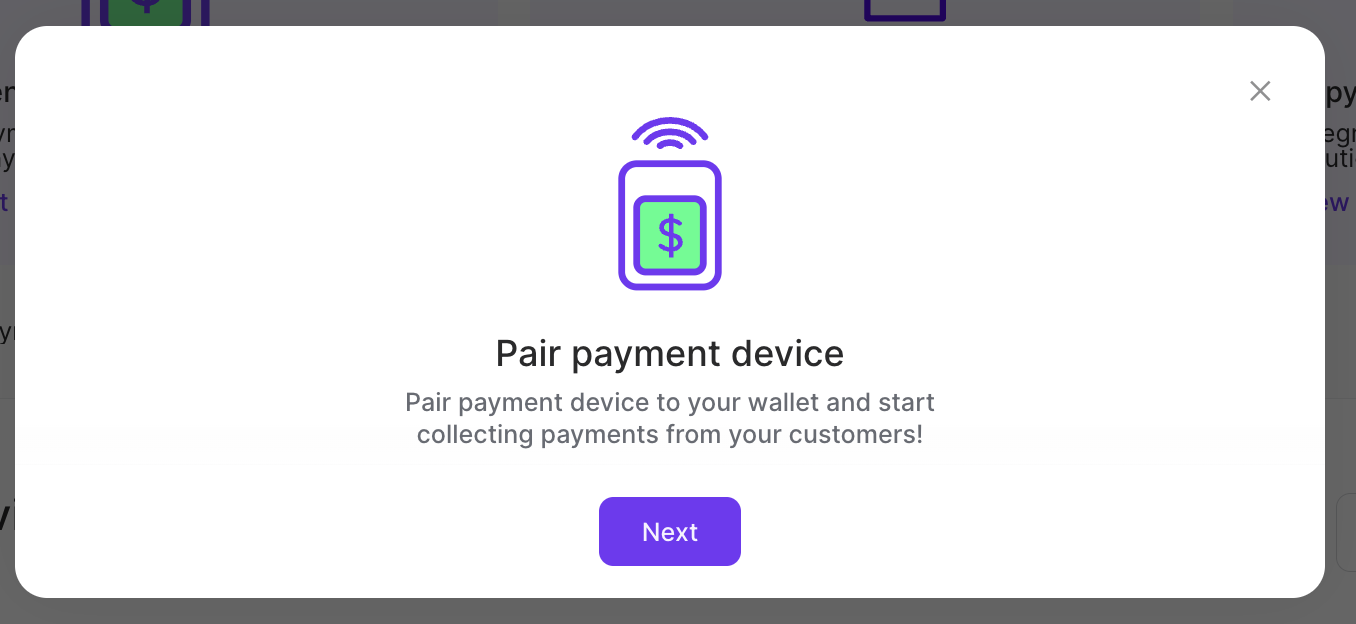
Click Next.
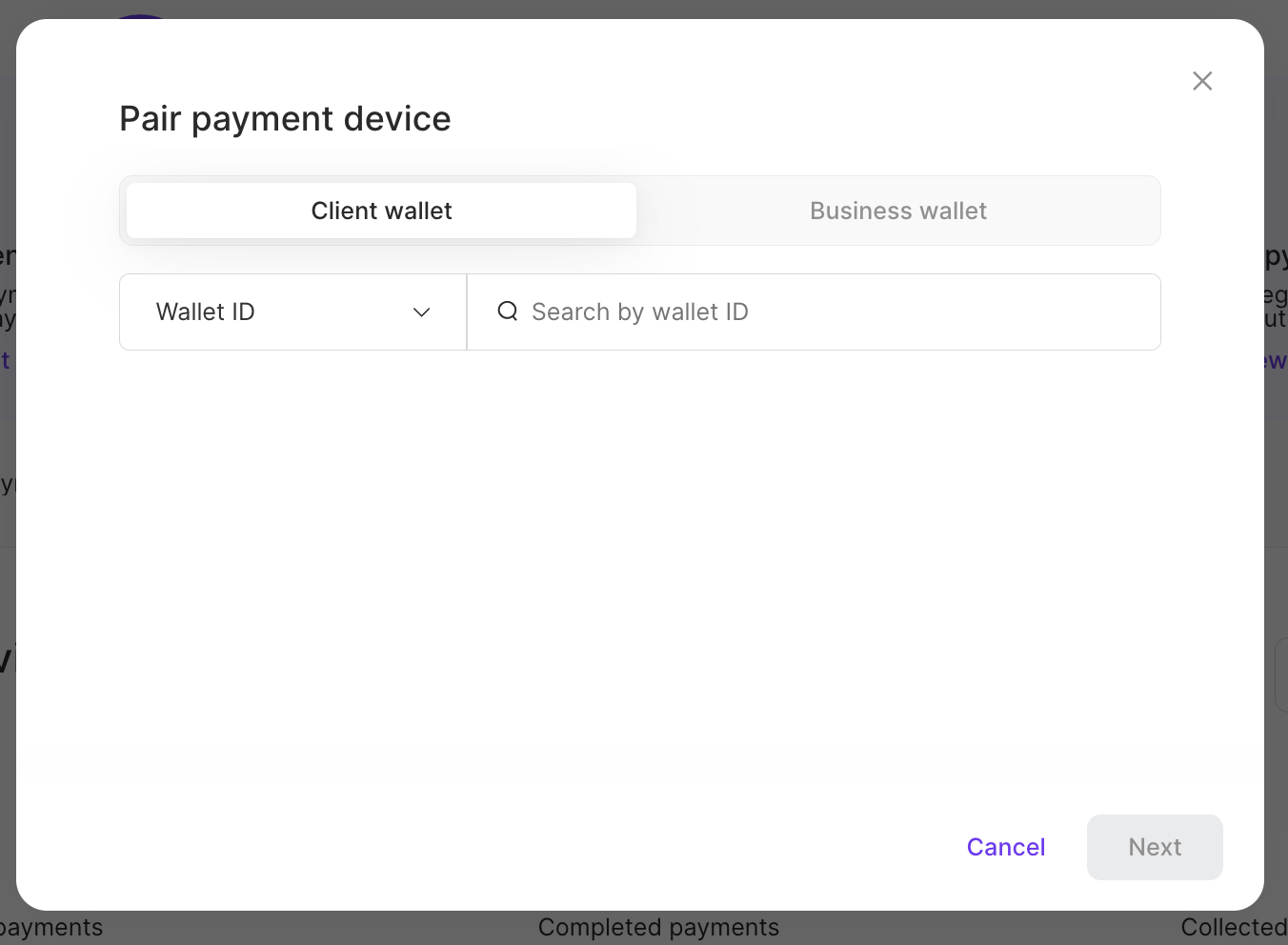
Search for a client wallet or business wallet using a Wallet ID in the search bar. A Wallet ID is a string starting with ewallet_.
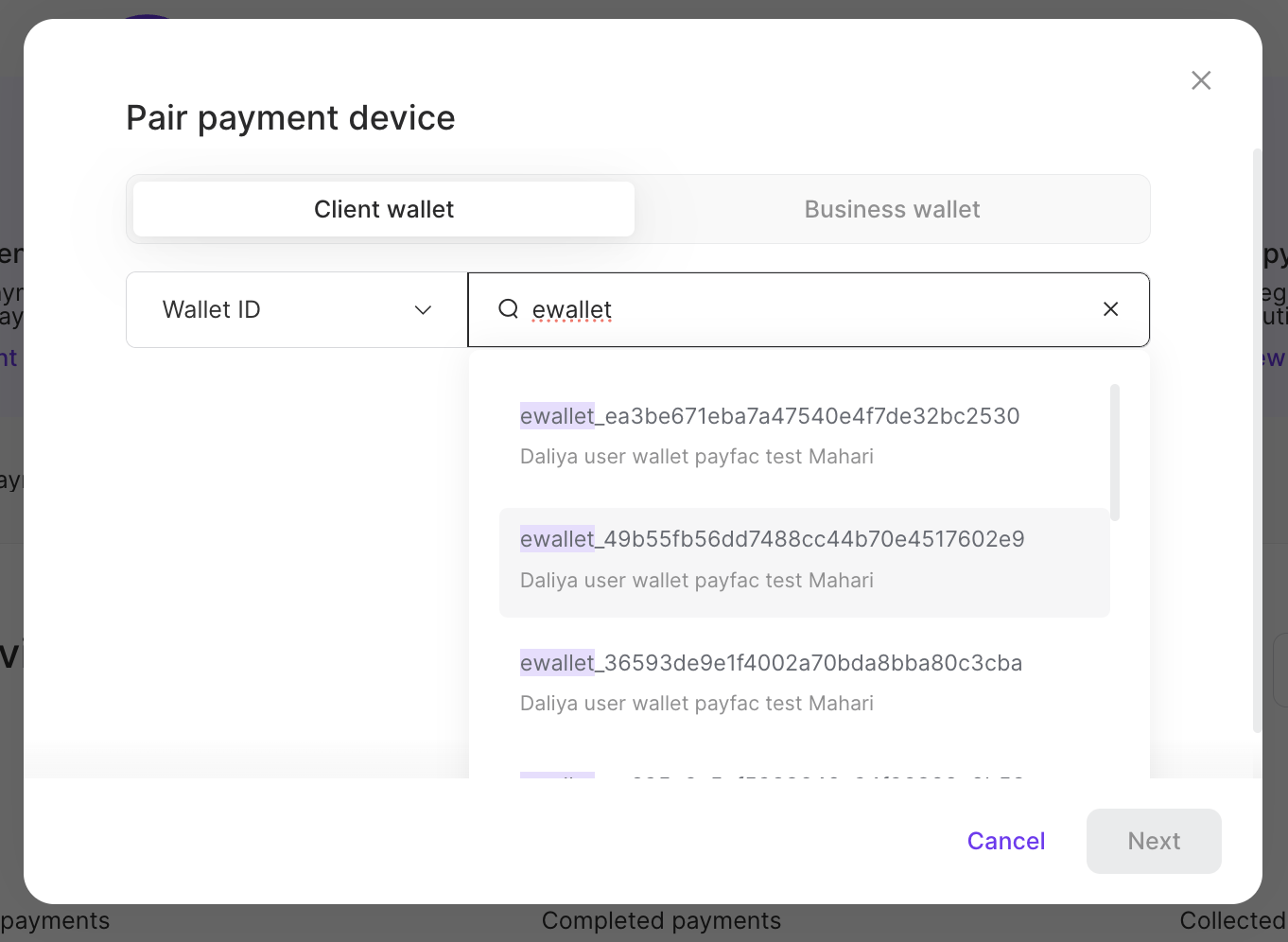
Click on an option from the search results.
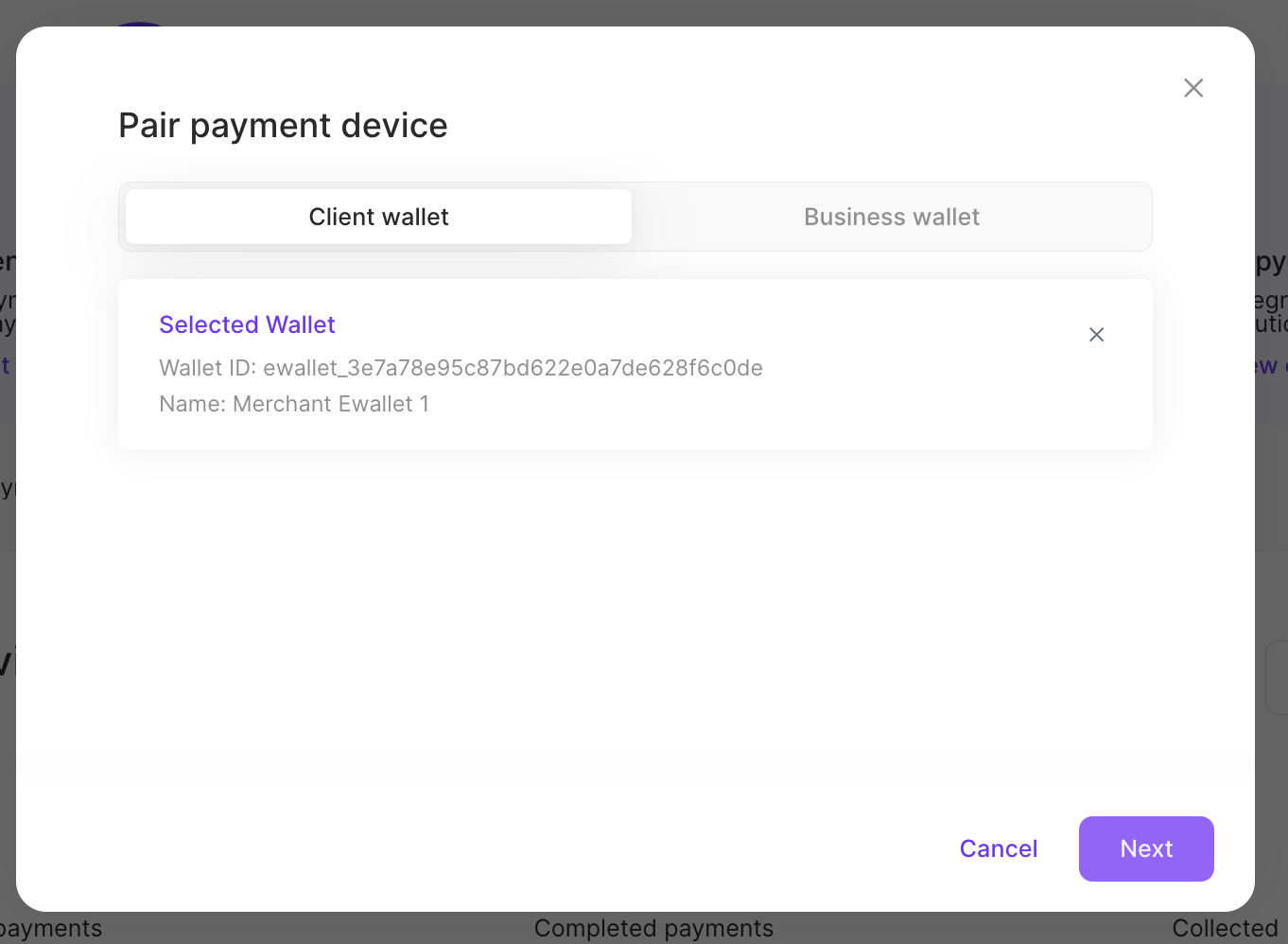
Click Next.
The QR code is generated.
You can use your payment device to connect with a Rapyd Wallet via QR code.
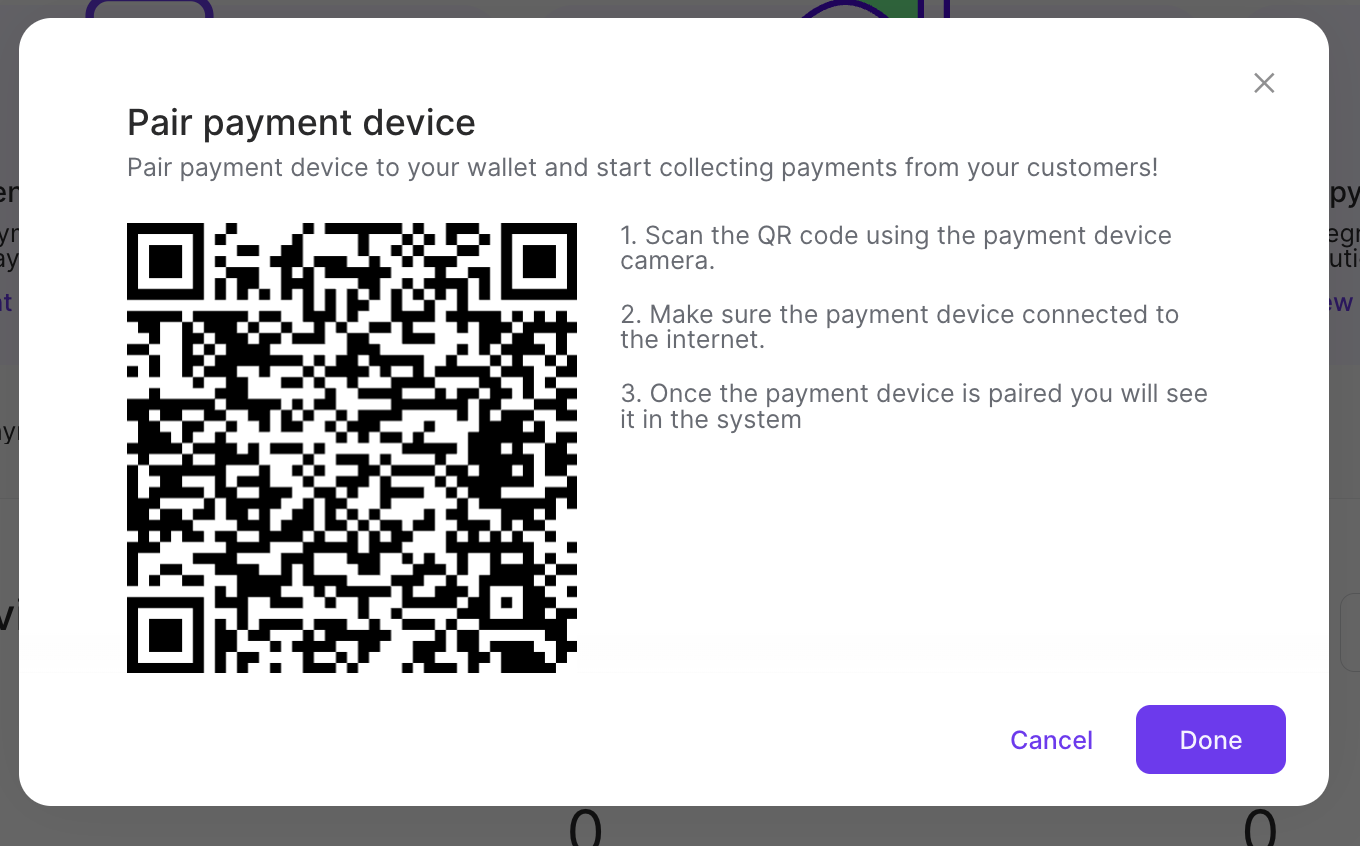
Scan the QR code using the payment device camera.
Make sure the payment device is connected to the internet.
Once the payment device is paired, you will see it in the system.
Click Done.