Create a Refund
You can create a refund for your payments in Client Portal.
This documentation is for the Mobile Version of Client Portal.
Sign in as described in Accessing the Client Portal and navigate to Collect > Payments.
The Payments page appears.
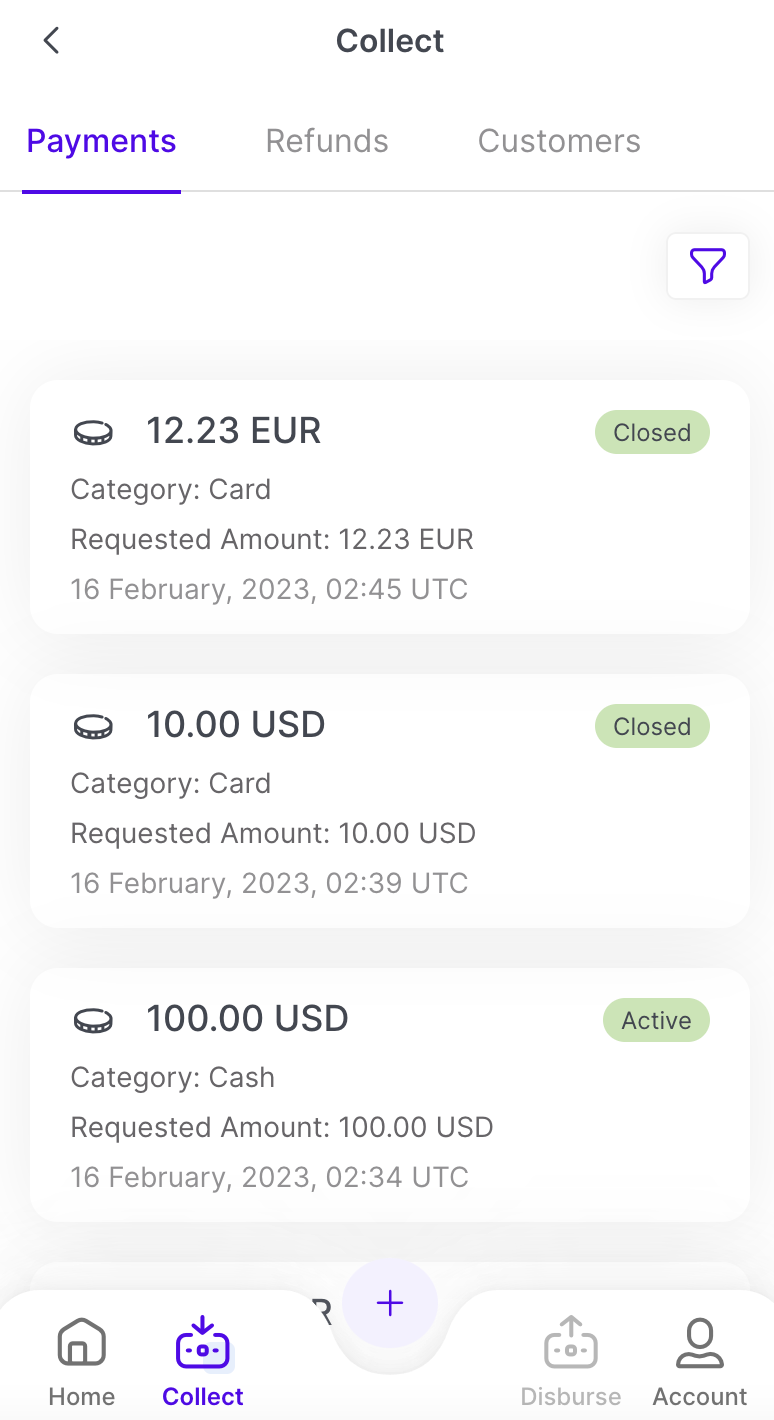
Tap on a payment to view the details.
The Payment Details panel appears.
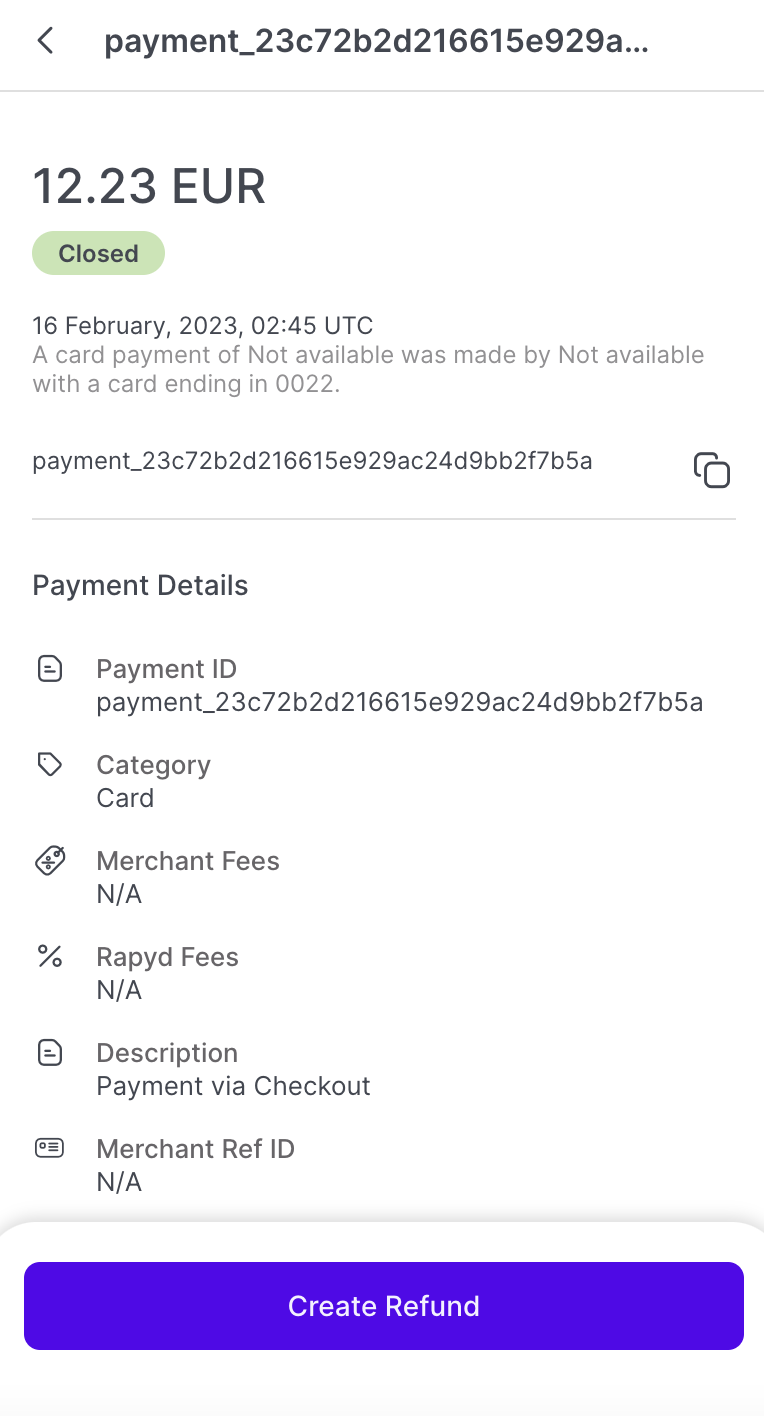
Click Create Refund.
The Create Refund window appears.
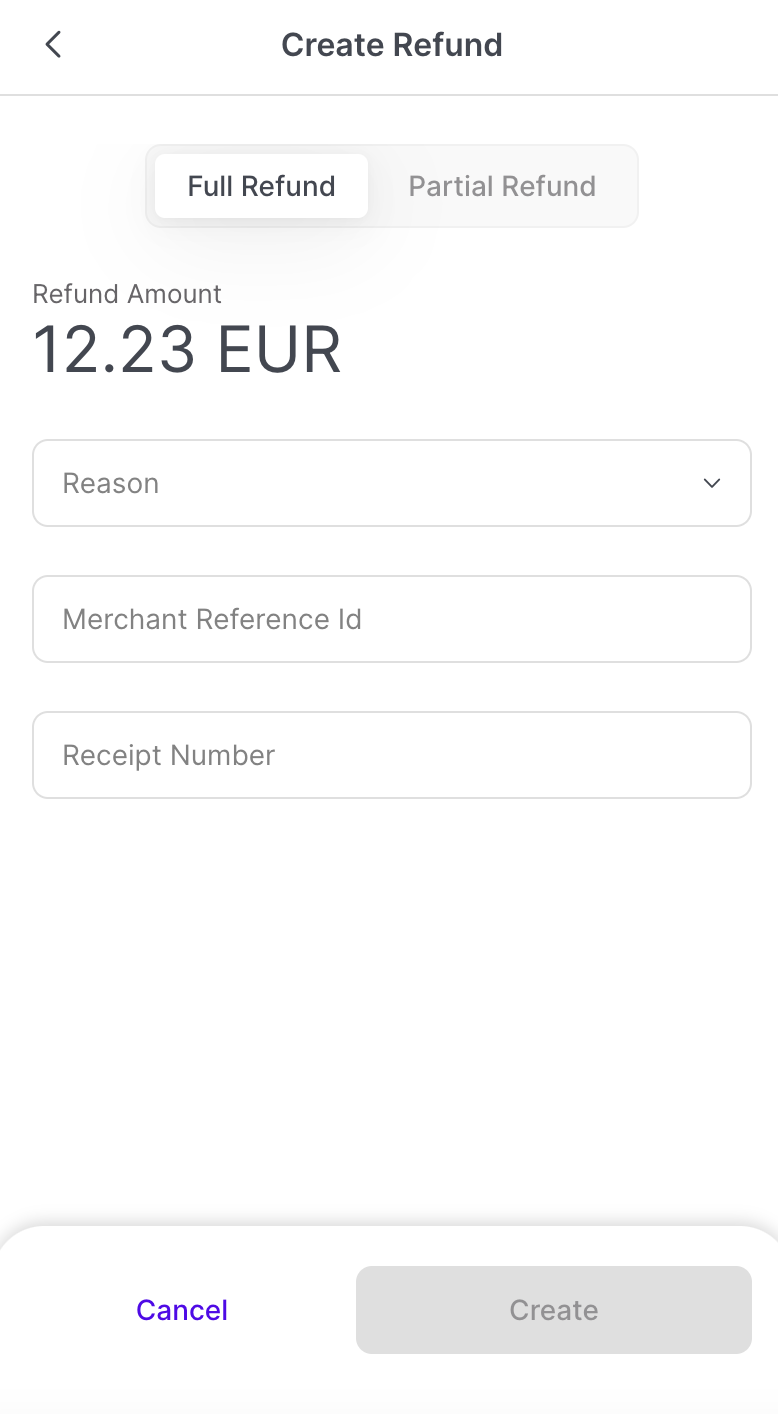
Define the following parameters:
Refund - Select Full Refund or Partial Refund. If you select Partial Refund, select the amount to be refunded.
Reason - Select one of the following values: Duplicate, Fraudulent , Requested by customer, or Other. This field is required.
(Not Required): Merchant Reference ID - Reference ID defined by the merchant.
(Not Required): Receipt Number - The number of the receipt associated with the transaction, provided by the merchant.
Click Create.
The Create Refund page appears.
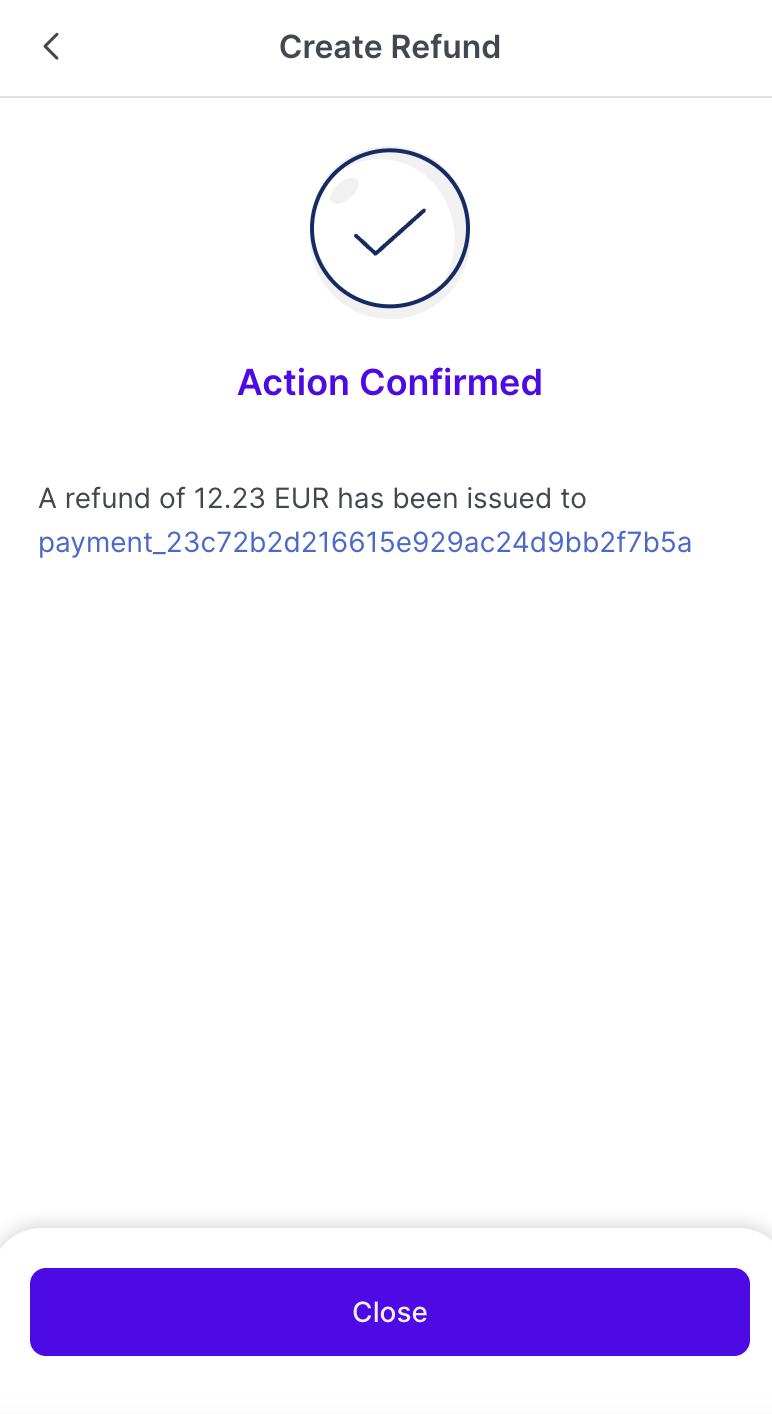
The refund of a specific payment is listed.
Tap Close.
The refund is created and appears on the Refunds tab, located under Collect > Refunds.