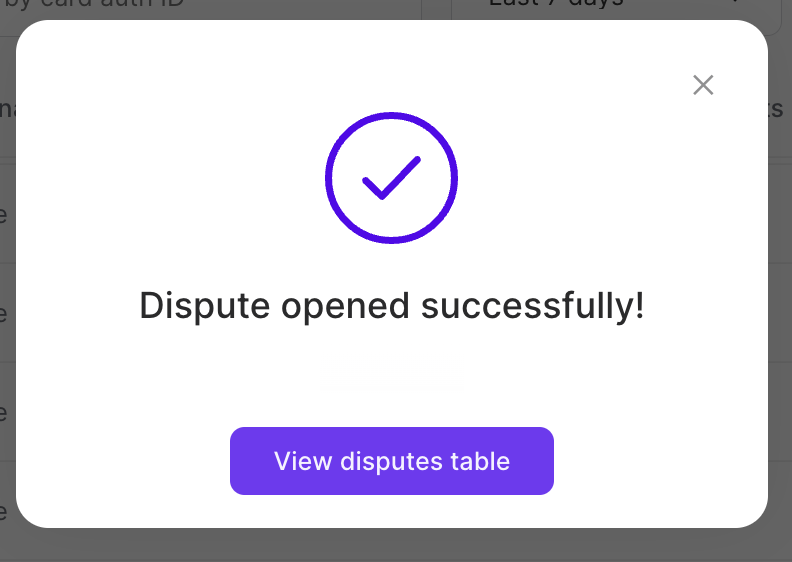Creating a Dispute
You can create a dispute for a processed card transaction.
Sign in as described in Accessing the Client Portal and navigate to Issuing > Card Transactions > Issued Card Transactions.
The Card transactions page appears.
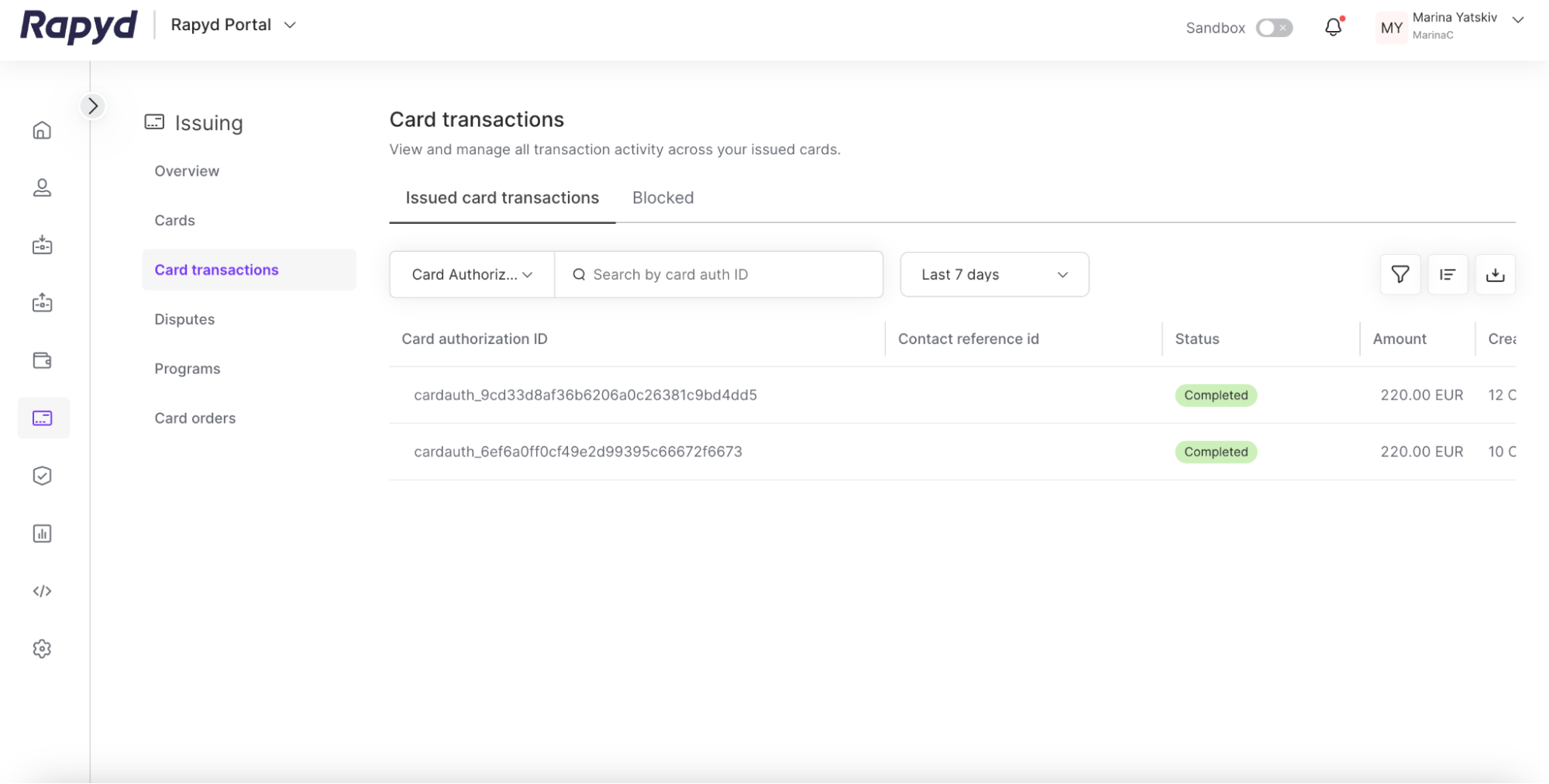
Note: You can also navigate to Wallets > Transactions > Issued Cards to create a dispute for a card transaction.
Hover over the row that contains the transaction you want to dispute and then click the Create dispute icon.
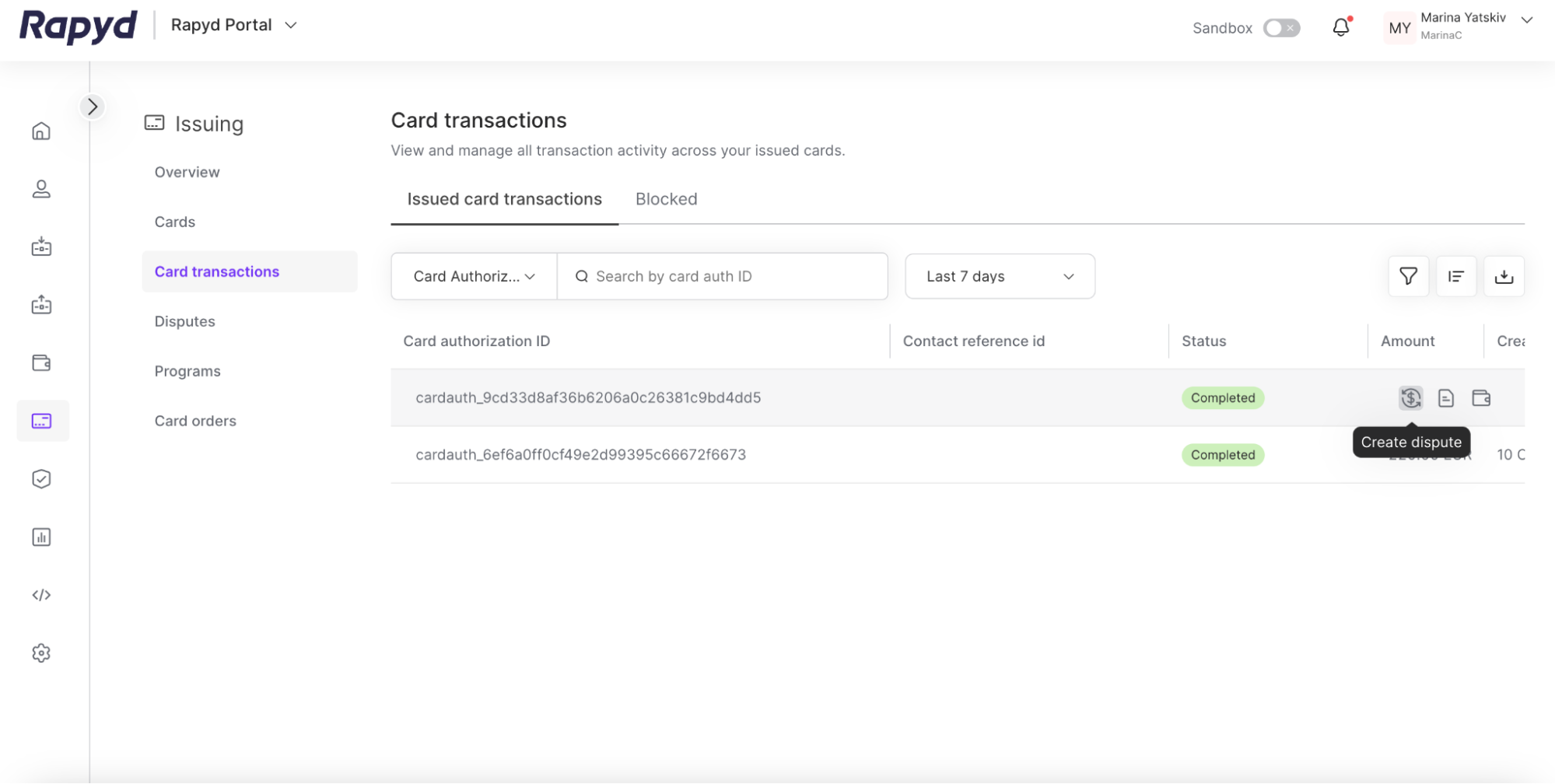
The Create dispute dialog box appears.
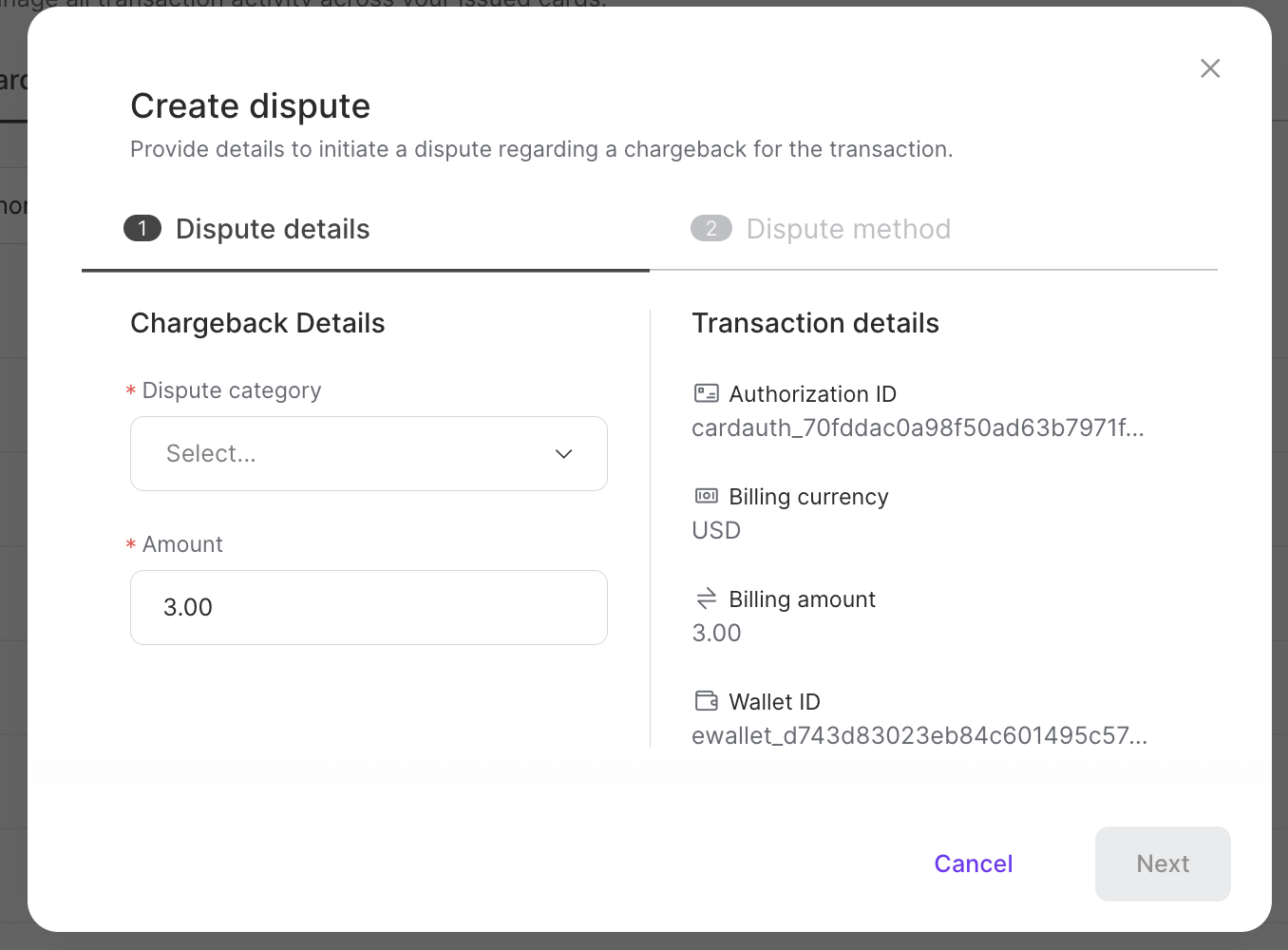
In the Dispute details section, fill out the following fields:
Dispute category - the category that describes the type of dispute
Amount - the numerical amount being disputed
Click Next.
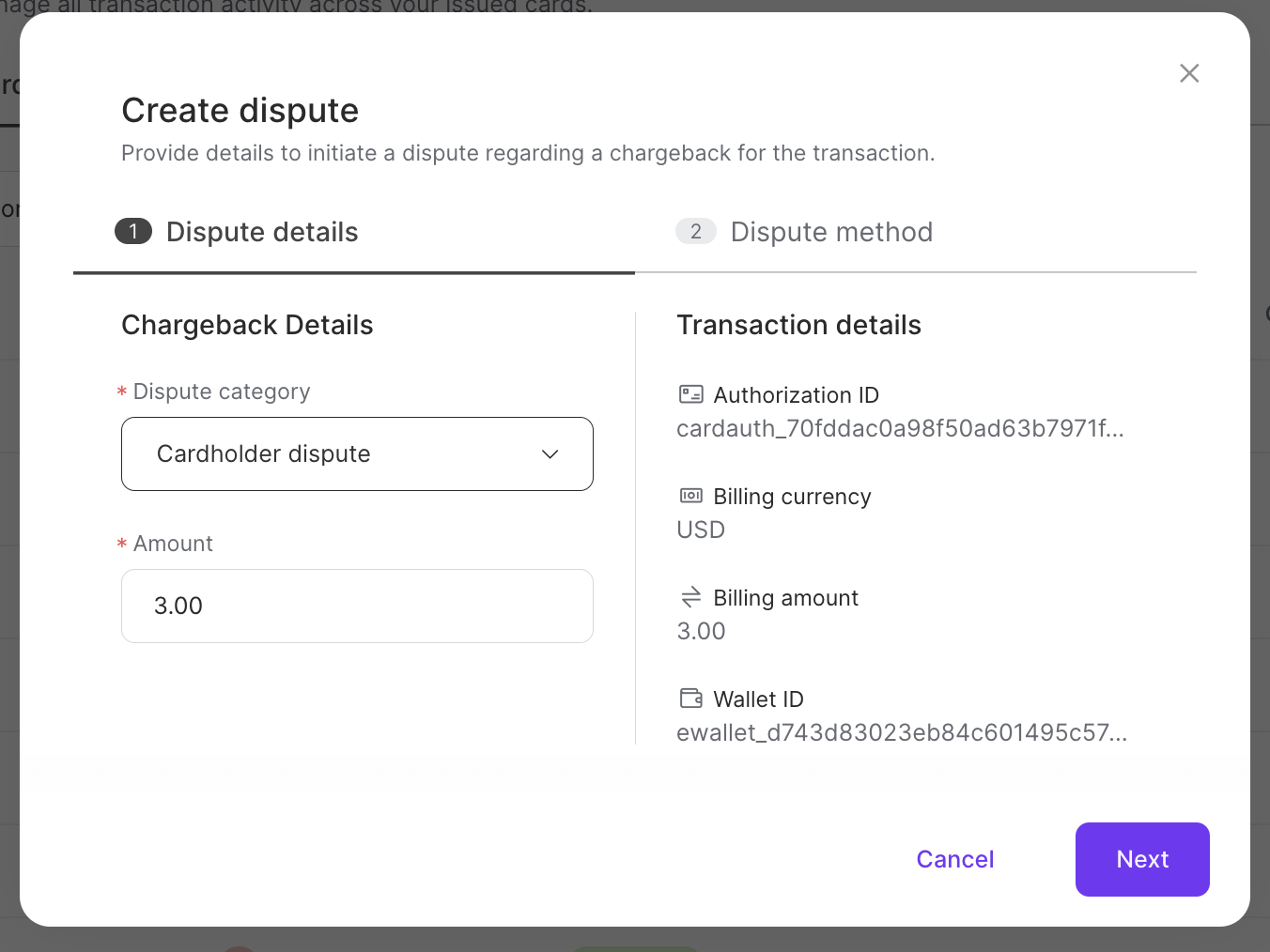
The Dispute method section of the dialogue box appears.
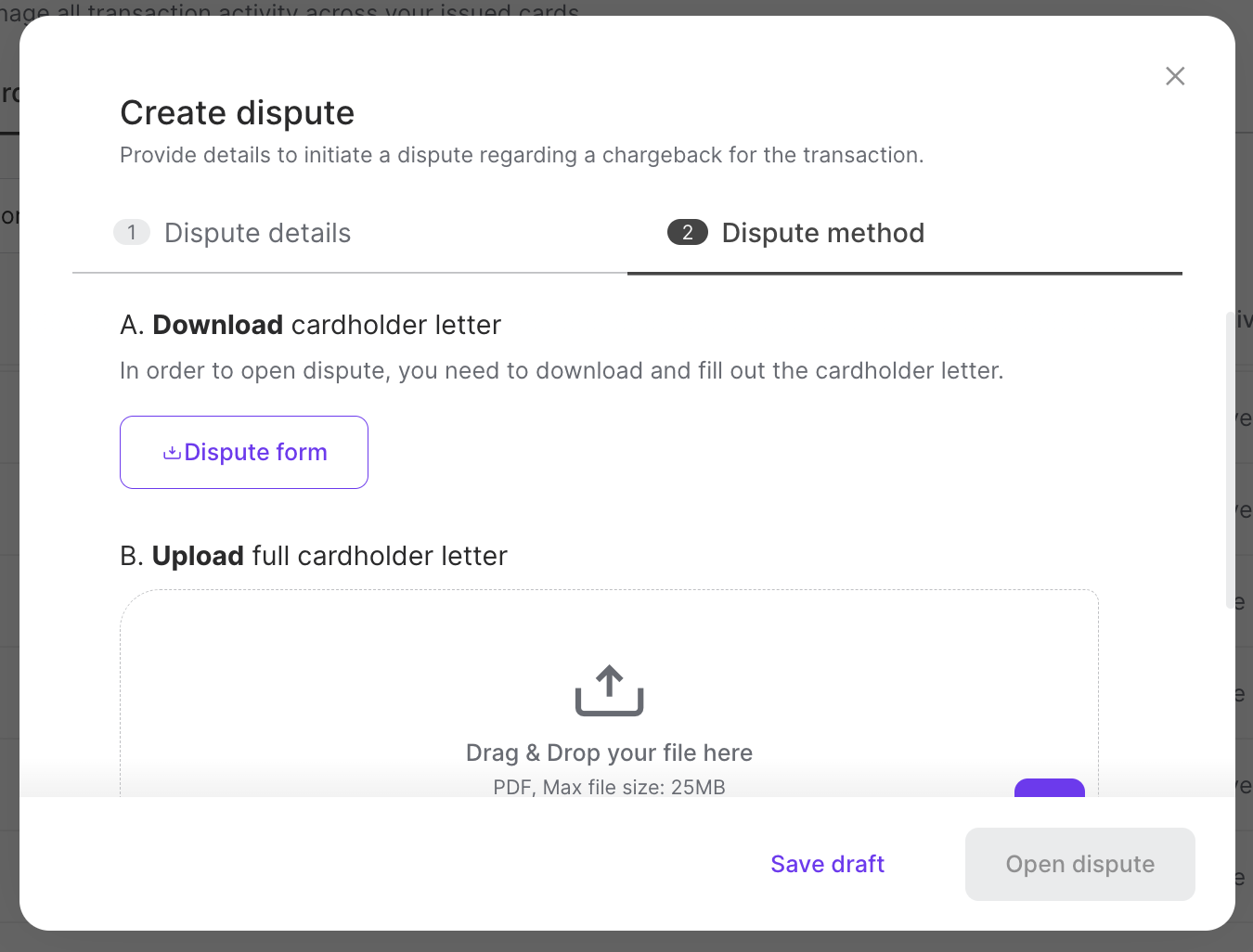
Downloading the Dispute Form
You can download a PDF copy of the dispute form. Do the following:
Click on the Dispute form button in the Dispute method section of the Create dispute dialog box.
The PDF form appears in the Downloads folder of your computer.
Upload a Cardholder letter by clicking the + button. The letter summarizes the case and the supporting evidence.
Note: The cardholder letter must be in PDF format. The cardholder letter does not have to be uploaded right away. The dispute can be saved and the letter file can be uploaded later.
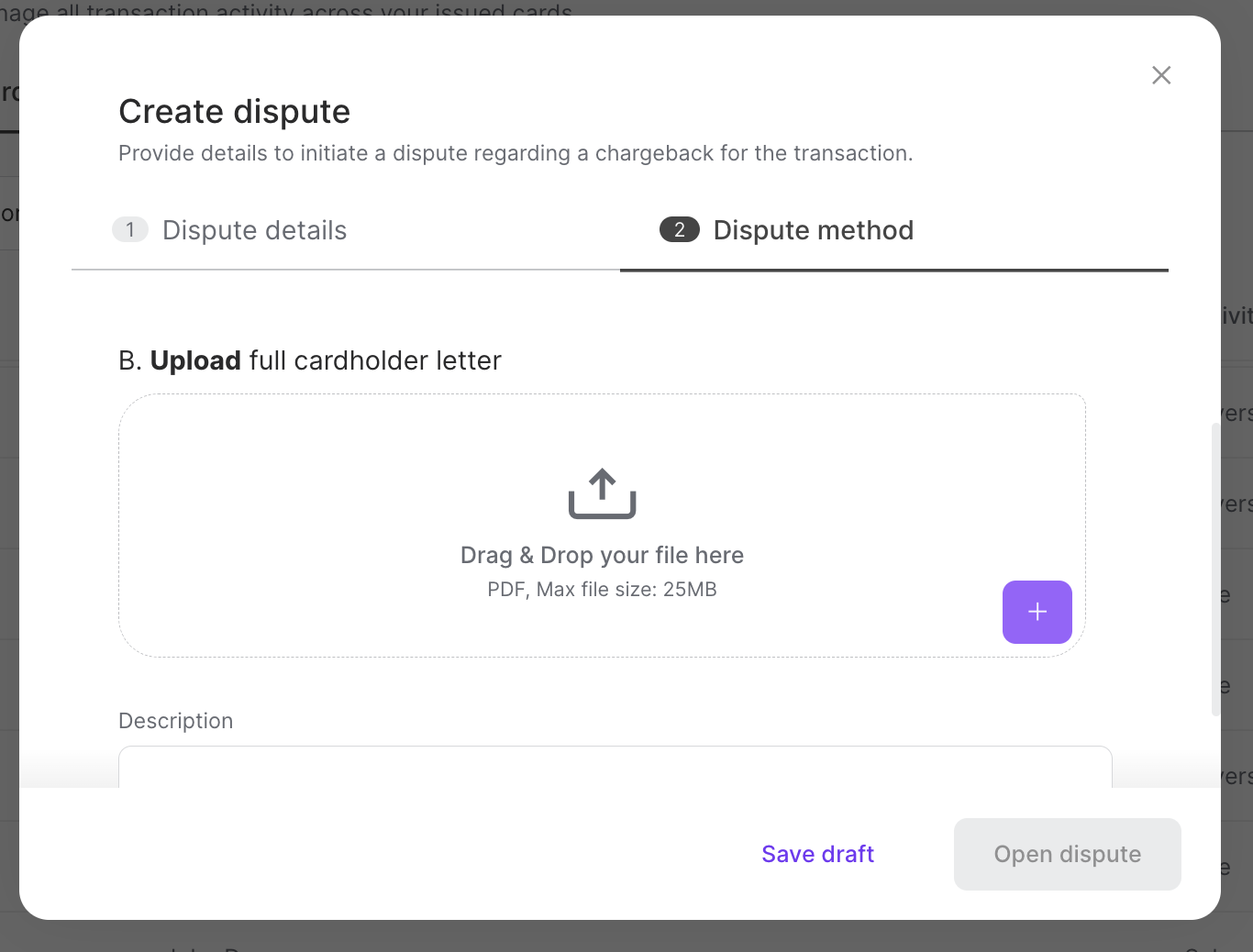
Add the Description - a textual description of the dispute.
Click Open dispute.
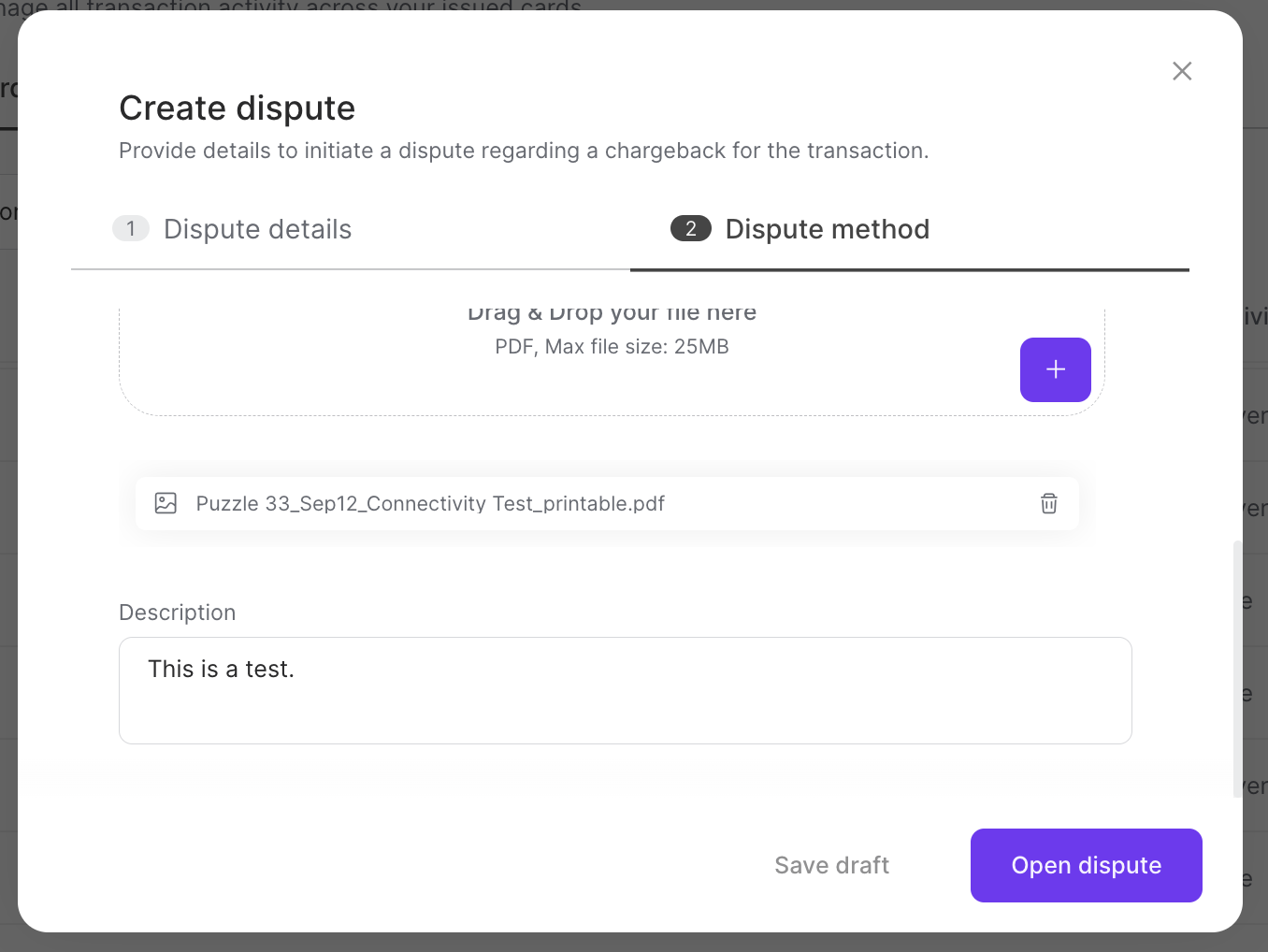
The success window appears.