Viewing Dispute Details
You can view details of a specific dispute.
Sign in as described in Accessing the Client Portal and navigate to Collect > Review & Protect > Disputes.
The Disputes page appears.
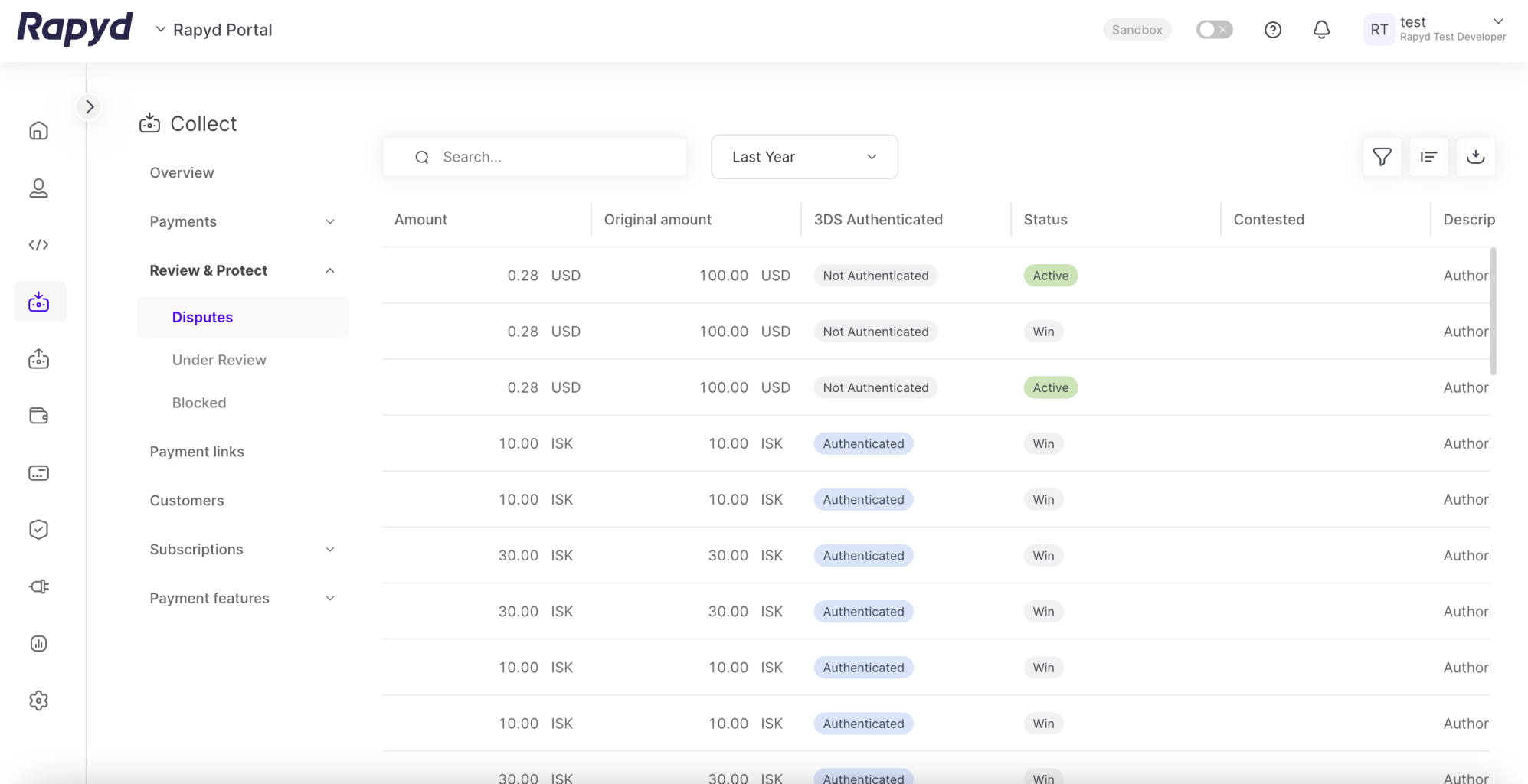
To view a preview of a dispute, hover over the row that contains the dispute you want to view and then click the row.
The following panel appears:
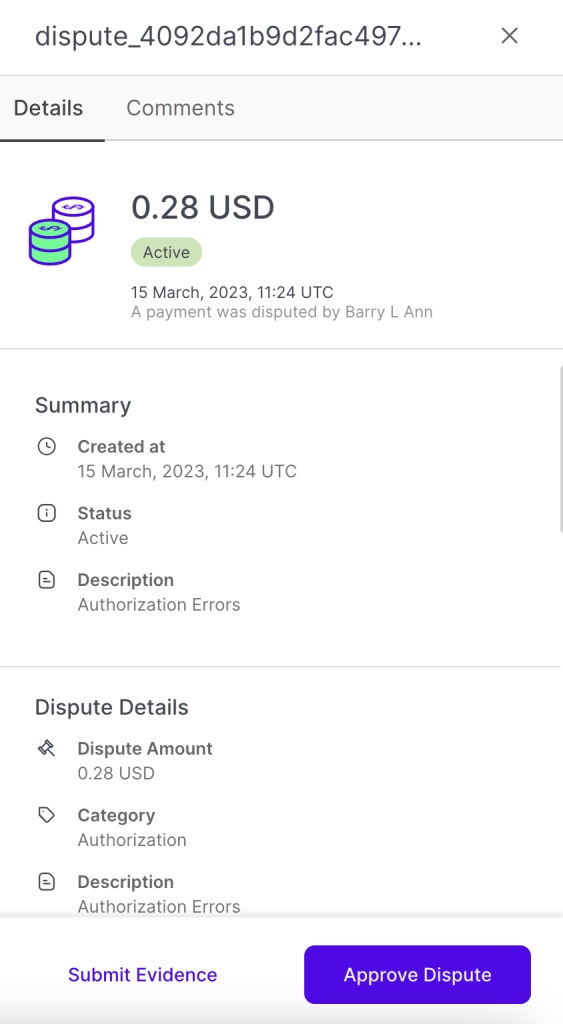
For a description of the information displayed, see Listing Disputes.
Add comments at the bottom of the dispute details panel by clicking the Comments tab > Add Comment.
The page contains the following information:
Original Payment Section
Payment Requested - date and amount of payment request.
Payment Paid - date and amount of payment paid by user.
Click See All Details to view the Payment Details as described in Viewing Payment Details.
See All Payment Details
Click See All Details to view the Payment Details including card issuer, or bank as described in Viewing Payment Details.
Payment Details Section
Description - description of the disputed payment
Last 4 digits - last 4 digits of card number
Payment Original - origin of the payment request
Merchant reference ID - Unique ID of the merchant.
Payer Details
The payer details include personal details of the user including: name, email address, phone number and IP address.
Dispute Details
Dispute Amount - amount of the disputed payment.
Category - category of the dispute.
Reason - reason for the dispute.
Explanation - explanation of the dispute.
Recommendations - recommendations on actions to move forward.
Challenge - input a reason for the challenge of the dispute.
Files - Upload files related to the challenge of the dispute. Click add a File for more uploads.
Click Submit.