Creating a Refund
You can create a refund when the status of the payment is closed.
Insufficient Funds in Your Wallet
When a customer refund is requested and the client wallet has insufficient funds, Rapyd will verify if a credit card has been added with consent, and charge the client the refund amount + fees.
Sign in as described in Accessing the Client Portal and navigate to Collect > Payments.
The Payments page appears.
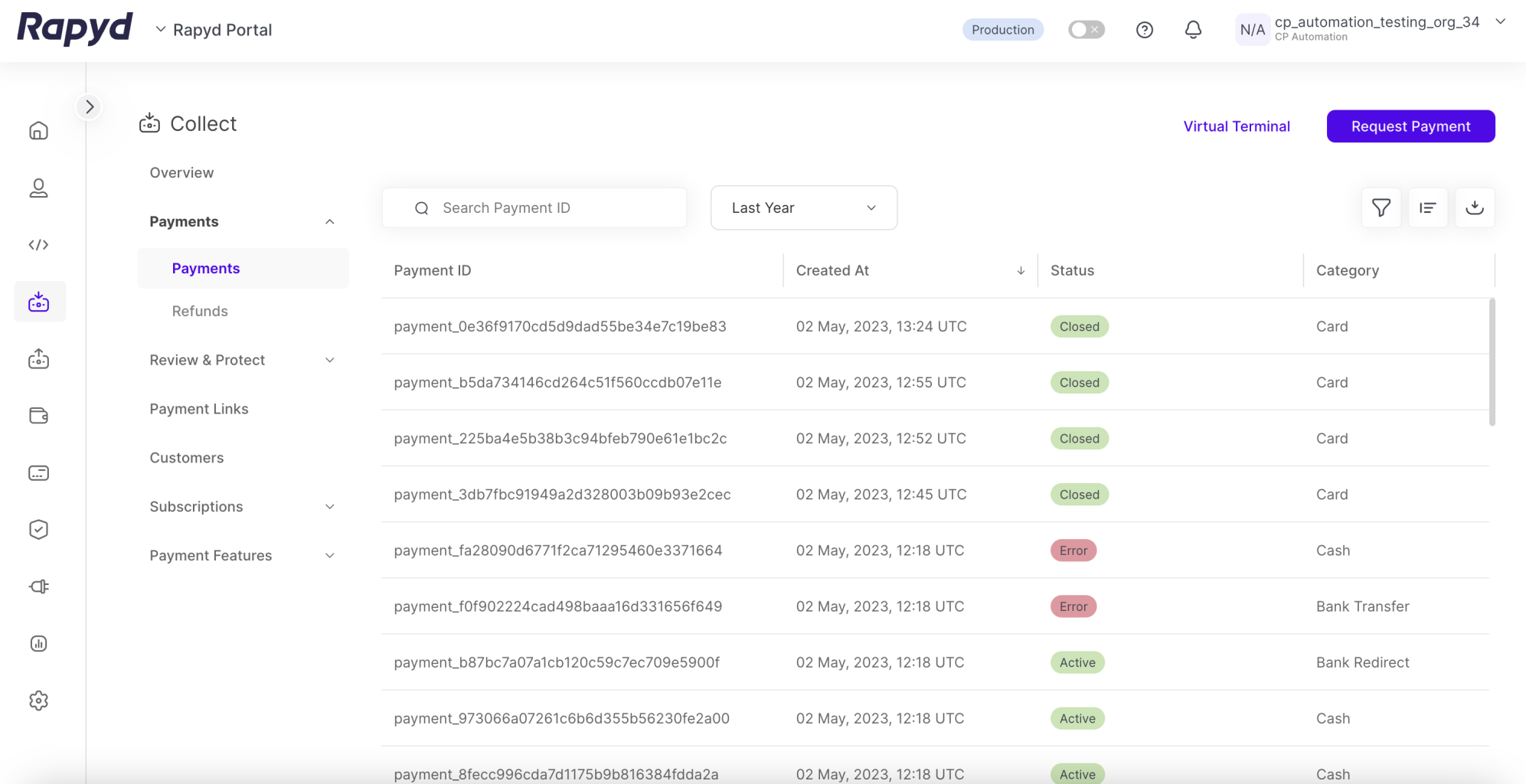
Hover over the row that contains the payment you want to refund and then click anywhere on the row.
The following panel appears:
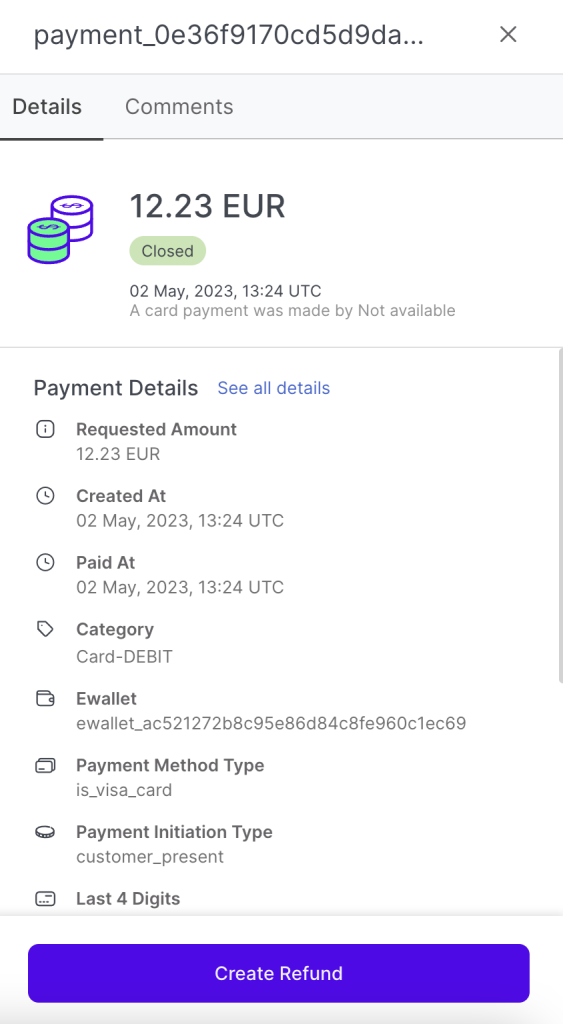
For a description of the information displayed, see Listing Payments.
Click Create Refund.
The Create Refund window appears.
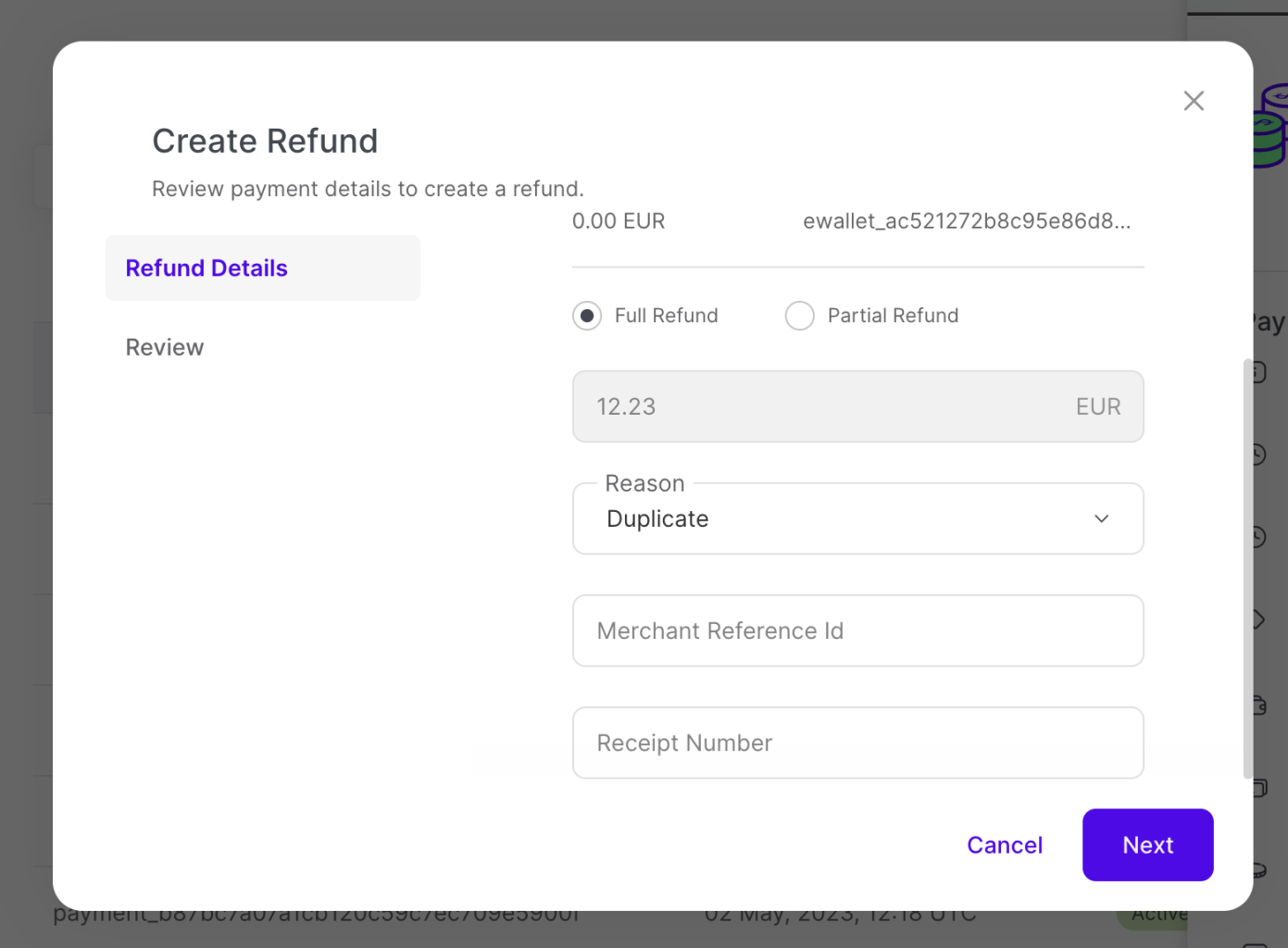
Define the following parameters:
Refund - Select Full Refund or Partial Refund. If you select partial refund, indicate the amount to refund.
Compensation - If you need to return more money than just the partial or full refunded amount, check the checkbox and enter the additional amount.
Reason - Select one of the following values: Duplicate, Fraudulent, Requested by customer or Other. This field is required.
Merchant Reference ID - Reference ID defined by the merchant.
Metadata - User-defined fields and their values, as part of a JSON object in the API request. Insert the name of the field and its value as a string. To add more fields in the metadata, click Add .
Receipt Number - Number of the receipt associated with the transaction, provided by the merchant.
Click Next.
Review the Refund.
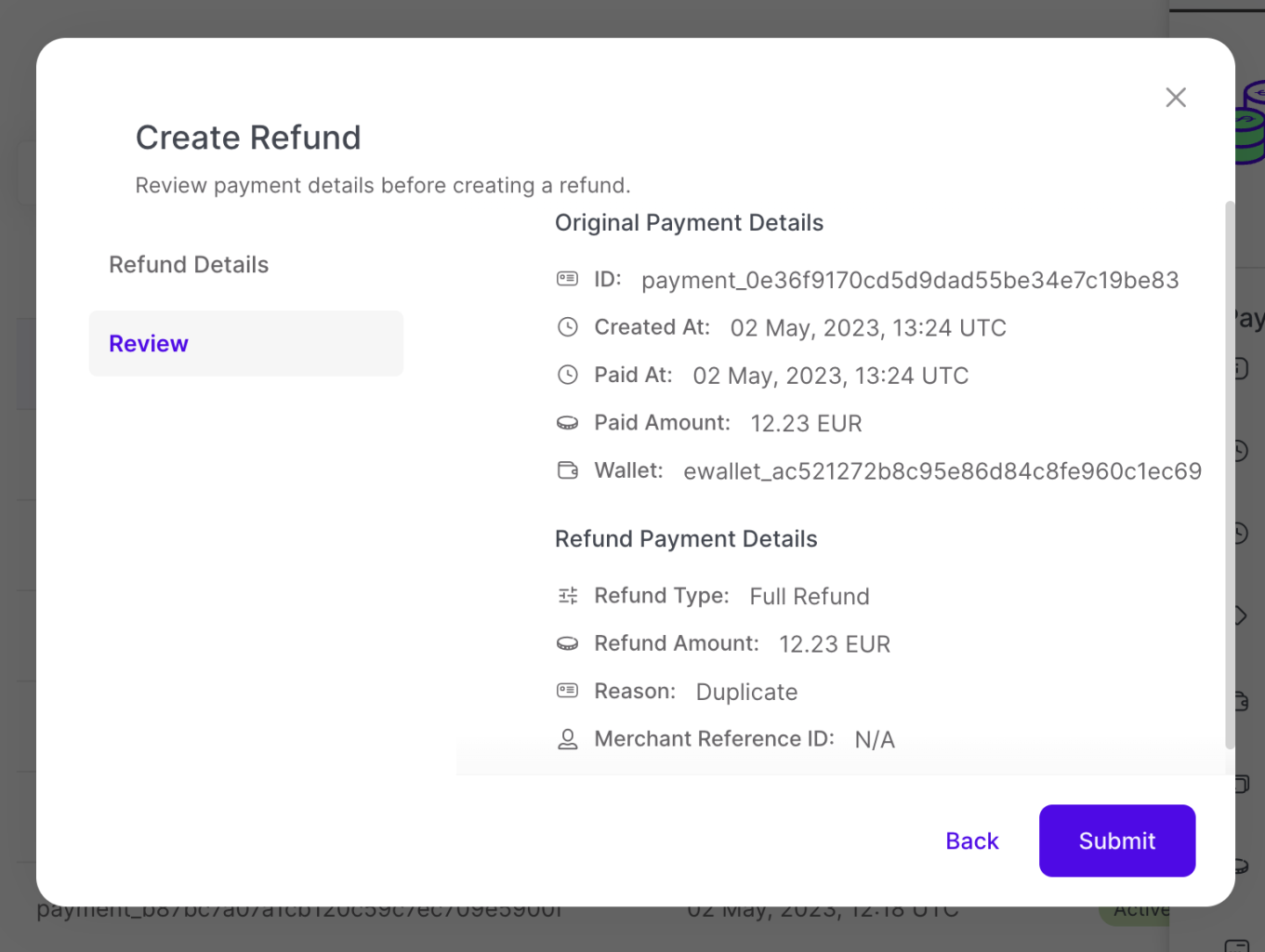
Click Submit. The following popup appears:
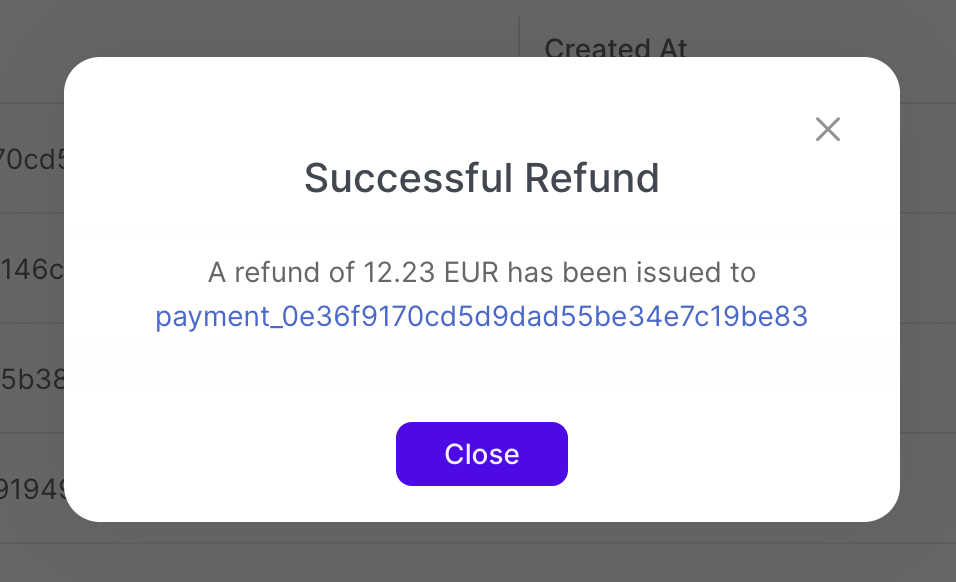
Click Close.
Note: The Payment ID will now appear in Collect > Refunds with a Refund ID. Refer to Listing Refunds for more details.