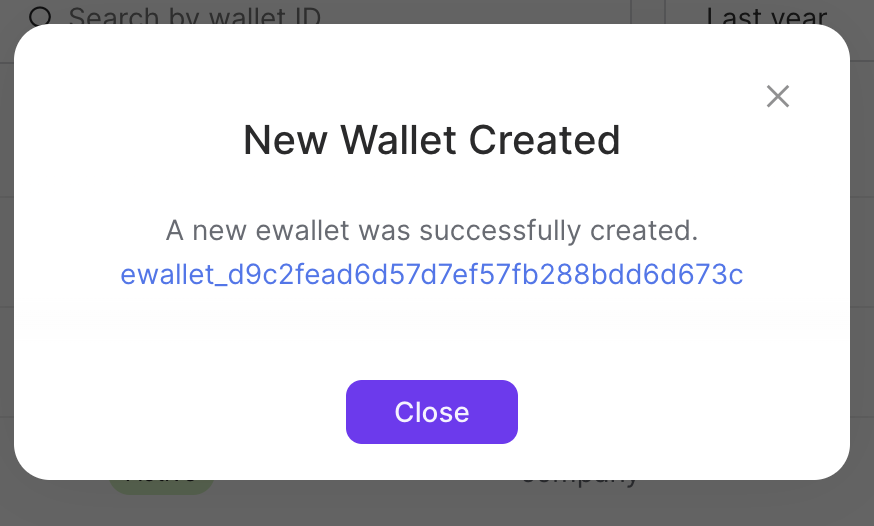Creating a Wallet
You can create a wallet within the Client Portal for a business or personal contact.
Sign in as described in Accessing the Client Portal and navigate to Wallets > Wallets.
The Wallets page appears.
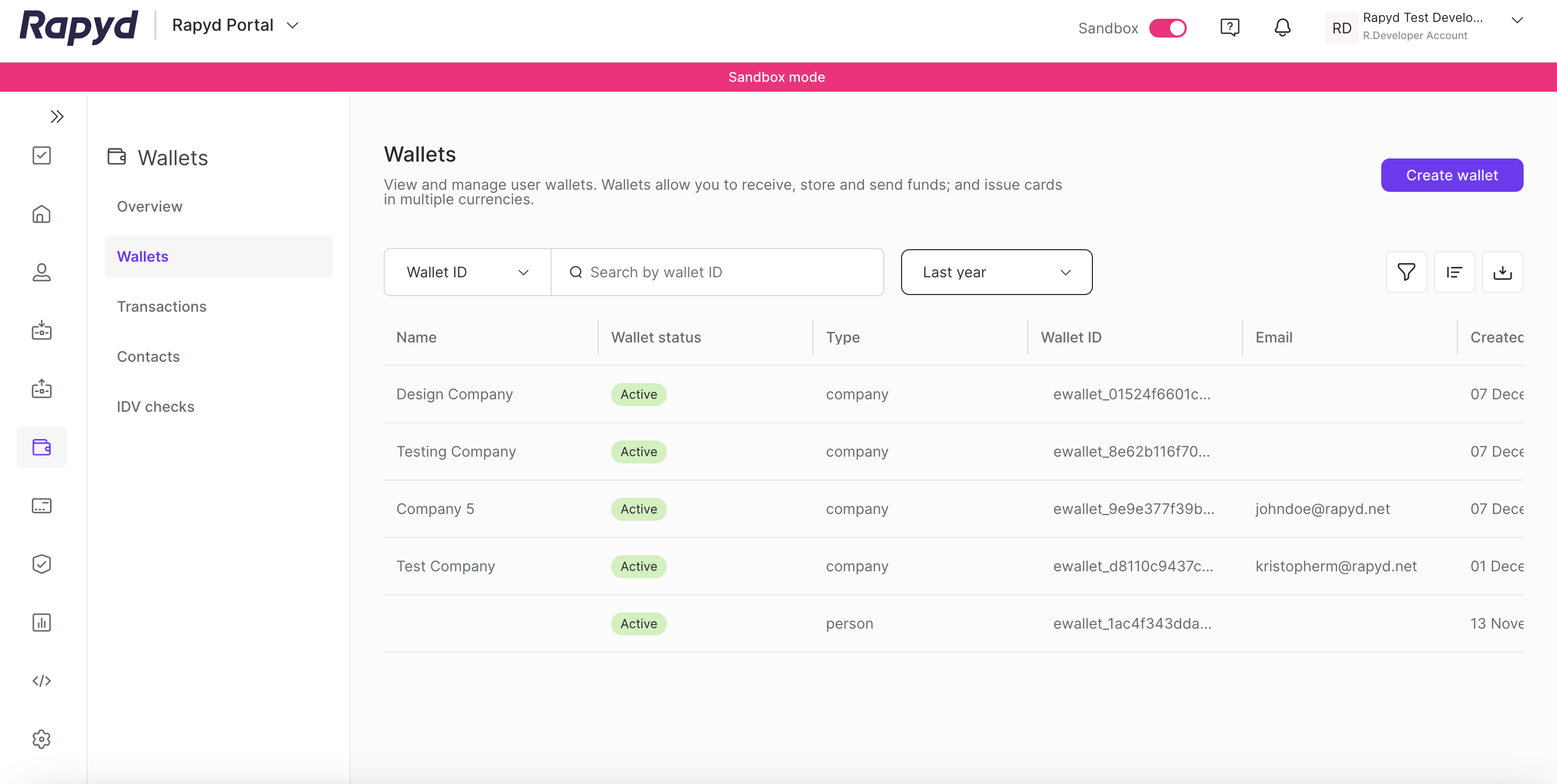
Select Create Wallet.
The Create wallet menu appears.
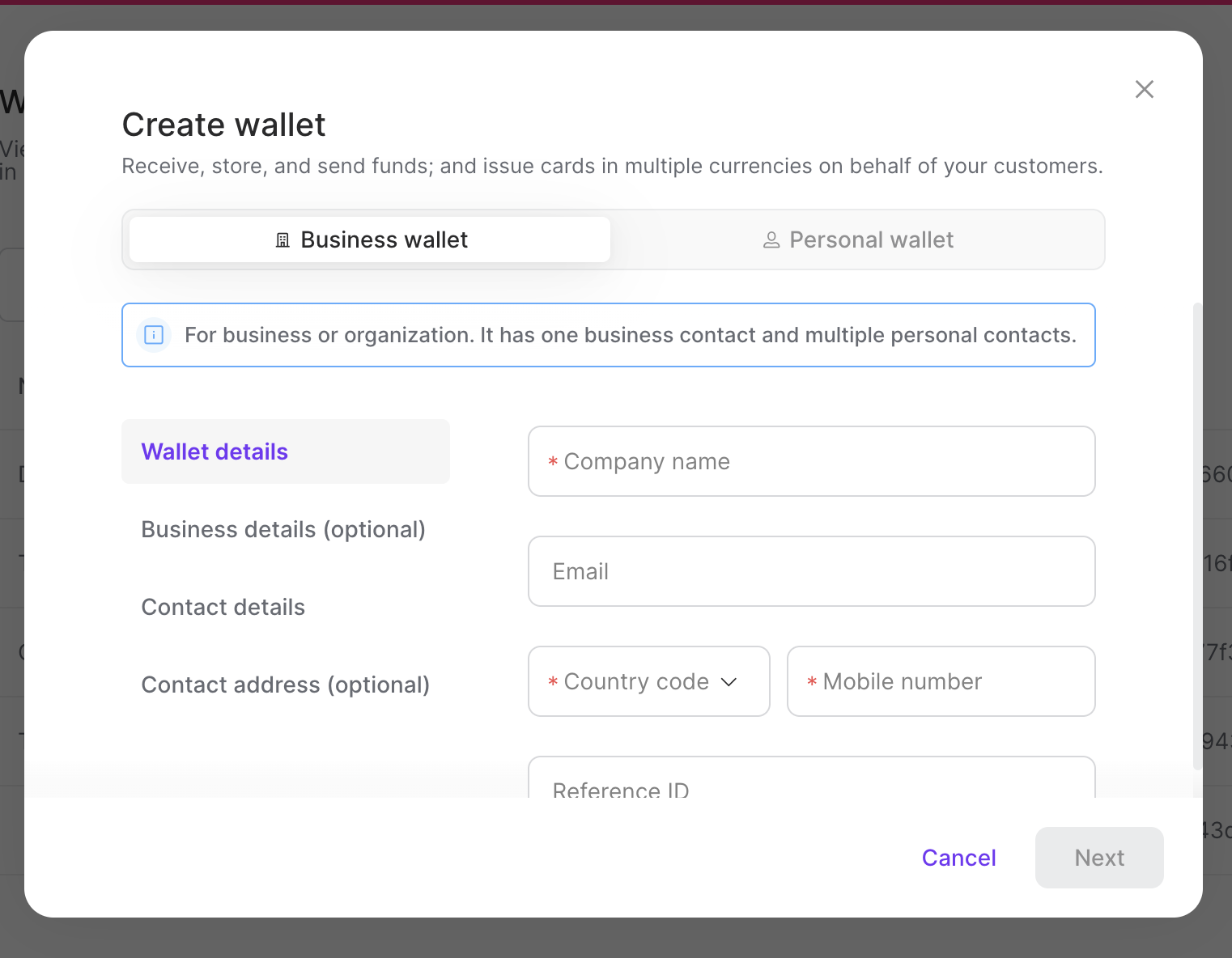
Select Business wallet or Personal wallet.
The corresponding dialogue box appears.
Creating a Personal Wallet
Complete the fields in the Wallet Details section:
First Name - First name of the primary wallet contact.
Last name - Last name of the primary wallet contact.
Email - email of the wallet contact.
Country Code - Short numeric code to identify a specific country used for communications.
Mobile Number - phone number of the contact.
Reference ID - The unique identifier assigned by the merchant.
Contact Reference ID - Unique identifier of the contact.
Country - Country of the contact.
Date of Birth - Date of birth of the contact.
Gender - Gender of the contact.
Nationality - Nationality of the contact.
Identification Type - Document verifying the identity of the contact.
Identification Number - Number associated with your identification document (license, passport, visa, etc.)
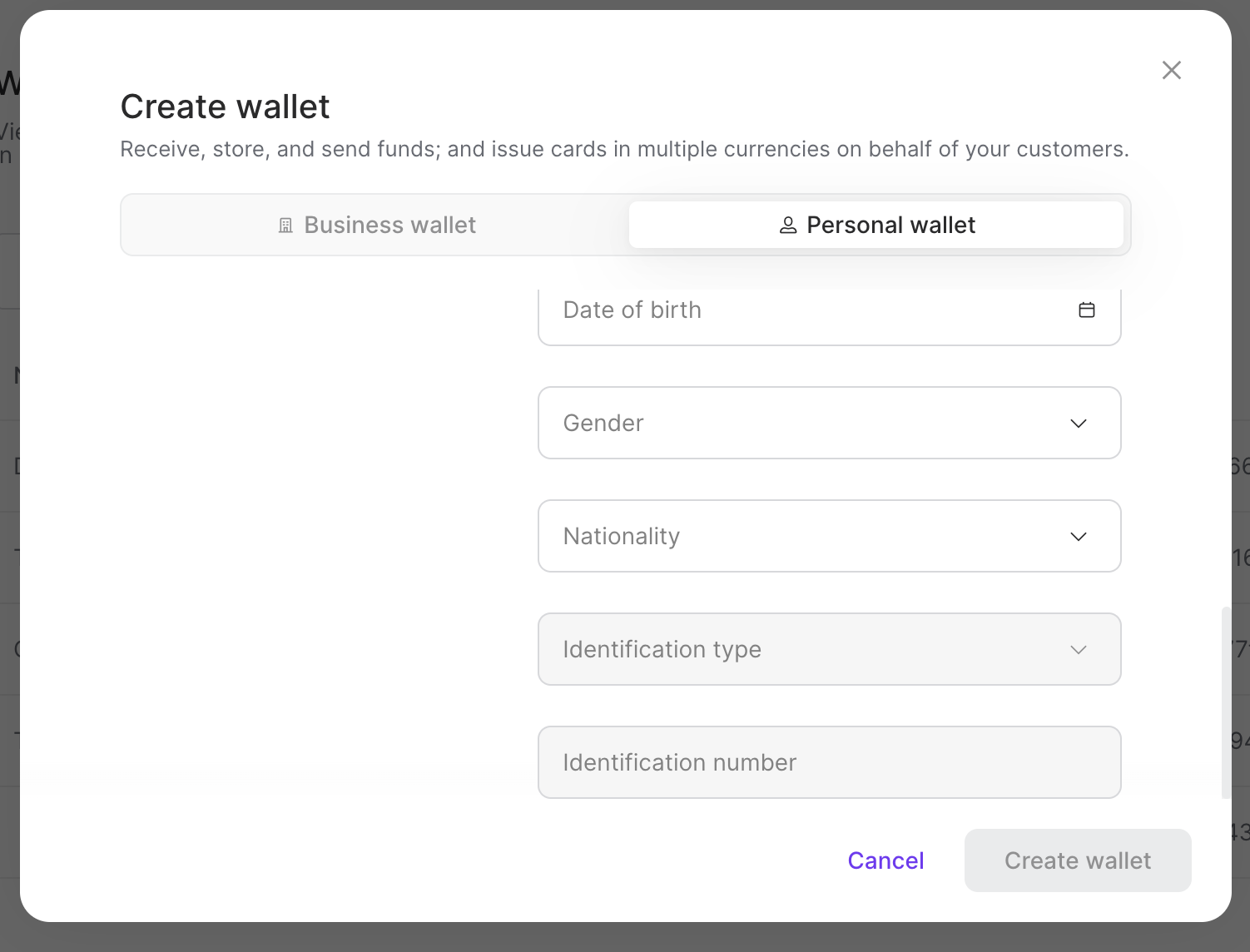
Select Contact address.
The contact address fields appear.
Complete the contact address fields.
Note: Contact Required Fields - The Name, Country, and Street Address 1 are required fields when creating a Wallet in the Client Portal.
Click Create Wallet.
The create wallet dialogue box appears.
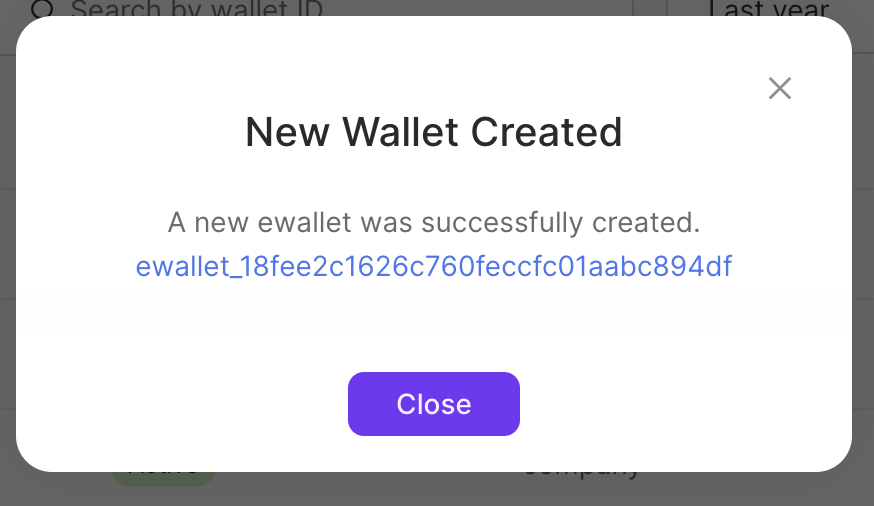
Creating a Business Wallet
Complete the fields in the Wallet Details section:
Company name - Name of the company
Email - email of the wallet contact.
Country Code - Short numeric code to identify a specific country used for communications.
Mobile Number - phone number of the contact.
Reference ID - the unique identifier assigned by the merchant.
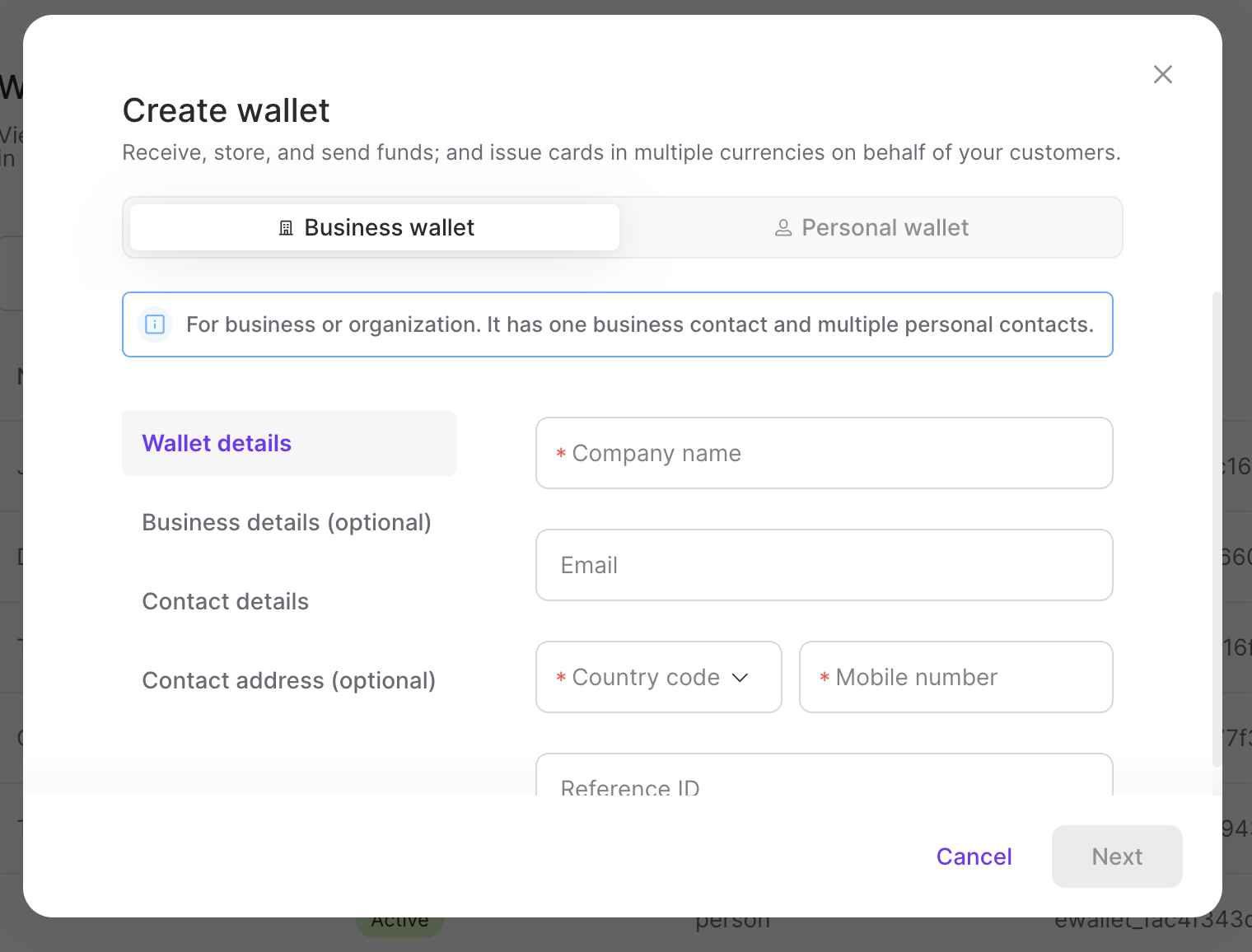
(Optional) Complete the fields in the Business Details section:
Name - name of the business.
Registration number - unique number associated with the company registration.
Date of establishment - date of the company registration.
Entity type - type of business entity.
Complete the fields in the Contact Details section:
Contact Reference ID - Unique identifier of the contact.
First Name - First name of the primary business contact.
Last name - Last name of the primary business contact.
Email - email of the primary business contact.
Country - Country of the contact.
Date of Birth - Date of birth of the contact.
Nationality - Nationality of the contact.
Identification Type - Document verifying the identity of the contact.
Identification Number - Number associated with your identification document (license, passport, visa, etc.)
Gender - Gender of the contact.
Select Contact Address. The contact address fields appear.
Note: Business Contact Required Fields - The Name, Country, and Street Address 1 are required fields when creating a Wallet in the Client Portal.
Complete the contact address fields.
Click Create Wallet.
The create wallet dialogue box appears.