Declining a Transaction
Decline a transaction that has been placed under review.
You must have Owner or Administrator privileges to decline a transaction.
Sign in as described in Accessing the Client Portal .
To see your under review transactions, navigate to: Collect > Review & Protect > Under Review or Disburse > Protect > Under Review.
The Under Review page appears.
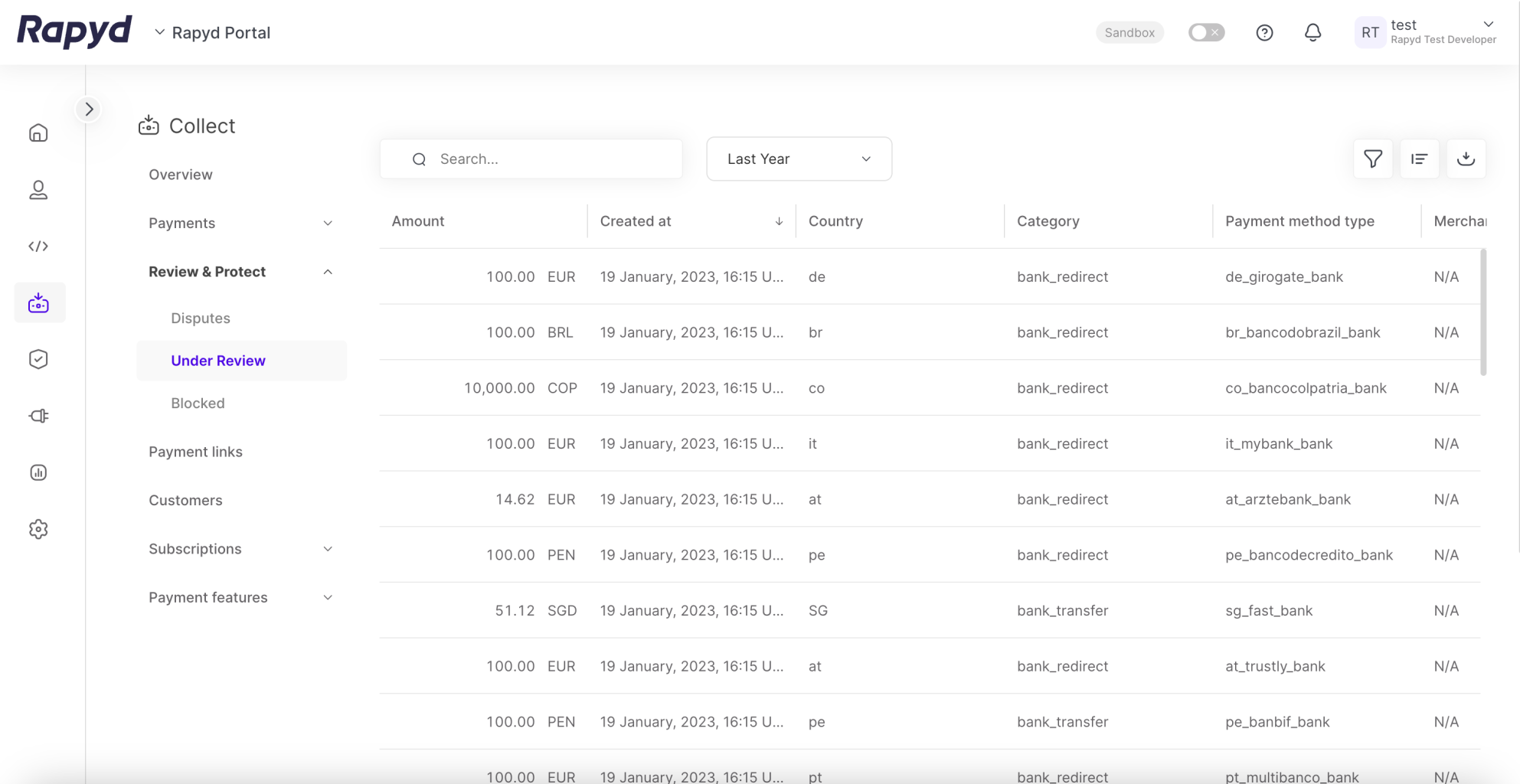
From the Under Review page, select the Quarantine ID of the transaction you want to decline.
The Transaction Details panel appears.
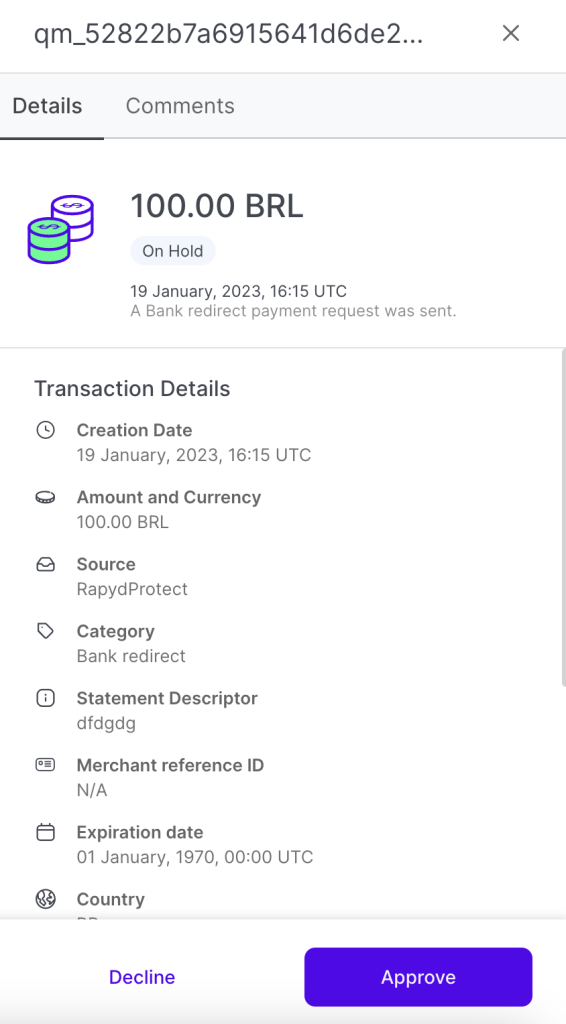
To add a comment, click the Comments tab > Add Comment. Enter the reason why you are declining the transaction.
Click the Decline button at the bottom of the panel.
The Decline Transaction dialog box appears.
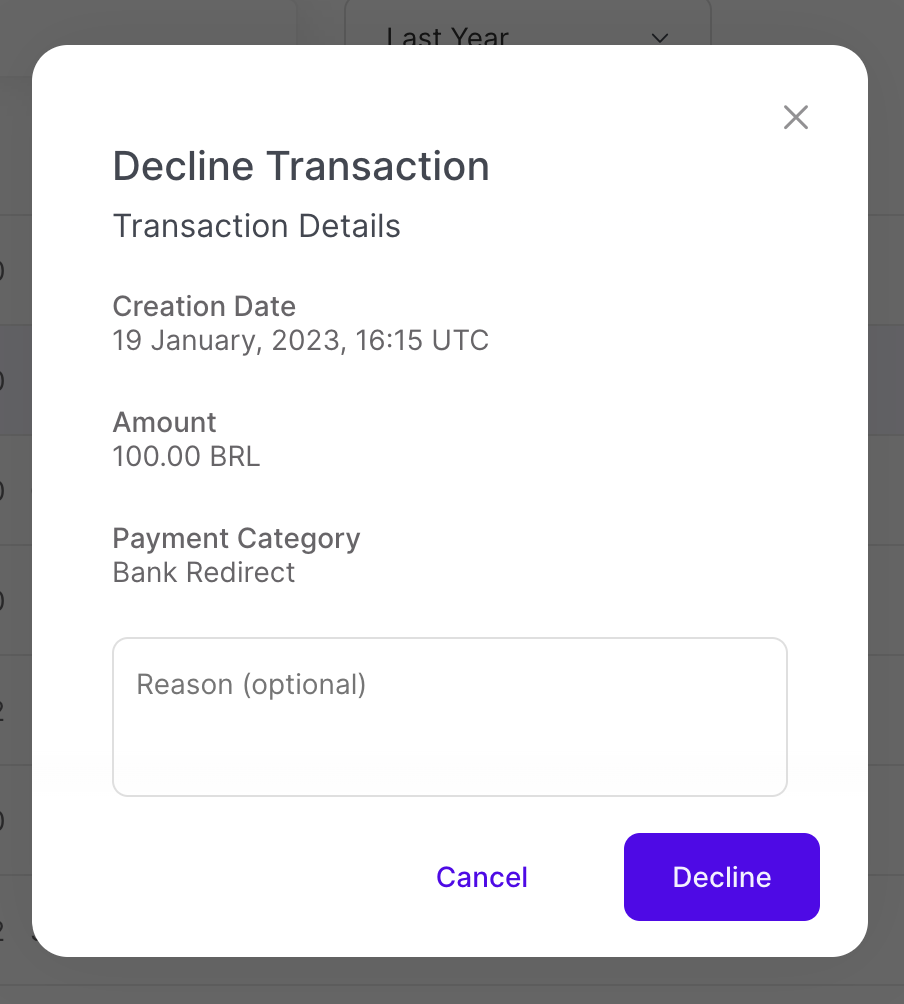
Click Decline.
Declined Transactions
After the transaction is declined, it no longer appears on the Under Review page. A declined payment appears under Collect > Review & Protect > Blocked. A declined payout appears under Disburse > Protect > Blocked.