Downloading a Refund Report
You can download a report of refunds collected in a defined time period. The report is in CSV format.
This procedure requires Owner, Administrator, or Editor privileges.
Sign in as described in Accessing the Client Portal and navigate to Collect > Payments > Refunds. The Refunds page appears.
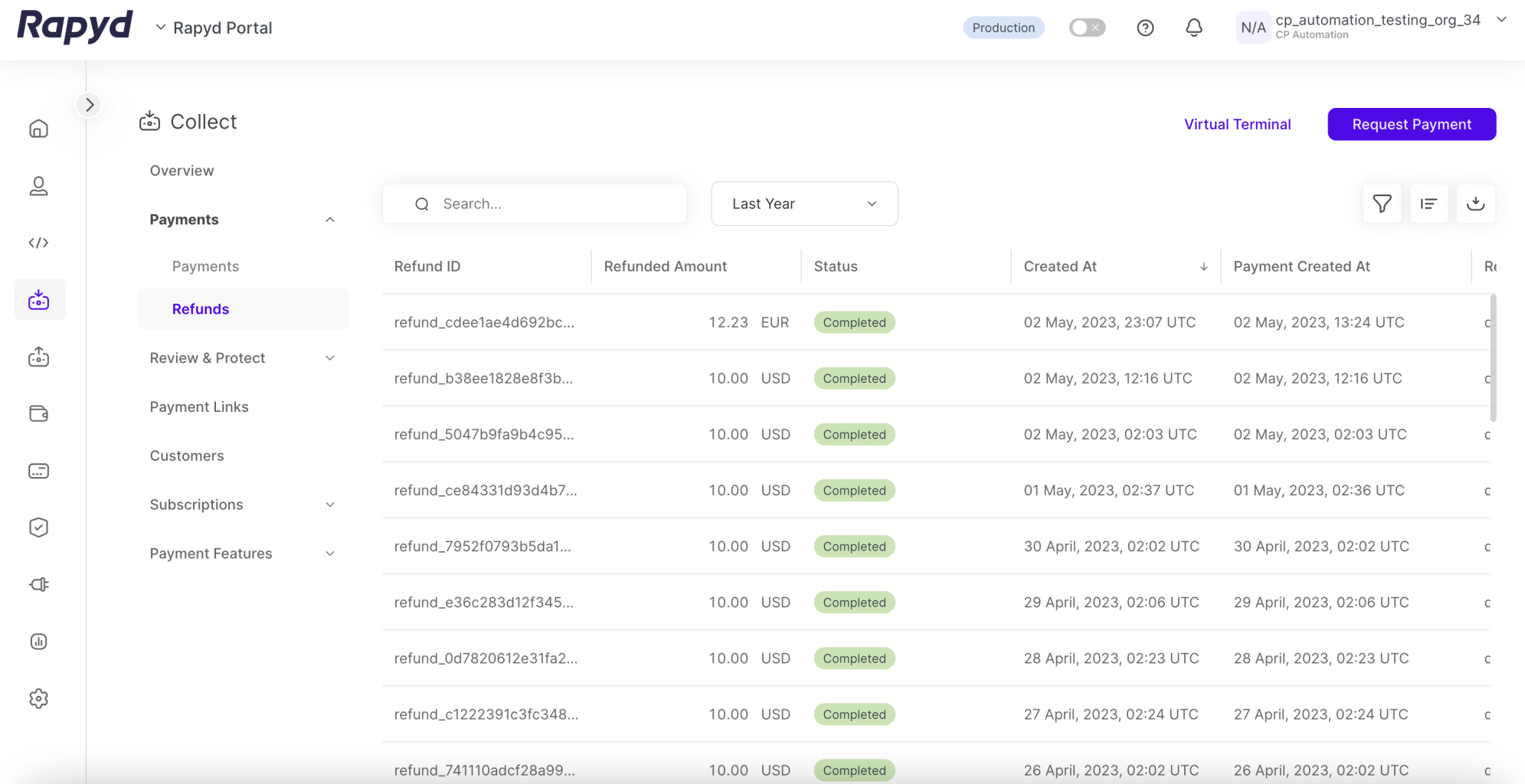
Modify the display as required. For more information, see Listing Refunds.
Tap the Export icon on the top right corner of the page. The Export data dialog box appears.
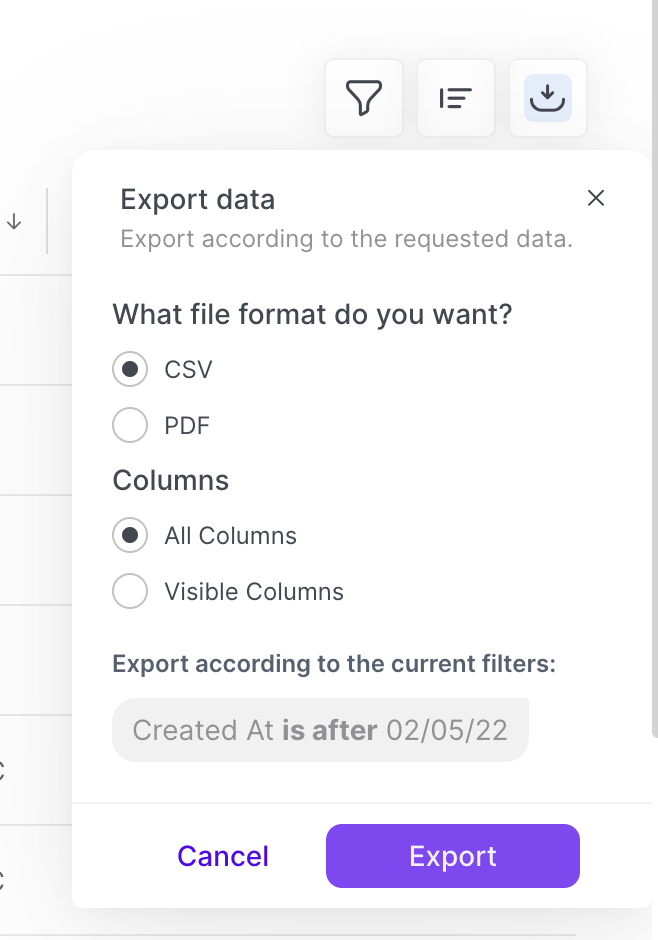
Select a day or range of dates.
Select one of the following:
All Columns - Exports all of the data columns.
Visible Columns - Exports only the data columns that are currently displayed.
Tap Export.
If 1-99 records were displayed when you opened the Export data dialog box:
The file is downloaded immediately to the Downloads folder on your local computer.
If 100 or more records were displayed when you opened the Export data dialog box:
A pop-up message confirms that your report is being processed. When your report is ready, Rapyd sends you a notification by email.
In the email message, tap Get File. The file is downloaded to the Downloads folder on your local computer.
Sample Report
Refund ID,Created At,Payment Method,Amount,Currency,Status,Payment ID,Payment Created At refund_ac45b4c041b0df09834fd59a63872217,04 December 2019 14:01 UTC,br_lotericas_cash,6.00,BRL,Pending,payment_f8c5126aa2b411f87300c90cdd8aaf04,20 November 2019 08:44 UTC refund_0d71bb6a792c5443b7de4305892a7de3,04 December 2019 13:44 UTC,br_lotericas_cash,5.00,BRL,Pending,payment_2690f755b1c98af3dd17c76abe8e5c2f,20 November 2019 08:44 UTC
Line 1 contains a list of headers. Each header is a column heading on the Refunds page. For a description of the headers, see Listing Refunds.
All subsequent lines contain the collection transactions, one refund record per line.