Downloading a Sample Mass Payout File
The Client Portal provides sample files that serve as templates for your own mass payout CSV file. You download the sample files from the Client Portal.
You must have Owner or Administrator privileges to download a sample file for a mass payout.
Sign in as described in Accessing the Client Portal and navigate to Disburse > Mass Payouts.
The Mass Payouts page appears.
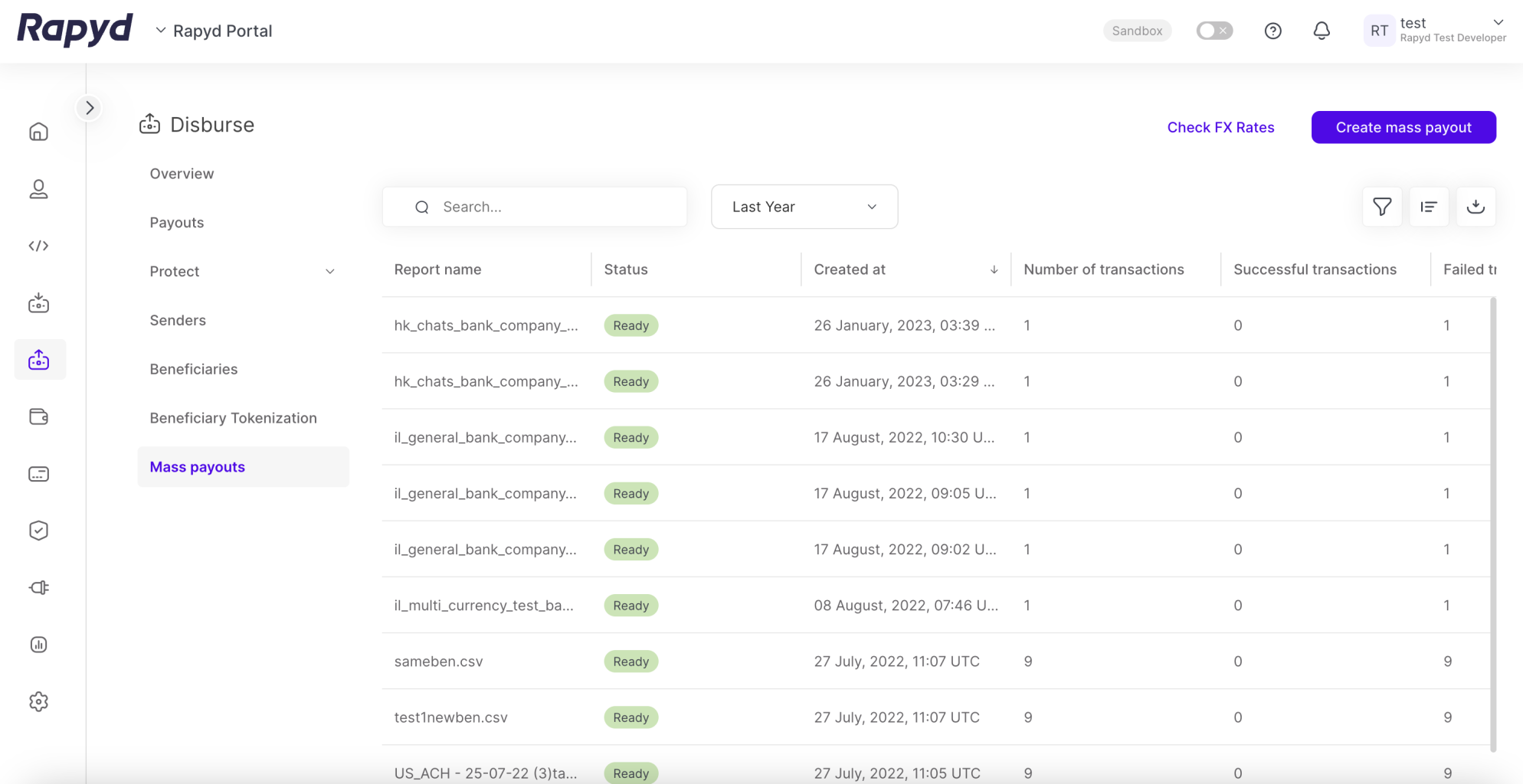
Click the Create Mass Payout button in the upper right corner of the page.
The Create mass payout dialogue box appears.
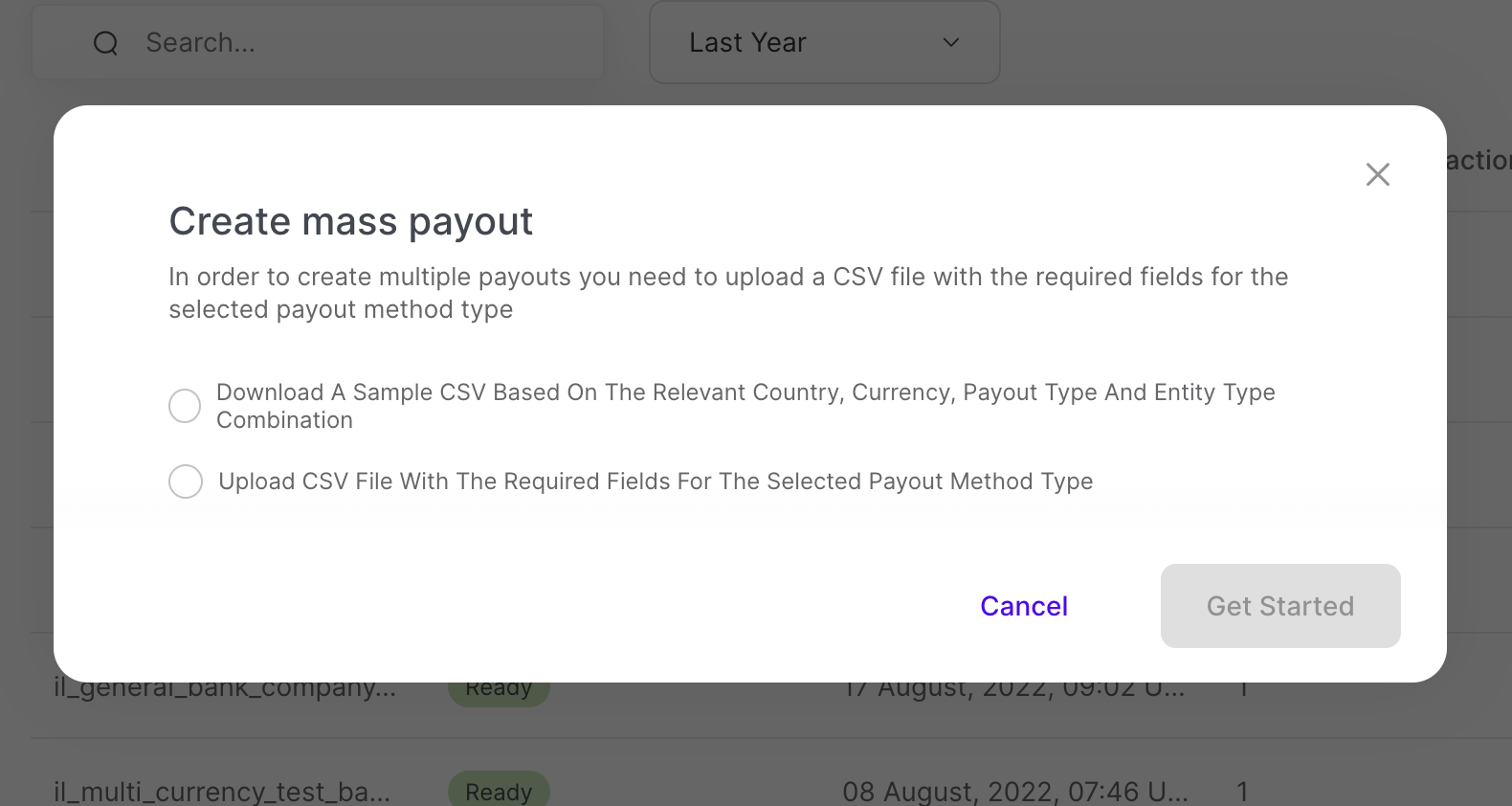
Select the Download A Sample CSV option.
Click Get Started.
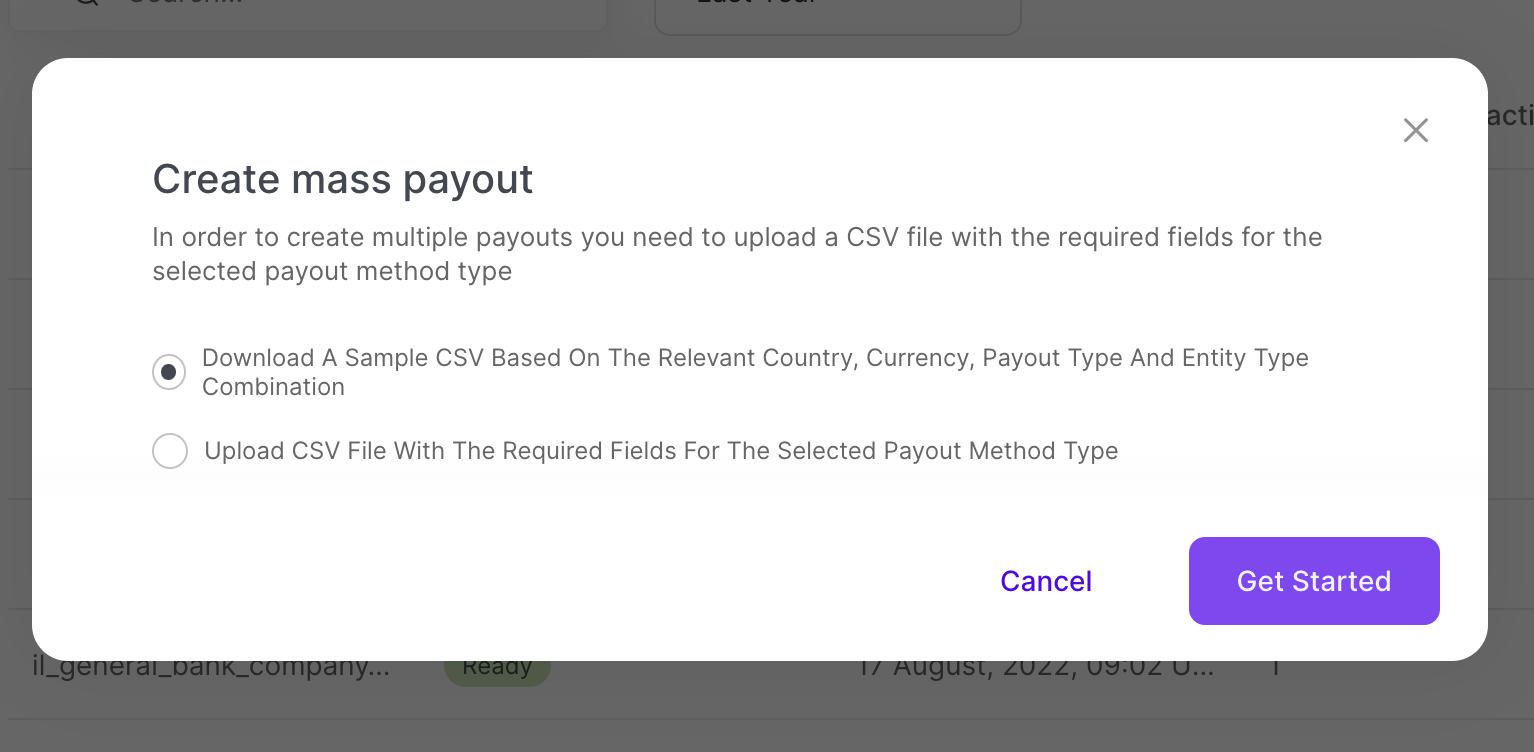
The Sample File page appears.
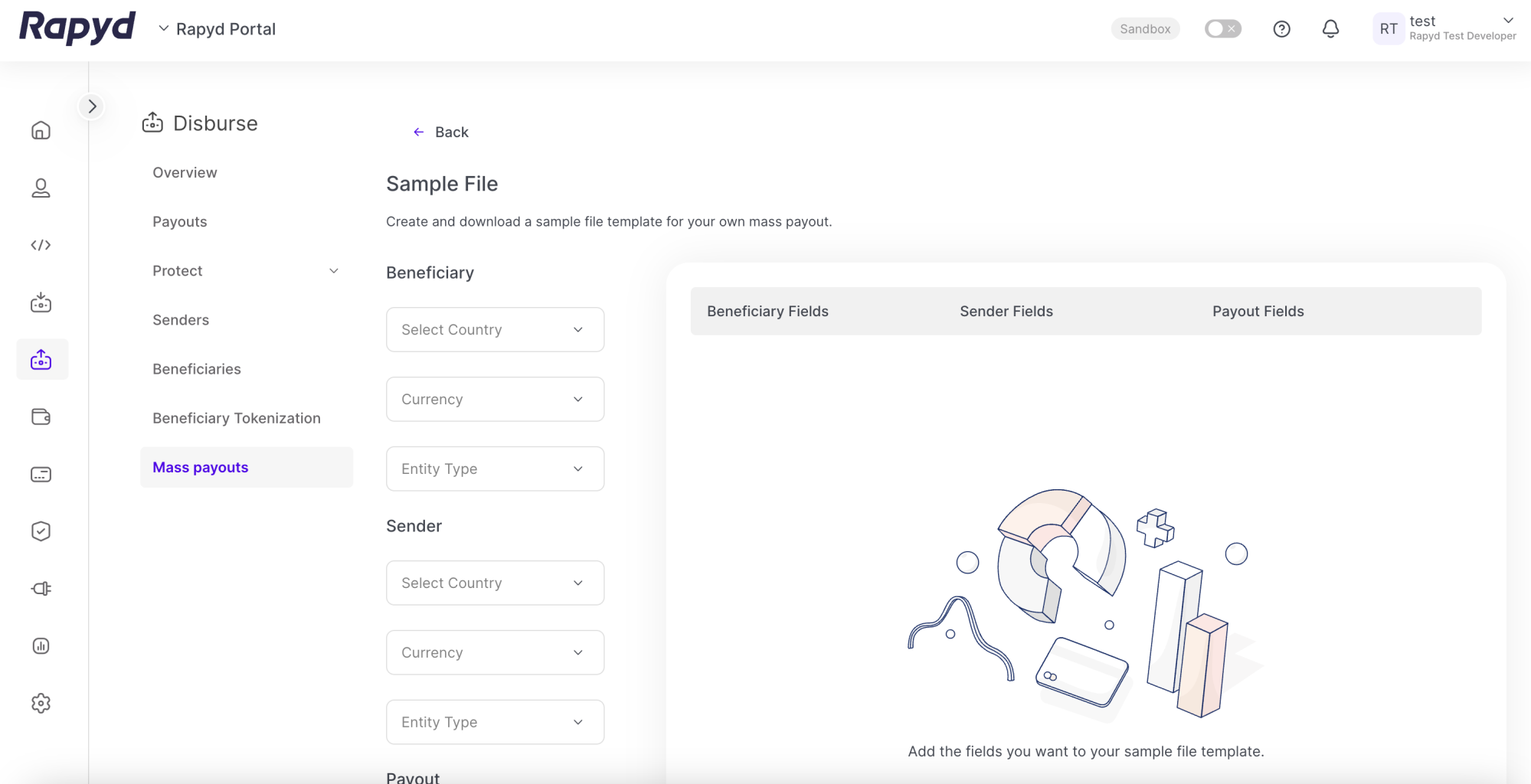
The following table describes the fields in the Sample Files panel:
Column
Description
Country
The country of the beneficiary.
Category
The category of the payment (e.g. bank, card, cash, eWallet, Rapyd eWallet).
Payout Type
The type of payout method.
Entity Type
The type of entity of the beneficiary:
Individual
Company
Select a country from the dropdown menu.
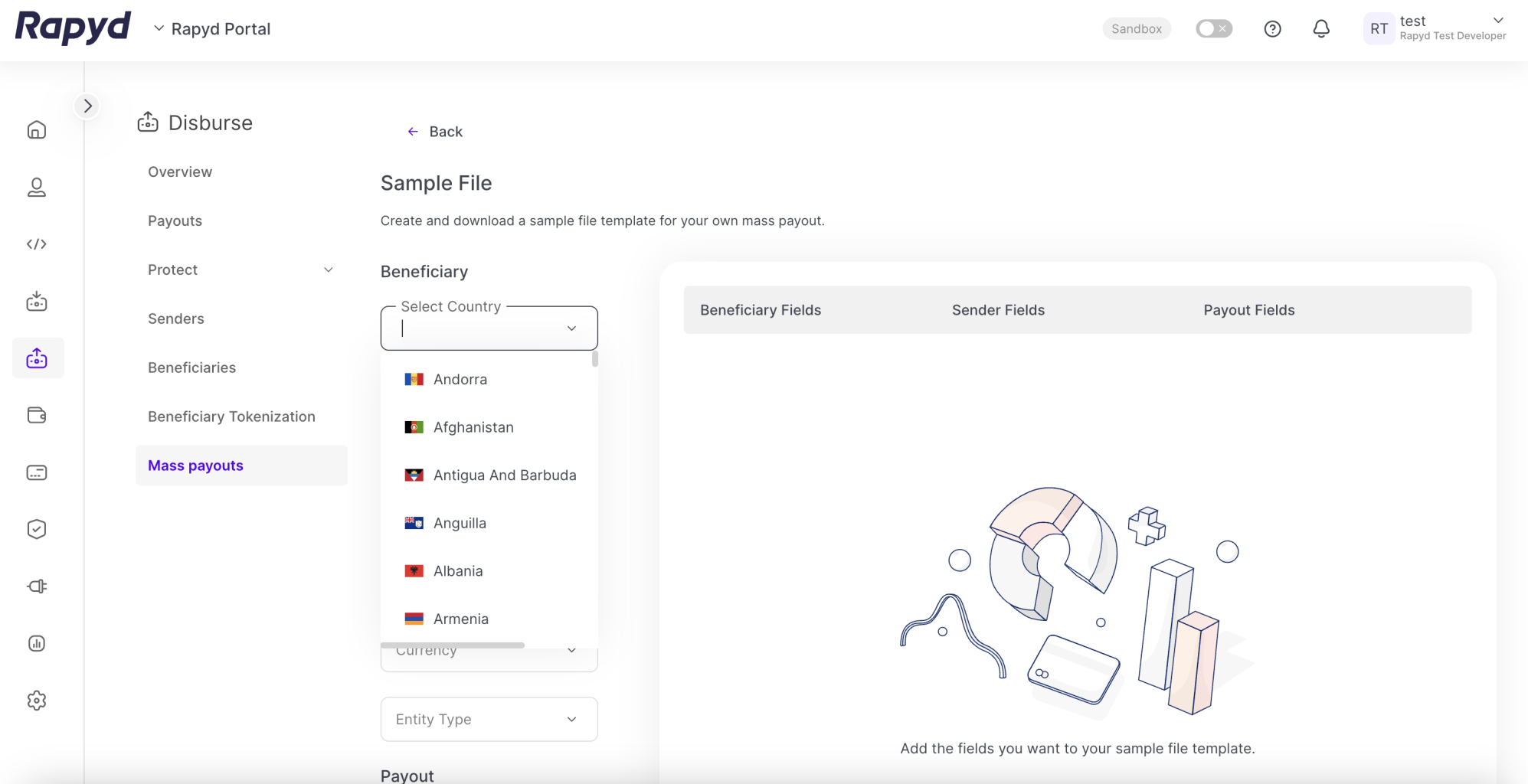
Select one or more sample files and tap Download.
The sample CSV files are downloaded to your computer.
Required fields for a payout type may change over time. For example, a country might change the identification documents required for a certain payout type. If a required field changes, the Client Portal automatically updates the sample file to match current requirements.