Downloading Your Account Statement
You can download a report of your Account Statement for a Rapyd wallet account. The report is in PDF format.
This procedure requires Owner, Administrator, or Editor privileges.
Sign in as described in Accessing the Client Portal and navigate to My Account > Account management.
The Account management page appears.
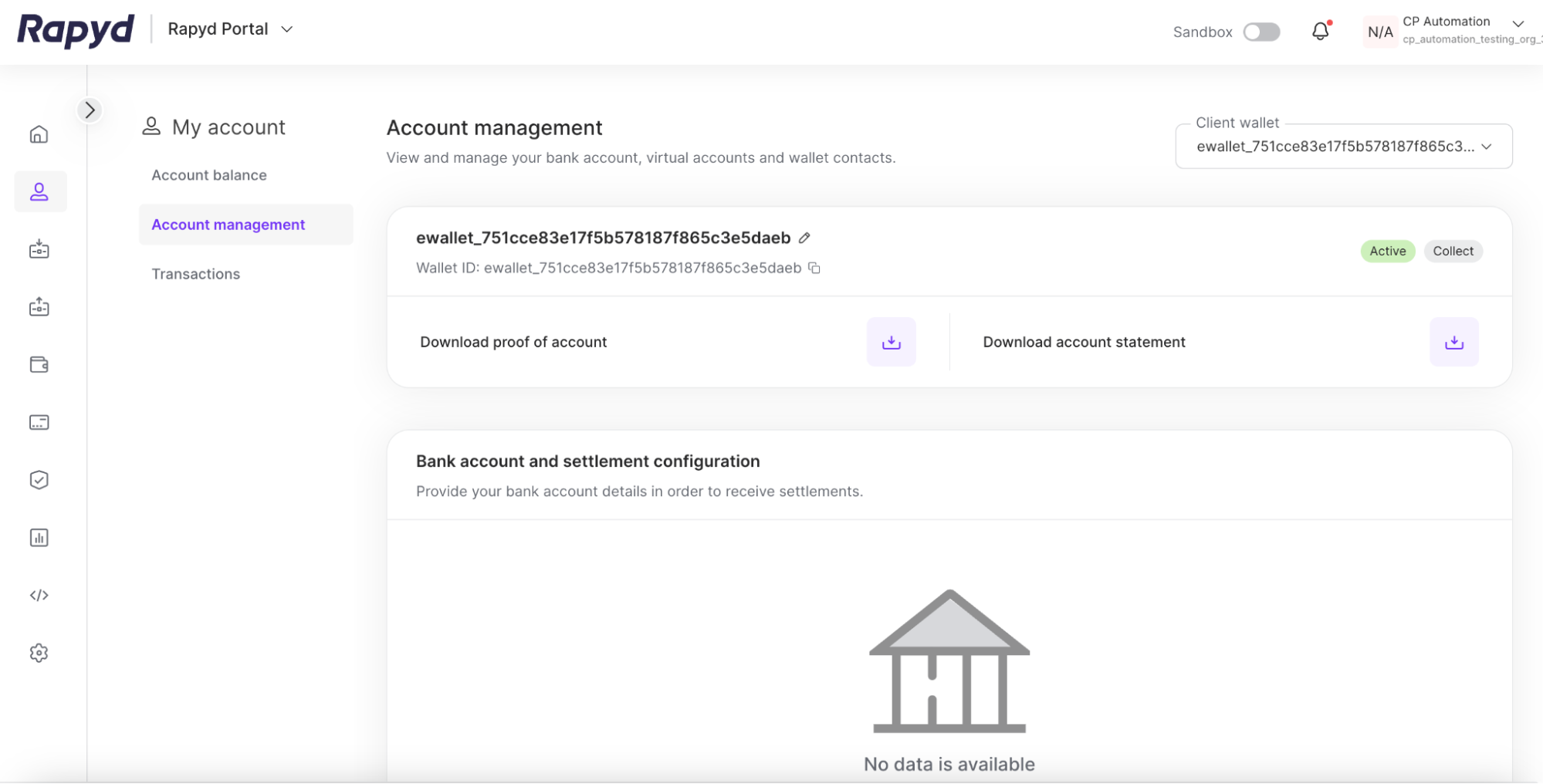
Tap the Download account statement button in the middle right corner of the upper banner.
The Download account statement dialog box appears.
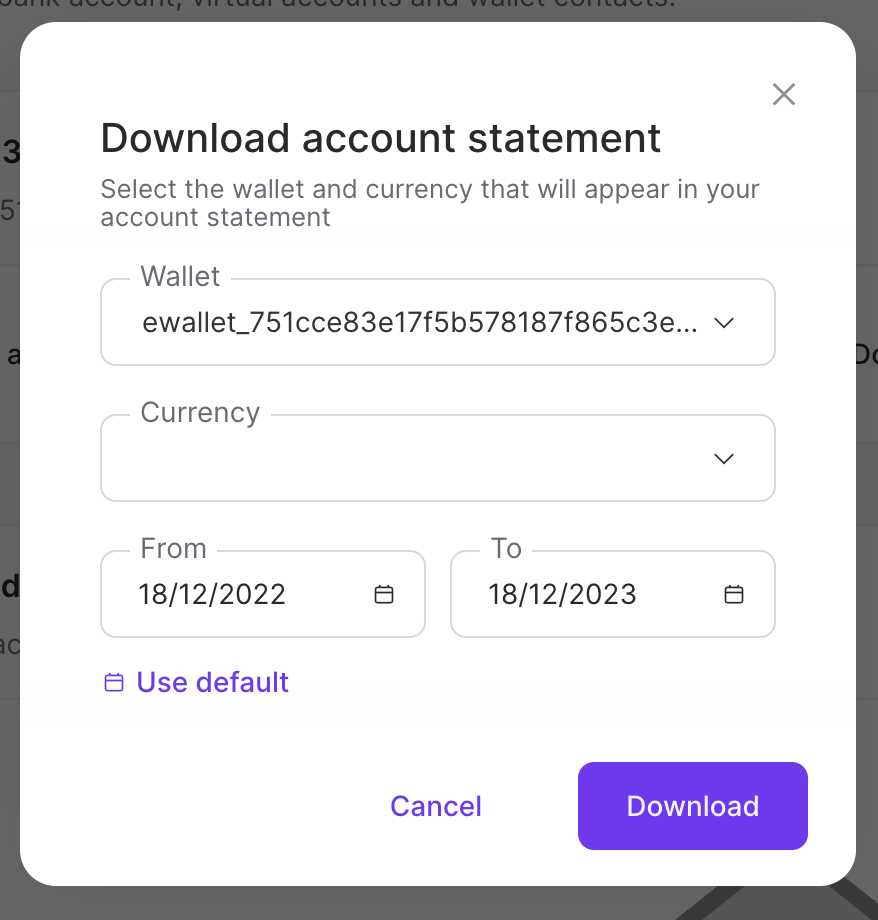
Select the Rapyd Wallet account.
Select the currency.
Select a day or range of dates.
Note: Select the use default link to use the default date range of 1 year.
Tap Download.
A pop-up message confirms that your report is being processed. When your report is ready, Rapyd sends you a notification by email.
In the email message, tap Get File.
The file is downloaded to the Downloads folder on your local computer.
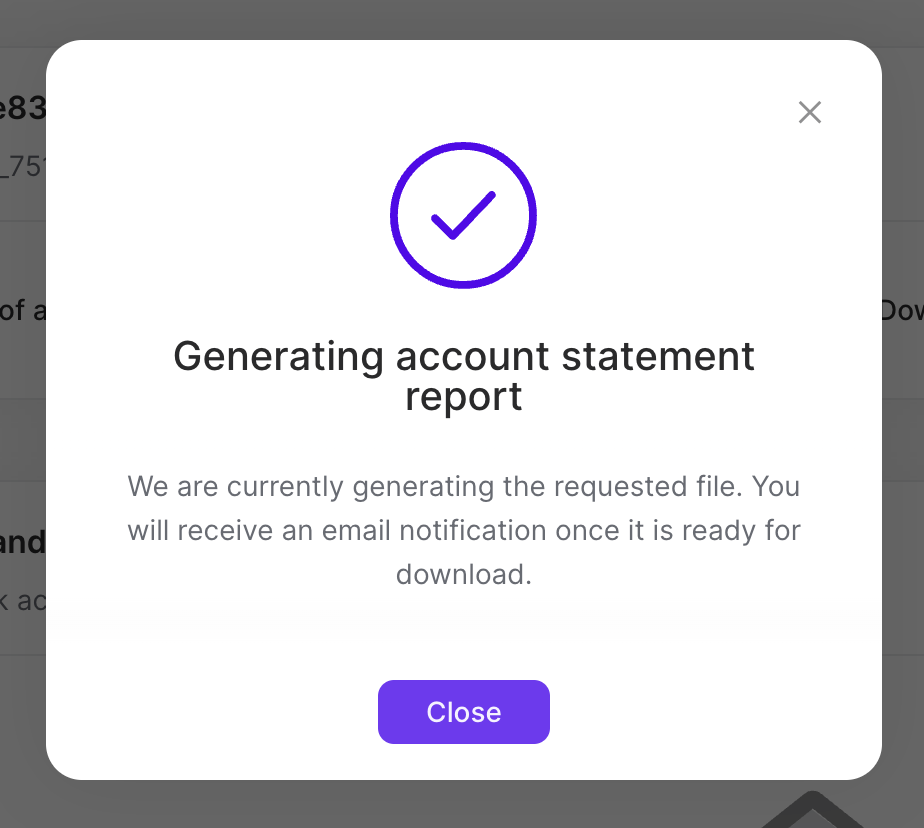
The following table describes the fields in the Account Statement Report:
Field | Description |
|---|---|
Merchant Name | The name of the merchant associated with the account. |
Merchant Address | The address of the merchant associated with the account. |
Date Range Selected | The range of dates selected for the data set of the report. |
Currency Selected | The currency chosen for the report. |
Closing Balance | The final balance of the wallet for the time interval of the report. |
Created At | The date and time the transaction was created. |
Completed At | The date and time the transaction amount was deducted from the account balance. |
Description | Indicates a description of the balance activity. One of the following:
|
Amount Received | The amount of funds received into the wallet. |
Amount Sent | The amount of funds sent out of the wallet. |
Direction | The direction of the flow of funds. One of the following:
|
Exchange Rate | The exchange rate associated with the payments, payouts, bank transfer, or issued card authorization. |
Balance After Transaction | The balance of the wallet after each transaction listed in the report. |