Managing Your User Profile
From the User Profile page, you can view and manage your:
Personal details.
Secure login MFA method.
Assigned accounts.
Sign in as described in Accessing the Client Portal and navigate to the user account drop-down in the upper right corner.
Select the User profile icon from the drop-down menu.
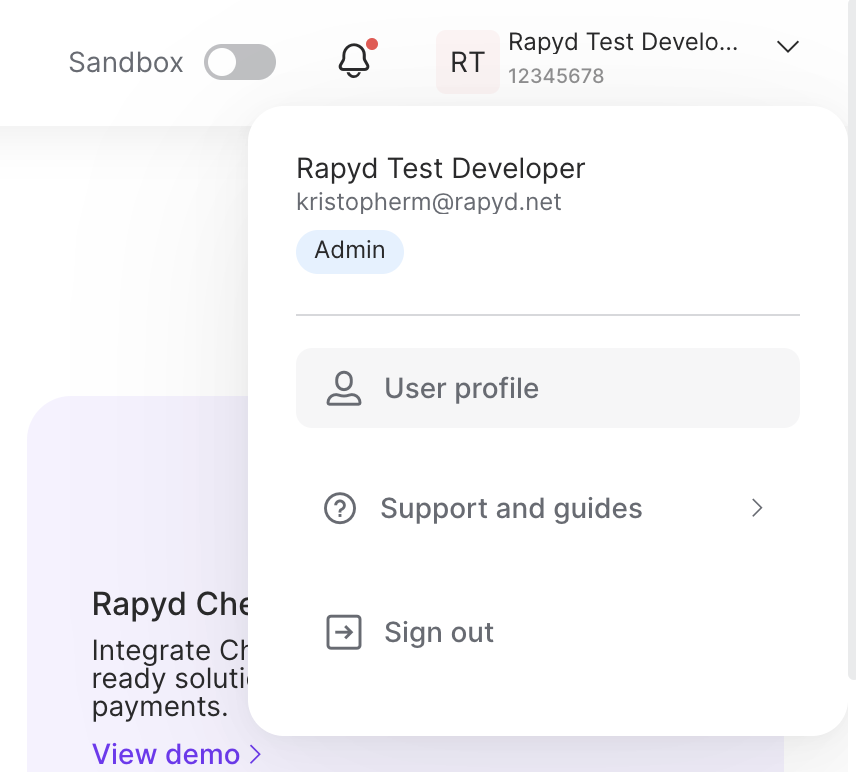
The User profile page appears.
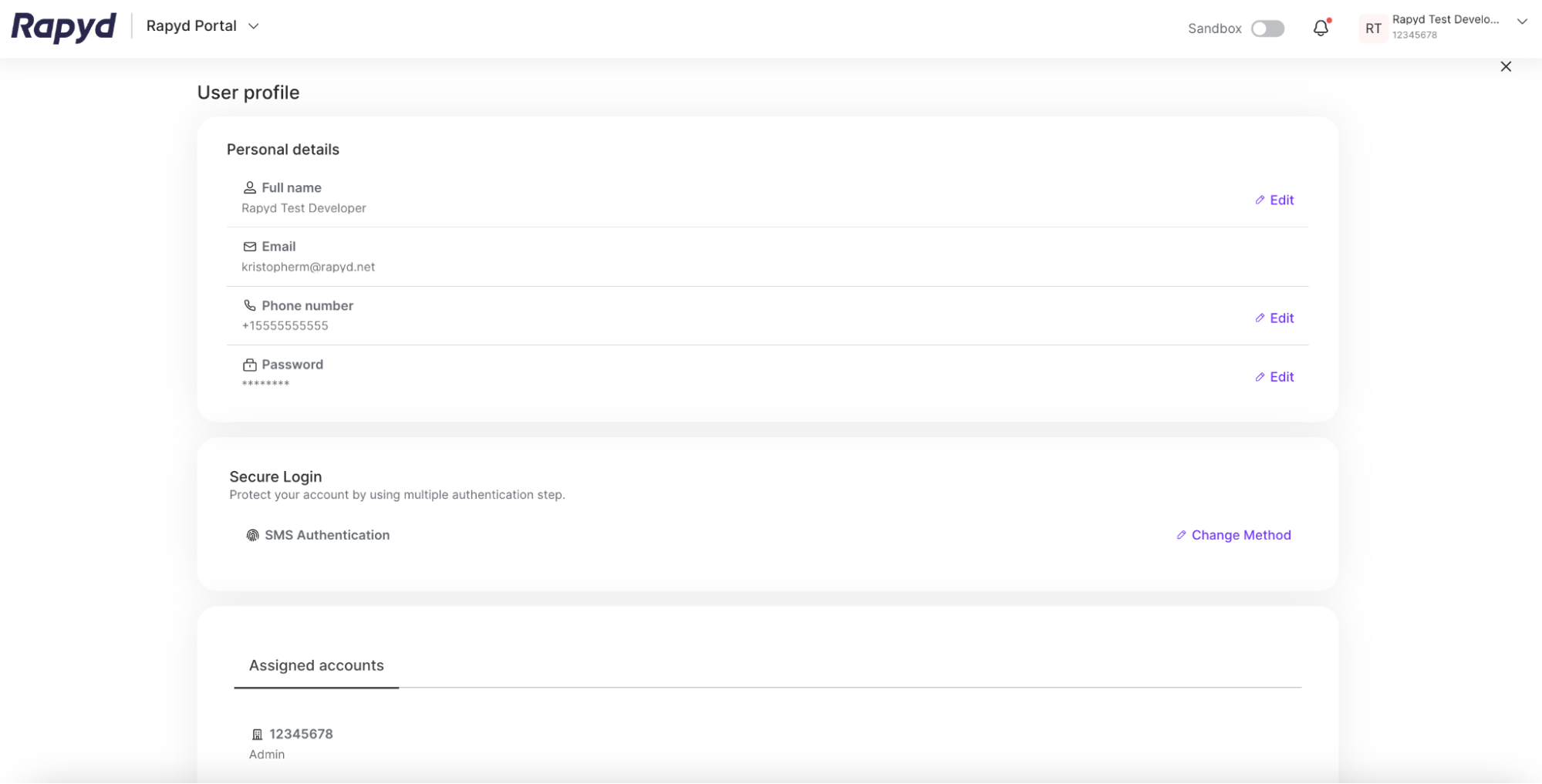
Note
The information displayed on the User profile page depends on your role. See Users and Roles.
You can edit personal details including the following:
Full name
Phone number
Password
Note: You can reset your password via Whatsapp if you have MFA (multi-factor authentication) enabled via Whatsapp. To edit the SMS or MFA Settings, refer to Changing Your MFA Preference.
Click Edit on the right, type your new information, and click Save or Apply.
Under the Assigned Accounts section, you can see the accounts you’re assigned to. You can remove yourself from an assigned account if you are not the owner.
The account owner can delete an assigned account by navigating to Settings > Account Details.
Warning
Do not share your password details with anyone. Refer to Users and Roles about inviting restricted users to your account.