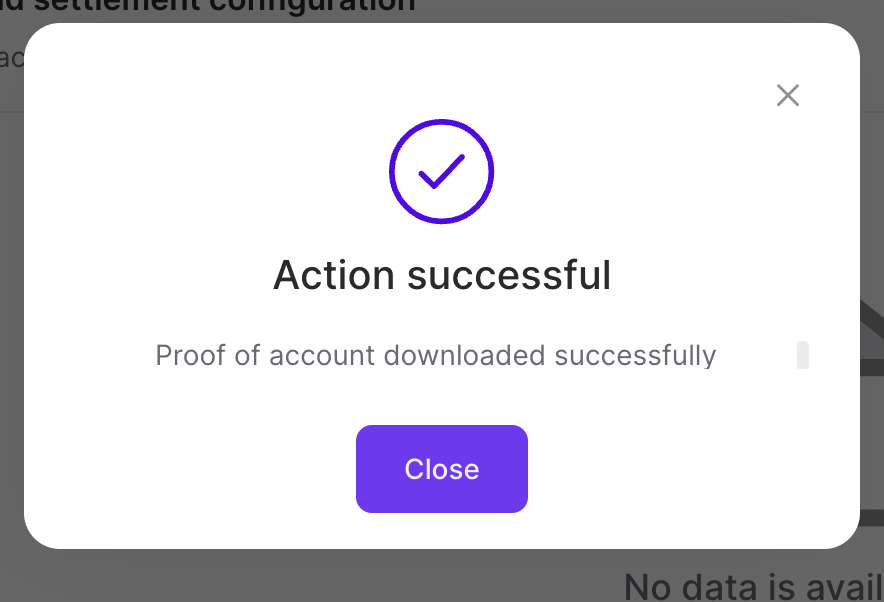Downloading Your Proof of Account
You can download a proof of account file for a Rapyd wallet account. The file data is generated within a custom time period. The file is in PDF format.
This procedure requires Owner, Administrator, or Editor privileges.
Sign in as described in Accessing the Client Portal and navigate to My Account > Account management.
The Account Management page appears.
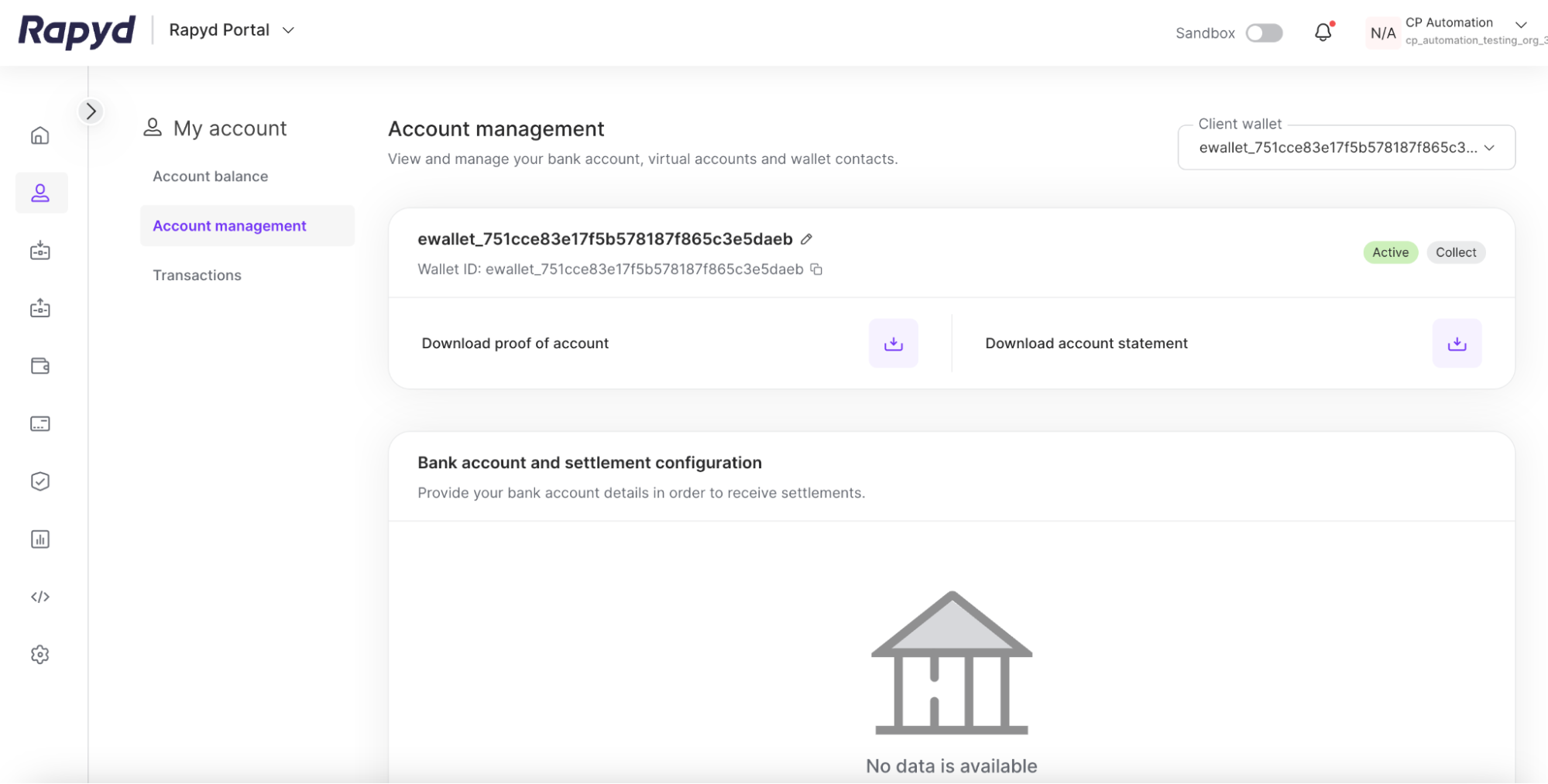
Tap the Download proof of account button in the middle left corner of the upper banner.
The Download proof of account dialog box appears.
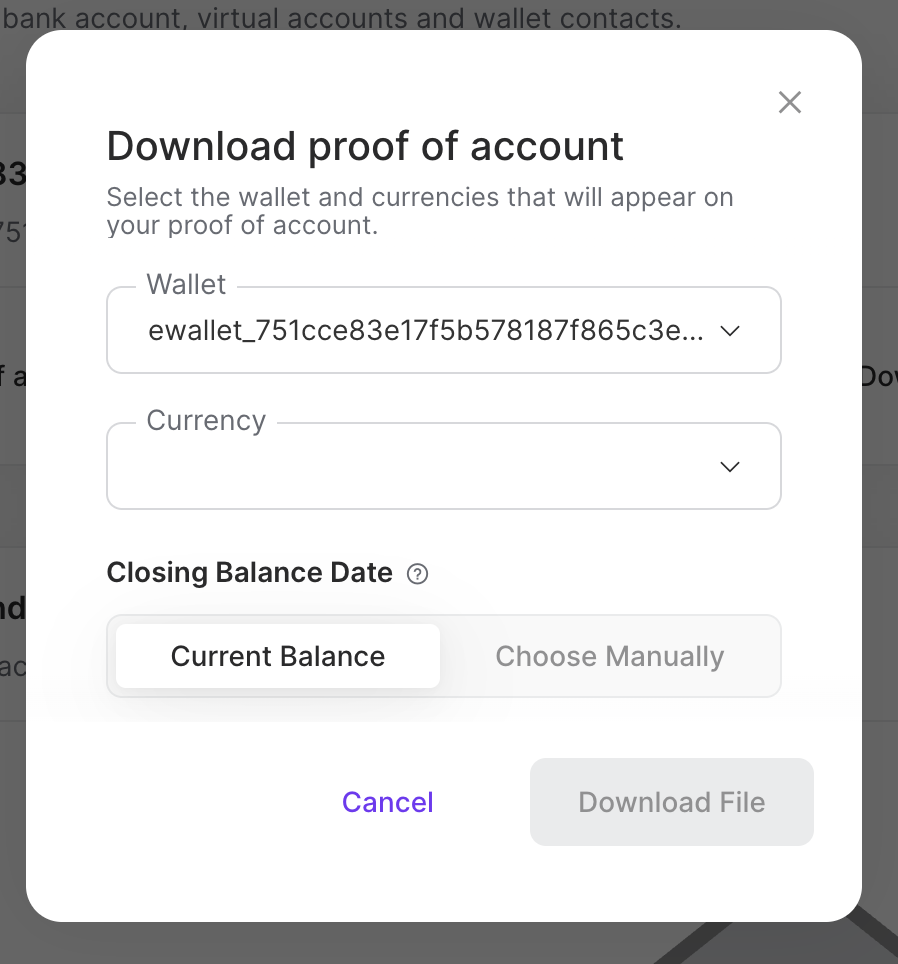
Select the Rapyd Wallet account.
Select the currency.
Select Current Balance.
Click Download File.
Custom Date Ranges
You can select a custom date range when downloading your account statement to capture more precise information about your account.
Select the Choose Manually tab under Closing Balance Date.
Choose your date range for your closing balance. The date range can be up to one year.
The closing balance will be the wallet balance at the last day of the selected month.
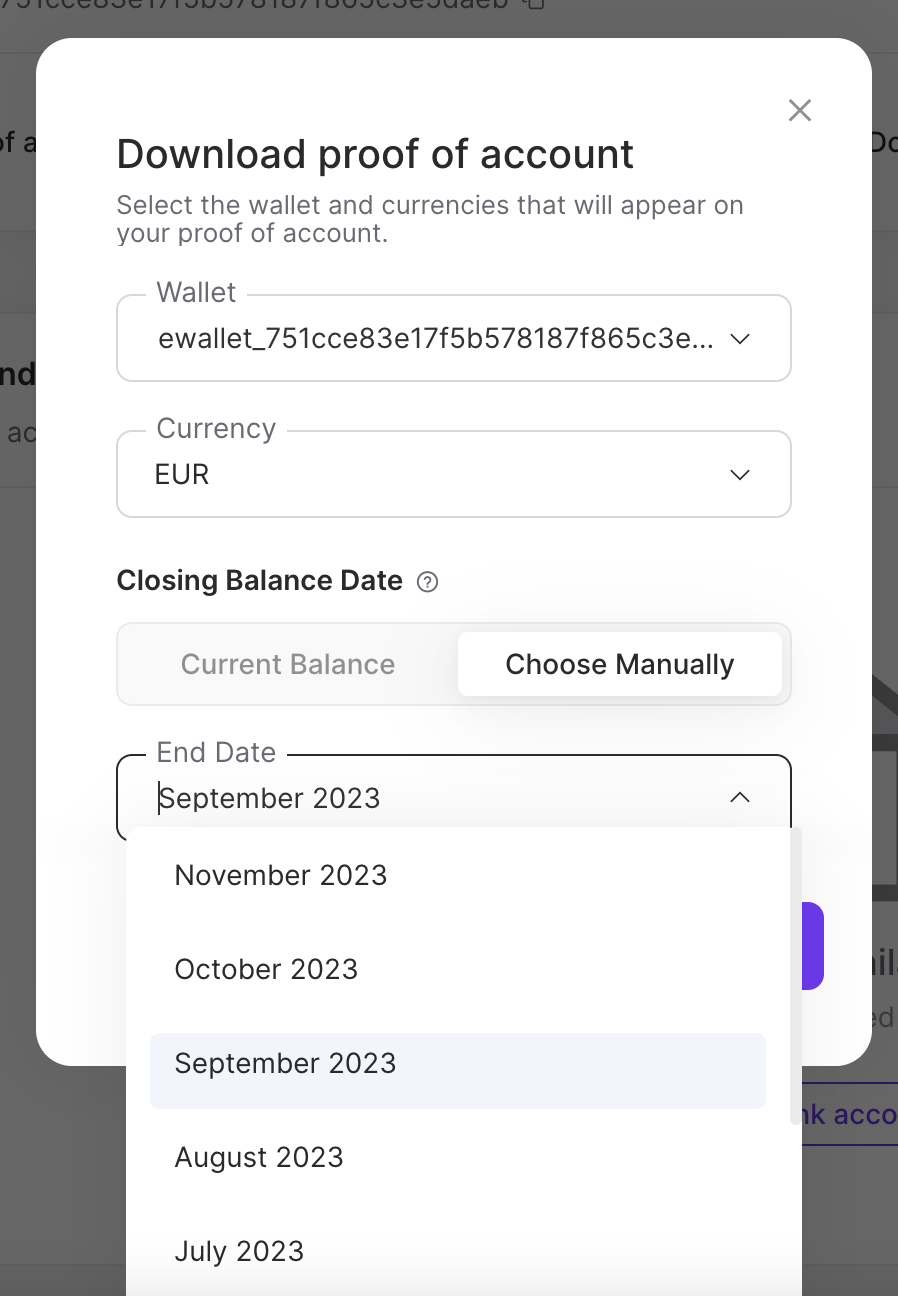
Tap Download File.
A pop-up message confirms that your report is being processed. When your report is ready, Rapyd sends you a notification by email.
In the email message, tap Get File.
The file is downloaded to the Downloads folder on your local computer.