Listing Coupons
You can view a list of all coupons. beta
This feature is in closed beta. You can contact the Rapyd Support team if you wish to join the closed beta program.
You can view a list of all coupons in Client Portal.
Sign in as described in Accessing the Client Portal and navigate to Collect > Subscriptions > Coupons.
The Coupons page appears.
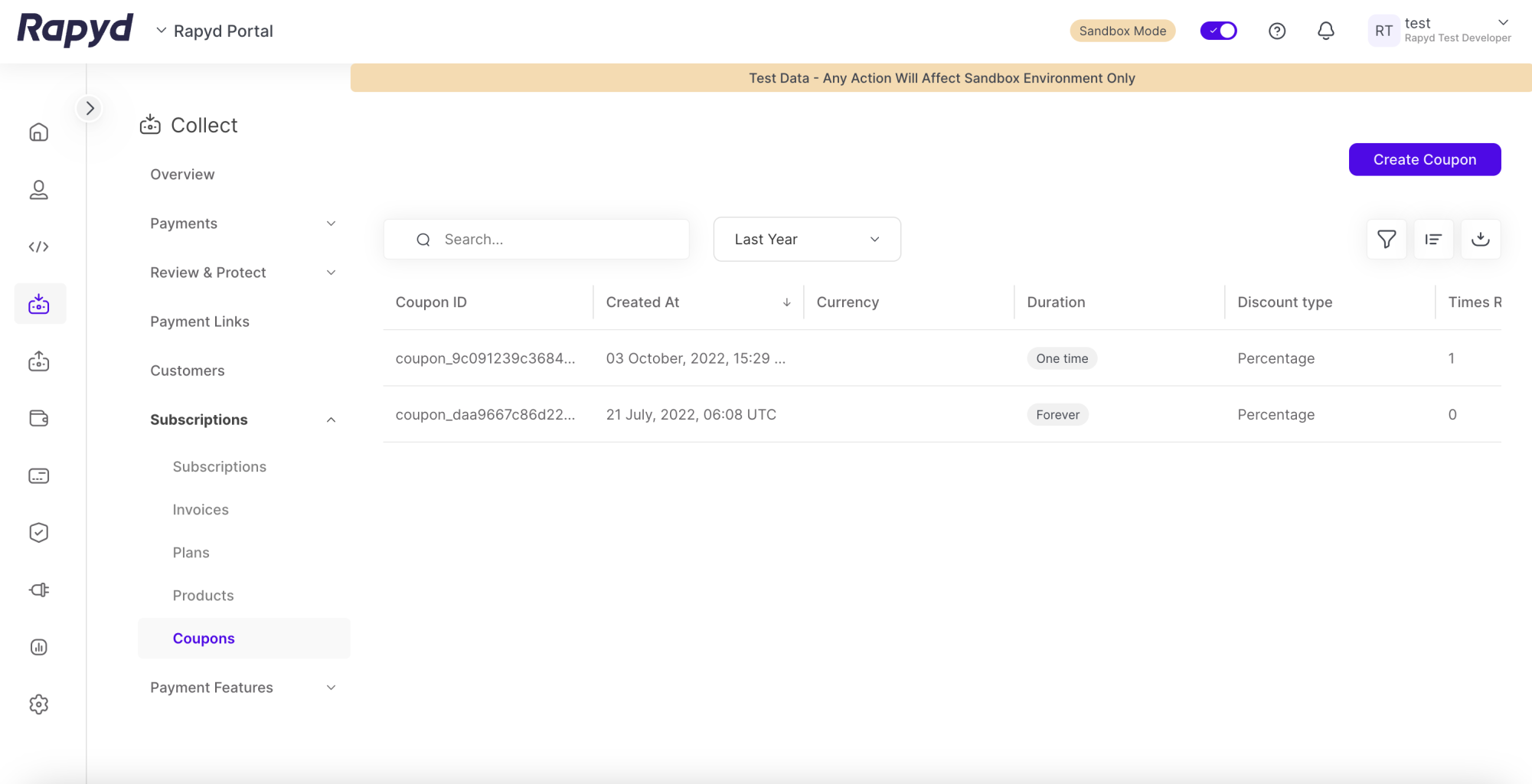
Modify the display by doing the following:
To add or remove columns, tap the Choose Columns icon at the top right. The icon has three vertical bars. On the Choose Columns panel, select the columns you want to appear on screen and tap Apply .
Other things you can do:
To filter the list, tap the Search field at the top. Suggested filters appear. Select a filter and type a value, or type a free text string. Then tap the magnifying glass icon.
To clear a filter, delete the text in the Search field and tap the magnifying glass icon.
To apply an advanced filter, tap the Filter icon at the top right.
The following table describes the fields in the Coupons page:
Field | Description |
|---|---|
Coupon ID | The ID of the coupon. |
Created at | The date and time the coupon was created. |
Currency | The type of currency used to redeem the coupon, listed as an ISO currency code. |
Duration | The length of time the coupon will last. |
Discount type | The type of discount applied, listed in percentage. |
Total redemptions | The number of times the coupon has been redeemed. |
Max redemptions | The total number of times the coupon can be redeemed. |
Status | Indicates the status of the subscription invoice. One of the following:
|
Redeem Date | Date and time that the coupon was last redeemed. |