Listing Customers
You can view a list of all customers that your company manages.
Sign in as described in Accessing the Client Portal and navigate to Collect > Customers.
The Customers page appears.
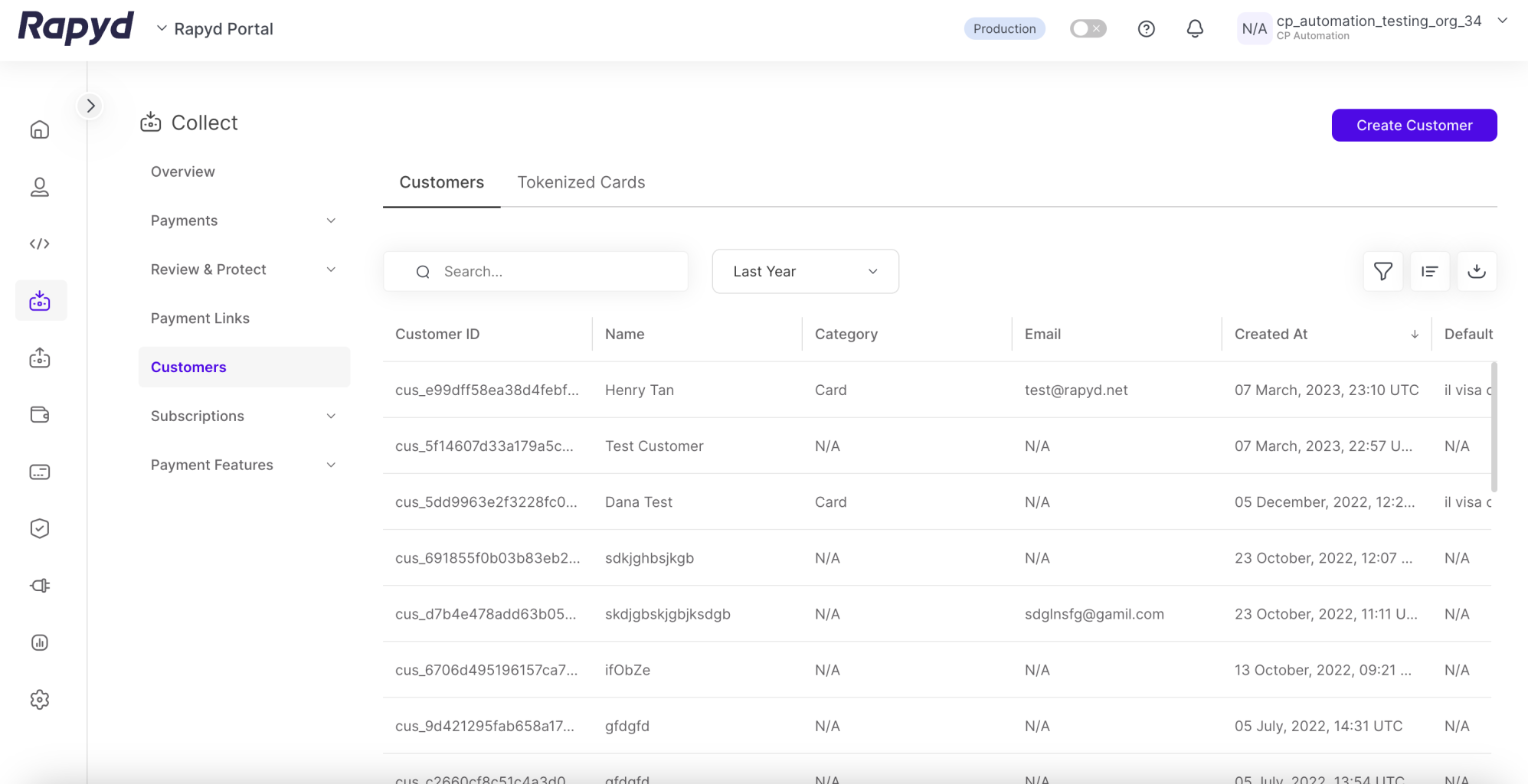
Modify the display by doing the following:
To add or remove columns, click the Choose Columns icon at the top right. The icon has three vertical bars. On the Choose Columns panel, select the columns you want to appear on screen and click Apply .
To change the column order, grab a column header and drag it to a new position.
To sort the list, hover over a column header. If the cursor turns into a pointing finger, click the header. An arrow indicates the sort direction. To change the direction, click the header again.
Other things you can do:
To filter the list, click the Search field at the top. Suggested filters appear. Select a filter and type a value, or type a free text string. Then click the magnifying glass icon.
To clear a filter, delete the text in the Search field and click the magnifying glass icon.
To apply an advanced filter, click the Filter icon at the top right. In the Filter window, select a field and a condition, and enter a value. To define an additional filter, click + Add Filter and fill in the field, condition, and value. Then click Apply.
To clear an advanced filter, close the filter description.
To clear all advanced filters, click Clear All.
To view additional columns, move the horizontal scroll bar at the bottom of the page.
To scroll through the lines of the table, move the vertical scroll bar at the right side of the page.
The following table describes the fields in the Customers page:
Column | Description |
|---|---|
Customer ID | ID of the |
Category | Category of payment method. Possible values:
|
Created at | The time that the customer was created. |
Coupon | The ID of a discount coupon that is assigned to this customer. |
Default Payment Method | The payment method that is used when the 'payment' object or subscription does not specify a payment method. |
Description | A text description of the customer. |
Discount | Contains information about the coupon that applies to the customer. |
The email address of the customer. | |
Ewallet | ID of the wallet. String starting with ewallet_. |
Name | The name of the customer. |
Phone Number | The phone number of the customer. |