Listing IDV Checks
You can view a list of all identity verification checks that your company has performed.
Sign in as described in Accessing the Client Portal and navigate to Wallets > IDV checks.
The IDV checks page appears.
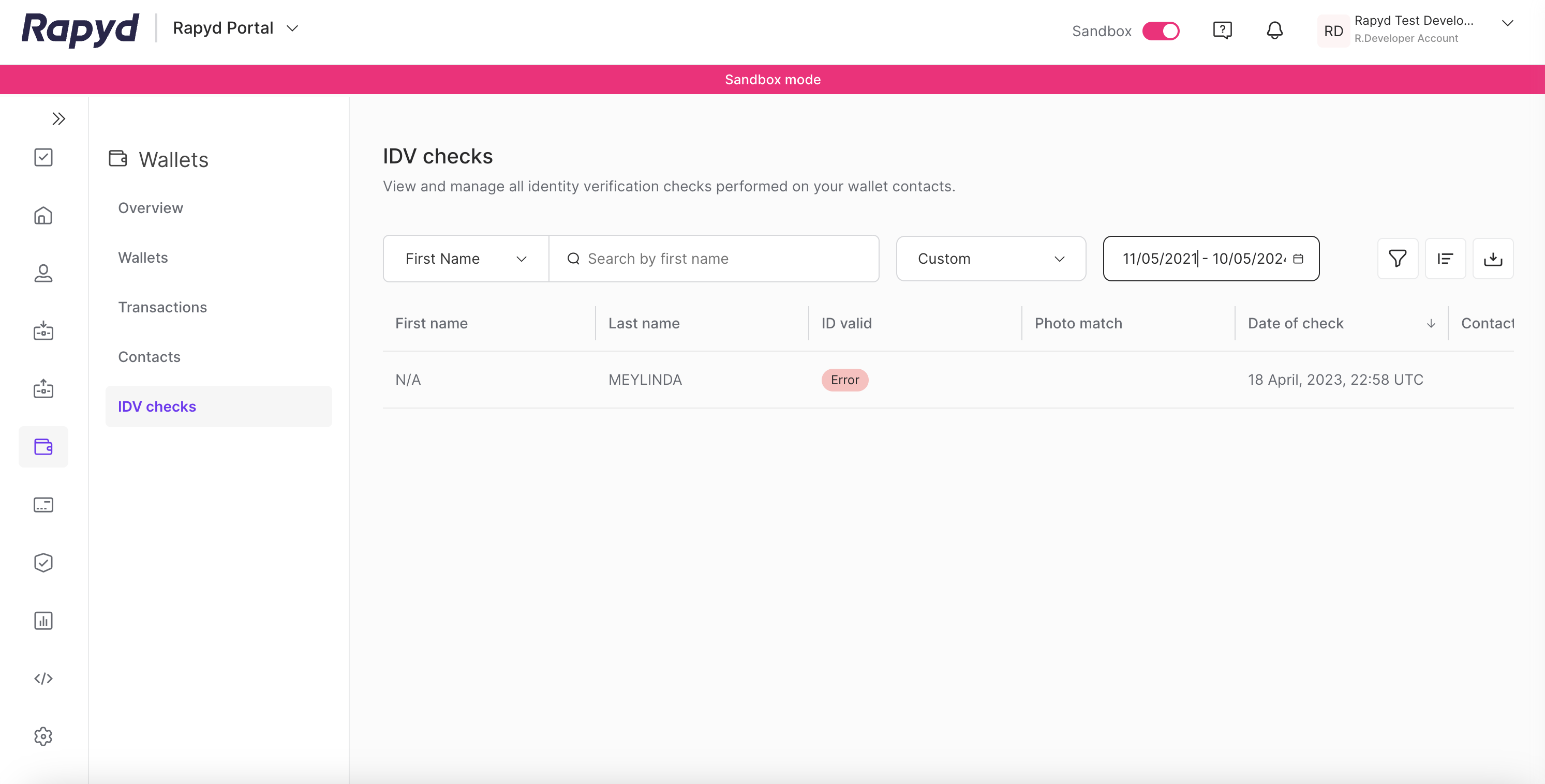
Modify the display by doing the following:
To add or remove columns, click the Choose Columns icon at the top right. The icon has three vertical bars. On the Choose Columns panel, select the columns you want to appear on screen.
To change the column order, tap on a column header and drag it to a new place.
Other things you can do:
To view additional columns, hover over the table and move the horizontal scroll bar at the bottom of the page.
To scroll through the pages of the table, tap the page arrows or type a page number in the box at the bottom of the page.
To filter the list, type a value in the Search field.
To sort the list, tap the column heading.
The following table describes the fields in the IDV Checks page.
Column | Description |
|---|---|
Contact ID | ID of the contact whose ID was checked. Tap on a specific contact to view its details. |
Date of Birth | Date of birth of contact. |
Date of Check | Date and time of identity check. |
First Name | First name of contact. |
ID Number | ID number of contact. |
ID Type | Type of ID. For example, passport. |
ID Valid | Indicates whether the ID is valid or not. |
Last Name | Last name of contact. |
Issuing Country | Country that issued the identification document. |
Photo Match | Indicates whether the photo on the ID is valid. |
Wallet ID | ID of the Rapyd Wallet that this contact belongs to. Tap on a specific contact to view its details. |