Listing Issued Card Transactions
You can view a list of all transactions that were created with cards that your company issued.
Sign in as described in Accessing the Client Portal and navigate to Issuing > Card transactions.
The Card transactions page appears.
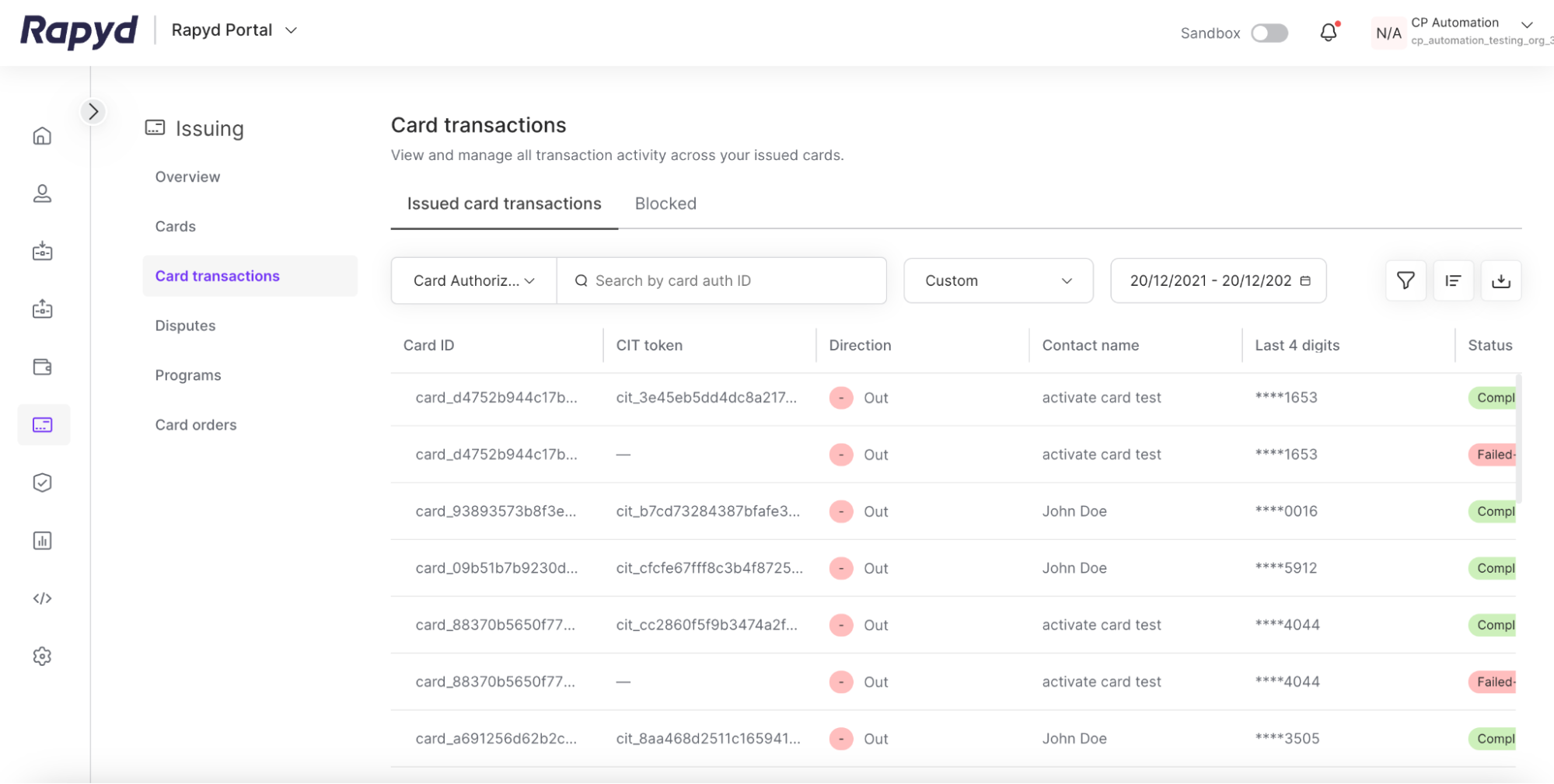
Modify the display by doing the following:
To add or remove columns, click the Choose Columns icon at the top right. The icon has three vertical bars. On the Choose Columns panel, select the columns you want to appear on screen.
To change the column order, tap on a column header and drag it to a new place.
Other things you can do:
To view additional columns, hover over the table and move the horizontal scroll bar at the bottom of the page.
To scroll through the table, move the vertical scroll bar at the right side of the page.
To filter the list, type a value in the Search field.
To sort the list, tap the column heading.
The following table describes the columns:
Column | Description |
|---|---|
Transaction ID | Rapyd identifier of the transaction. |
Amount | The amount intended for the transaction recipient. |
Authorization Number | Reference number for the transaction authorization. |
Currency | Currency for the amount received by the transaction recipient. |
Created at | Time of creation of the transaction. |
Contact Name | Name of the wallet contact that the card is assigned to. |
Contact Reference ID | A unique identifier of the contact. |
Contact Phone Number | Phone number of the wallet contact that the card is assigned to. |
Direction | Direction of the transaction in relation to the card. One of the following:
|
Last 4 Digits | The last four digits of the card. |
POS Name & Location | Name and location of the transaction. |
Status | Status of the transaction. One of the following:
|
Wallet ID | ID of the wallet that the card is related to. |