Listing Mass Payment Reports
View All Mass Payment Reports
You can view a list of reports of mass payment operations. Each report covers one batch operation.
This procedure requires Owner, Administrator, or Editor privileges.
Sign in as described in Accessing the Client Portal and navigate to Collect > Payment Features > Mass Payments.
The Mass Payment Reports page appears.
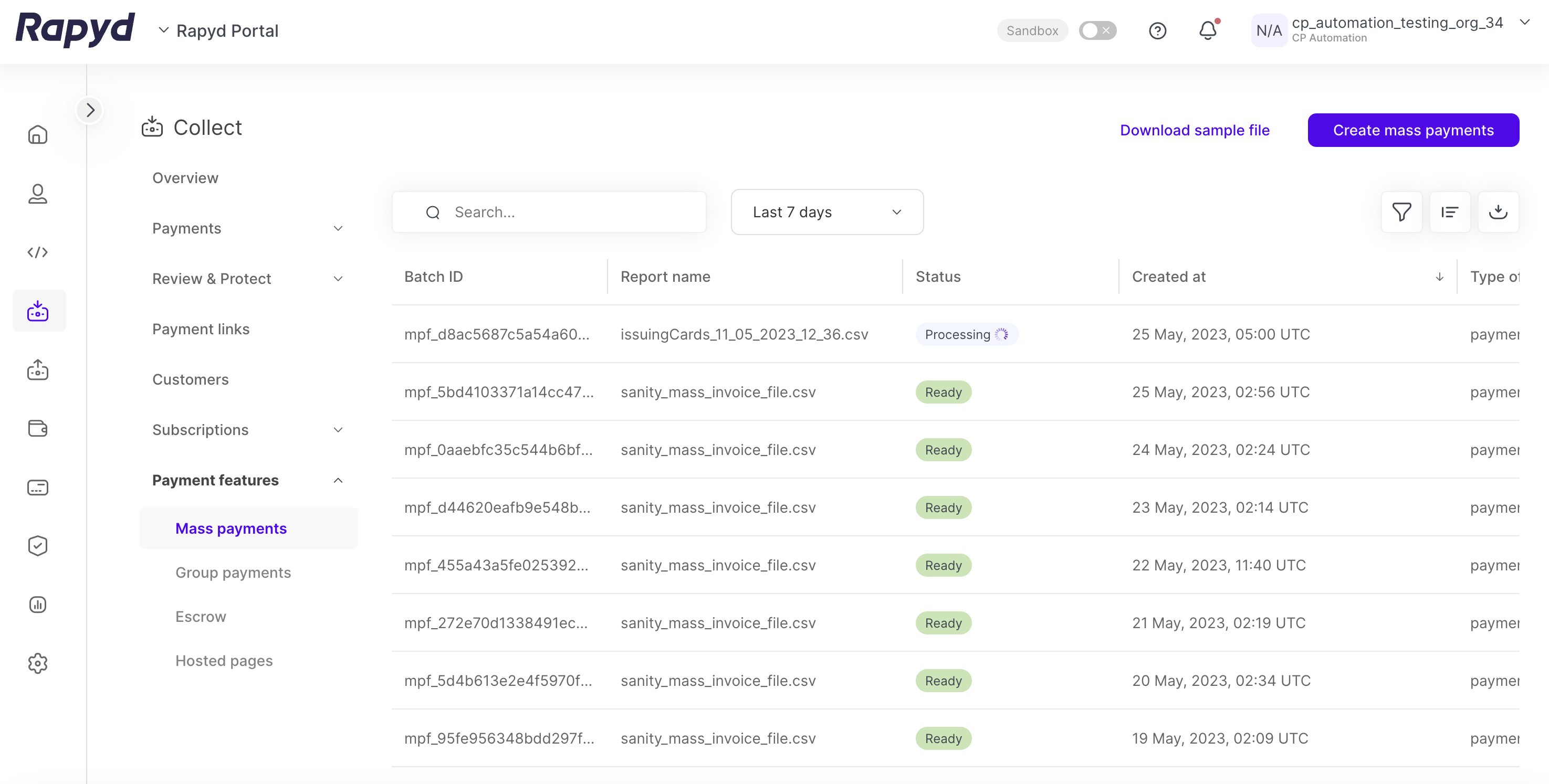
Modify the display by doing the following:
To change the column order, grab a column header and drag it to a new position.
To sort the list, hover over a column header. If the cursor turns into a pointing finger, click the header. An arrow indicates the sort direction. To change the direction, click the header again.
Other things you can do:
To filter the list, click the Search field at the top. Suggested filters appear. Select a filter and type a value, or type a free text string. Then click the magnifying glass icon.
To clear a filter, delete the text in the Search field and click the magnifying glass icon.
To apply an advanced filter, click the Filter icon at the top right. In the Filter window, select a field and a condition, and enter a value. To define an additional filter, click + Add Filter and fill in the field, condition, and value. Then click Apply.
To clear an advanced filter, close the filter description.
To clear all advanced filters, click Clear All.
To view additional columns, move the horizontal scroll bar at the bottom of the page.
To scroll through the lines of the table, move the vertical scroll bar at the right side of the page.
The following table describes the fields in the Mass Payments Reports page:
Field | Description |
|---|---|
Batch ID | An identifier that the Client Portal assigns to the uploaded mass payment file. |
Created at | The date and time that the mass payment file was uploaded. |
Report Name | The name of the mass payment file uploaded to the Client Portal. String ending with .csv. |
Status | The status of the report. One of the following:
|