Listing User Actions
On the Audit Log page, you can view a list of all the actions performed by users in the Client Portal. Use the log to monitor the activity of Client Portal users and detect possible security breaches.
This procedure requires Owner or Administrator privileges.
Sign in as described in Accessing the Client Portal and navigate to Settings > Audit Log.
The Audit Log page appears.
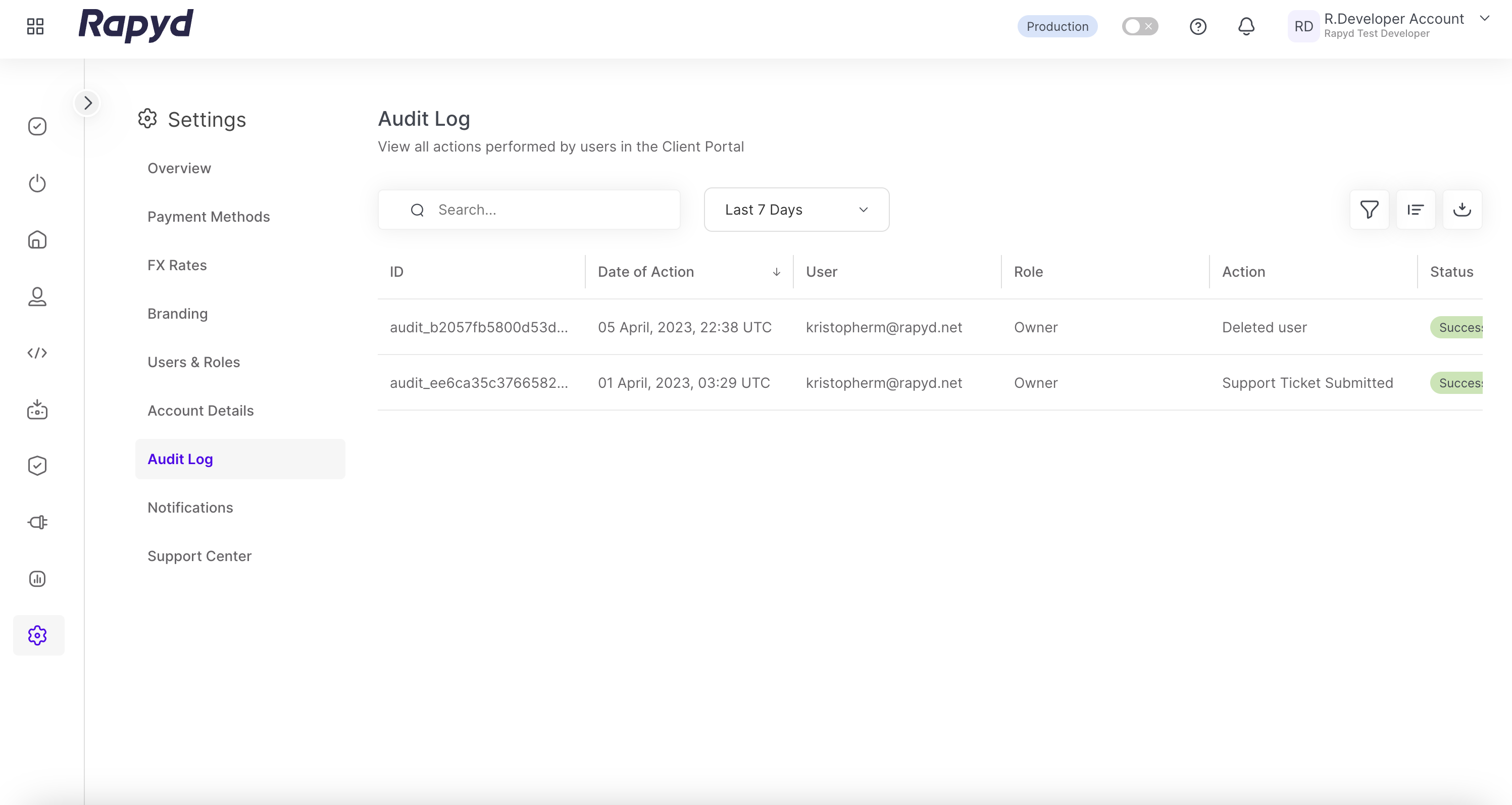
Modify the display by doing the following:
To add or remove columns, tap the Choose Columns icon at the top right. The icon has three vertical bars. On the Choose Columns panel, select the columns you want to appear on screen and tap Apply.
To change the column order, grab a column header and drag it to a new position.
To sort the list, tap Date of Action. An arrow indicates the sort direction. To change the direction, tap the column header again.
Other things you can do:
To filter the list, tap the Search field at the top. Suggested filters appear. Select a filter and type a value, or type a free text string. Then tap the magnifying glass icon.
To clear a filter, delete the text in the Search field and tap the magnifying glass icon.
To apply an advanced filter, tap the Filter icon at the top right. In the Filter window, select a field and a condition, and enter a value. To define an additional filter, tap + Add Filter and fill in the field, condition, and value. Then tap Apply.
To clear an advanced filter, close the filter description.
To clear all advanced filters, tap Clear All.
To view additional columns, move the horizontal scroll bar at the bottom of the page.
The following table describes the fields in the Audit Log page:
Field | Description |
|---|---|
Action | Type of action. For example, 'Export Table'. |
Browser | Browser of the user that performed the action. |
Date of Action | The date and time of the action. |
Device | Device of the user that performed the action. |
ID | The ID of the action. |
IP | IP address of the user that performed the action. |
Page URL | URL of the Client Portal page in which the action was performed. |
Role | Role of the user when the action was made. |
Status | The status of the action: Success: The action completed successfully. Error: An error occurred for this action. Includes an error code. |
User | The email address of the user. |