Managing Your Account
You can view your account in Client Portal.
This documentation is for the Mobile Version of Client Portal.
Sign in as described in Accessing the Client Portal and navigate to the Account tab.
The Account page appears.
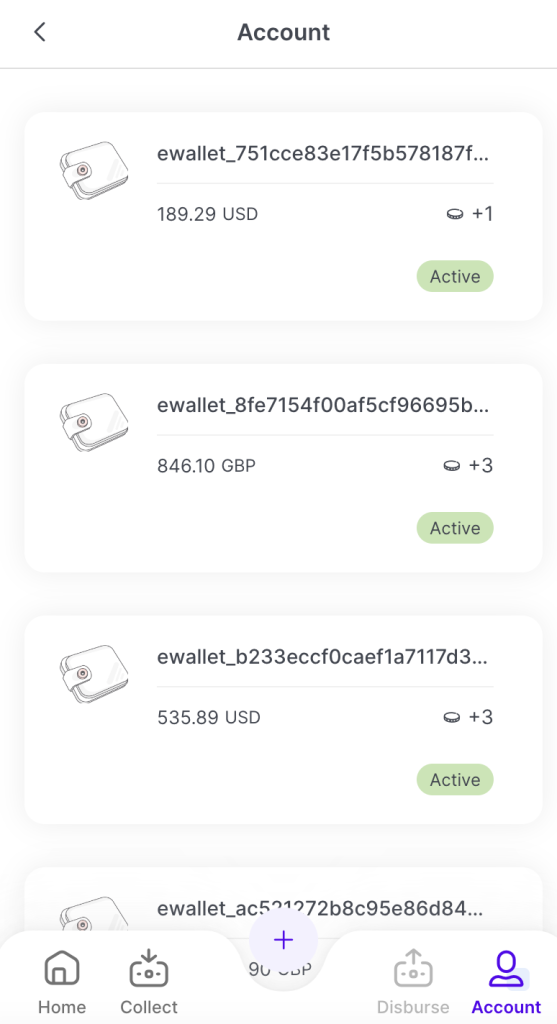
Tap on the ewallet Account you would like to view.
The Available Balance page appears.
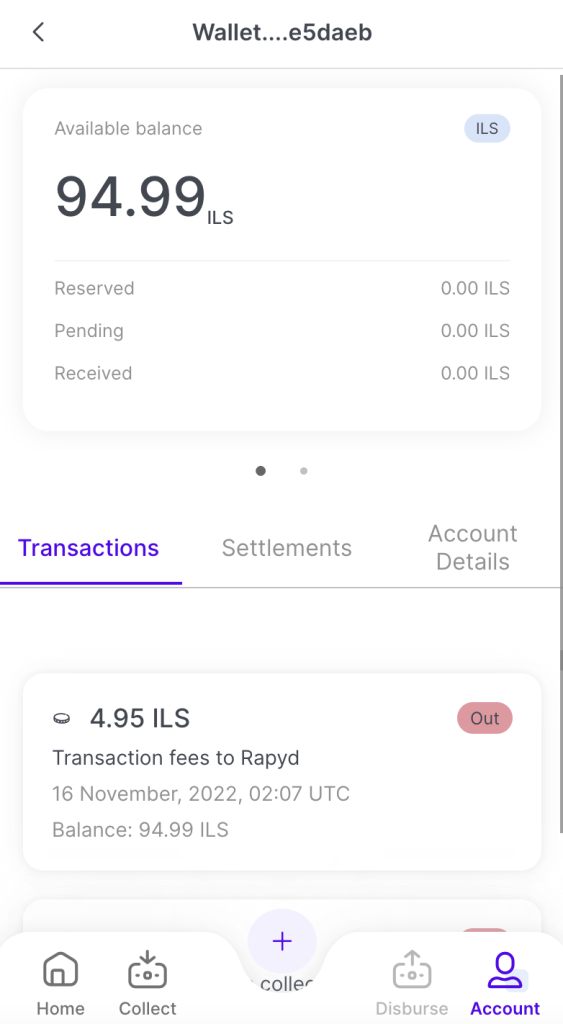
Navigate to the top of the Available Balance page. For more information on how to access your Available Balance Page, see How to View Your Account.
The top of the Available Balance page, the following information is displayed on the Available Balance card.
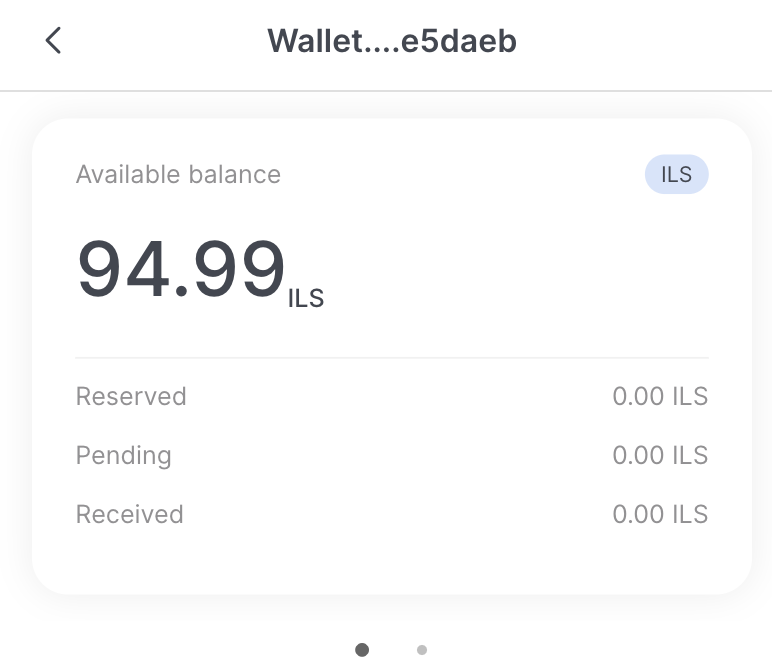
The card contains the following information:
Available Balance - The available balance of the Rapyd wallet, including the amount and the currency of the balance.
Reserved - The amount of currency that is reserved in the wallet.
Pending - The amount of currency that will be transferred into or transferred out of the wallet through a pending transaction.
Received - The amount of currency that was received.
Note: If you are holding multiple currencies in your Rapyd Wallet, you can scroll between different Available Balance cards. Simply swipe to the left or right. Each card displays the balance for each currency held in the Rapyd Wallet.