Payment Links
Create pages that can be reused for single payment requests.
Payment Links can be added to SMS, WhatsApp, invoices, emails or anywhere you can paste a link. Once you generate a payment link from your Rapyd account, a pre-checkout page is created for the customer that has a set amount or an open amount to enter a custom number. The customer is then redirected to a checkout page with the selected amount to complete the payment. In the future, the customer can reuse the same link to checkout with the same set or custom amount.
Common Use Cases:
You provide an investment service to allow your customers to invest with fixed or variable amounts.
You create a payment link for your on-demand virtual classes or coaching sessions, which can be used as many times as you need.
You build a crowdfunding application and share a payment link across customers to pay different amounts.
Payment Links Created via Client Portal
You can generate links from the Client Portal as described in Creating a Payment Link as well as through the API.
Click Proceed to Payment.
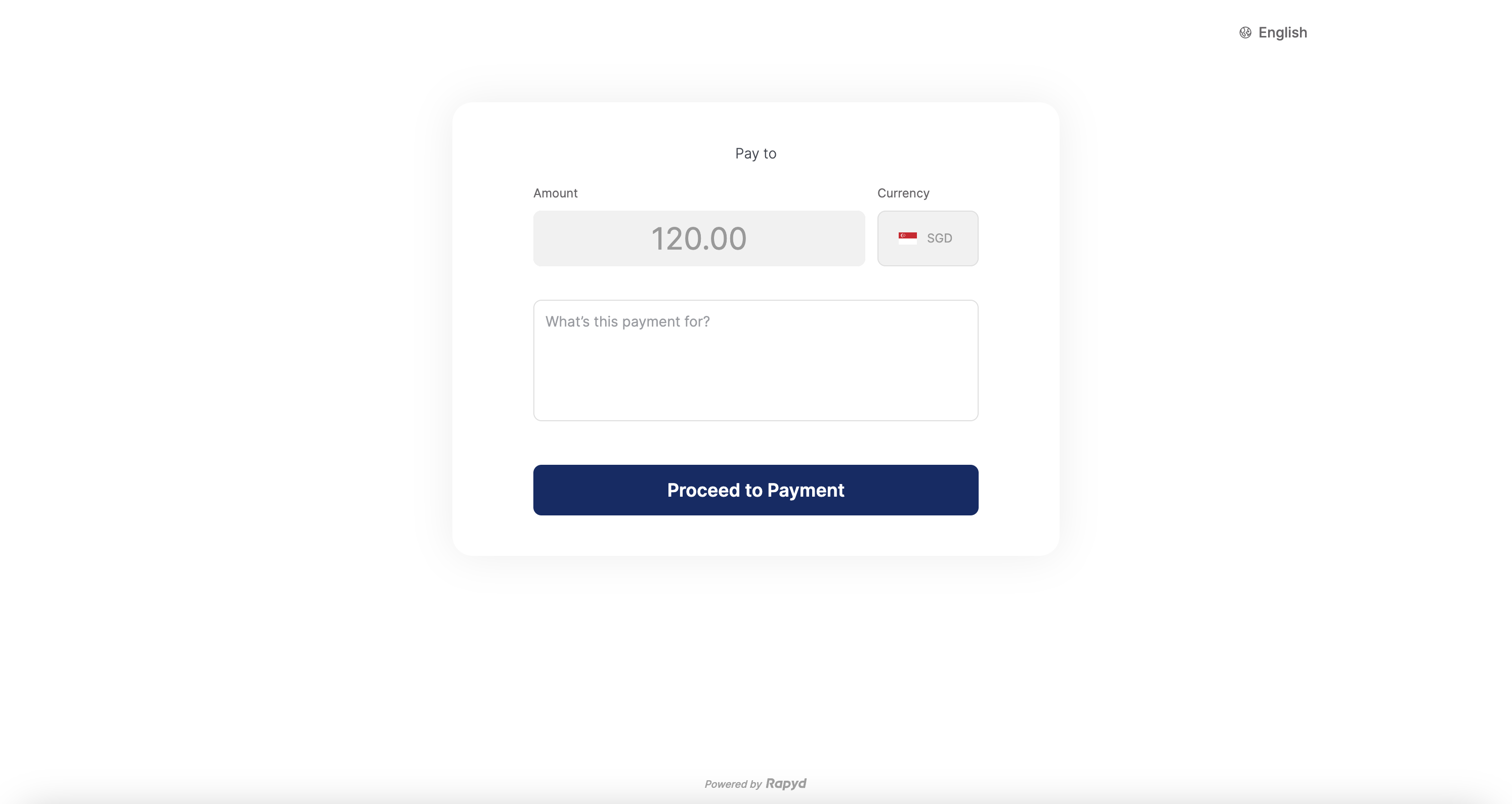
Select your Payment Method Type. Enter the payment method details.
Click Place Your Order.
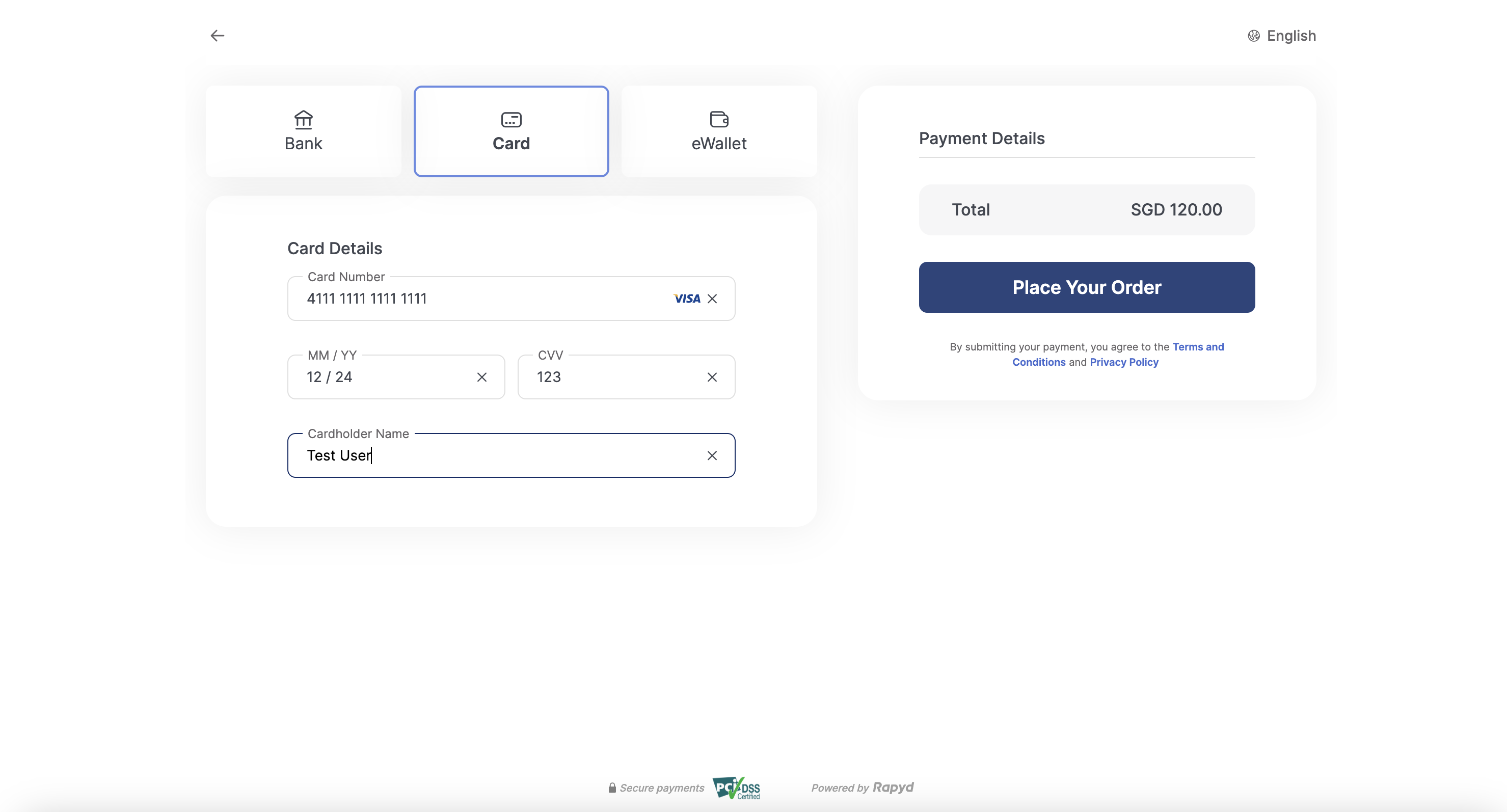
The Payment Confirmation page appears.
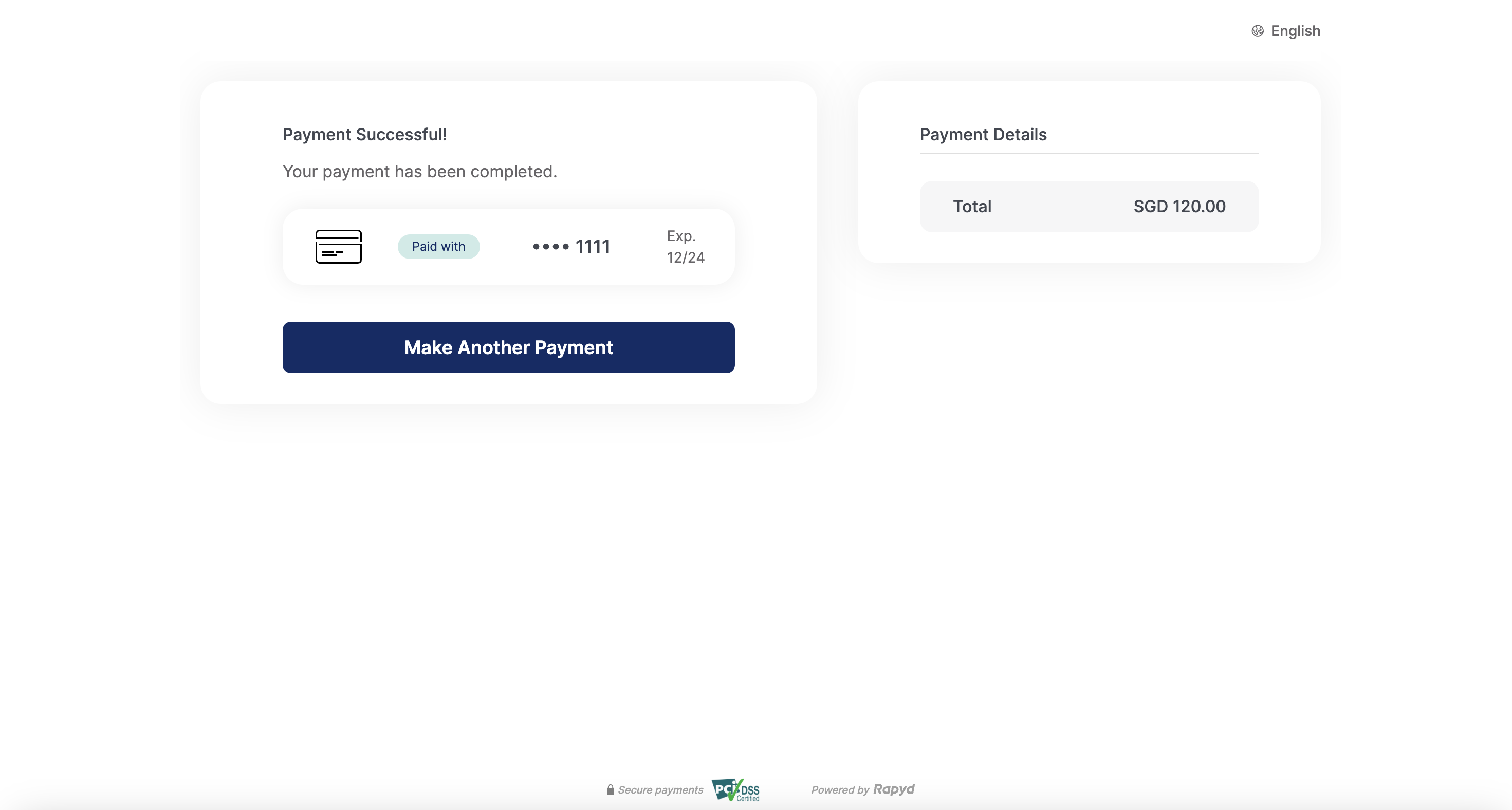
Enter the payment amount in the Amount field.
Click Proceed to Payment.
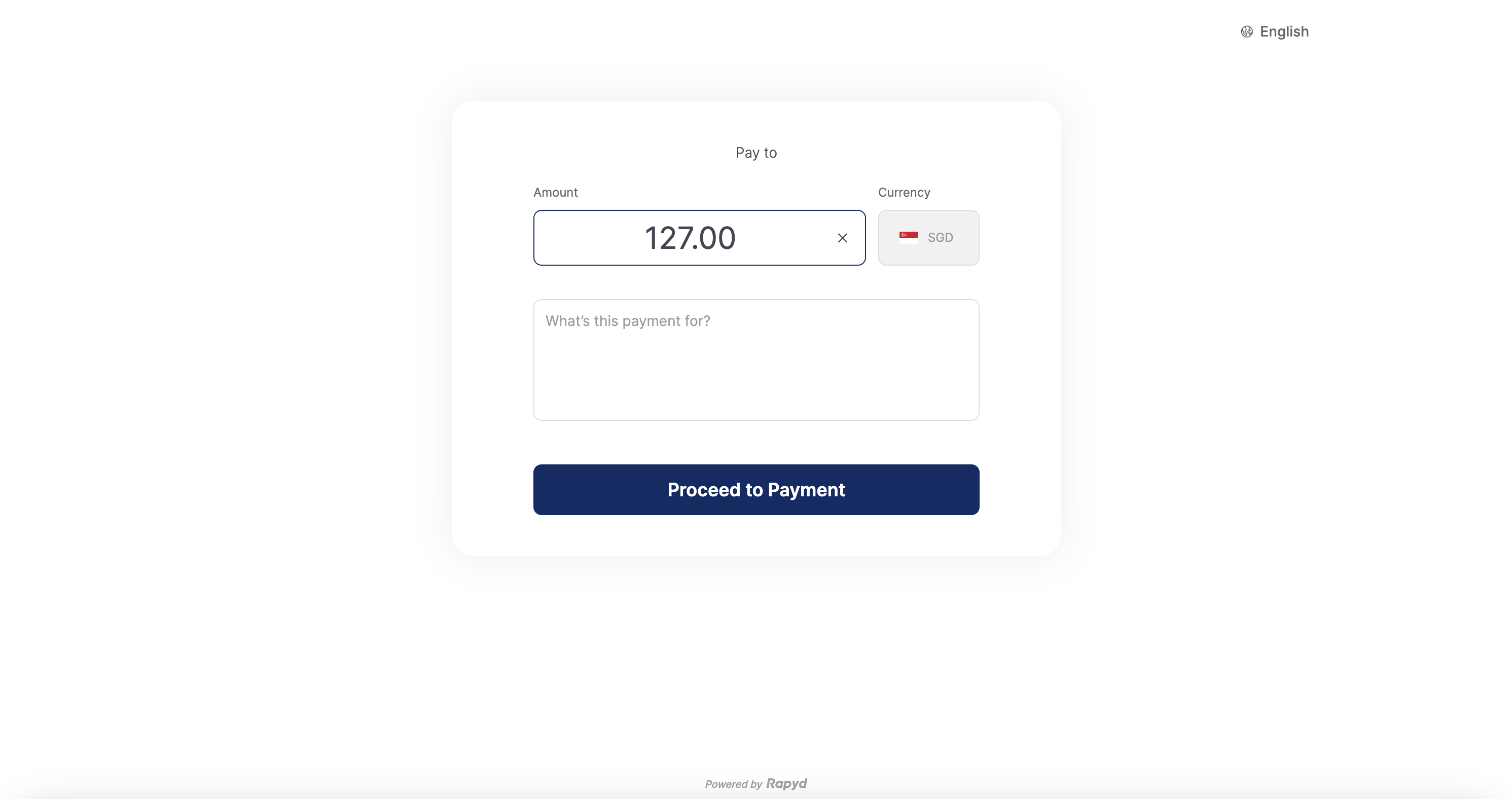
Select the Payment Method Type.
Click Place Your Order.
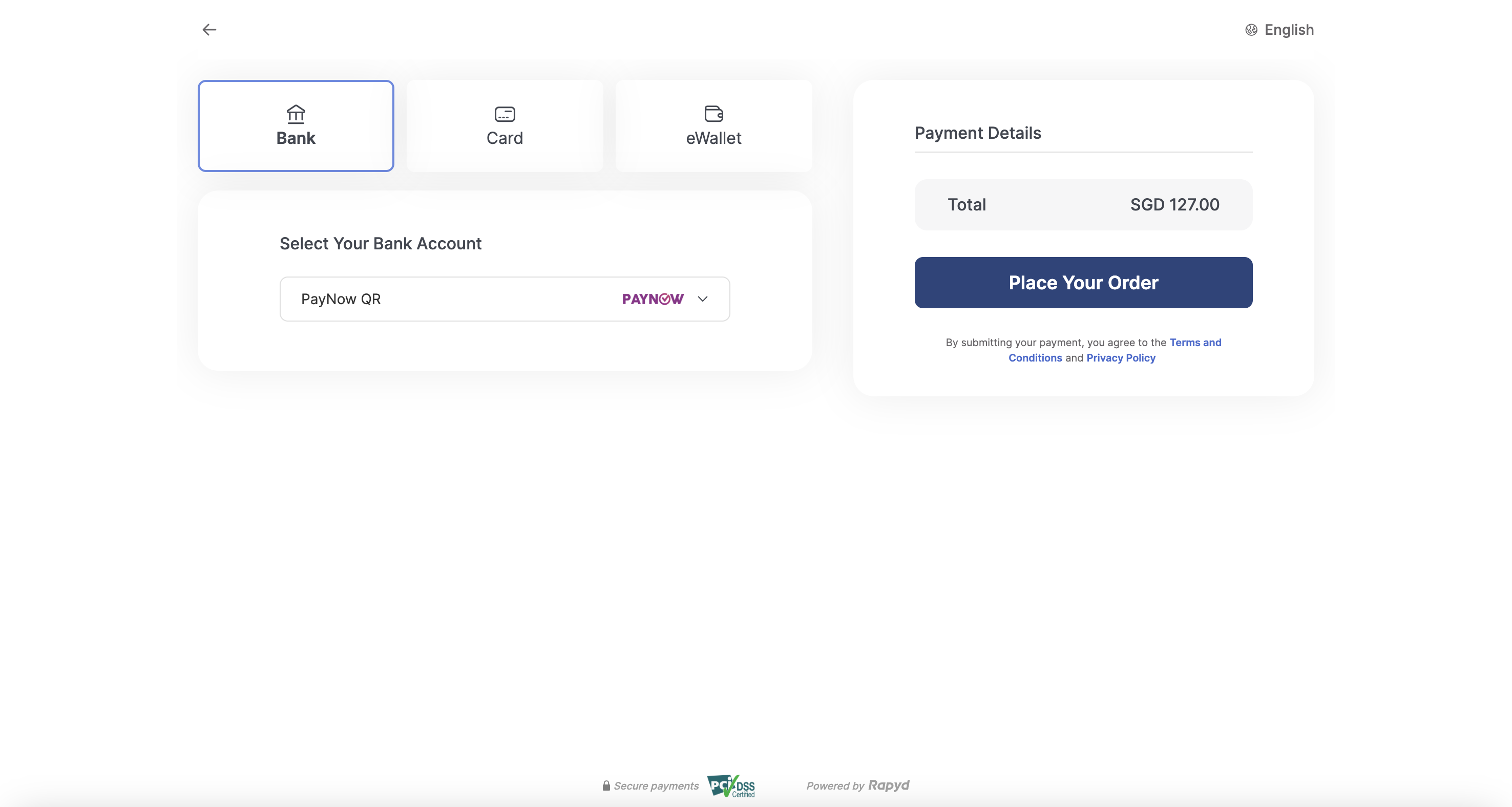
The Payment Confirmation page appears.
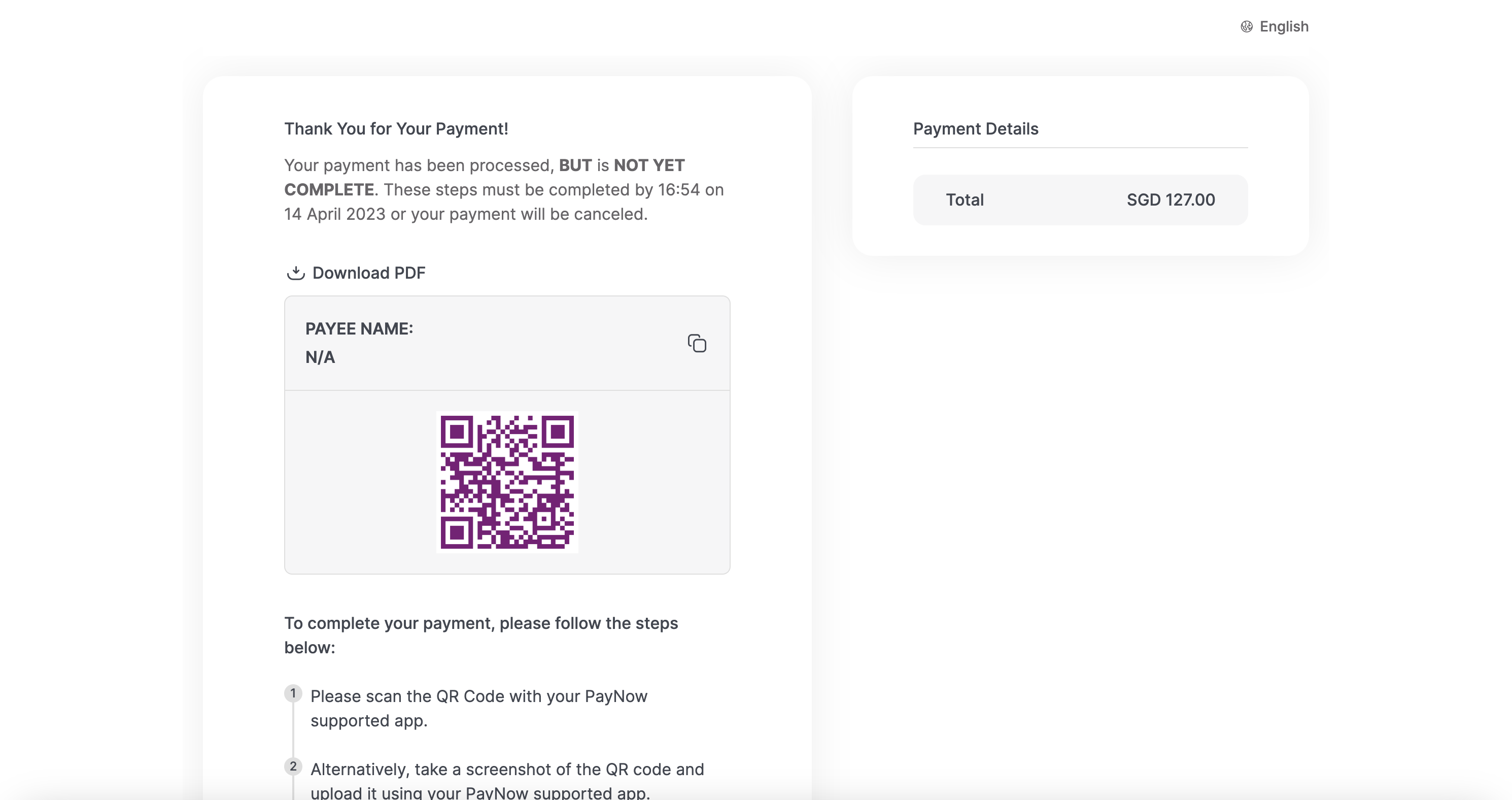

From the Client Portal, you generate a payment link page that is attached to a checkout page.
The customer clicks on the payment link and a pre-checkout page is displayed. The customer sees a fixed amount OR enters a custom amount to pay and clicks ‘Continue’.
Rapyd automatically redirects the customer to the payment page (the original checkout page) to complete the payment.
Customer completes the payment with their desired payment method.
Rapyd sends a webhook to you and you notify the customer.
Note: If the customer returns to the payment link, the link is reusable and provides the customer with the ability to create another payment, with a fixed and flexible amount option.
A Payment Link is generated via the Client Portal as described in the guide Creating a Payment Link.