PIN Management via Hosted Issued Card Page
Generate a hosted page to view and reset the PIN for issued cards.
The Hosted Issued Card Page is a generated secure page for your customers to view and reset the PIN of their issued cards. The Hosted Issued Card Page will request a verification code sent to the customer’s mobile phone. Once the verification code is submitted, a view PIN page will display the card PIN. The PIN can be reset using the hosted page after the PIN is viewed.
Common Use Cases
You need a secure way to view and reset the PIN of an issued card that has already been activated.
Card Programs and Supported Features
A card can be activated using the Hosted Card Activation Page
After activating the issued card, the PIN can be viewed and reset at any time using a Hosted Issued Card Page.
Some card programs do not support this feature. Holders of those cards must reset the PIN at an ATM.
PINs are relevant to physical cards.
The customer completes the OTP page when a verification code is sent to their mobile phone.
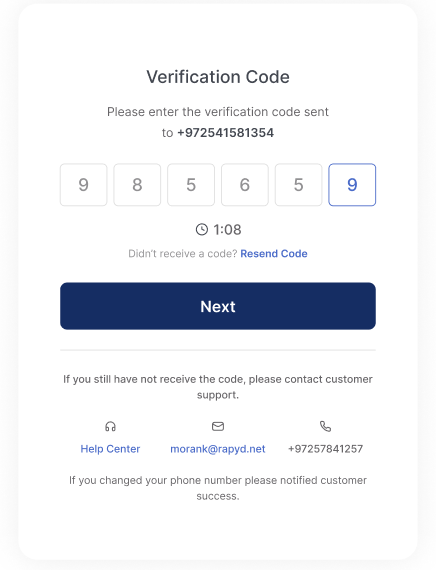
The customer views their PIN.
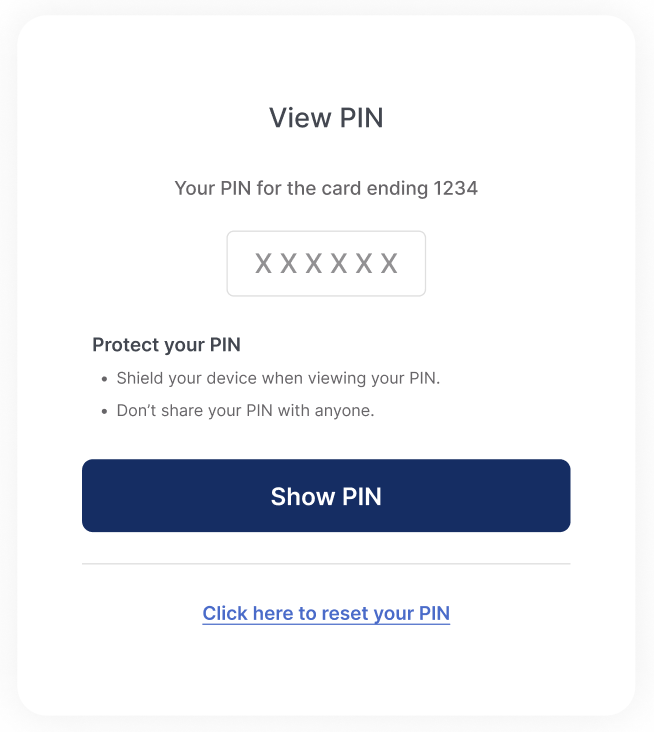
The customer clicks on Click here to reset your PIN.
The customer can reset their PIN.
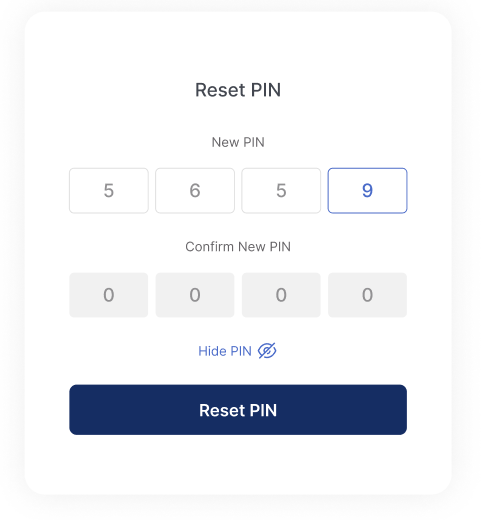

You request Rapyd to view/reset the card PIN.
Rapyd creates the Hosted Issued Card Page — PIN Management.
You display the Hosted Page to your customer or embed it on your website.
The customer resets the pin and Rapyd sends you the notification.
See Activate Issued Card Using Hosted Page to view a full list of the parameters.
Request
Request
POST https://sandboxapi.rapyd.net/v1/hosted/issuing/pin { "card": "card_1958bbc97e00686b8bda42ce33d3101e", "ewallet_contact": "cont_0a73f7d860c7bbd1b8891b322151337b" }
Response
Response
{ "status": { "error_code": "", "status": "SUCCESS", "message": "", "response_code": "", "operation_id": "ce496f7a-930c-4641-8720-9bd7db03cdc4" }, "data": { "status": "NEW", "cancel_url": "http://rapyd.net", "complete_url": "http://rapyd.net", "language": "", "merchant_color": "323fff", "merchant_logo": "", "merchant_website": "http://rapyd.net", "merchant_customer_support": { "url": "http://support.rapyd.net", "email": "support@rapyd.net", "phone_number": "555-555-5555" }, "merchant_alias": "Test", "merchant_terms": "", "merchant_privacy_policy": "", "page_expiration": 1647356349, "Redirect_url": "https://sandboxcheckout.rapyd.net/otp?token=hp_issuing_pin_c3ccba5c587e3b819fc297c602b9af58", "region": null, "geo_country": null, "id": "hp_issuing_pin_c3ccba5c587e3b819fc297c602b9af58", "ewallet_contact": "cont_0a73f7d860c7bbd1b8891b322151337b", "card_token": "card_1958bbc97e00686b8bda42ce33d3101e", "card_issuing": "ci_0f35efd0d036c91570c87b4ff53a714e", "skip_view_pin": false } }
Note: You can pass the skip_view_pin parameter as true to skip the view PIN page. When this happens, the customer will only see the reset PIN page after entering the OTP.