Processing a Refund with the POSitive App
Having logged in, you are presented with the main menu.
From the main menu, choose Refund.
Key in the amount of the refund, and tap DONE.
If you have supervisor password set on your POSitive configuration, you are prompted for the supervisor user ID and password.
Note
This is the default configuration, but can be turned off on request to POS Terminal Support.
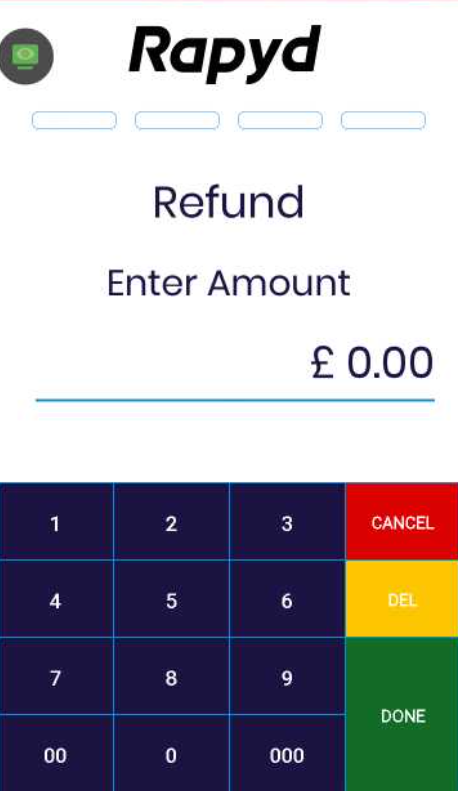
You are then prompted to present the card (tap,swipe or insert), or process the transaction as "card not present".
If the customer is present, ask them to do one of the following:
Tap the card on the lid of the terminal for contactless transaction.
Swipe the card in the slot at the top of the terminal and key in a PIN.
Insert the card in the slot at the bottom of the terminal and key in a PIN.
If the customer is not present, tap the CARD NOT PRESENT icon.
Request and key in the card number and expiry date and tap DONE.
Request and key in the CVC number and tap DONE.
If all of the details are valid, the terminal will process the transaction.
When the transaction has been approved, a green tick is displayed on the screen. A failed transaction will result in a red cross.
Following this display, you will be prompted to offer to print a customer receipt.
You can then print out the merchant copy.
Receipts
full MID and TID for both the merchant and customer
card type
masked version of the primary account number
authorisation code
type of transaction
total and gratuity amount, if applicable
total and cashback, if applicable