Request a Payment
Request a Payment using the Client Portal.
You can request a payment.
This procedure requires Owner or Administrator privileges.
Sign in as described in Accessing the Client Portal and navigate to Collect > Request Payment.
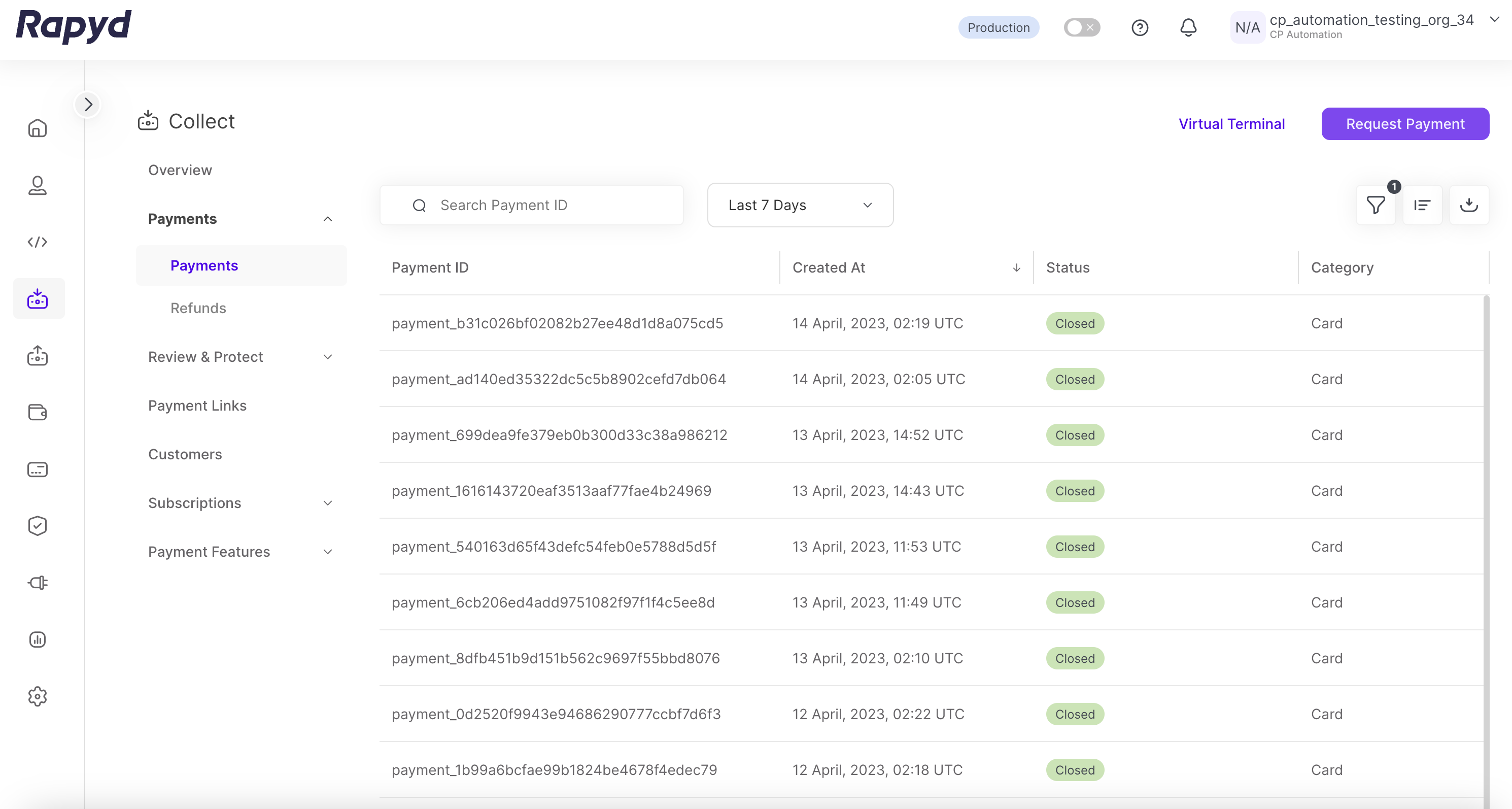
The Request Payment dialog box appears.
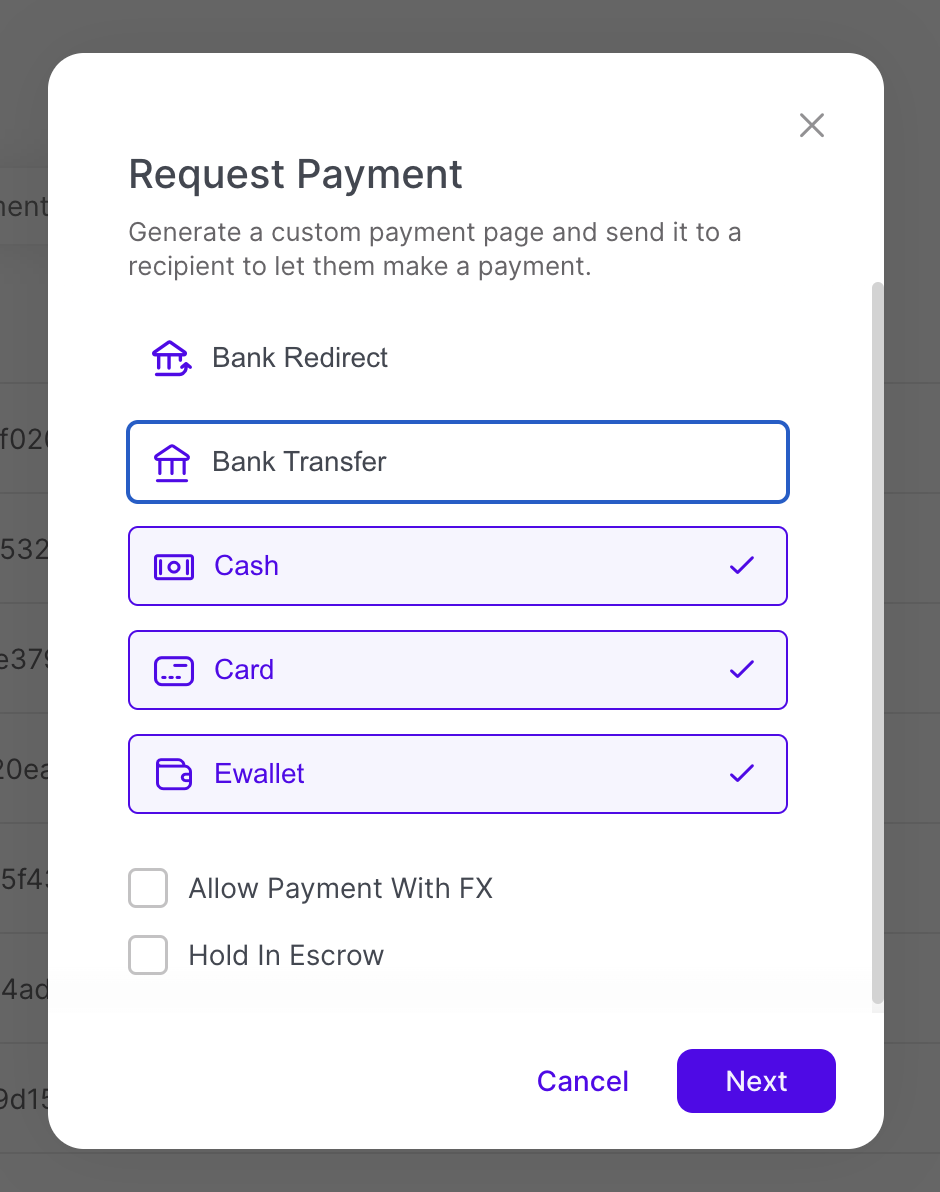
Unselect any payment methods you will not accept.
Check Allow Payment with FX to allow currency exchange.
Click Next.
The Request Payment Fields dialog box appears.
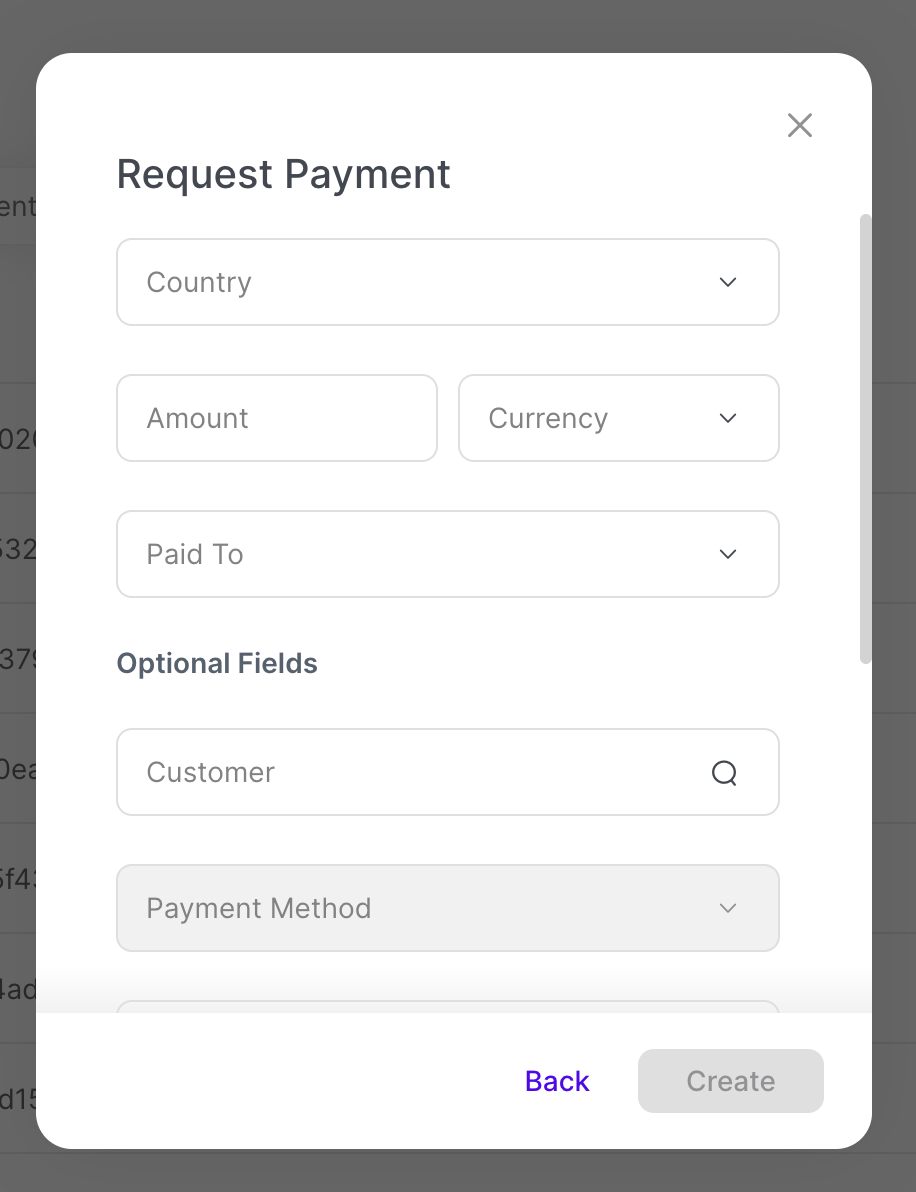
Fill in the following:
Country - The country of the payment.
Amount - The amount of the payment.
Currency - The currency of the payment.
Optional Fields
Required Fields - Might appear, depending on your payment method.
Payment Method - The name of the payment method type. (e.g.
us_debit_mastercard_card).Note: If you included all payment methods this will be grayed out, and will include all methods.
Expiration Date - The deadline for the customer to complete this payment, in Unix time. Default is 2 weeks.
Tap Next.
The Checkout Page Created popup appears.
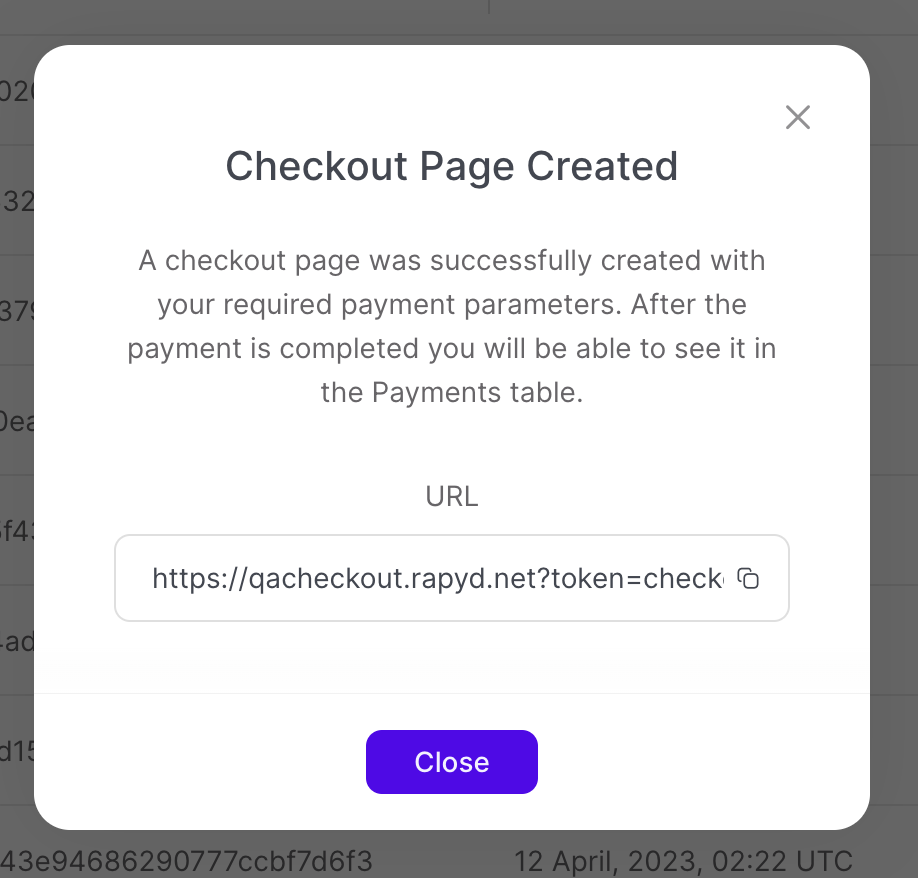
Copy the URL to the Hosted Checkout Page with the given payment methods you chose.