Resetting Your Account Password
You can reset your password for your Client Portal Account. You can request a password reset from the login page if you have forgotten your password.
Browse to https://dashboard.rapyd.net.
The Sign In page appears.
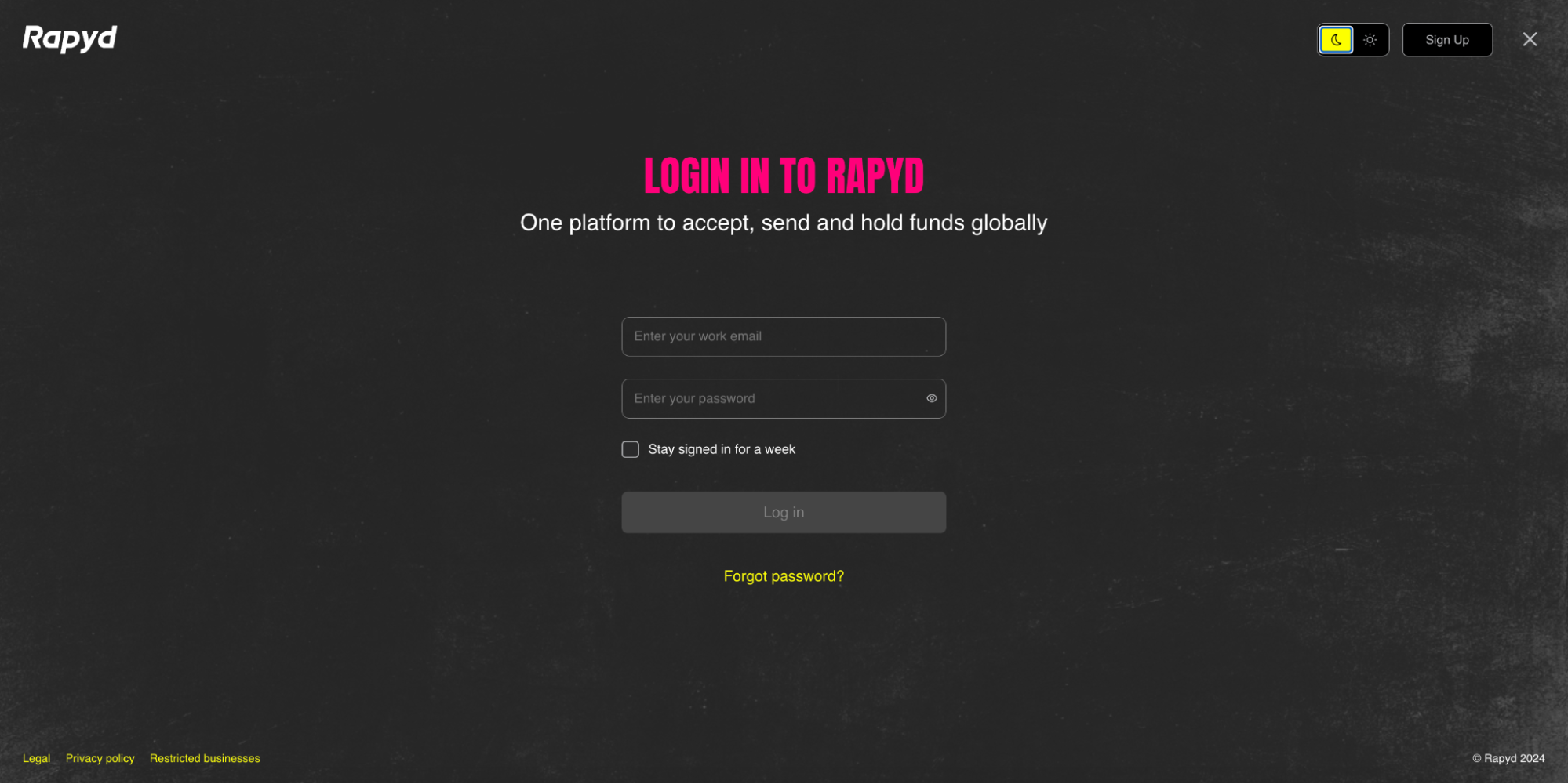
Click the Forgot password link below the Log in button.
The Reset password page appears.
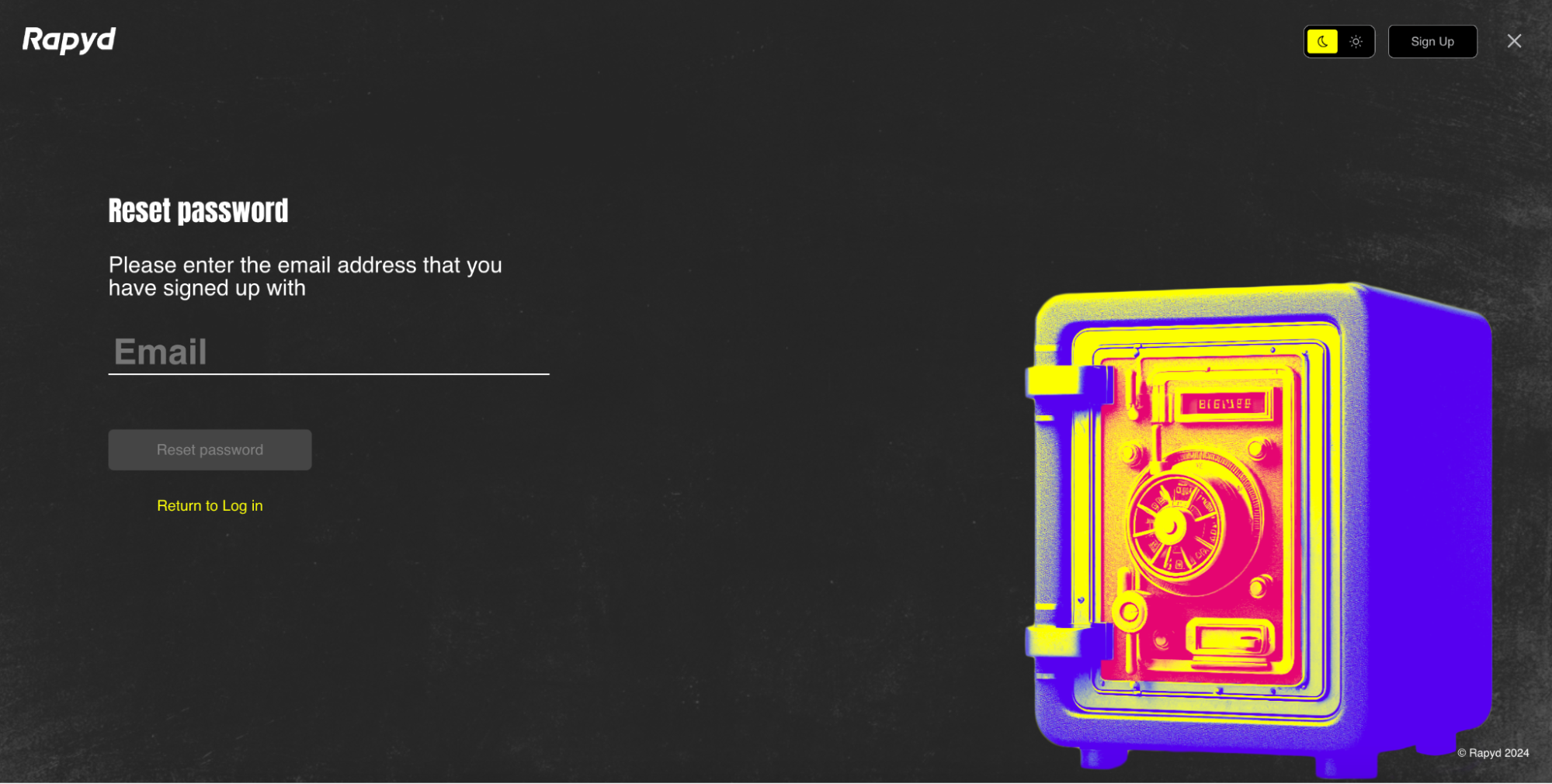
Enter the email address you used to create your Client Portal account.
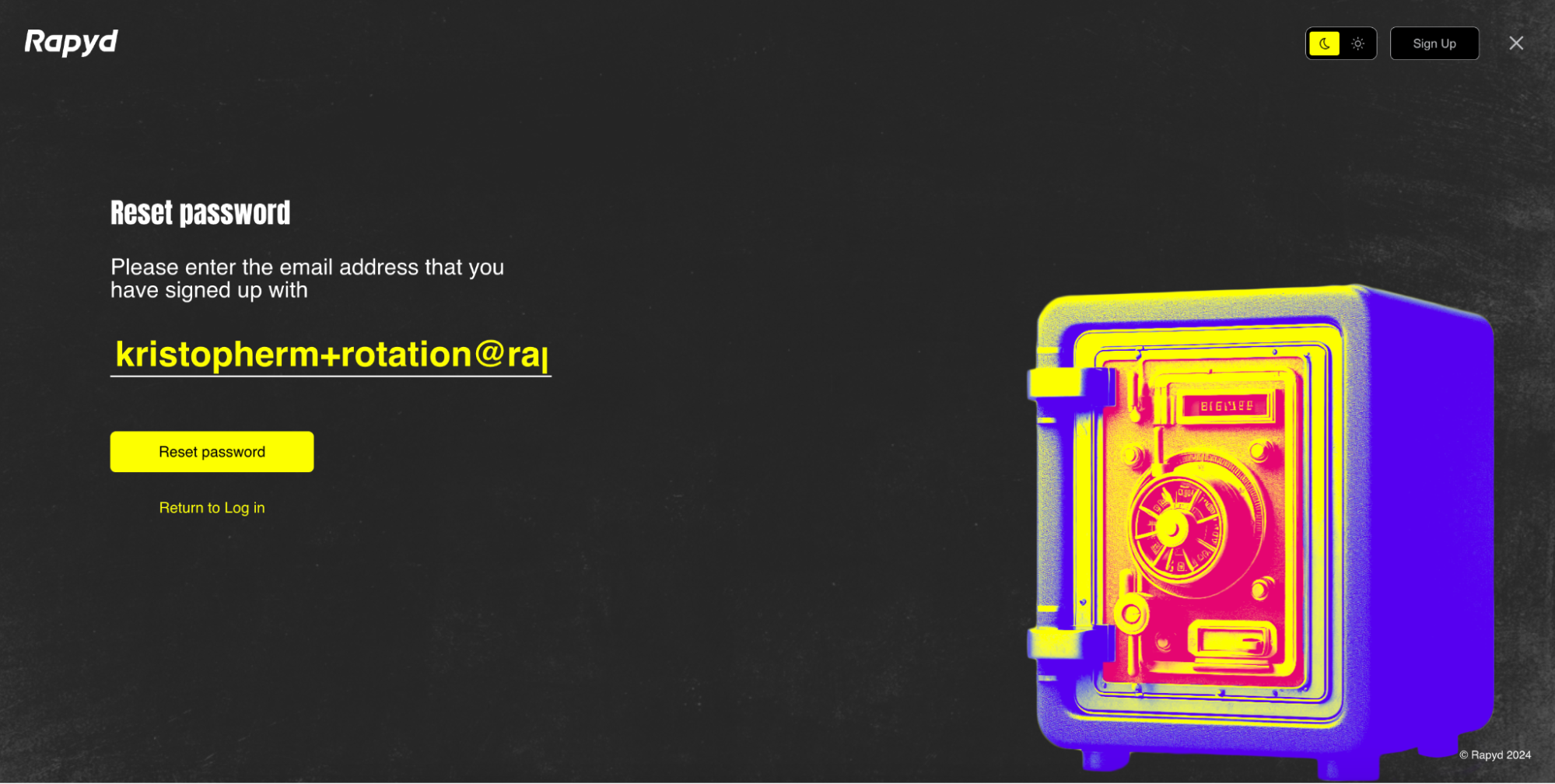
Click Reset password.
Select the method for resetting your password. You can choose:
Email - you will receive an email to reset your password.
Phone - you will receive an SMS 6-digit code to verify your account, and then reset your password.
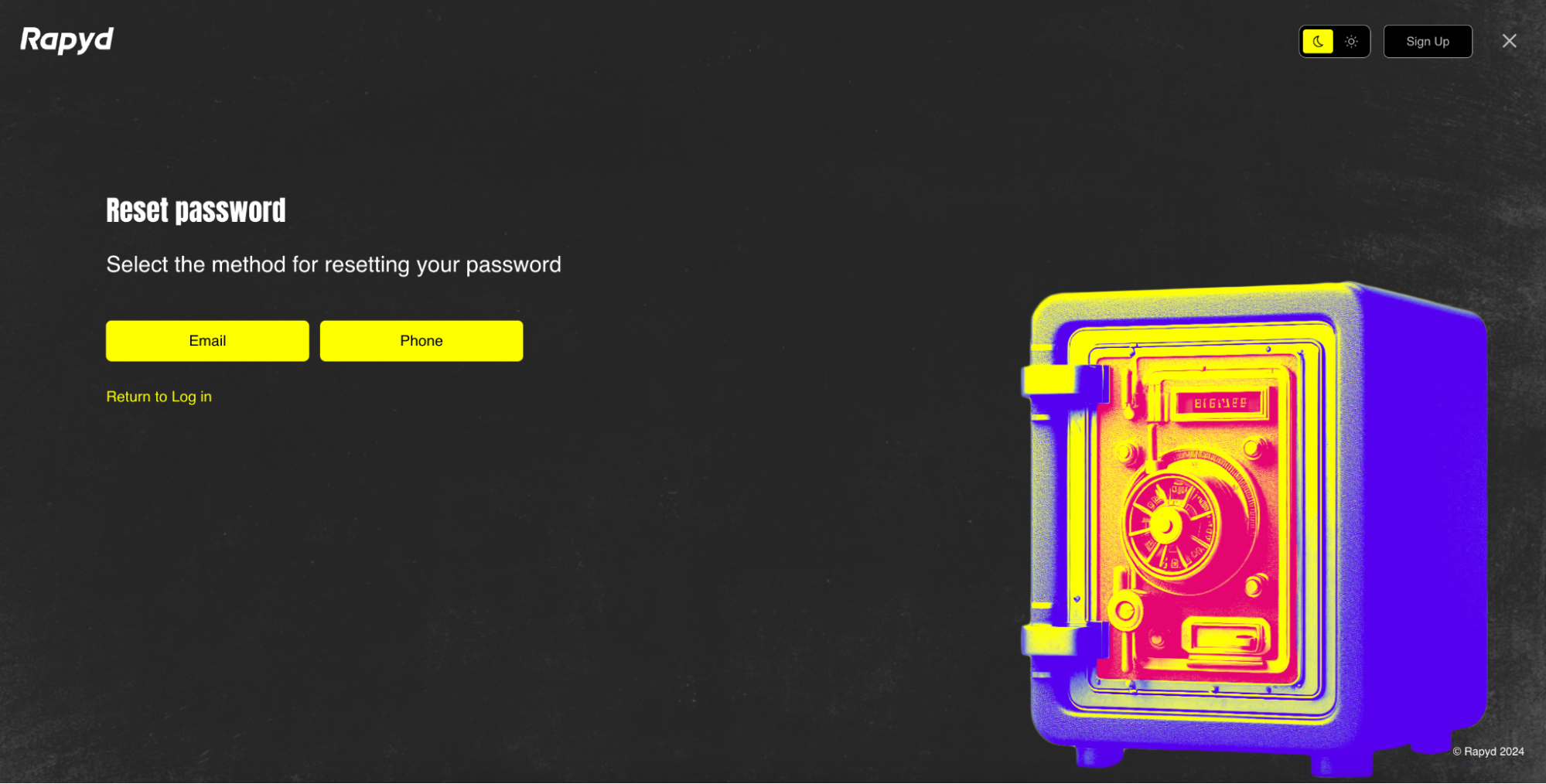
Reset Password via Email
Click the Email button if you would like to reset your password via email. Check your inbox for the reset password email. Click Back to Log In.
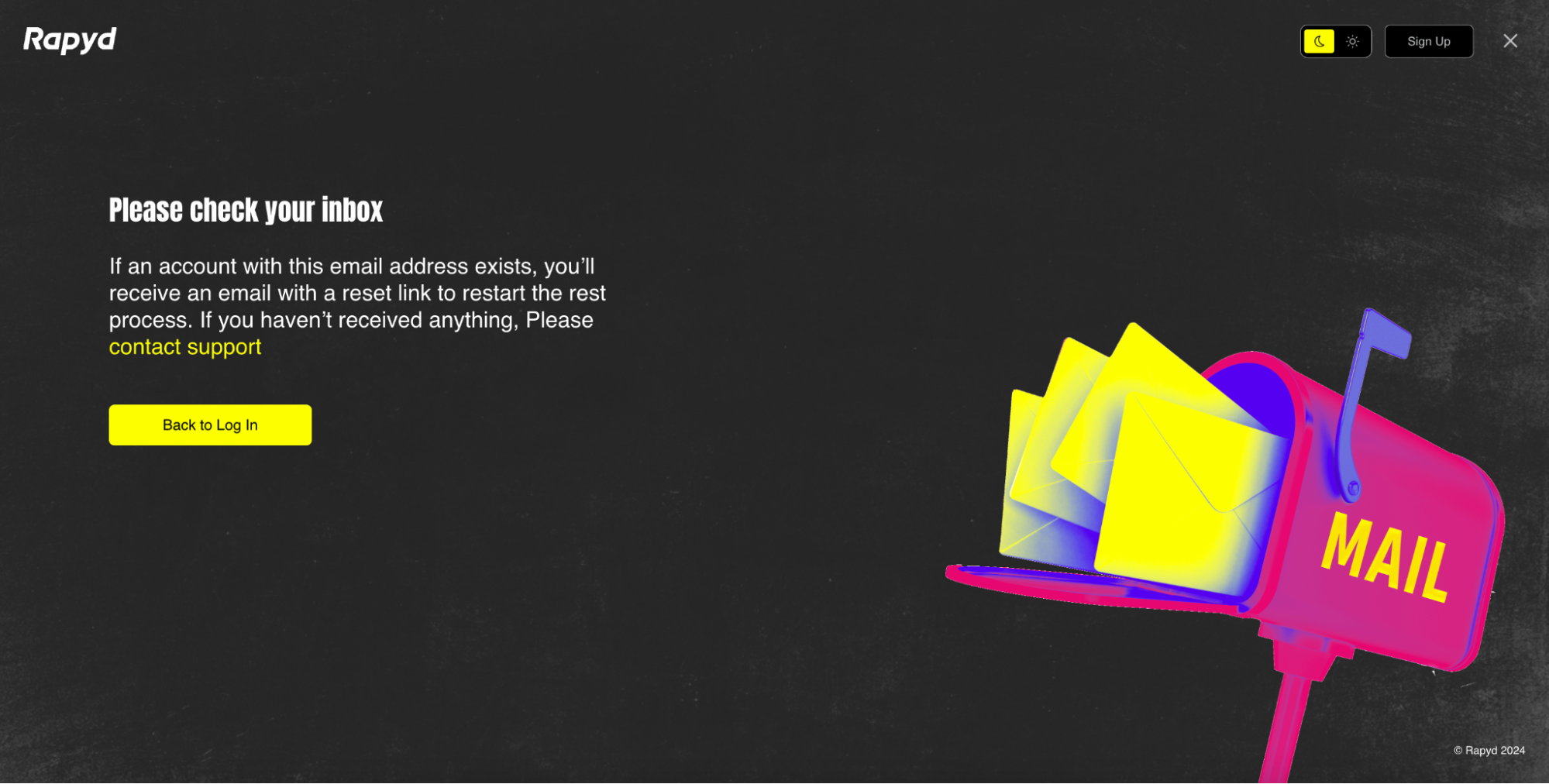
The reset email appears in your inbox. Click the Reset password button.
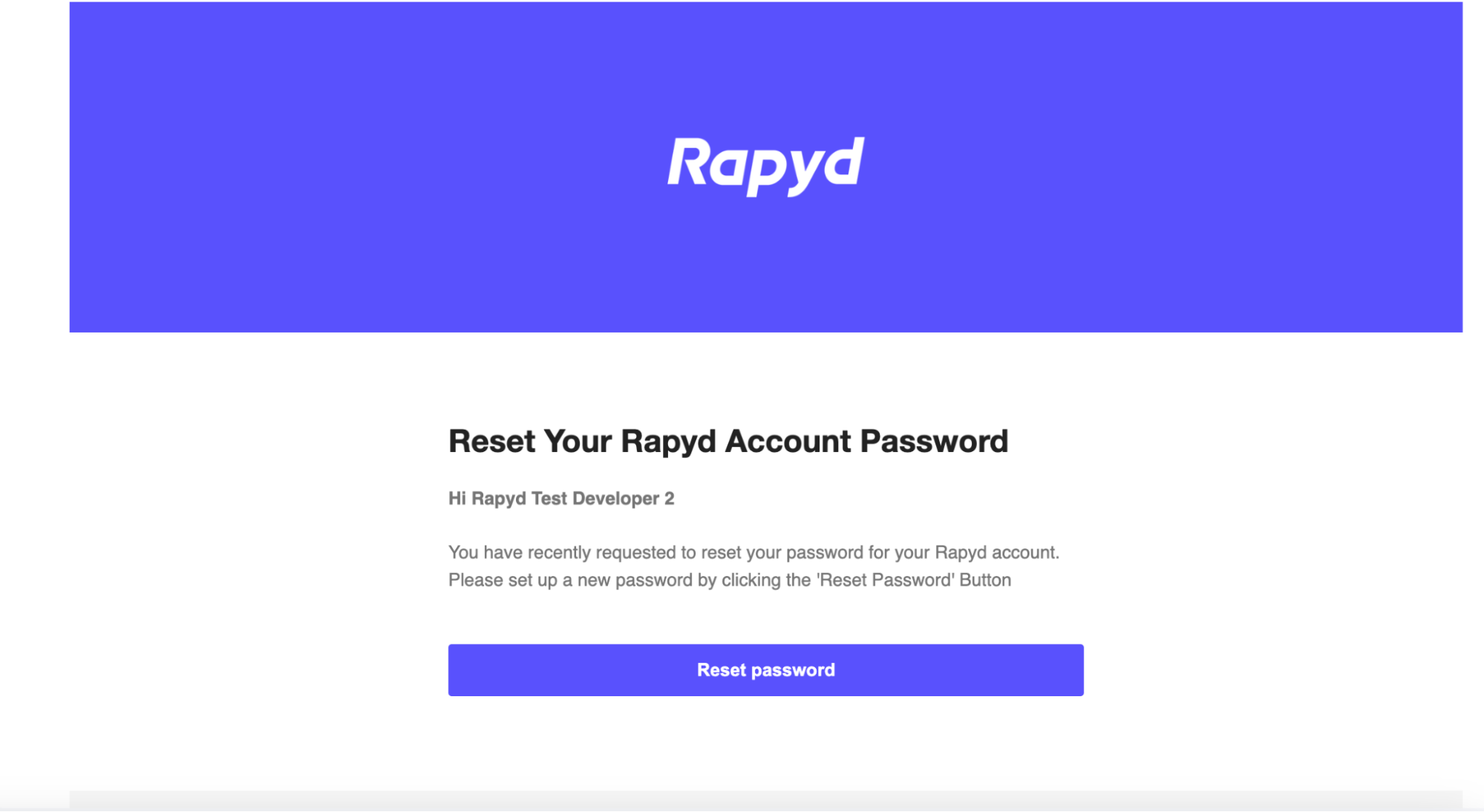
The Set up your password page appears.

Enter your new password in both fields.
Click Reset password.
Log in to your Client Portal account with the new password.
Reset Password via Phone
Click the Phone button if you would like to reset your password via mobile device.
An SMS message containing a 6-digit code will be sent to the mobile device registered to your Client Portal Account.
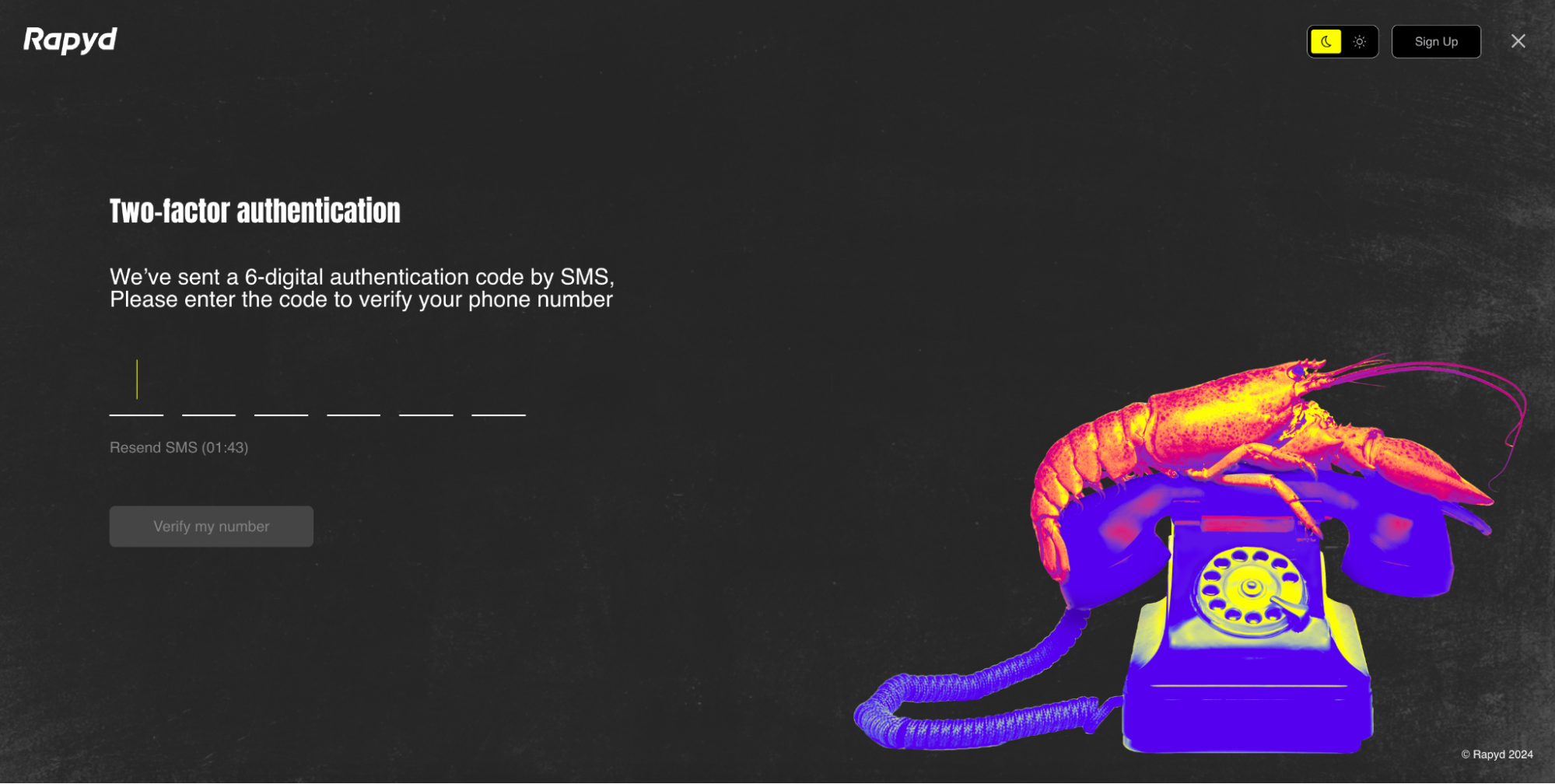
Enter the code.
Click Verify my number.
The Set up your password page appears.
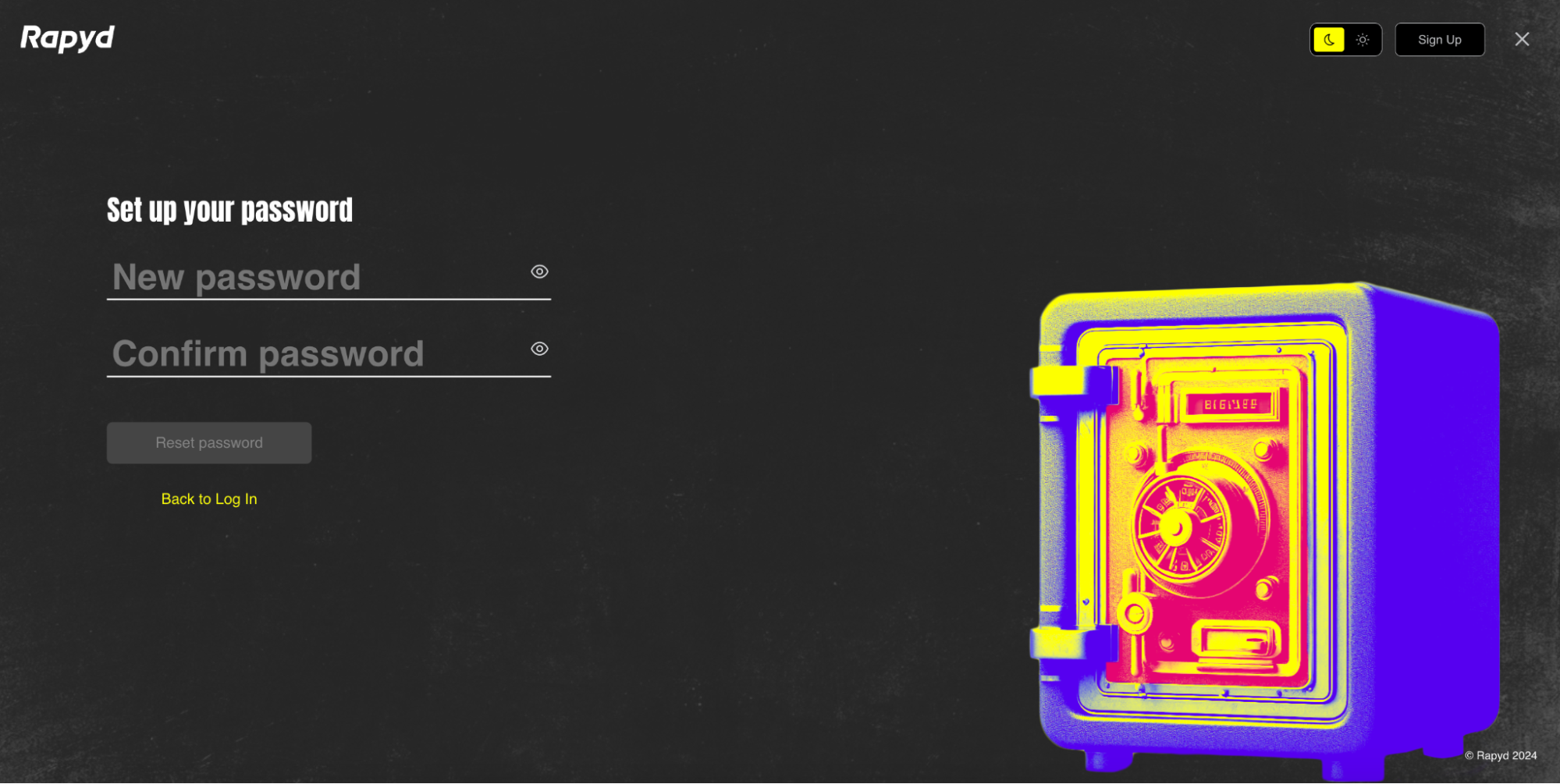
Enter your new password in both fields.
Click Reset password.
Login to your Client Portal account with the new password.